What to know
- To change the default messaging app on Android, install and open a new messaging app and select it as the default SMS app when prompted.
- Go to Settings > Apps > Default apps > SMS app > Select new default messages app.
- Go to Settings > Apps > Choose new messages app > SMS app > Select it as the new default messages app.
Even though apps like WhatsApp have become household names for day-to-day messaging, SMS is still one of the mainstays for people across the globe to keep in touch with others, get updates from their phone carriers, and receive their all-important OTPs and miss-call notifications. SMS is hardwired into every mobile device which is why Android has a pre-installed ‘Messages’ app that gets the job done, for the most part.
Over time, however, you may want to personalize your device and install third-party messaging apps that are better suited for the task. But installing them isn’t enough. You have to set them as your default messaging app as well. Here is how you can do so and some of the top third-party choices that you should check out.
How to change the default messaging app on Android
Here are three ways that you can change the default messaging app on your Android device.
Method 1: Choose ‘Set as default’ within the Messaging app of your choice
Firstly, open the Play Store and install a new messaging app on your Android device. As an example, we’re using SMS Organizer, though there are a few worthy contenders that you might want to check out in the last section of this guide.
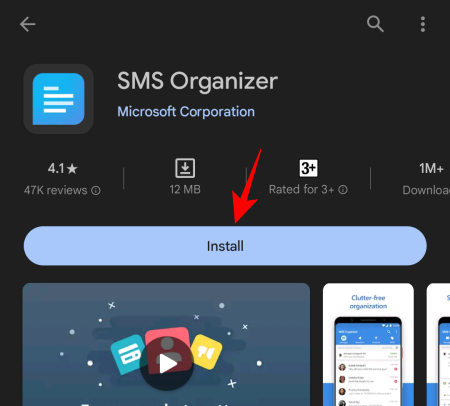
Once installed, open the new app.
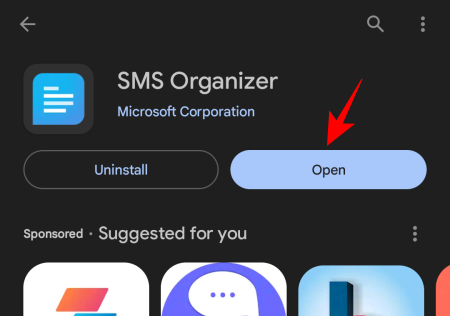
After agreeing to the terms and conditions, the new app will ask you to choose it as the default SMS app. Tap on it to choose it.
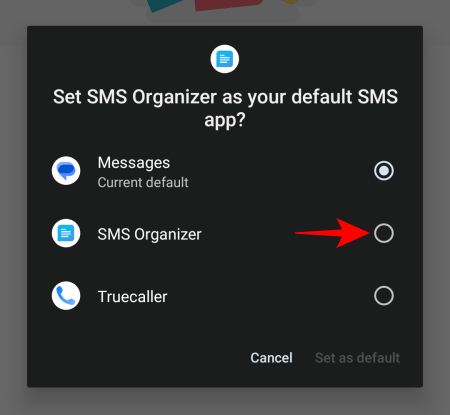
Then tap on Set as default.
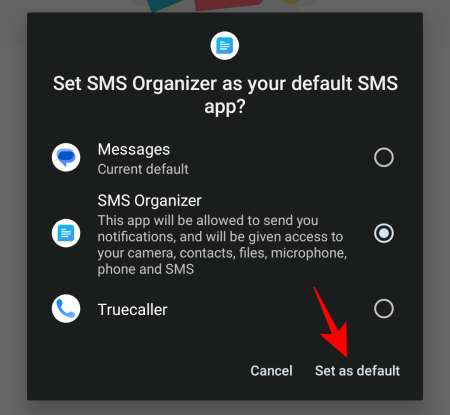
And just like that, you will have changed the default messaging app on Android.
Related: How to Transfer Data From iPhone to Android
Method 2: From Android’s Default Apps Settings
If you missed the ‘Set as default’ message upon opening the new messaging app, don’t worry. There are a couple more ways to do so from within your Android device’s Settings app.
Open the Settings app (gear icon) from the app drawer.
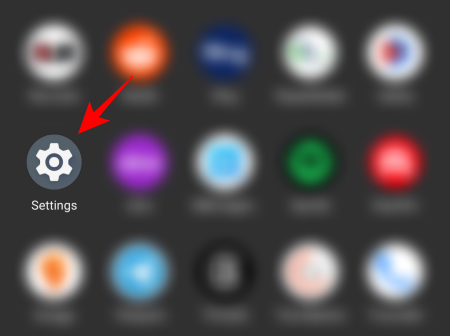
Tap on Apps.
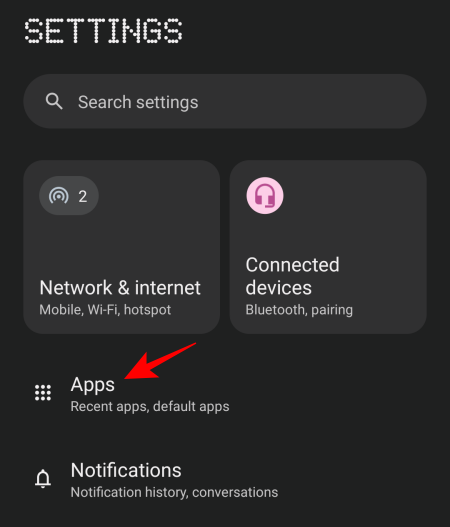
Tap on Default Apps.
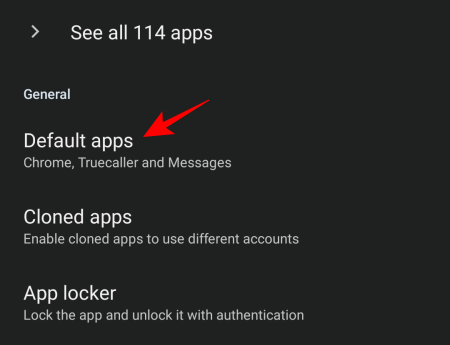
Here, you will see an option for SMS app. Tap on it.
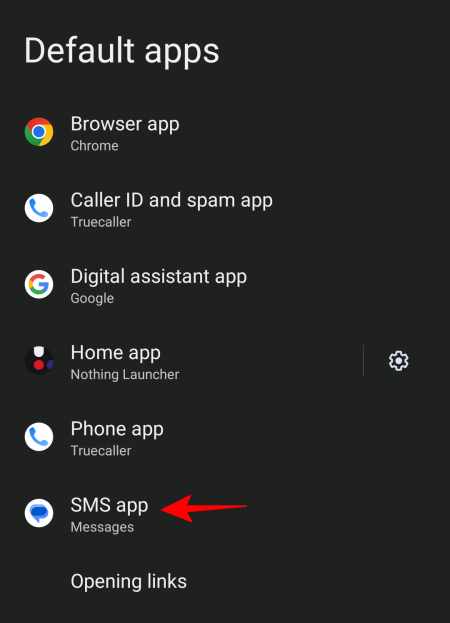
You will find here all the apps that are capable of being your default SMS app. Simply tap on the one that you want to set as your default messaging app on Android.
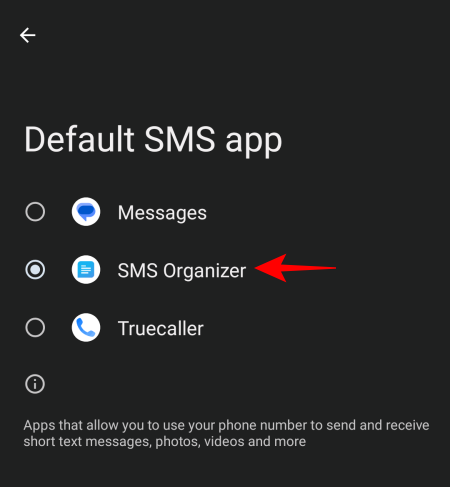
You won’t receive any confirmation message but rest assured that you have changed your default messaging app. You can go back to the ‘Default apps’ page and see the app’s name appear under the ‘SMS app’ option.
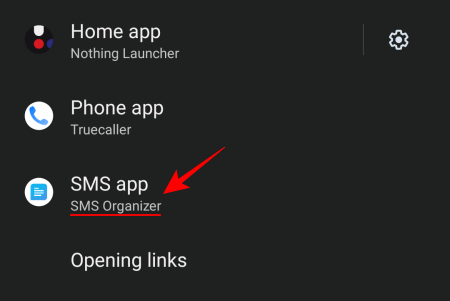
Done.
Related: How to Download and Use ‘Switch to Android’ App on iPhone
Method 3: From the new App’s info settings
If you’re not able to find the ‘Default Apps’ section or are unable to set a new default messaging app for whatever reason, there’s yet another way that you can do so, that is, from the App’s info itself.
To do so, open the Settings app (as shown before), and tap on Apps.
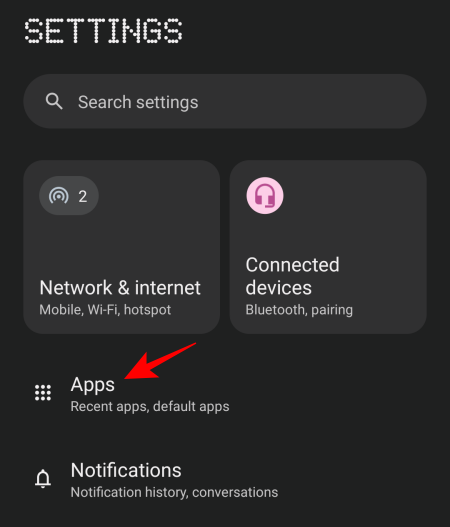
Choose your messaging app.
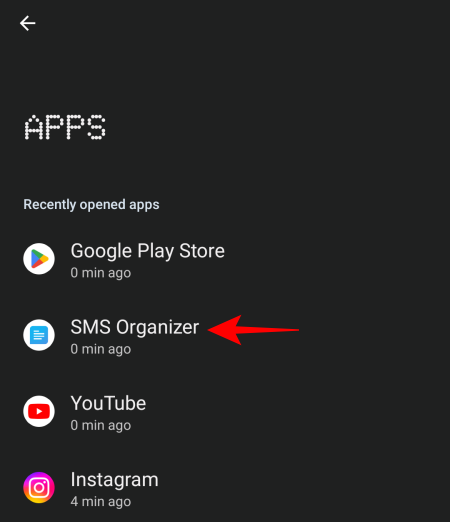
Alternatively, tap and hold the messaging app and select i (App information).
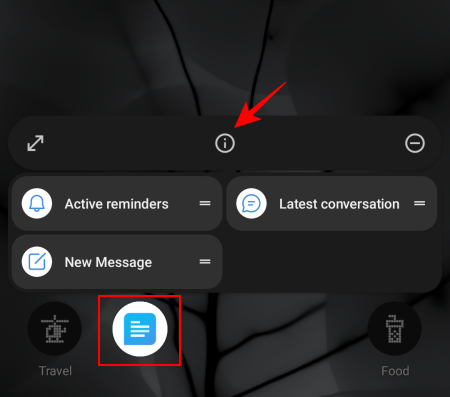
Tap on SMS app.
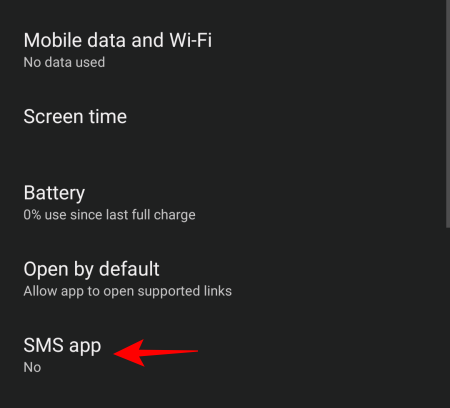
And select it as the default SMS app.
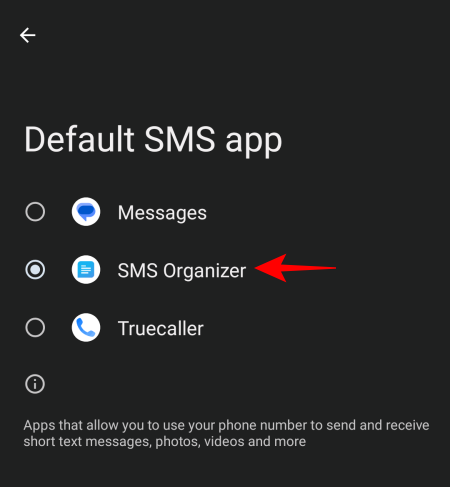
Related: How to customize your Android device
Should you choose a different messaging app?
The default ‘Messages’ app on Android is not the worst app for messaging. It gets the job done for the most part. However, it isn’t end-to-end encrypted, nor does it offer any customization options or other features when it comes to the organization of messages.
On top of that, the default ‘Messages’ app hardly blocks out spam messages the way some other alternatives might which can be an immense headache when you’re bombarded frequently with messages that should otherwise be sent straight to the junk box.
Top 5 Messaging apps on Android
There are dozens of messaging apps that do a much better job of handling your messages. To that end, we have picked the top five messaging apps that you should definitely consider as setting your default messaging app on Android.
1. Truecaller
Known for its caller ID and spam detection feature, as well as the ability to block unwanted callers, Truecaller is the ideal choice as a phone app as well as the default messaging app. It also manages messages efficiently by sifting them into Promotions, Spam, Highlights, and Inbox categories.
2. SMS Organizer by Microsoft
Microsoft’s very own messaging app for Android is one of the better alternatives to Google’s Messages app, not least because of the variety of categories into which it organizes your messages. It also has a handy Finance section that keeps all your account, credit card, and wallet information on a single page, making it super easy to glance through your finance-related messages with ease.
3. Pulse SMS
Pulse SMS is a feature-packed messaging app that offers tons of customization options. With options to create blocklists, smart replies, templates, scheduled messages, password protection, as well as the ability to use it on multiple devices, Pulse SMS is not just an alternative, but an upgrade from the stock Android messaging experience.
4. Chomp SMS
One of the oldest options on the list, Chomp can do just about everything that other popular options on the list can – password-protect your conversations, schedule messages, block unwanted spammers, and offer a variety of customization features as well. Being one of the oldest messaging apps, it is also a reliable alternative to the stock SMS app.
5. Textra SMS
If you’re looking for an elegant messaging app with a theme for every occasion, Textra is it. Apart from the theme and color picker, it also has all the little tricks, such as group messaging, voice memos, delayed sending, etc. that make it worthy of your consideration.
Up until a while back, apps like Signal were also in the race for the best SMS app. However, Signal does not support SMS sending anymore which is quite a bummer since it could’ve easily made the top of the list. Nevertheless, the five alternatives should get you going without a hitch.
FAQ
Let’s consider a few commonly asked questions about changing your default messaging app on Android.
How do I make WhatsApp my default SMS app on Android?
WhatsApp cannot be made your default SMS app since it doesn’t support SMS.
How do I reset my SMS settings to default?
To reset your SMS settings to default, open the Settings app, go to Reset options, and select ‘Reset app preferences’.
Will changing my default messaging app delete my messages?
No, changing your default messaging app does nothing to delete your messages. You will always retain your messages, regardless of how many times you switch your default messaging apps.
For all its simplicity, Google’s Messages app is hardly the best in the business. Fortunately, Android has a number of options that let you change your default messaging app with ease. We hope this guide proved useful for the same. Until next time!
RELATED
- How to free up internal storage on Android, including ‘other’ storage
- How to Check Used Space on Android From a Windows PC Via MTP
- How to Set up and Use ‘Device Search’ on Android 12 to Search Like a Pro
- What is Home key on Android, and how to use it to the fullest!
- How to Use Android Flash Tool to Install an Update

![3 Ways to Change the Default Messaging App on Android [2023]](/content/images/wp-content/uploads/2023/09/change-default-messaging-app-android.png)
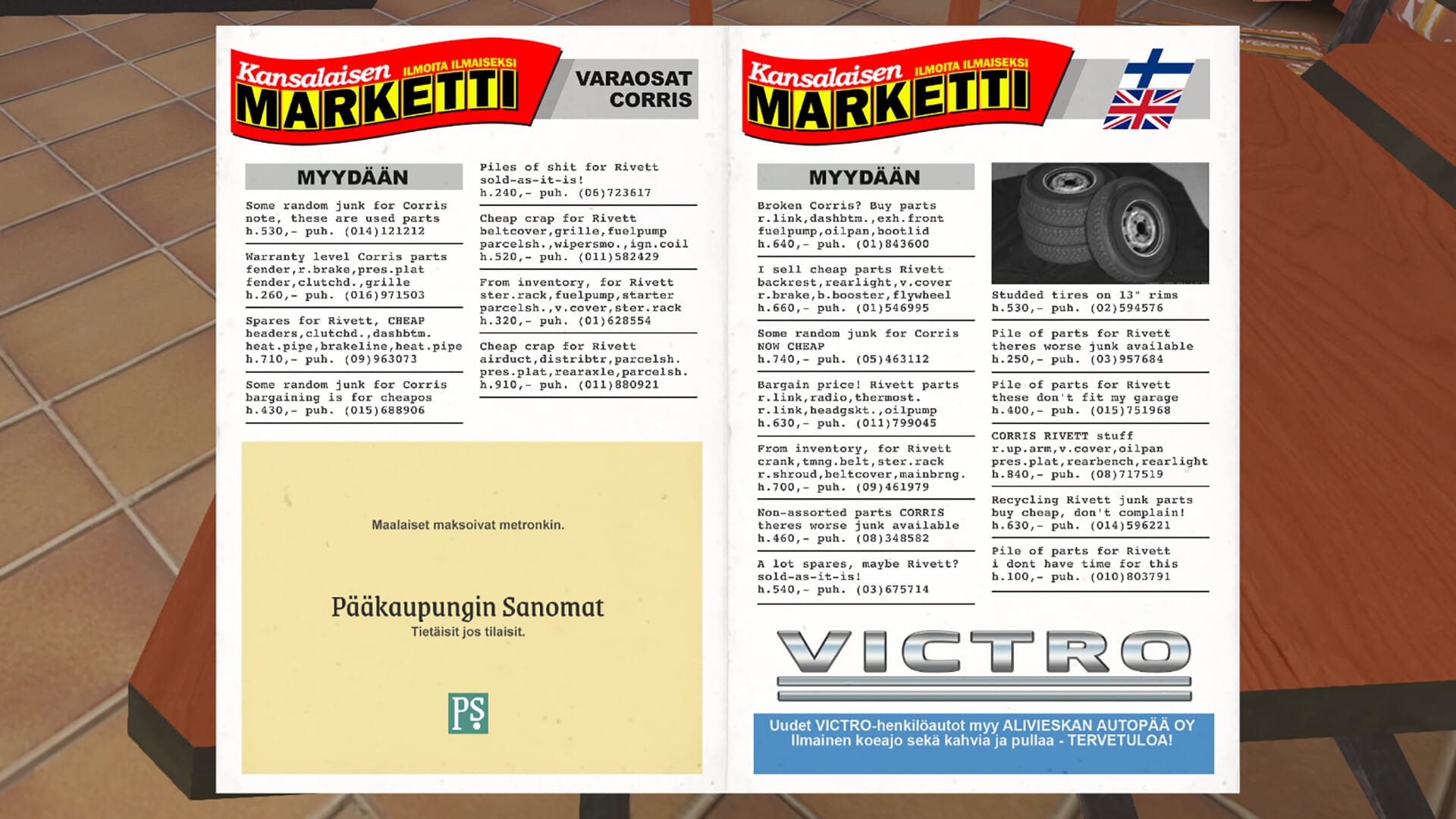









Discussion