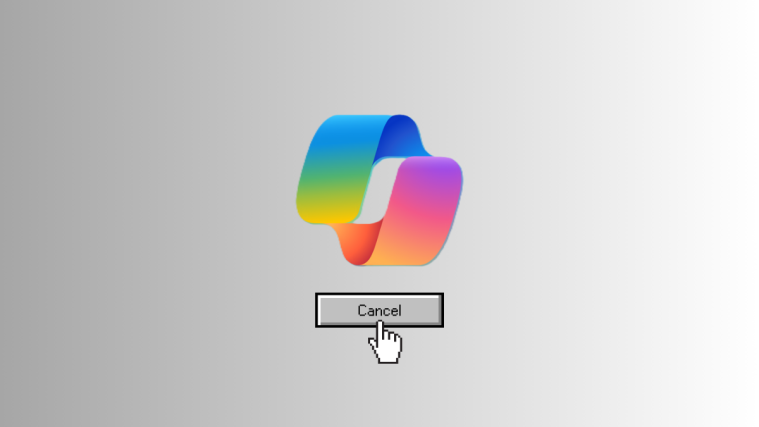Copilot Pro is a great addition to Microsoft 365’s suite of apps. But it’s not for everyone, nor would everyone be comfortable with its hefty $20 per month price tag. If you’ve taken Copilot Pro for a spin but don’t want to retain your subscription any longer, here’s how you can cancel your subscription and, if you hurry, might even get a full refund.
How to cancel your Copilot Pro subscription
Follow the steps given below to cancel your Copilot Pro subscription:
- Visit Microsoft.com and log in with the account you used to purchase your Copilot Pro subscription.
- Click on your profile icon and select My Microsoft account.
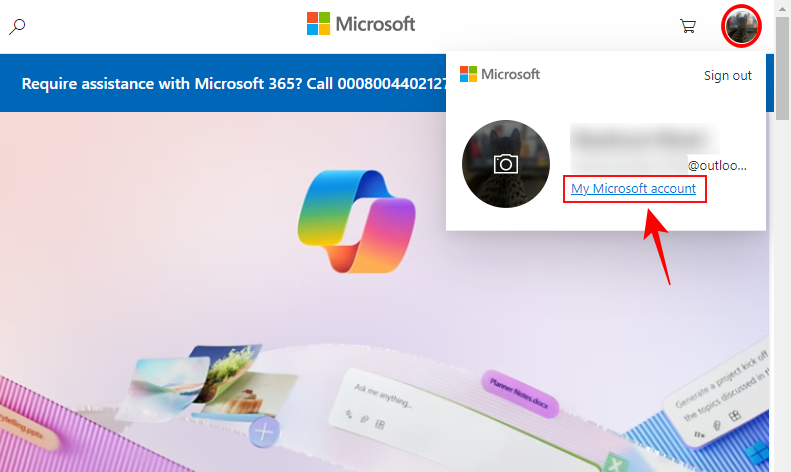
- Click on Services & subscriptions in the left pane.
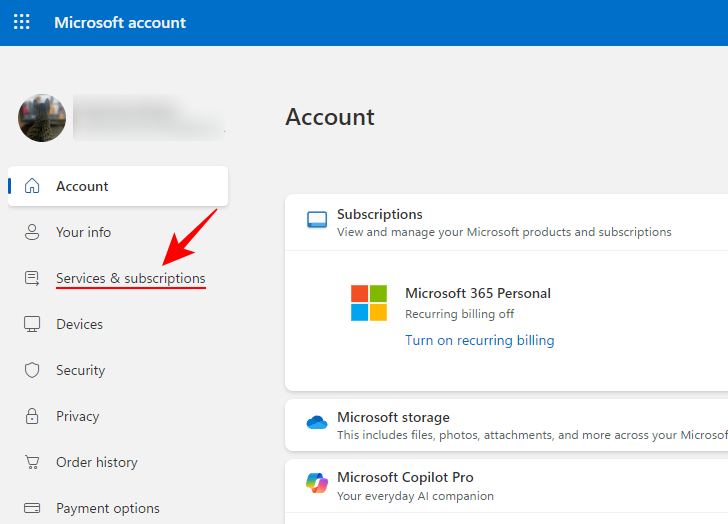
- Scroll down until you get to Microsoft Copilot Pro. Here, click on Manage.
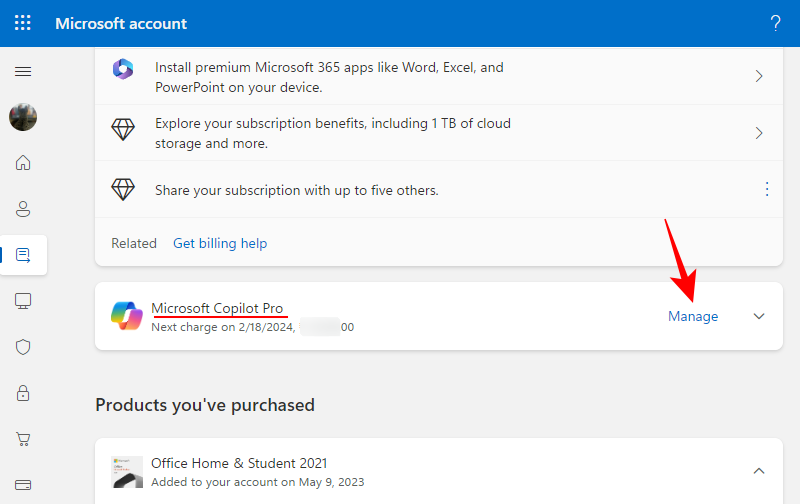
Note: If you see ‘Turn on recurring billing’ here, your subscription will automatically expire after the date mentioned. You won’t have to do anything else. - Click on Cancel subscription.
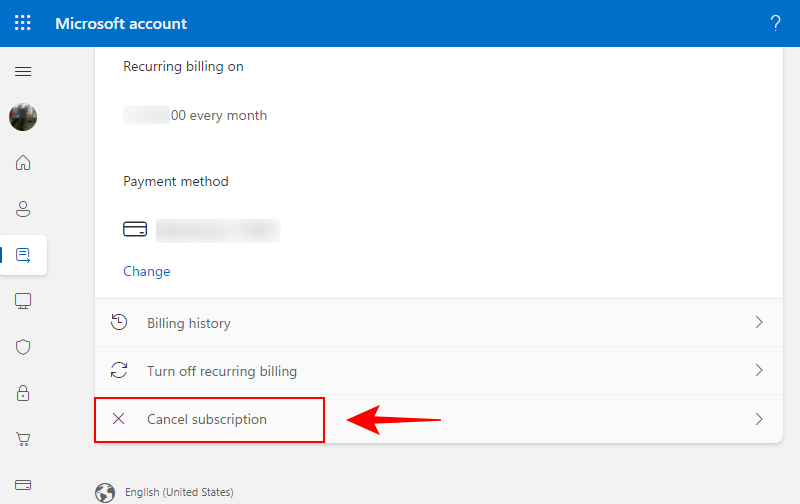
- Select Don’t charge me on (Date) and click on Cancel subscription.
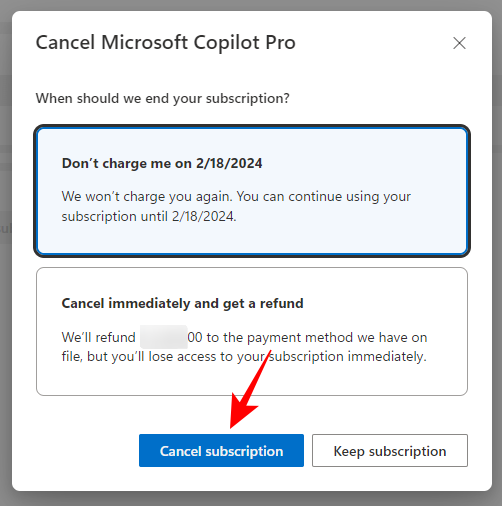
- If you’re cancelling within the refund window, you’ll be able to select the option to Cancel immediately and get a refund.
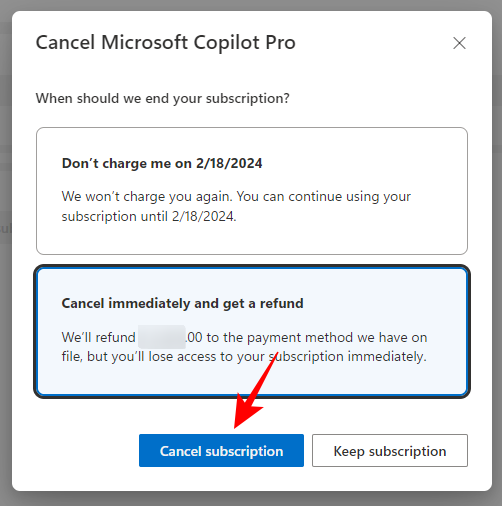
- Once the subscription is cancelled, you’ll receive the “successfully cancelled your Microsoft Copilot Pro subscription” message.
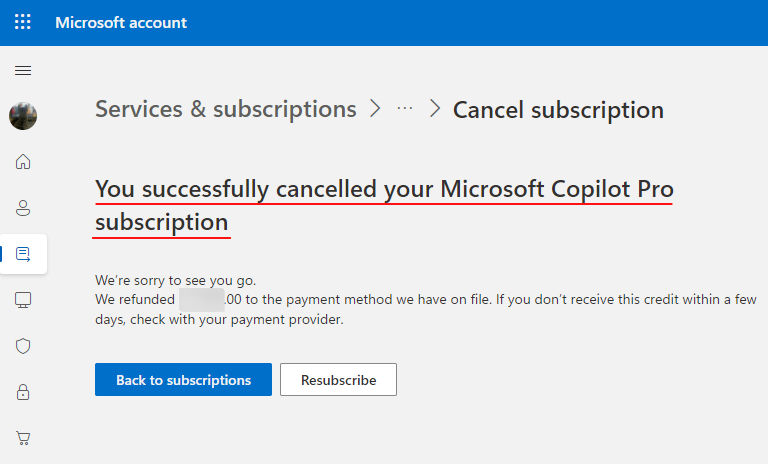
Cancelling within the Refund window
Depending on your region, and when you cancel your Copilot Pro subscription, you may be able to get a full refund. Refer to the following to see if you’re eligible:
- Cancel within 14 days for a full refund – Austria, Germany, Italy, Spain, Switzerland, UK.
- Cancel within 7 days for a full refund – Australia, Brazil, India, Japan, Mexico, New Zealand, USA.
- Cancel any time for a prorated refund – Canada and France.
We hope you were able to cancel your Copilot Pro subscription in the nick of time.