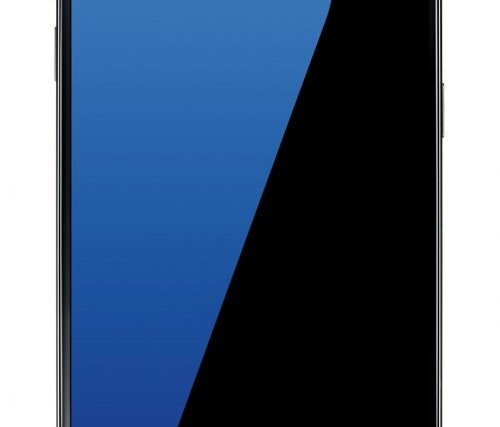After a somewhat long wait since Android 5.1.1 was released for the Canadian Galaxy Note 4, model no. SM-N910W8, its root for 5.1.1 build OI4 is now finally available. We know many of you were eagerly waiting for it, so here it is.
Rooting Android 5.1.1 build N910W8VLU1COI4 isn’t that just flashing the SuperSU through recovery. You also need to have a custom kernel, whose permission is set as permissive, to root Oi4 build. We’ve provided one below, along with the SuperSU file.
You’ll need to flash both the custom kernel and SuperSU file, and once you hit the reboot system button, your device will boot up as rooted.
Downloads
- Custom kernel — Link | File: N910W8_COI4_Kernel_SelEnforceV0.1-Sef.zip (11.3 MB)
- SuperSU root package — Link | File: BETA-SuperSU-v2.52.zip (3.8 MB)
Supported devices
- Canada Galaxy Note 4, model no. SM-N910W8
- Don’t try this on any other device than the one having model no. specified above.
Use the Droid Info app, to determine the model no. of your Galaxy Note 4. If it is exactly the one specified above, then it should be compatible with the root method we have here.
Warning!
Warranty may be void of your device if you follow the procedures given on this page. You only are responsible for your device. We won’t be liable if any damage occurs to your device and/or its components.
Backup!
Backup important files stored on your device before proceeding with the steps below, so that in case something goes wrong you’ll have backup of all your important files.
How to Install
Required: You need to have TWRP recovery installed on your device to be able to root it. Check out our page on Galaxy Note 4 TWRP recovery for this.
Also make sure that you have updated your Galaxy Note 4 to Android 5.1.1 already, as this is only for Android 5.1.1. Your device’s build no. under Settings > About device, must be ending with OI4.
Step 1. Download the kernel and SuperSU file from above.
Step 2. Connect your device to PC and transfer the kernel and SuperSU file to it. Disconnect the device then. Remember the location of the files.
Step 3. Boot your Galaxy Note 4 into recovery mode. If you are rooted, you can use Quick Boot app from play store. To manually boot into recovery mode, do this:
- Power off your device and wait for 5-10 seconds until the device is fully switched off.
- Press and hold Volume up + Home + Power button together and release them only when you see Samsung’s logo.
You will enter recovery mode soon, and should see TWRP recovery. If you see 3e recovery, then you need to install TWRP recovery for this (linked above).
Step 4. [Optional] Once in TWRP, create a backup of your device. Tap on Backup, and then select all the partitions for back. Now do the swipe action at bottom to start creating a backup for emergency cases. This backup is really a lifesaver!
Step 5. Now, install the kernel file. On TWRP’s homescreen, tap on Install, and then locate the kernel file and tap on it. Then do the Swipe action at bottom to begin flashing the update.
Step 6. Tap on Home button to go back. Now, install the SuperSU file the same way you installed kernel on your Galaxy Note 4.
Step 7. When it’s done, tap on Reboot system button to restart the device.
That’s it.
Need help? Let us know if you need any help with this via comments below.
Via sefrcoko