What to know
- iOS 17.1 offers the ability to transfer data using AirDrop over cellular data, even when you leave the AirDrop range of the other device.
- For the AirDrop transfer to function over cellular data, you need to initiate the transfer over Wi-Fi and bring the devices together to establish a connection.
- Your iPhone will then be able to use cellular data for an ongoing AirDrop transfer as soon as you move out of the AirDrop range or disconnect from Wi-Fi.
- Check out the post below to learn more.
Apple has introduced a new feature in its latest iOS version, which allows AirDrop transfers to continue even when the devices are not in close proximity. With iOS 17.1, AirDrop can now transfer files via a cellular network, which means users can move out of AirDrop range and still keep the transfer going. But if you were wondering why can’t you start an Airdrop transfer on cellular internet, here is everything you need to go.
What is Airdrop over cellular data?
Apple devices have had the AirDrop feature for transferring data across each other instantly and wirelessly. As convenient as this feature has been, there was one limitation to AirDrop – the devices between which data gets transferred were required to be in close proximity. This meant that you needed to be near the other person (or their device) for as long as the transfer process was active, which in the case of large files would take too long.
In a move to solve this problem, Apple has made some changes to AirDrop in iOS 17.1. With the latest iOS version, you can now continue an AirDrop transfer even when you leave the AirDrop range of the other device. This means the AirDrop transfer will continue to progress when Wi-Fi is unavailable as your iPhone will continue to send or receive files via AirDrop over a cellular network.
Can you start an AirDrop transfer over cellular data?
Although your iPhone will carry on the AirDrop transfer using cellular data when you leave the AirDrop range of the other device, you still need to initiate the AirDrop transfer over Wi-Fi to be able to continue the process using mobile data. So, you won’t be able to start an AirDrop transfer without turning on Wi-Fi or being near the other device.
This means, an AirDrop transfer cannot be commenced over cellular data but you need to first have Wi-Fi enabled on two nearby devices to be able to start the transfer. If you try AirDrop with just your cellular network enabled, your iPhone won’t be able to show the nearby device where you wish to transfer your files. This device will only be made visible when Wi-Fi and Bluetooth are enabled on both this device and your iPhone.
When does AirDrop over cellular data work?
AirDrop will only use cellular data for transfers that are already ongoing on your iPhone. Since you cannot start these transfers over cellular data, you need to first initiate AirDrop over Wi-Fi by bringing the iPhone and other Apple devices together to establish a connection.
Once AirDrop is started, you can move out of the AirDrop range or disconnect from Wi-Fi for your cellular network to chip in. Your iPhone will switch from AirDrop to AirDrop over the Internet as soon as you leave the peer-to-peer Wi-Fi network or its range for a seamless data transfer.
When this switch occurs, the AirDrop notification on your iPhone will read the “Using Mobile Data” message at the top to let you know that your cellular data is being used for the transfer. This message will also appear on the other Apple device that’s involved in the ongoing transfer.
How to enable and use Airdrop on Cellular Data
To be able to use Airdrop over cellular data, you need to make sure your iPhone is updated to iOS 17.1 and all the other Apple devices you’re pairing with have been updated to their latest software versions. Once ready, you can enable AirDrop over cellular data by going to Settings > General > AirDrop > Out of Range and turning on the Use Cellular Data.
You can learn more about using cellular data for AirDrop by checking out the post linked below.
▶︎ How to Enable and Use Airdrop on Cellular Data or Internet
That’s all you need to know about whether you can start an AirDrop transfer over cellular data in iOS 17.1.

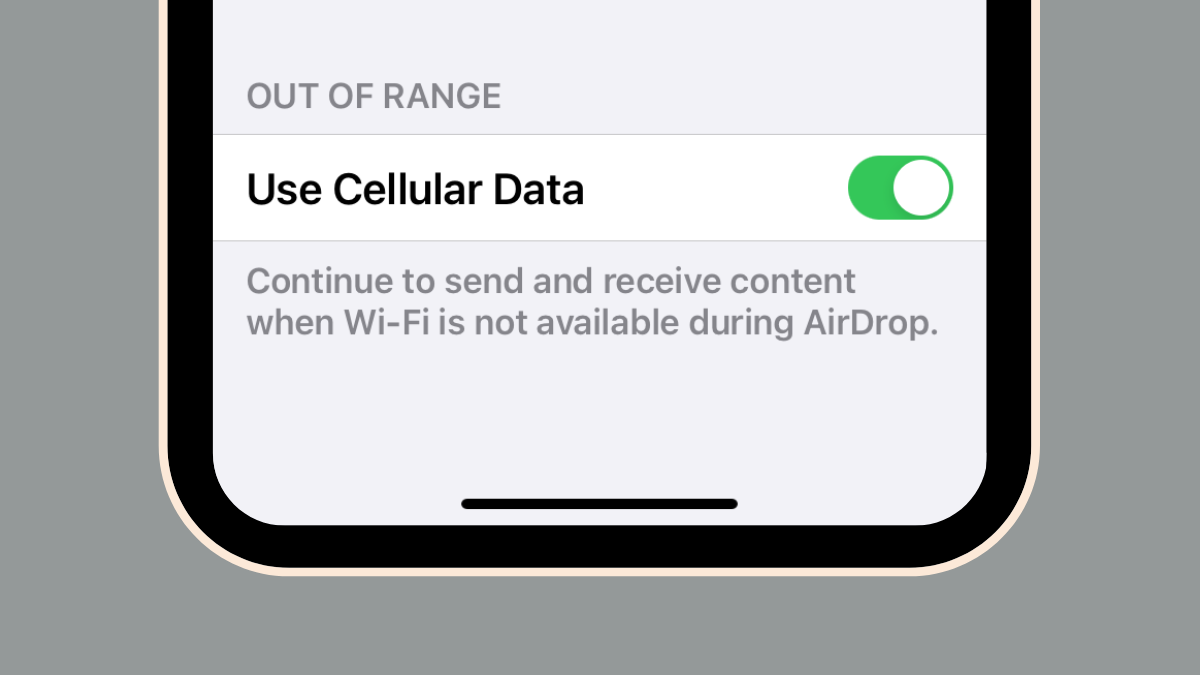
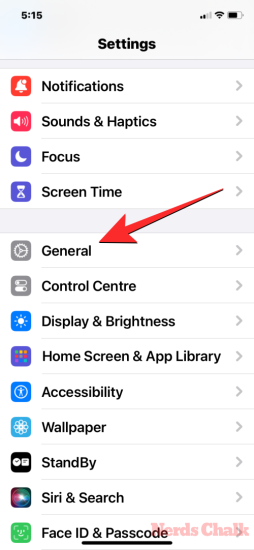
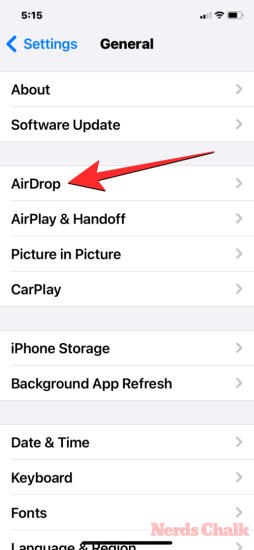
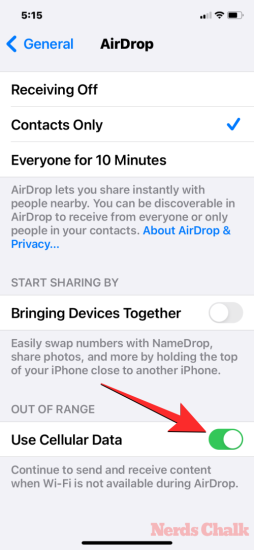



![Solution For Quiz - Where Did the Dragon Hall Deal a Major Blow to the Khitan Navy [Where Winds Meet]](/content/images/2026/01/1-15.png)







Discussion