Like every Android device out there, Motorola’s Moto G 3rd Gen also comes with a stock recovery, also called 3e recovery. This is plenty helpful if you are looking to do a factory reset. Or, if you have a custom recovery like TWRP, this method will allow you to boot into TWRP recovery.
There are various method using which you can boot into recovery mode of your Moto G 3rd Gen. We’re discussing them all, pick one that fits your liking more.
Be careful with recovery mode though, as it can wipe off all data from your phone if you perform a factory reset accidentally. Not only your apps and games and settings, but the whole of internal storage would be wiped off, including your photos, music and video files.
Also, recovery mode is very helpful if you have a OTA update for Moto G 3rd Gen downloaded on your PC. We do provide OTA update for download whenever we come across it, so be sure to remain with us. In install OTA, you need to transfer it to device, and then boot into recovery mode, and then install it using the install option in recovery. Remember you need default 3e recovery for installing updates, not TWRP, CWM or any other recovery.
Let’s check all the methods to boot Moto G 3rd Gen into recovery mode.
Method 1: Hardware way, using the button combination
The hardware method to boot Moto G 3rd Gen into recovery mode will always work, unless you have damaged one of the hardware button that is used in the method.
How to: Power off your Moto G 3rd Gen first of all. Now, press and hold Volume down + Power button together for 3 seconds and then let go of them buttons (not phone!). You’ll enter bootloader mode, as shown in the pic below. Then continue to next step.
You’ll see an option set as START right above the up and down arrow keys. Well, use the volume buttons to bring RECOVERY MODE option there, and then select it using power button.
Now, you’ll enter ‘dead android’ screen, as shown below.
Now, press and hold power button for 2 seconds and then press Volume up button once. You’ll enter recovery mode on your Moto G 3rd Gen as shown in the pic at the top.
Method 2: Software way. Using ADB and command line on PC
This method uses ADB, and is a very convenient method that allows you to boot Moto G 3rd Gen into fastboot mode without even touching the device.
How to: If you haven’t installed drivers yet, then install the ADB and Fastboot driver, and also the Motorola Moto G 3rd Gen driver. Then, enable USB debugging. Now, open a command window on your PC, and run the command — adb reboot recovery — and your Moto G 3rd Gen will reboot into recovery mode.
Method 3: Using an Android app, needs root access
Well, There’s an app for that, too! You can use the Quick boot app for this. Install the app, open it and tap on Recovery option. Provide it Root access when it asks for that. That’s it, you will enter recovery mode soon enough on your Moto G 3rd Gen.
You can also use Terminal app. Open it, run the command — su — to get # value. Provide it root access when it asks for it. Now, run the command — reboot recovery — and your Moto G 3rd Gen will boot into recovery mode in an instant.
That’s it.
Need help? Do let us know via comments below.

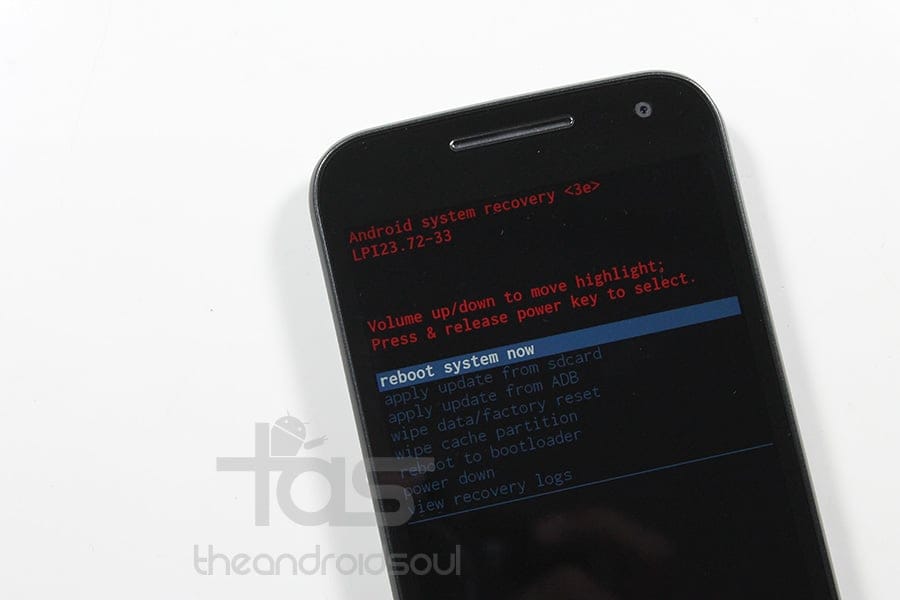

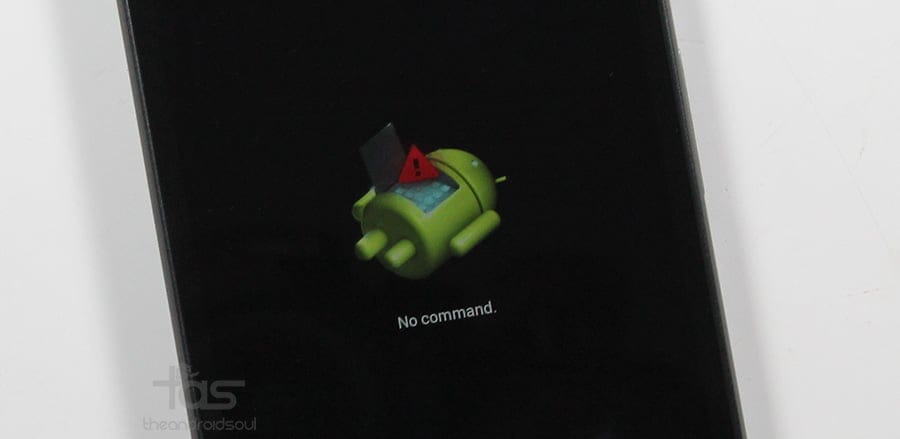











Discussion