If you happen to own an Android device running a Qualcomm processor chances are that your device supports Emergency Download Mode aka EDL Mode.
EDL mode is a Qualcomm enabled feature, that is useful to unbrick device, unlock bootloader or modify protected device parameters. However, not all Qualcomm based device support it.
The easier way to boot into EDL mode is via ADB. However, if your device is bricked and you can’t boot into system or recovery, then ADB isn’t helpful. For such cases, xda user emuzychenko, has found a workaround to boot into EDL mode from Bootloader/Fastboot mode by modifying the Fastboot.exe file used to manage Fastboot functionalities.
Below are instructions to boot into EDL mode for both ADB and Fastboot method.
How to Boot into EDL Mode via ADB
- Setup ADB and Fastboot on your Windows PC.
- Enable USB debugging on your Android device.
- Open a command window on PC and connect your device to PC via USB cable.
- Issue the following command via the command line on PC:
adb reboot edl
└ You may get a pop-up screen on your device to authorize ADB, accept it.
How to Boot into EDL Mode via Bootloader/Fastboot
Download Fastboot EDL files- Download fastboot-edl.zip file from the link above, and extract it a separate folder on your PC.
- Boot your device into bootloader/fastboot mode and connect it to the PC over a USB cable.
- Double-click/Run edl.cmd file from the extracted files and it’ll reboot your device to EDL mode.
That’s all. Hope you’re able to unbrick your Qualcomm-based device using EDL mode.
Happy Androiding!

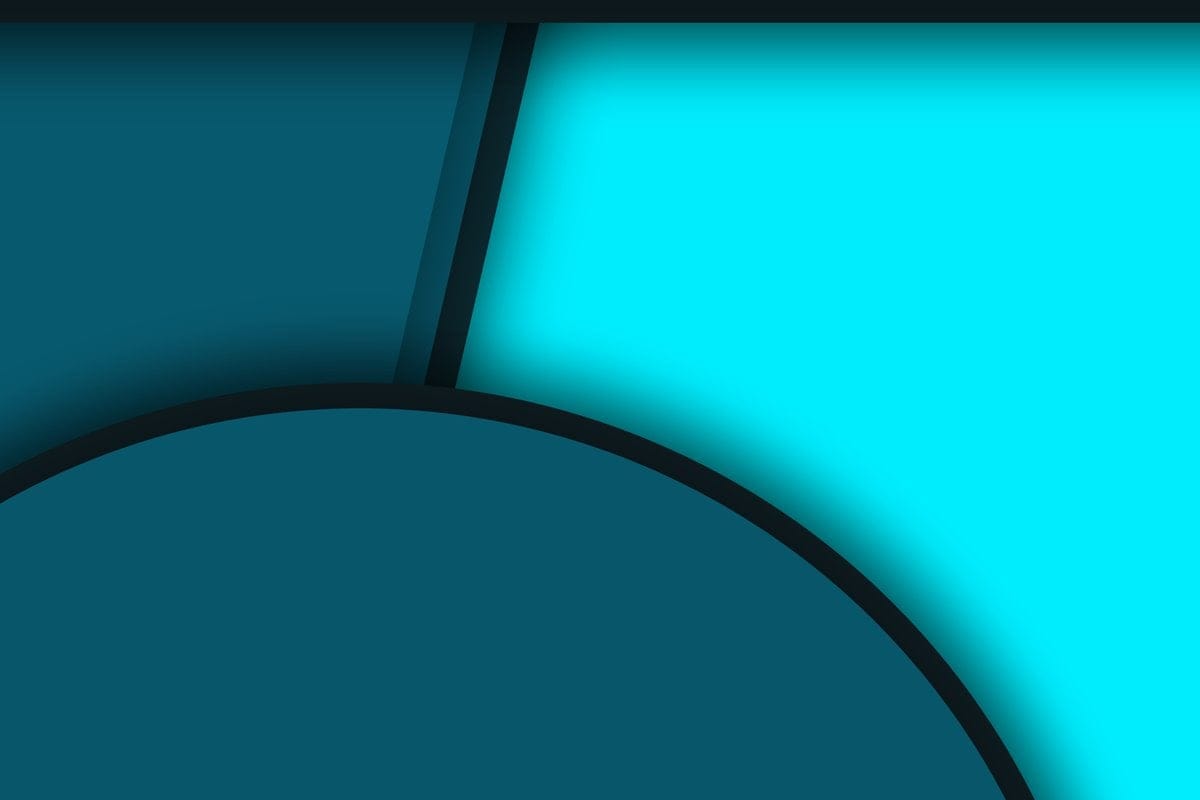










Discussion