Thanks to the constant evolution of smartphones, we are becoming more and more comfortable in carrying out our day to day tasks on handheld devices. Digitization has also helped a great deal in this regard, as it has made pretty much every service available on the internet. Just head over to a website, and you can easily access all their services right from your Android smartphone.
To serve us “right,” many of these websites ask to send us Push notifications. These are little alerts that notify us of offers, developments, and more. While that might come in handy at times, a hoard of such notifications isn’t something to feel particularly excited about, especially if they interrupt your flow.
Google Chrome is one of the most popular internet browsers on the planet, but it hasn’t been the best at providing an interruption-free environment. Thankfully, Google has taken the grievances into account and has developed a less intrusive notification delivery system. In this section, we will take you through a new addition to Google Chrome —
Quieter notification permission prompts.
What is Quieter notification system?
Any new Google Chrome feature is first rolled out to the Canary Build before making its way to the stable, global variant. This time, too, Google traced a similar path, rolling the feature to Canary months before the stable.
At first, the code underneath the Quieter notification system wasn’t present, but eventually, it became a stable and surprisingly useful feature. So, after rigorous testing and ironing out the bugs, the feature has been released for the latest version of Google Chrome.
Upon enabling, your notifications will feel less intrusive. You’ll still be able to see them, of course, but it won’t take up the entire screen like before.
Before trying to enable it, make sure you have the latest version of Google Chrome — Chrome 80.
How to enable Quieter notification system?
Enabling Quieter notification prompts is a two-part operation. First, you’ll need to enable the flag and only then you are allowed to access the options underneath.
Here’s how to enable the flag:
Step 1: Go to “Chrome://flags” on your Google Chrome browser.
Step 2: Search for “Quieter.”
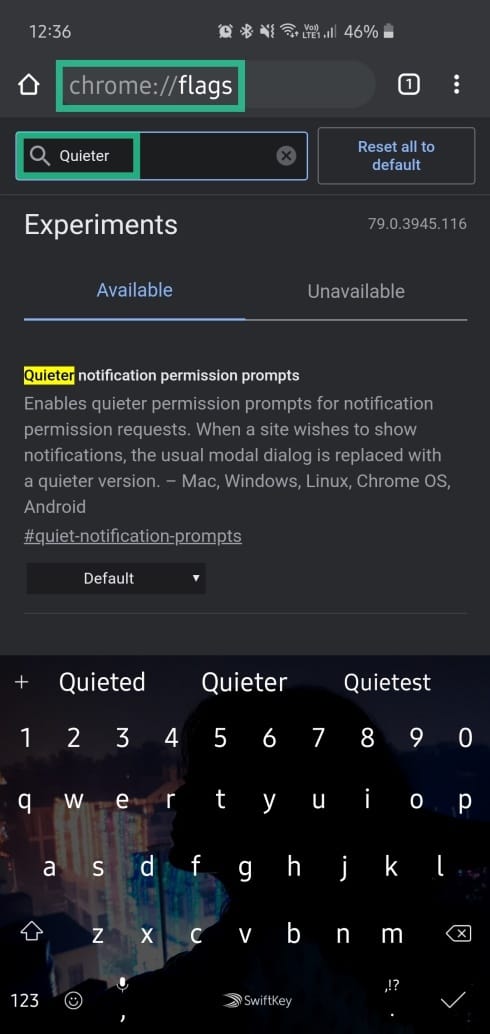
Step 3: When you get the Quieter notification permission prompt, tap on the dropdown menu.
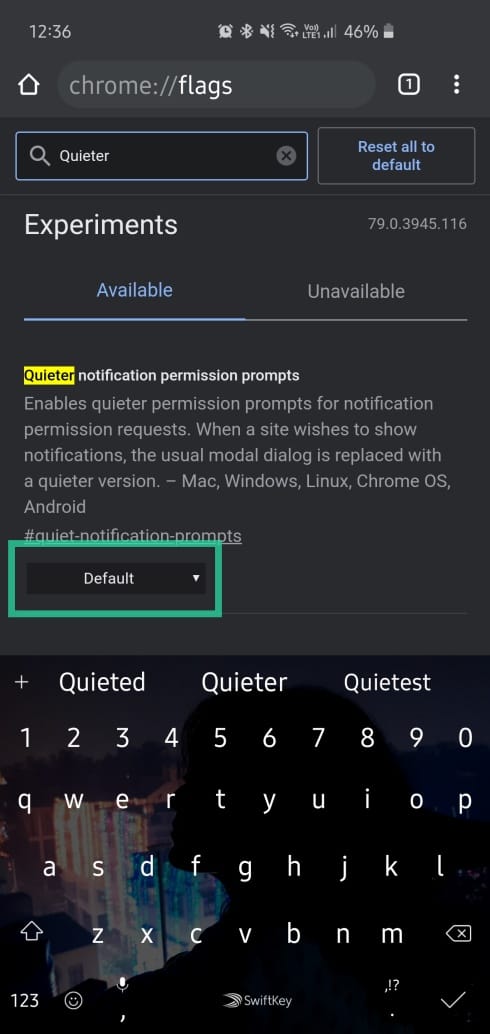
Step 4: Pick from any of these four: Enabled, Enabled (heads-up notifications), Enabled (mini-infobars), and Disabled.
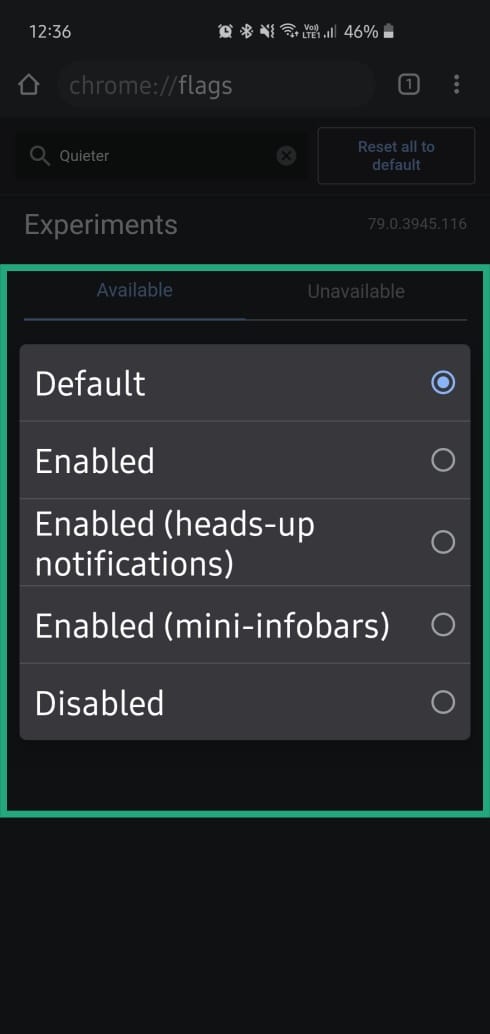
After selecting, your browser will automatically relaunch to apply those changes.
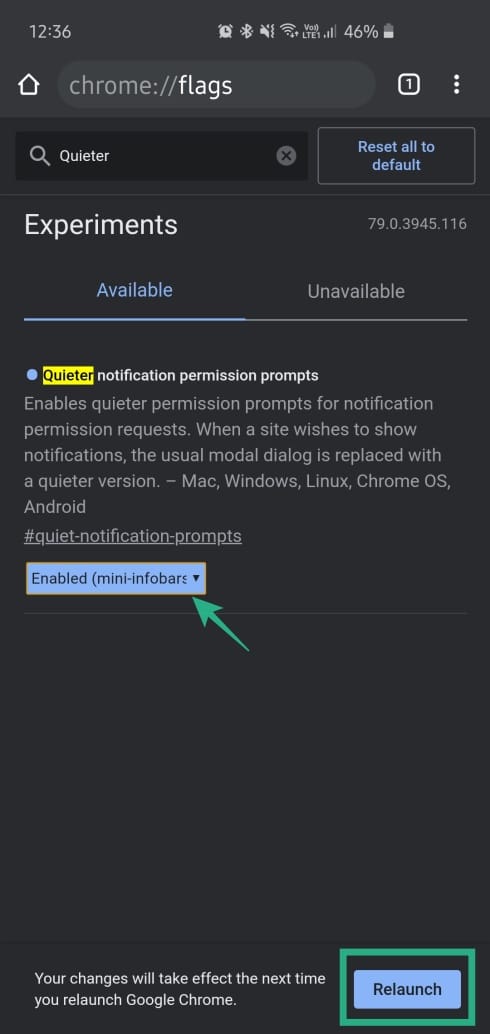
Now that you’ve enabled quieter notifications through “flags,” you’ll be able to tweak each site’s personal notification delivery. Here’s how:
Step 1: Go to a website on Google Chrome.
Step 2: Go to Menus and tap on Settings.
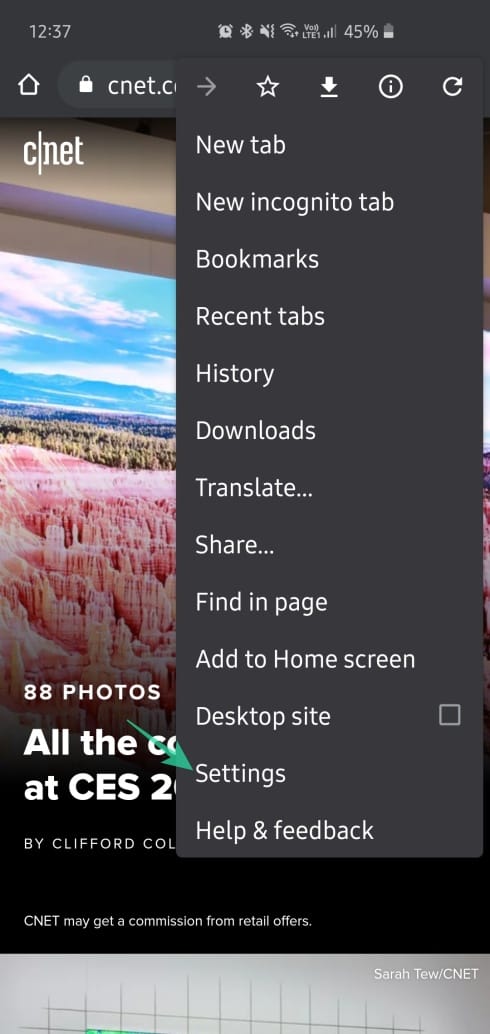
Step 3: Scroll down and tap on Site settings.
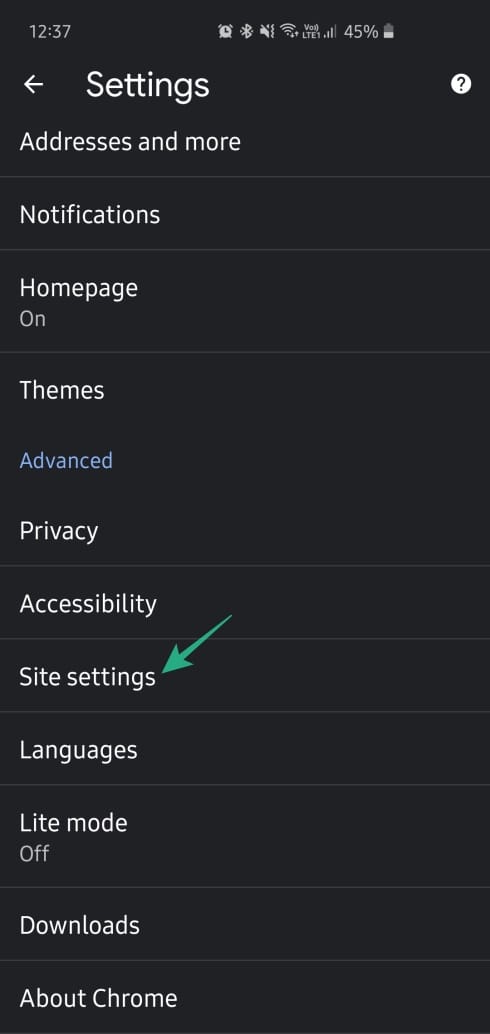
Step 4: Open Notifications.
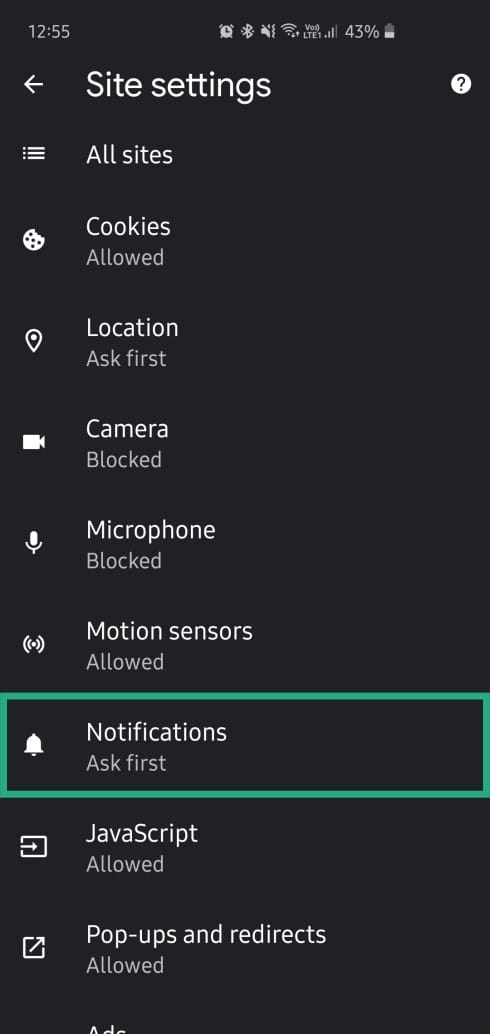
Step 5: Check Use quieter messaging.
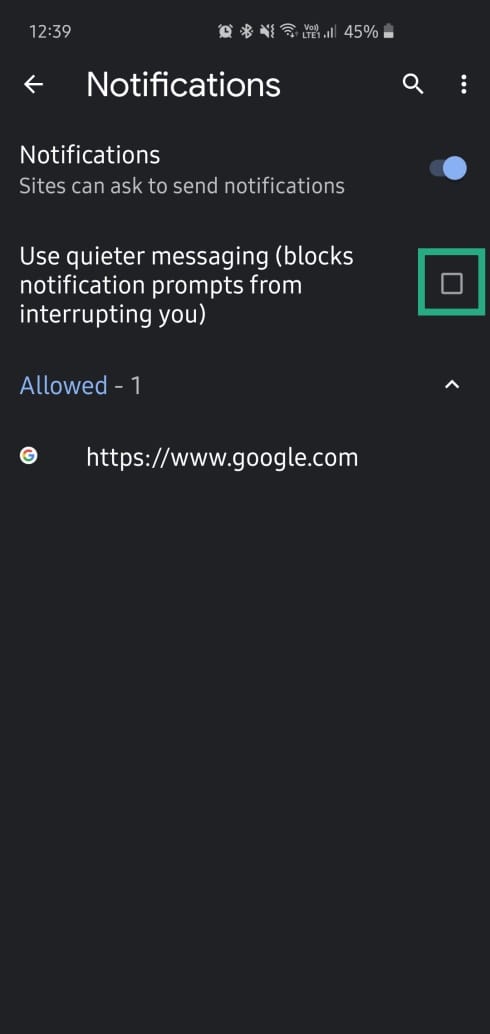
Problems getting Quieter notification system
If you’re not getting Google Chrome version 80 in your country, trying enabling this feature in the Google Chrome Beta app.
RELATED:












Discussion