As technology advances, artists often find themselves at the forefront of its implementation, experimenting, and testing ways emerging possibilities can be used to further explore artistic expression and creation. With more and more people growing up with digital painting available and accessible, as well as increasing numbers of traditional artists being lured over to digital, finding the right software to harness and hone one’s skills is more important than ever.
There are quite a few programs out there and knowing which ones are worth investing the time to learn oneself with can save many hours that could’ve been better spent creating instead. To that end, we’ve rounded up our favorite handful of free drawing software you can use right now along with a few pointers to help match you with the right program.
Related: Top 5 Pen Display Drawing Tablets with Screen in 2020
MyPaint

- Platform: Windows, macOS, Linux
- Graphics Type: Raster
- Initial Release: 12 March 2005
- Latest Version: 29 May 2020
- Learning Curve: Minor
MyPaint is a bare-bones painting software that is exceptionally accessible to digital painting beginners. MyPaint is extremely lightweight and won’t chew up resources like some of the more heavyweight programs out there, making it much more viable for those with a weaker PC or old laptop that struggles to run more advanced options like Krita or Photoshop.
Many users praise MyPaint’s small, but uniquely satisfying array of brush presets, citing an organic, traditional feel that it is hard to replicate even inside the advanced brush engines of bigger programs like Krita or Photoshop. Another nice, unexpected feature that lends itself well to beginners is the gamut masking to help create effective color palettes — an especially useful feature for those still learning color theory. MyPaint also has excellent compatibility across the different brands of drawing tablets with smooth strokes and excellent sensitivity, affording users more leeway in tablet choice.
If you’re just looking to sketch or learn the ropes of basic digital painting, MyPaint is an excellent starting point with its incredibly simple interface and adequate toolset.
Pros
- Exceptionally intuitive
- Lightweight
- Fun and pleasing brush presets
Cons
- Lacks any of the extra tools and editing options of the heavier programs
Krita
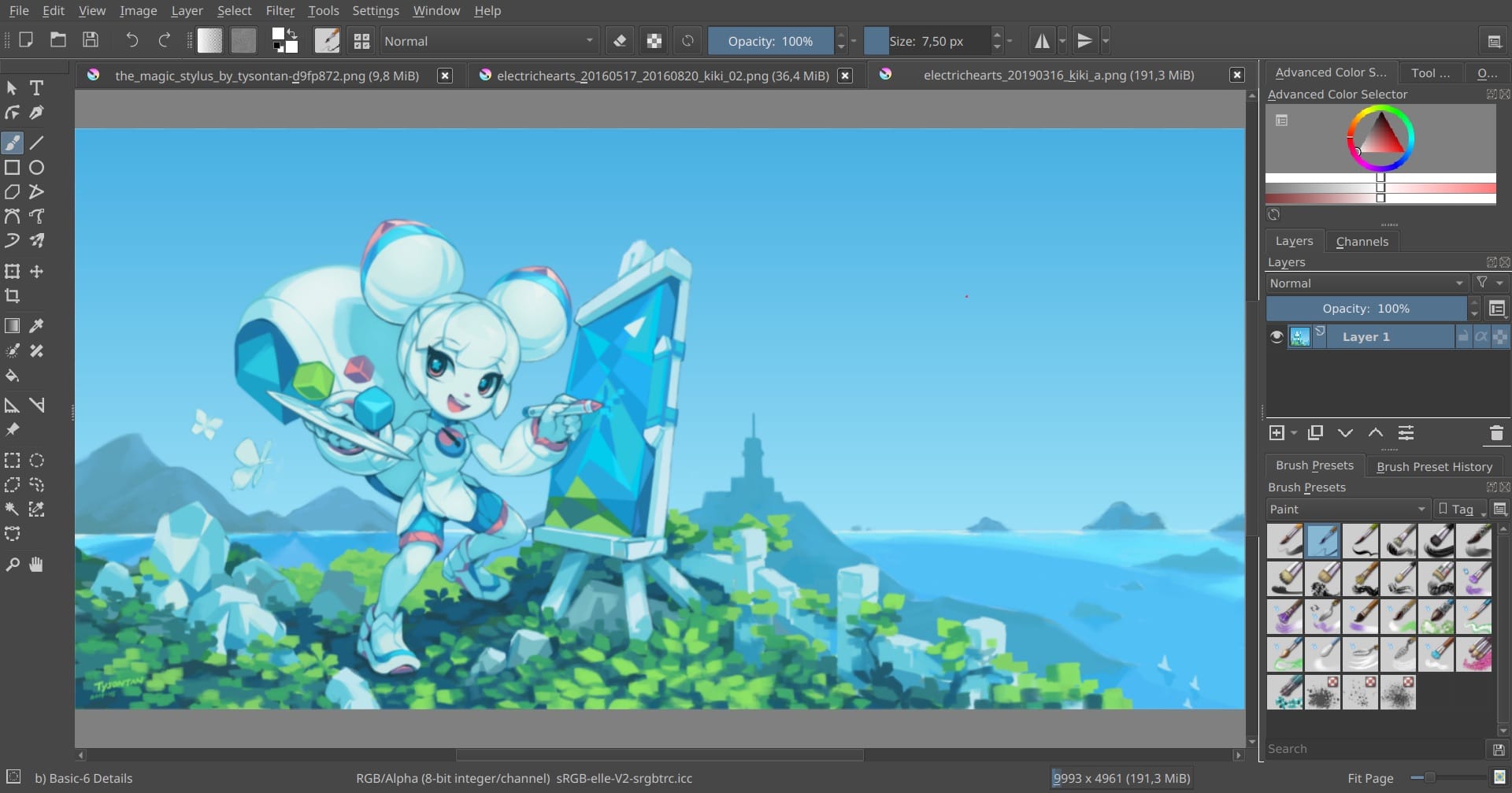
- Platform: Windows, macOS, Linux
- Graphics Type: Raster
- Initial Release: 21 June 2005
- Latest Version: June 2020
- Learning Curve: Steep
Krita is one of the more popular Photoshop alternatives, and one that caters itself almost exclusively to digital painters and illustrators. Krita can also serve as a great, free stepping stone for beginners looking to eventually shift over to Photoshop for their artwork by allowing new artists to familiarize themselves with digital painting in an intuitive way and acclimatize to using layers, blend modes, and deep brush customization. Not to say Krita is for beginners — or even beginner-friendly, for that matter. There is a rabbit hole of tools and capabilities within Krita, not all of which is extensively documented and some dedicated learning will be required.
That said, the immense toolset is what makes Krita equally potent for more advanced artists who can harness the wide variety of features for professional applications like concept design, VFX, texture art, and advanced illustration.
One of Krita’s most notable features is the 9+ brush engines wide array of plug-ins, as well as some halfway decent animation tools. Krita is beloved by its small but incredibly active community who swear by the program and participate frequently in its bustling artwork showcase platform.
Krita is an advanced digital illustration tool that can house an entire digital painting process from start to finish with ease, best for artists of all stripes looking for something powerful.
Pros
- Extensive toolset
- Wrap-around mode is great for texture application
- PSD exports
- Active and enthusiastic community
- Lots of tutorials and in-depth instruction available online
Cons
- Steep learning curve
- Not much in the way of photo editing or image manipulation
- Some users have reported crashing or instability on certain machines
Autodesk Sketchbook
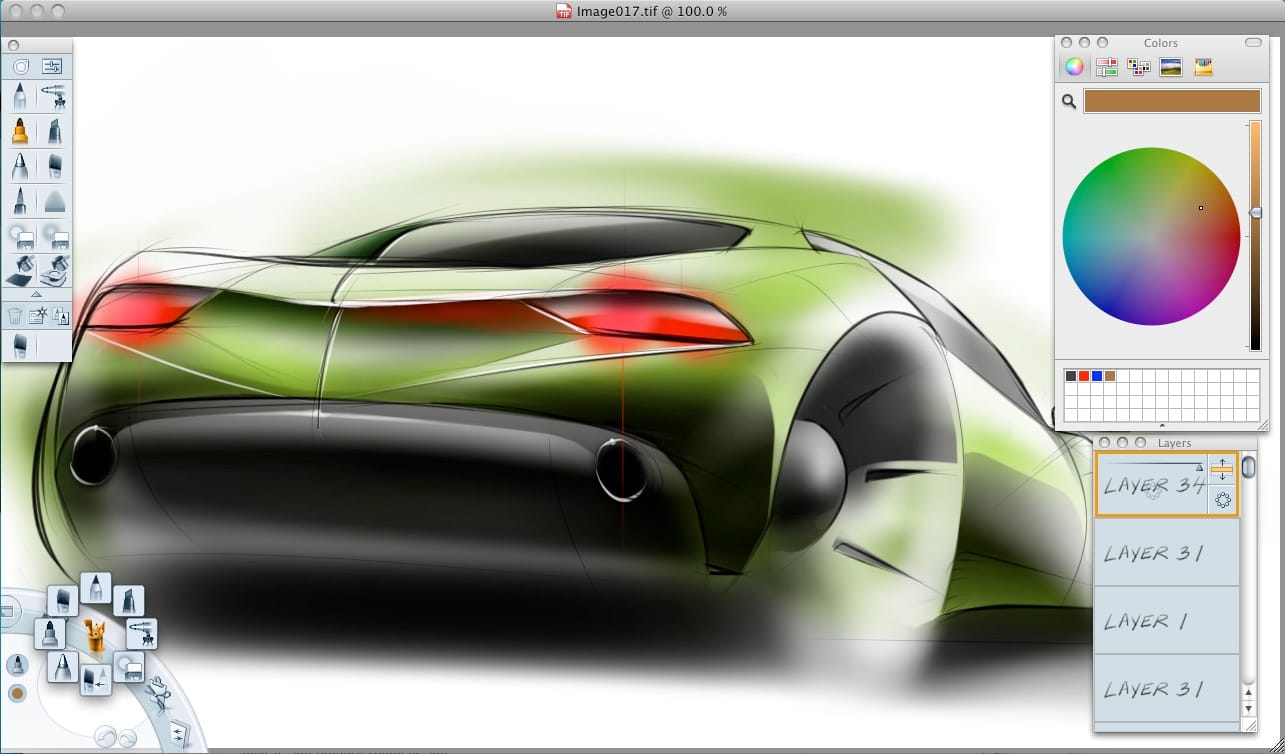
- Platform: Windows, macOS, Android, iOS
- Graphics Type: Raster
- Initial Release: July 2005 (Autodesk Version)
- Latest Version:
- Learning Curve: Moderate
Autodesk Sketchbook Pro, or just Sketchbook, is an excellent drafting software that gears itself towards hard-surface design and engineering with excellent applications for concept artists and those working in the entertainment industry as well. It has a clean and simple interface that lets users immerse themselves in the work without building a cluttered workspace.
The most salient selling point of Sketchbook is the 3D extrusion tools allow users to make 3D models of concept sketches, providing a significant enhancement to any workflow.
With its roots in industrial design, architecture, and engineering, Sketchbook unsurprisingly comes with a massive array of perspective tools that massively outperform most other digital painting programs. It is incredibly easy to build grids for your composition and work with many sets of vanishing points at once — a real bonus for those who directly benefit from production speed.
Another typically hard to find feature present in Sketchbook is the curve tracing tools, known as French Curves, that help designers find curves at different points within space — an incredibly valuable tool as anyone who learned traditionally can attest to.
It may let down digital painters and illustrators with its lack of post-processing or editing features but makes a great starting point for finding the bones of your composition with speed and accuracy.
Pros
- The autosave feature can be a lifesaver at times.
- Can turn sketches into 3D models for fast-paced visualization, iterations, and idea testing.
- Clean, simple UI.
- Unbeatable perspective tools.
Cons
- Steep learning curve.
- Not geared towards full-blown digital painting or illustration.
GIMP
![]()
- Platform: Windows, macOS, Linux
- Graphics Type: Raster
- Initial Release: 15 February 1996
- Latest Version: 11 June 2020
- Learning Curve: Steep
Considered by many to be a free, open-source Photoshop, GIMP has some of the best photo editing, post-processing, and image manipulation tools anywhere on the Internet and gives them to you for free. While perfectly viable for digital painters looking to create an illustration from scratch, GIMP is capable of accomplishing many of the signature “photoshopping” and photo retouching uses that programs like Krita lack.
For a few years, GIMP started to lag behind Photoshop in terms of capabilities and sported an outdated user interface and significantly more limited brush engine. However, a massive 2018 update completely revamped the program and returned it to its status as a viable Photoshop competitor.
One of the unique strengths of GIMP is the extensive you are customization options that allow you to build whatever workspace you’re most comfortable with.A bonus for those looking for a truly “free photoshop” is that with GIMP 2.4, photoshop brushes became compatible — opening up a massive wealth of freebies available online through fellow artists and creators. However, with the smorgasbord of tools and features that come with GIMP, many can end up feeling lost within it and the program has a learning curve similar to that of its main rival.
GIMP is best for serious digital artists and those looking for more extensive photo editing and image manipulation options beyond straightforward illustration tools.
Pros
- Excellent post-processing and photo-editing options.
- An active volunteer community, and, being open-source, technical problems are quickly patched out.
- Has a wealth of tutorials available online to help assuage the steep learning curve for new users.
Cons
- Slow load times.
- Some users have experienced some issues with sensitivity calibration and may need to be reconfigured.
- Steep learning curve.
Inkscape
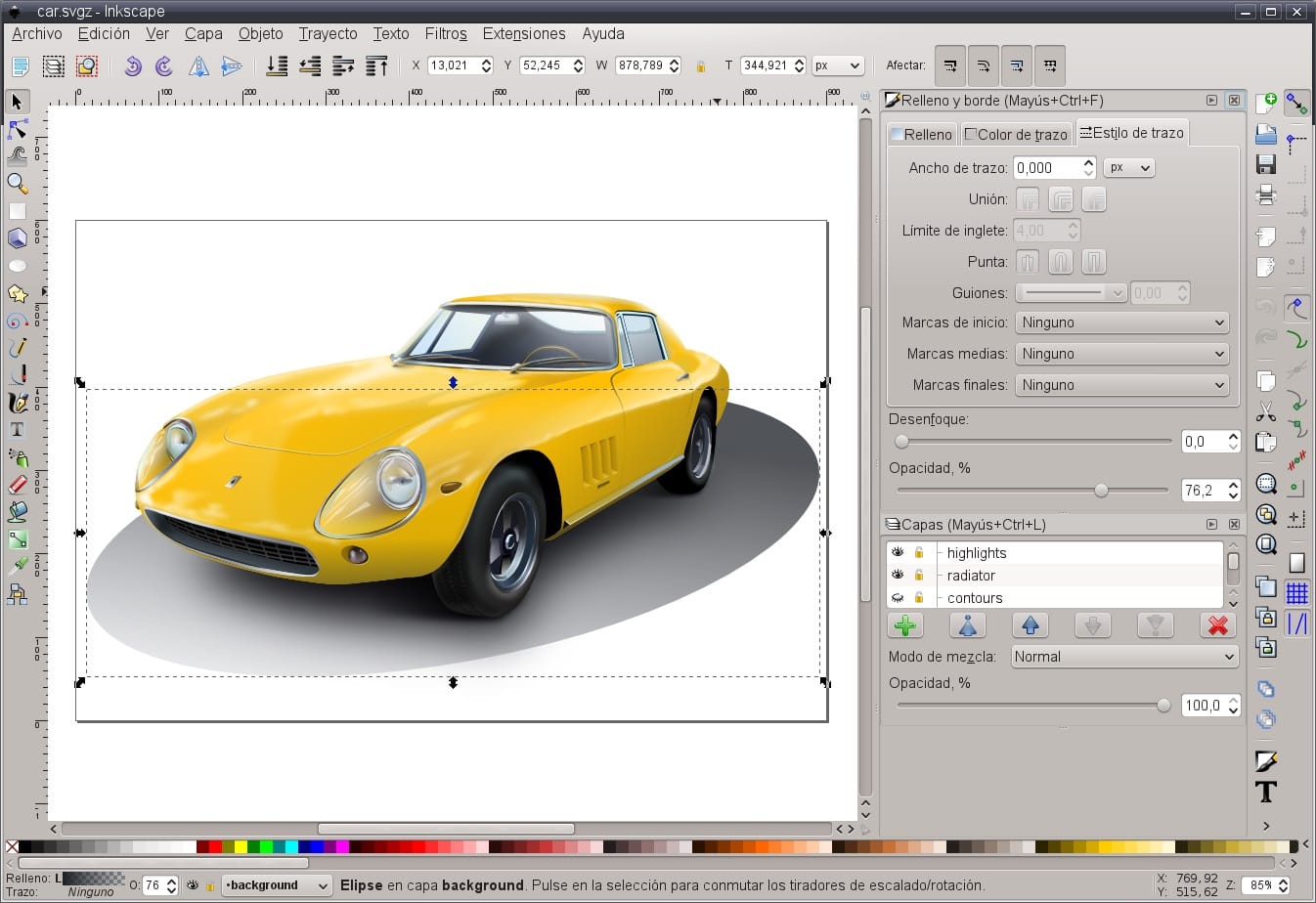
- Platform: Windows, macOS, Linux
- Graphics Type: Vector
- Initial Release: 2 November 2003
- Latest Version: 4 May 2020
- Learning Curve: Steep
A free, vector-based illustration program, Inscape is to Adobe Illustrator what GIMP is to Photoshop. Its simpler interface makes it much more digestible to new users than Illustrator and has (almost) all the features that come with the paid, Adobe competitor.
As opposed to the other Raster programs on this list, Inkscape uses an SVG file format to create images out of vectors and bezier curves — or, you know, math — instead of pixels. The advantage of vector-based illustration is that images can scale infinitely without any loss of resolution or shape. Vectors don’t have the expansive visual possibilities that raster programs have, but are excellent tools for designers and professionals creating commercial images for use at different scales.
Inkscape supports extensive node editing, an excellent tool for designers to easily manipulate their vectors. There are a wide variety of preset filters available in Inkscape that provide significant value to designers by speeding up their workflow. One drawback of Inkscape is the UI that, for all its cleanliness and poise, does look a little outdated. But hey, it’s basically free Illustrator.
Pros
- Can trace bitmap images
- Clean and Intuitive UI
- Easy to learn
Cons
- Doesn’t support CMYK color format
Honorable Mentions:
Here are a few more software you can try in case you didn’t get everything you needed in the ones mentioned above.
FireAlpaca
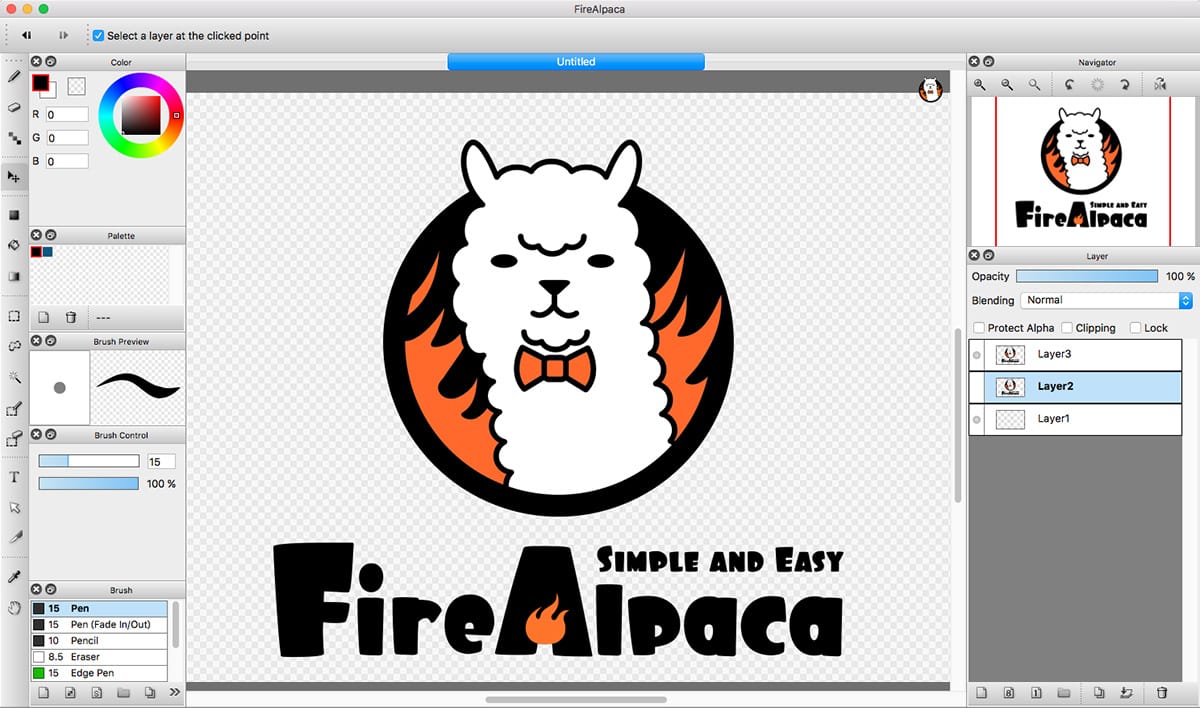
- Platform: Windows, macOS
- Graphics Type: Raster
- Latest Version: 24 August 2020
- Learning Curve: Simple
FireAlpaca is a lesser-known, but much beloved lightweight illustration program that is excellent for aspiring comic and manga artists to acquaint themselves with digital painting. The whole program is dedicated towards the process of sequential illustration, with everything that comic book artists and mangakas need with an array of line-art oriented brushes and other features.
Something like MyPaint but with surprisingly advanced perspective tools, FireAlpaca excels at giving you exactly what you need to get some digital ink on the canvas and make something outstanding and does away with nearly all of the more technical post-processing features like gradient mapping or filters that are present in a Krita or Photoshop. It even comes with some basic animation tools that allow you to storyboard or quickly sketch out an animation concept.
Pros
- Simple and lightweight
- Surprisingly good perspective tools for its simplicity
- Easy to learn
Cons
- Somewhat limited toolset for more advanced illustration
- Most online tutorials and instruction is in Japanese
MediBang Paint
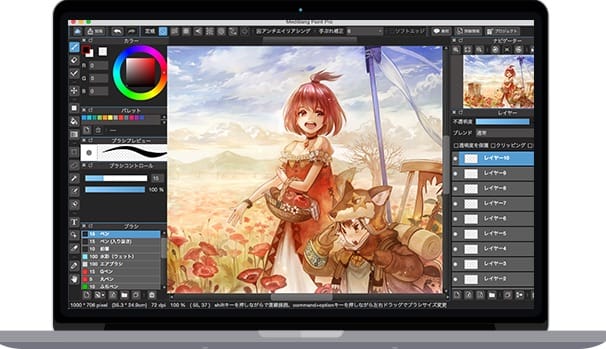
- Platform: Windows, macOS, Android, iOS
- Graphics Type: Raster
- Initial Release: 27 January 2014
- Latest Version: 5 June 2020
- Learning Curve: Simple
MediBang Paint is actually the sibling program to FireAlpaca (They’re made by the same company) and sports a similar, lightweight illustration focus with a few unique features that help differentiate it from other drawing software.
MediBang Paint’s main selling point is its incredible cross-platform compatibility and effective use of cloud storage. You can scratch out a few thumbnails on your lunch break, open up the iPad to do some doodling on the train, and then boot it up on the PC when you get home to put on the finishing touches without having to manually transfer the file at any point. Other than that it’s another of the straightforward, bare-bones digital illustration programs catered towards painters and line artists and without much in the way of editing or post-processing effects.
One of the drawbacks and this holds true for FireAlpaca as well, is that much of the tutorials and community information is in Japanese. But there’s still plenty in English and the program is simple and intuitive enough to figure out almost entirely on your own.
Pros
- Amazing cross-platform cloud storage utility
- lightweight
- easy to learn
Cons
- No post-processing or advanced editing tools
- Tutorials and online instruction mainly in Japanese
We hope this list was useful! There are a lot more programs out there, and a lot more major decisions to make like the best drawing tablets that we’d love to help you with.













Discussion