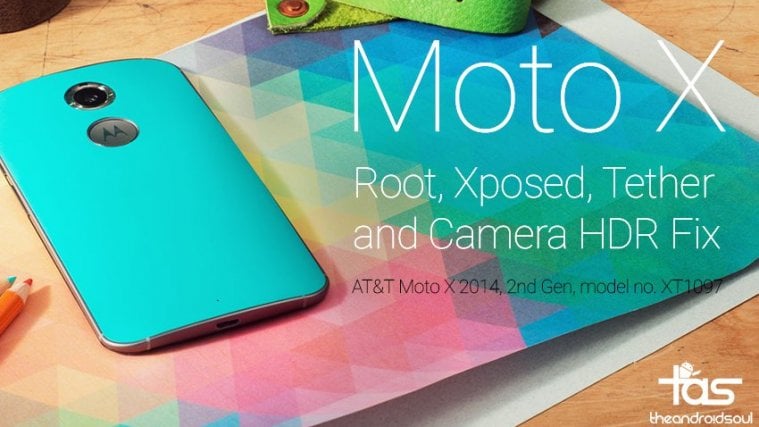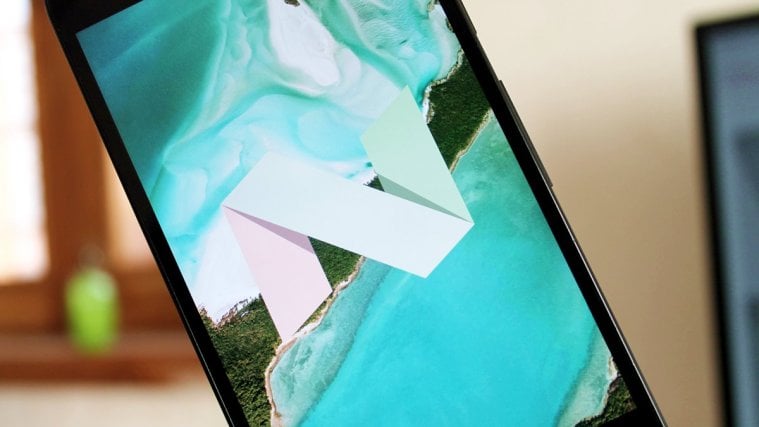Mofo costs you $20, but it lets you root your AT&T Moto X 2014 easily on Lollipop update. The new system image we’ve for share with you today does even more: it gets you xposed, data tethering and even fixes the HDR function’s bug in camera app.
Root is root, but availability of xposed framework is a handsome deal too — you can customize your phones exactly to your will using xposed modules now. Plus, the ability to share your data plan with other family members also sweetens the deal. Whether it’s worth $20 or not in case you don’t have Mofo already is up to you, but this is the best custom image to go for if you do have Mofo for your AT&T Moto X (2014) 2nd generation.
If you are planning to buy Mofo, go here. But before you do so, make sure your PC can run ADB and fastboot all fine. We’ve provided necessary links and a test to confirm it in our guide below, so be sure to check that out before buying Mofo.
Let’s see how to install a new Mofo supported image on your AT&T Moto X 2014.
Downloads
Note: We will be flashing ‘root only image’ first (step 9), to gain root access, so that we can delete folders as mentioned in step 11 below, and then we will flash the modified image that will retain root and will get you xposed and tethering working.
Supported devices
- AT&T Moto X 2nd Gen, 2014 edition, model no. XT1097
- Don’t try on any other variant of Moto X 2014 or 2013 with a different model number.
- Don’t try on any other Android device.
Tip: Check the model no. in Settings > About phone. Or, you could also find the model no. on the packaging box of the device.
Installation Instructions
Warning: Warranty may be void of your device if you follow the procedures given on this page. You only are responsible for your device. We won’t be liable if any damage occurs to your device and/or its components.
Backup necessary stuff. In case your device is wiped off while following the guide below, it’s good to have a backup of contacts, photos, videos and other files already saved on PC.
- You need Mofo tool. Get it here (but read instructions here first of all). Mofo costs $20. If you don’t have it already, you have to get one before you could use this image. When you have Mofo, process with this guide. Also, make sure your AT&T Moto X’s Android version is 5.0.2, otherwise first update using the System updates option in Settings > About phone, to update to 5.0.2, and then buy Mofo.
- Once you have Mofo, make sure you have the ADB and ADB drivers installed, as also Motorola USB drivers.
- Connect your AT&T Moto X 2014 to PC.
- Go to folder where you have Mofo.exe.
- Download both of the image files from above.
- Rename the root-only image to image1root, and rename the full modified image to image2modified (retain their .img extension of course).
- Copy both .img file to the folder where you have the Mofo.exe
- Reboot into fastboot mode.
- Open the command window at the location where you have the Mofo.exe. For this, while holding shift key, right click from mouse on the white space inside the folder. You’ll get a pop-up as shown below. Select the option: Open command window here

- A command (cmd) window will open up. Now, copy the command below and paste it in command window, and then hit Enter key. After this, your phone will boot into fastboot mode.
adb reboot recovery
- Open the command window at the location where you have the Mofo.exe. For this, while holding shift key, right click from mouse on the white space inside the folder. You’ll get a pop-up as shown below. Select the option: Open command window here
- Connect phone to PC and now flash the root-only image now. In cmd window, copy paste the command below and then hit enter key.
mofo.exe flash image1root.img
- On your phone, move the selection to Reboot using volume up/down and then use power button to restart the phone.
- Now that your phone is rooted, prepare for installing full modified image that will get you xposed and tethering.
- Enable Unknown sources in Settings > Security. Tick the checkbox and accept the warning.
- Download Xposed installer app from here on phone and install it. DO NOT run/open the app.
- Install ES File Xplorer app from Play Store. Activate root access: Slide to right from left edge to open menu, then click on root toggle under toots option. Grant it root access from pop-up.
- Now use ES File explorer to delete these two folders:
- /data/dalvik-cache/arm
- /data/dalvik-cache/profiles directories.
- Preparation is done. Reboot to fastboot mode (see step 7 above). Connect phone to PC.
- Flash the full-modified image. In cmd window, copy paste the command below and then hit enter key.
mofo.exe flash image2modified.img
- Once done, reboot your phone. See step 10 above.
That’s it. Your AT&T Moto X 2014, model no. XT1097, is rooted now, and supports xposed modules too. And you can use data tethering too on it.
Need any help with this, let us know in comments.