The Galaxy S I9000, sidelined by Samsung citing its hardware limitations as the reason for not upgrading it to the latest version of Android, is sure getting a fair amount of AOSP Ice Cream Sandwich (ICS) Android 4.0 ROMs and ports, thanks to the active community on XDA-Developers.
Codename Android is another ICS port for the Galaxy S, based on the Codename Android project for the Google Nexus phones which brings you speed, usability and lots of customization options while ensuring you get the performance of the stock Android ROMs as found on Google’s Nexus devices.
The ROM is good enough for daily use but is still in beta stage, as the Codename Android project itself is under development, so bugs are to be expected. Read on to find out how to flash this ROM on to your Galaxy S I9000.
Warning!
The methods and procedures discussed here are considered risky and you should not attempt anything if you don’t know exactly what you are doing. If any damage occurs to you or your device, including a bricked, non-functional device, we won’t be held liable. You have been forewarned!!!
Compatibility
This ROM and the guide below is compatible only and only with the Galaxy S, model number I9000. It’s not compatible with any other device and may render an incompatible device unusable. Check your device model in Settings » About phone.
ROM Info
- Developer → DaxIΠFIΠITY
Known Issues:
- When booted up, Airplane Mode is on
- Can’t change 2G/3G Connection (not even using *#*#4636#*#*)
- Signals are not shown properly
Pre-Installation Requirements
- This procedure will wipe all your apps, data and settings (but it will NOT touch your SD cards, so don’t worry about those). Backup your Apps and important data — bookmarks, contacts, SMS, APNs (internet settings), etc. This Android backup guide would help you
- Sufficiently charged battery, at least 50% is recommended.
How To Install Codename Android ROM on your Galaxy S I9000
Important Note: If you are on CM7, MIUI or any ICS (Android 4) based custom ROM, you can skip steps 2 and 3 below. If unsure of what ROM you are on, follow all the steps.
- Remove sim card lock, if you have set it earlier. Go here: Settings » Location and Security » Sim card lock » checkbox should be clear (not selected).
- Flash the stock XXJVU firmware by using → this guide.
- Root XXJVU to obtain Clockworkmod recovery (CWM) by using → this guide.
- Download the latest version of the Codename Android ROM from the original development page to your desktop.
- Transfer the downloaded zip file to the root of your internal SD card on your phone (don’t use microSD card).
- Turn off your Galaxy S and wait for complete shutdown (wait for vibration and check capacitive button lights).
- Then, boot into CWM recovery. To do so, press and hold these 3 buttons together: Volume Up, Home, and the Power button till the screen turns on, then let go of the buttons. You’ll boot into CWM recovery soon enough. In recovery, use Volume keys to scroll up and down and power key to select an option.
- Perform a Wipe by selecting “Wipe data / factory reset” → then Select Yes – Wipe data/Factory reset on the next screen to confirm. (This will NOT format or erase your SD card contents)
- Now scroll to “Install zip from sdcard” and select it.
- Select “Choose zip from sdcard”. Scroll to the file you transferred in Step 5 and select it.
- Now confirm installation by selecting “Yes — Install **your_rom_file_name**.zip. The ROM will start installing.
- Your phone will reboot into recovery after a few seconds, then continue installing the ROM. However, if it simply reboots into recovery the first time and does nothing, repeat steps 9, 10 and 11.
- After the installation is complete, select “go back” and then select “reboot system now” to reboot your phone.
That’s it! Enjoy Codename Android ROM on your Galaxy S. You can visit the original development thread to check for updates and more details. Let us know about your experience and problems (if any) in comments below.

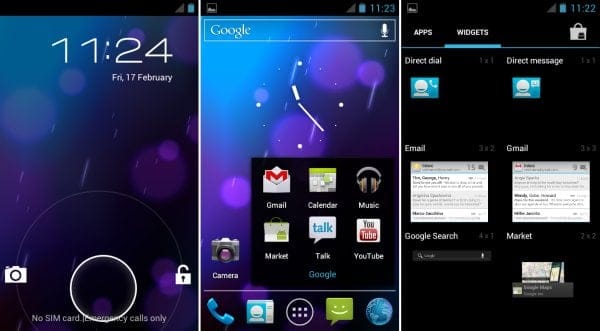













Discussion