Update (July 27, 2015): Android 5.1.1 Root for US Cellular Galaxy S6 and S6 Edge is also available via UniKernel now, the first kernel to bring root on Galaxy S6 sets. Hence, use UniKernel files from downloads section below to root your device. The guide has been updated below for the same effect. Btw, this is very good news, as UniKernel is updated with new firmware versions quite quickly, and developer djvoleur will be taking care to port over all the changes.
Update (July 14, 2015): Root for USC S6 (SM-G920R4) is also available. After some wait, the US Cellular Galaxy S6 Edge users now finally have a 5.1.1 root solution available for their device. But this isn’t as clean as you would want — this 5.1.1 root trips your device’s KNOX flag, meaning you would lose warranty. Also, as it stands right now, with KNOX tripped, you lose ability to pay using Samsung pay as and when it will launch.
So, if you want root access at all cost, which is perfectly okay given the benefits and freedom that comes with this, go ahead and flash the custom kernel shared below, which is as much Samsung stock kernel as possible, except for the addition of root for your US Cellular Galaxy S6 Edge. Credit for this goes to djvoleur, who complied it, and to master developer g.lewarne who made it all possible thanks to his work on International and T-Mobile S6 and S6 Edge 5.1.1 root. It was because of latter’s work that Sprint S6 5.1.1 Root was achieved.
How to Root 5.1.1 on US Cellular Galaxy S6 Edge
Downloads
There is nothing wrong with the old custom kernel below, but because UniKernel is latest and regularly updated one, we’d recommend you to use UniKernel root file from below, and not the Old custom kernel.
- Odin PC software | File: Odin3_v3.10.6.zip (1.6 MB)
- UniKernel Root kernel (recommend):
- Old Custom kernel (DON’T use this now, as UniKernel above is preferred!):
Supported devices
- US CELLULAR GALAXY S6 and S6 Edge, model no. SM-G925R4 and SM-G920R4
- Don’ try this on any other Galaxy S6 or S6 Edge set than that available at US Cellular, with above mentioned model no.
- Don’t try on any other device than S6 and S6 Edge set from Sprint, T-Mobile, Verizon, AT&T, international, etc. or any other Android device whatsoever!
Instructions
Warning: Warranty may be void of your device if you follow the procedures given on this page. You only are responsible for your device. We won’t be liable if any damage occurs to your device and/or its components.
Backup necessary stuff. In case your device is wiped off while following the guide below, it’s good to have a backup of contacts, photos, videos and other files already saved on PC.
Here’s a video that will guide you to rooting Galaxy S6 or S6 Edge on Android 5.1 update. Device used in video is international Galaxy S6, SM-G925i, but the video applies for every Galaxy S6 and S6 Edge set out there. Oh, in case you were wondering how come we have 5.1 on G925i when Samsung didn’t release for it, well, there’s a page for that guides you to install 5.1 update on G925i Galaxy S6.
This guide works for both regular Galaxy S6 and Galaxy S6 Edge!
- Download the Odin software and custom kernel file for your S6 OR S6 Edge from the downloads section above. And keep the device disconnected from PC for now.
- Install US Cellular Galaxy S6 drivers (method 1 there!). Double click the .exe file of drivers to begin installation. (Skip this step if you have already done this.)
- Disable Reactivation lock. This is very important! For this:
- Go to Settings > Lock screen and security > Find my mobile.
- Disable the Reactivation lock if it’s enabled, using the toggle button.
Tip: If you haven’t added a Samsung account on your device ever, you would find it disabled by default. But if you did add a Samsung account anytime, it would be enabled most probably, so take care to disable it. If you are unable to this on phone, you can use Samsung’s website for this, just sign-in, go to Find my mobile section, and then disable from there. If you still can’t do this, do ask me via comments section below.
- Enable OEM Unlocking. It’s important and you need this to be able to flash anything on you US Cellular S6 Edge using Odin software after Android 5.1.1 update. Do this:
- Go to Settings > About device. Tap on build no. around 7 times until you get ‘You’re now a developer’ message.
- Go back to settings, and tap on ‘Developer options’.
- Now, find the ‘OEM unlocking’ option, and use its toggle button to enable it.
- Boot your US Cellular S6 Edge into download mode:
- Power off your S6 Edge. Wait 6-7 seconds after screen goes off.
- Press and hold the three buttons Volume Down + Power + Home together until you see warning screen.
- Press Volume Up to continue to download mode of S6 Edge.
- Extract the Odin file. You should get this file, Odin3 v3.10.6.exe (other files could be hidden, hence not visible).
- Double click on extracted file of Odin, Odin3 v3.10.6.exe, to open the Odin window, as shown below. Be careful with Odin, and do just as said to prevent problems.

- Connect your US Cellular Galaxy S6 Edge to PC now using USB cable. Odin should recognize your device. It’s a must. When it recognizes, you will see Added!! message appearing in the Log box in bottom left, and the first box under ID:COM will also show a no. and turn its background blue. Look at the pic below.
- You cannot proceed until you get the Added!! message, which confirms that Odin has recognized your device.
- If you don’t get Added!! message, you need to install/re-install drivers again, and use the original cable that came with device. Mostly, drivers are the problem (look at step 2 above).
- You can try different USB ports on your PC too, btw.

- Load the custom kernel file into Odin. Click the AP button on Odin and the select the file: UniKernel-v5-920R4-072715.tar (for S6) OR UniKernel-v5-925R4-072715.tar (for S6 Edge).

- Make sure Re-Partition checkbox is NOT selected under the Options tab. Don’t use PIT tab either. Go back to Log tab now, it will show the progress when you hit start button in next step.

- Click the Start button on Odin now to start flashing the custom kernel, which includes root, on your US Cellular S6 Edge. Wait till installation is finished, after which your S6 Edge will reboot automatically. You’ll get PASS message as show below upon successful installation from Odin.
- If Odin gets stuck at setup connection, then you need to do steps 4 to 10 again. For this, close Odin, disconnect your device, remove battery, insert it back after 5-6 seconds and then start from step 4 again.
- Or, if you get FAIL in the top left box, you need to try flashing again, as stated just above.

- If you face any issues with root access, like apps force closing, then just reboot to recovery mode and wipe cache. Here’s how:
- Power off your US Cellular S6 Edge. Wait 6-7 seconds after screen goes off.
- Press and hold the three buttons Power + Home + Volume up together until you see Samsung’s logo. Then let go of the buttons. You will soon see TWRP recovery.
- Move the selection highlight to wipe cache using volume buttons, and then tap on power button to select it. Once wiping off cache is done, select ‘reboot system now’ to restart the device. Shouldn’t face any force close now.
That’s it.
To confirm root access, download a root checker app from play store, and open it. Tap on Verify Root to confirm that our US Cellular S6 Edge has root access, and SuperSU working fine.
If you need any help, do let us know about this.

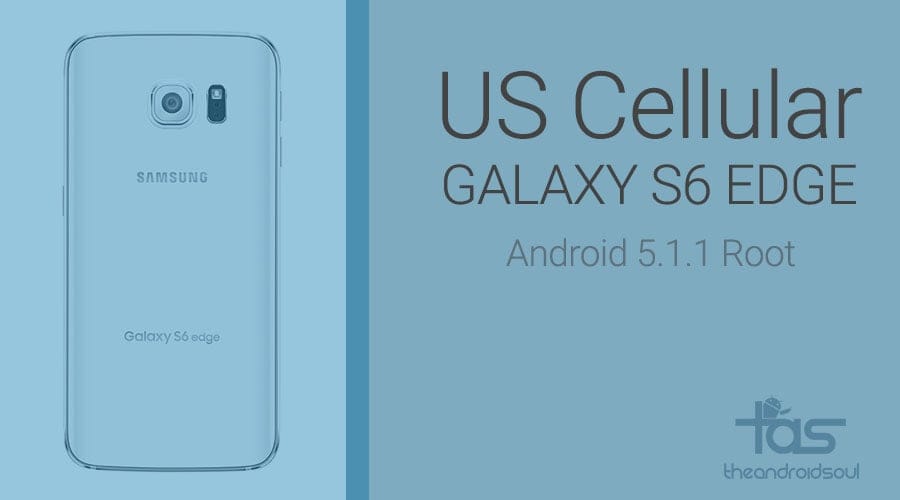











Discussion