Android 5.0 Lollipop has a number of security enhancements to secure your device when you share it with others, we posted about the screen pinning feature earlier today which let’s you pin a screen/app in a single view so that anyone who you give your device to could only interact with that particular screen and not mess around with other stuff. But screen pinning doesn’t come with password so it isn’t really a security thing, and that’s where the guest user mode comes in.
On Android 5.0 Lollipop you can setup a guest user account which completely isolates your account when the device is being used by a guest. A guest user could not see any of your content, matterfact when you switch your device to guest user the device starts up as a freshly installed system with only the pre-installed apps and nothing else.
The Guest user mode allows anyone to sign in to your device to access/sync their contacts, photos and all other stuff from their Google account, even download and install apps from Play store. And once your guest is done using your phone, you can just select the remove guest option from notification bar to delete the guests Google account and everything else he did on your device while being a guest user.
As regards for apps, if a guest user installs an app from Play store that any of the other user has also installed, then the app won’t be downloaded again, Play store would quickly (in blink of a eye) show the open app button in Play store bypassing the usual downloading/installing prompts. This doesn’t compromise any security, only the app packages are shared between all Android users, NOT the App data. A guest user will see the app as freshly installed without any hint of information of any other user on the device.
A guest user cannot access any contents of any other user on the device. Even if the guest installs a file explorer app to access storage, he will only see the files he created or the files any of the apps he installed created on the storage. In this way your internal SD card is completely secured from access by guest user. However, we couldn’t test this for an external SD since Nexus 5 only has internal storage options. But that should be well taken care of by Google, so no worries on that part either. Also, when connected to a PC via MTP a guest user can only access files of his own, not of any other user on the device.
However, a guest user has access to some of the features that affect all users on a device, like the WiFi and Bluetooth settings. A guest user can also update apps for all users on the device since the app packages are shared between all users.
The Guest user mode on Android 5.0 is almost perfect for temporary sharing your device with anyone else. All you need to do is put a screen lock with a password/pattern on your main user account, so the guest only has access to guest mode and nothing else.
How to Switch to Guest User Mode
- Pull down the notification bar with two fingers, and tap the user icon in top right corner of the device.
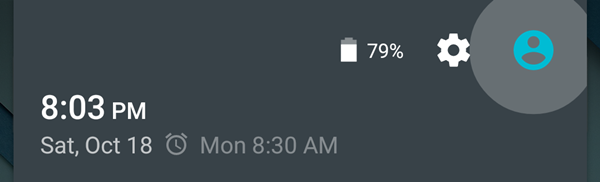
- Select “Guest” and your device will instantly switch to guest user mode.
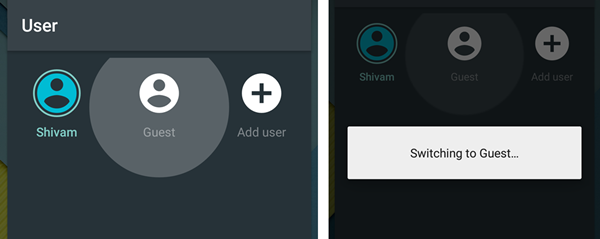
To switch back to the main user:
- Pull down the notification bar with two fingers, and tap the user icon in top right corner of the device.
- Select the username you want to switch to and your device will instantly switch to from guest user to the selected user account.
How to Remove Guest User
- Pull down the notification bar with two fingers, and tap the user icon in top right corner of the device
- Select “Remove Guest”, you’ll see a popup to confirm removal, select “Remove”
└ Removing a guest deletes everything that a guest user did on your devices, including downloaded files and any pictures taken while in guest mode.
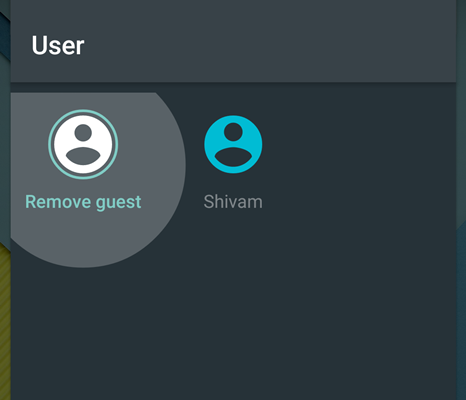
How to Restrict Guest User from Making Calls
You can restrict a guest user from making phone calls using your phone. Follow the instructions below:
- Pull down the notification bar with two fingers, and tap the user icon in top right corner of the device.
- Touch “MORE SETTINGS” text on the bottom of screen.
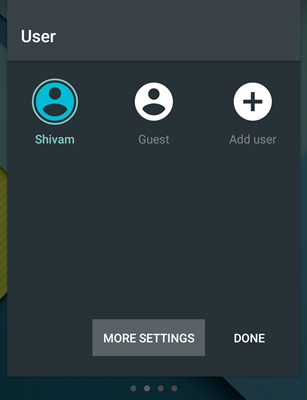
- Touch the “Settings” icon next to Guest.
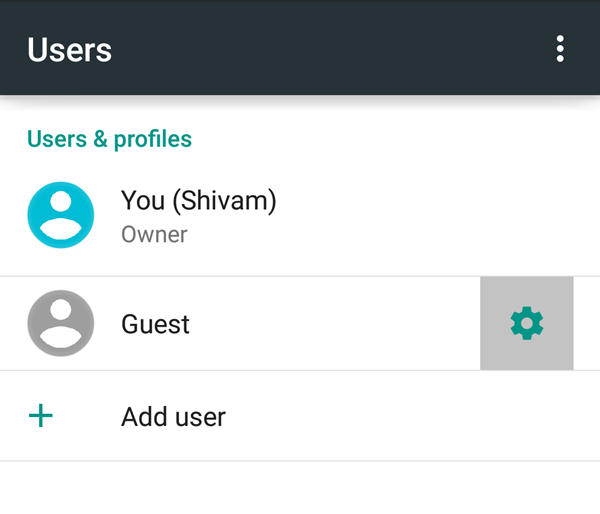
- Tap the toggle switch off/on “Allow phone calls” for guest user.
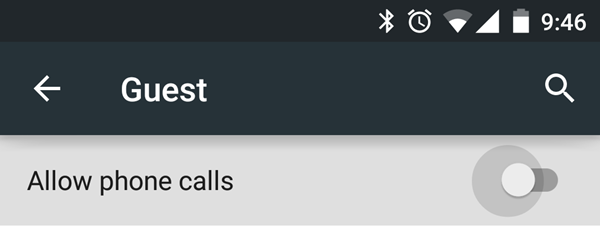
Now when a guest user tries to make a phone call, the following message will show:
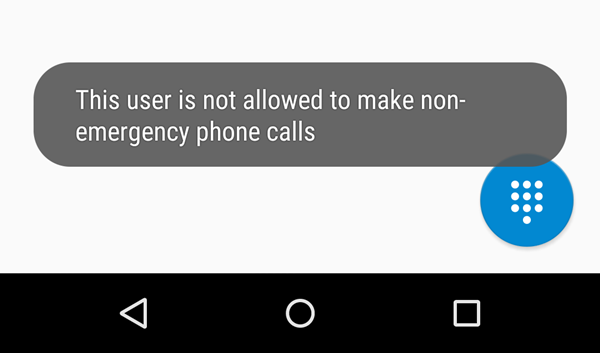












Discussion