CUSTOM ROM INFO
| Name | CyanogenMod 11 aka CM11 |
| Android Update | Android 4.4.2 KitKat (Launched on Dec 9 by Google) |
| Is this official? | No. Official update from Samsung is expected to release in February-March 2014. |
| Stability | Decent |
| Credits | yajnab |
Known Bugs/Issues:
(As of December 25, 2013)
- No issues reported yet.
Let’s see how to install the Android 4.4 KitKat on your Samsung Galaxy Gio GT-S5660.
WARNING!
Warranty may be void of your device if you follow the procedures given on this page.
You only are responsible for your device. We won’t be liable if any damage occurs to your device and/or its components.
CHECK DEVICE MODEL NO.
To make sure your device is eligible with this, you must first confirm its model no. in ‘About device’ option under Settings. Another way to confirm model no. is by looking for it on the packaging box of your device. It must be GT-S5660!
Do not use the procedures discussed here on any device of Samsung or any other company. You have been warned!
BEFORE YOU BEGIN..
You must do this pre-installation stuff before attempting to install the ROM on your SAMSUNG GALAXY GIO in order to avoid any complications later, and have a smooth and successful process.
GET THE LATEST CWM/TWRP RECOVERY
Make sure that you’ve latest version of the recovery of your choice installed on your device.
Older versions of both CWM and TWRP recoveries are not working with Android 4.4 based ROMs, throwing installation errors and WiFi bugs, therefore you need to use the latest version of either recovery.
► GET CWM RECOVERY FOR SAMSUNG GALAXY GIO
BACK UP YOUR DEVICE
Back up important data and stuff before you start playing around here as there are chances you might lose your apps and app-data (app settings, game progress, etc.), and in rare case, files on the internal memory, too.
For help on Backup and Restore, check out our exclusive page on that linked right below.
► ANDROID BACK UP AND RESTORE GUIDE: APPS AND TIPS
CHARGE YOUR DEVICE
If your android device powers off due to lack of battery while the process is underway, it could damage the device.
So, make sure your device is adequately charged — at least 50% battery of the device.
EXAMPLE VIDEO
If you haven’t used a custom recovery, either CWM or TWRP, before, to install a .zip file of a ROM on anything else, then we suggest you first watch a video of that, given right below, to get familiar with the process.
Just fyi, the video below shows installing a .zip file (of recovery) on Galaxy S3, but it doesn’t matter as the process remains exactly same. So, once you are finished with video, jump to downloads and step-by-step guide below.
SAMSUNG GALAXY GIO ANDROID 4.4 KITKAT ROM
DOWNLOADS
Download the files given below and transfer them to a separate folder on your phone and remember the location.
ROM FILE
DOWNLOAD LINK | File name: cm-11-20131224-EXPERIMENTAL-gio.zip (118.77 MB)
For latest version of the ROM, check the original page →
Before you proceed, make sure you’ve transferred the files you downloaded above to a separate folder on your Samsung Galaxy Gio.
STEP-BY-STEP GUIDE
Reminder: Make sure you’ve installed latest version of the recovery of your choice and have backed up your device adequately (including important data stored on internal memory) as mentioned in ‘Before you begin‘ section above.
GUIDE FOR CWM RECOVERY USERS
- Boot into recovery mode. For this:
- Power off your device and wait for 5-10 seconds until the device is fully switched off.
- Press and hold Home + Power buttons together and release the power button as soon as you see the Galaxy Gio logo.
- But hold the Home button until you see the android logo with the box.
└ In Recovery mode, use Volume buttons to navigate Up and Down between options and use Power button to select an option.
- Create a Nandroid Backup from recovery. It’s optional but very important to do, so that in case something goes wrong you can restore to current status easily. For making a Nandroid Backup, go to Backup And Restore » Backup.
- Perform a full clean-up of your device (This will delete all apps and their settings and game progress). For this:
- Select Wipe data/Factory reset, then select Yes on the next screen to confirm factory reset (screenshot).
- Enter Mounts and Storage and select Format System.
- Enter Advanced and select Wipe Dalvik Cache.
- Now Install the ROM file:
- Reboot your device. For this, go back to the main menu of recovery and select reboot system now.
That’s all. Your phone will now reboot and it will take some time as it’ll be phone’s first boot after installing Android 4.4, be extremely excited for this!
Note: In case your device gets bootloop (stuck at logo while rebooting), just do a factory reset (step 3) and you will be fine.
FEEDBACK US!
It was easy to install Android 4.4 KitKat, right? Let us know how it tastes to you.
Your suggestions and queries, if any, are most welcomed!

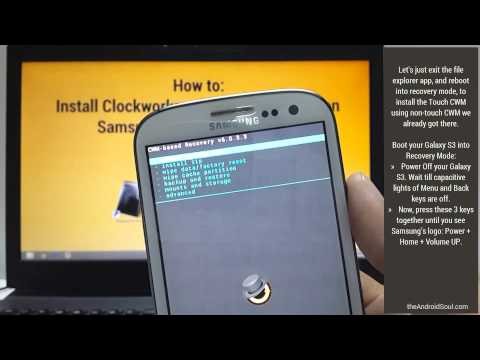
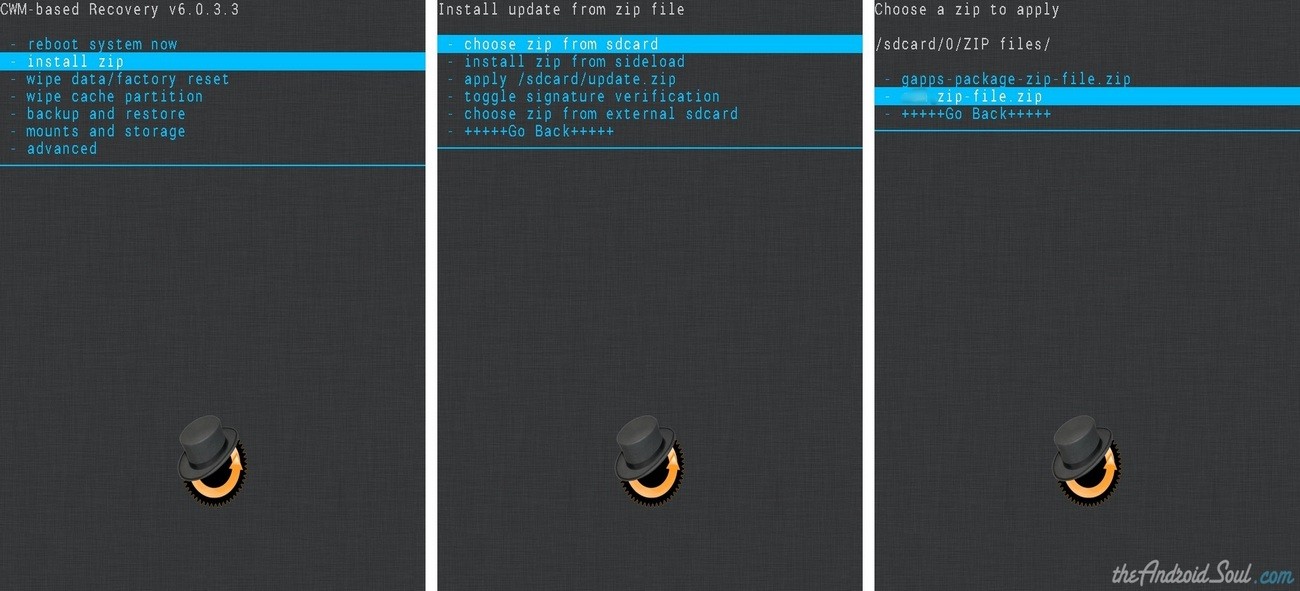

set_perm some changes failed status 7
Error
You need to install new recovery, cwm v6.0.4.0 or higher.
how can I update cwm v 5.0.2.0 to cwm v6.0.4.0 or higher.?
set_perm some changes failed status 7
Error
You need to install new recovery, cwm v6.0.4.0 or higher.
how can I update cwm v 5.0.2.0 to cwm v6.0.4.0 or higher.?
set_perm some changes failed status 7
Error
You need to install new recovery, cwm v6.0.4.0 or higher.
how can I update cwm v 5.0.2.0 to cwm v6.0.4.0 or higher.?
same result: failed status 7
same result: failed status 7
same result: failed status 7
bricked two gio now 🙁 only samsung text on boot, download moad is possible nothing else. what to do???
bricked two gio now 🙁 only samsung text on boot, download moad is possible nothing else. what to do???
bricked two gio now 🙁 only samsung text on boot, download moad is possible nothing else. what to do???
i am afraid there is no
cwm v6.0.4.0 for gio . so how to….?
i am afraid there is no
cwm v6.0.4.0 for gio . so how to….?
i am afraid there is no
cwm v6.0.4.0 for gio . so how to….?