We’ve already seen the Cyanogenmod 11 (CM11) hit Nexus 4 and Nexus 5 yesterday, and now, it’s the turn of largest member of the family, the Nexus 10.
This build of CM11 for the Nexus 10 is very alpha build, and many features of the CyanogenMod ROM are yet to be ported. Plus, some usual features might also not work as they should.
But still, for many of us, some of the CM customizations are cool enough to make a switch, and KitKat makes it all look very sweet already.
CM team is still upgrading its ROM for the Android 4.4, and when it has, this build will be updated to to match CM’a work.
And we can say we’re not far from official builds of CM11 from the team itself. So, if that’s what you want, you got to wait now, at least for a few weeks.
About the Android 4.4 KitKat based CM11 ROM:
- Android 4.4 Launcher is still a work-in-progress. So, you may have to use any other launcher — and there are lots of cool launchers to choose from: Nova, Apex, Aviate, etc.
- Google Now is off by default. So, click on Google’s search bar on home screen, and then pree menu and go to Google settings. Now, use the toggle to switch it ON.
- You need CWM recovery for this as TWRP isn’t working alright on Android 4.4 (see link in step 1 below)
Btw, android devices on which KitKat is already available unofficially, are:
- Nexus 4 | CM11
- Nexus 7 (2012)
- Nexus 7 (2013)
- HTC One
- HTC One X+
- More being added on almost daily basis
Android 4.4 KitKat Update for Google Nexus 10 via CM11
WARNING!
Warranty may be void of your device if you follow the procedures given on this page
You only are responsible for your device. We won’t be liable if any damage occurs to your device and/or its components.
CHECK DEVICE MODEL NO.
To make sure your device is eligible with this, you must first confirm its model no. in ‘About device’ option under Settings. Another way to confirm model no. is by looking for it on the packaging box of your device. It must be Nexus 10!
Do not flash this on other variants of the Nexus 10.
BEFORE YOU BEGIN..
You must do this pre-installation stuff before attempting to install the ROM on your Nexus 10 in order to avoid any complications later, and have a smooth and successful process.
BACK UP YOUR DEVICE
Back up important data and stuff before you start playing around here as there are chances you might lose your apps and app-data (app settings, game progress, etc.), and in rare case, files on the internal memory, too.
For help on Backup and Restore, check out our exclusive page on that linked right below.
► ANDROID BACK UP AND RESTORE GUIDE: APPS AND TIPS
INSTALL GOOGLE NEXUS 10 DRIVER
You must have proper and working driver installed on your windows computer to be able to successfully install a firmware on your Google Nexus 10. In case you’re not sure, follow the link below for a definitive guide for installing driver for your Nexus 10 on your computer.
► GOOGLE NEXUS 10 DRIVERS INSTALLATION GUIDE
CHARGE YOUR DEVICE
If your android device powers off due to lack of battery while the process is in progress, it could damage the device.
So, make sure your device is adequately charged — at least 50% battery of the device.
EXAMPLE VIDEO
If you haven’t used a custom recovery, either CWM or TWRP, before, to install a .zip file of a ROM on anything else, then we suggest you first watch a video of that, given right below, to get familiar with the process.
Just fyi, the video below shows installing a .zp file of recovery on Galaxy S3, but it doesn’t matter as the process remains exactly same. So, once you are finished with video, jump to downloads and step-by-step guide below.
Cyanogenmod 11 for Google Nexus 10 by Samsung
DOWNLOADS
Download the files given below and transfer them to a separate folder on your tablet and remember the location.
- Android 4.4 ROM | DOWNLOAD LINK
File name: cm-11-20131107-UNOFFICIAL-manta.zip (161 MB)
- Google Apps (Gapps) | DOWNLOAD LINK
File name: pa_gapps-full-4.4-20131107-signed.zip (198 MB)
Reminder: Before you proceed, make sure you’ve transferred the files you downloaded above to a separate folder on your tablet.
STEP-BY-STEP GUIDE
Make sure you have backed up your tablet adequately (including important data stored on internal memory). Also create a nandroid backup using your recovery for additional safety.
You’ll need ClockworkMod (CWM) recovery for installing the AOSP Android 4.4 ROM on your Google Nexus 10.
GET: CLOCKWORKMOD RECOVERY FOR NEXUS 10 (CWM)
FOR CWM RECOVERY USERS
- Boot into recovery mode. For this:
- Power off your device and wait 4-5 seconds after lights go off
- Press and hold these 3 buttons together until you something on screen: Volume Up + Volume Down + Power.’
- You are in bootloader mode now. Press Volume Up or Down to bring up Recovery option, and then select it using Power button.
└ In recovery, use Volume buttons to navigate Up and Down between options and use Power button to select an option.
- Create a Backup from recovery. It’s optional but very important to do, so that in case something goes wrong you can restore to current status easily.
- Perform a Factory Reset (this will delete all apps and their settings and game progress). For this:
- Select Wipe data/Factory reset, then select Yes on the next screen to confirm factory reset (screenshot)
- Now we install the Android 4.4 Update on your Nexus 10. For this:
- That’s it. Android 4.4 ROM has been installed. Now, as it lacked Google Apps, you got to install the Gapps file, pa_gapps-full-4.4-20131107-signed.zip like you installed the ROM file in previous step.
└ Make sure to flash the ROM file first and then the Gapps file. - After you are done with flashing of both of the files, reboot your device. For this:
- Go back to the main menu of recovery and select reboot system now.
That’s all. Your tablet will now reboot and it will take some time as it’ll be tablet’s first boot after installing Android 4.4. Be patient, and excited!
FEEDBACK US!
It was easy to install KitKat, the latest version of Android, on your Nexus 10, right? Let us know how it tastes.
Your suggestions are most welcomed!
Via XDA (holtr94)

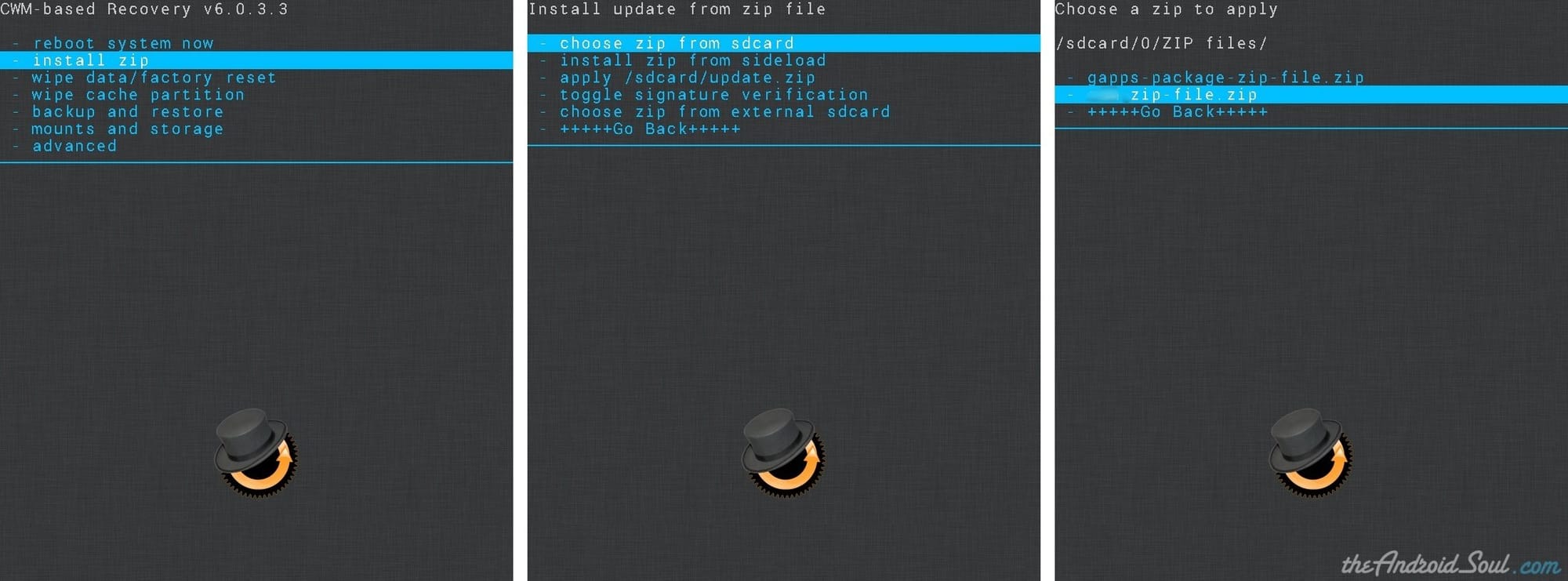











Discussion