Google, after much delay and getting a lot of flak, finally released the official Android 4.0.4 update for the Galaxy Nexus, which had been stuck on Android 4.0.2 while other non-Nexus phones were already enjoying 4.0.3. Dark Knight is an Ice Cream Sandwich (ICS) ROM for the Galaxy S i9000, ported over from the Android 4.0.4 update for the Galaxy Nexus. Thanks to improvements in 4.0.4, the ROM brings along increased speed, performance and stability, along with the general niceties of ICS.
Now, keep in mind that though the ROM is good enough for everyday use, there still might be some bugs and issues present in the ROM, though none very major. If you do run across a bug or two, reporting it to the developer while go a long way towards getting those issues fixed.
Let’s take a look at how you can install the Dark Knight ROM on your Galaxy S i9000 to get Android 4.0.4.
Compatibility
This ROM and the guide below are compatible only and only with the Samsung Galaxy S, model number i9000. It’s not compatible with any other device and may render an incompatible device unusable. Check your device model in Settings » About phone.
Warning!
The methods and procedures discussed here are considered risky and you should not attempt anything if you don’t know exactly what you are doing. If any damage occurs to your device, we won’t be held liable.
ROM Info
Developer → nasif619
Pre-Installation Requirements
- This procedure will wipe all your apps, data and settings (but it will NOT touch your SD cards, so don’t worry about those). Backup your Apps and important data — bookmarks, contacts, SMS, APNs (internet settings), etc. This Android backup guide would help you.
- Sufficiently charged battery, at least 50% is recommended.
How to Install Elite ROM on Galaxy S i9000
Important Note, Please Read: If you are already on an Ice Cream Sandwich Android 4.0 ROM, you can skip steps 1-3 and start directly from step 4. If unsure of what ROM you are on, follow all the steps.
- Remove sim card lock, if you have set it earlier. Go here: Settings » Location and Security » Sim card lock » checkbox should be clear (not selected).
- Flash the stock XXJVU firmware by using → this guide.
- Root XXJVU to obtain Clockworkmod recovery (CWM) by using → this guide.
- Download the latest version of Dark Knight ROM from the original development page.
- Transfer the downloaded zip file to the internal SD card on the phone (not micro SD).
- Turn off your Galaxy S and wait for complete shutdown (wait for vibration and check capacitive button lights).
- Then, boot into CWM recovery. To do so, press and hold these 3 buttons together: Volume Up, Home, and the Power button till the screen turns on, then let go of the buttons. In recovery, use Volume keys to scroll up and down and power key to select an option.
- Perform a wipe:
- Select wipe data/factory reset, then select Yes on next screen to confirm. Wait a while till the data wipe is complete.
- Select advanced, and then select wipe dalvik cache » Yes – wipe dalvik. Then go back to the main recovery menu.
- Now select install zip from sdcard, then select choose zip from sdcard. Scroll to the ROM file on the sdcard and select it. Confirm installation by selecting Yes – Install _____.zip on the next screen. The ROM will start installing.
- The phone might reboot into recovery in the middle of installation and then continue installing the ROM. However, if it simply reboots but doesn’t continue installation, repeat step 10.
- After the installation is complete, select go back and then select reboot system now to reboot your phone.
- The first boot of the ROM will take up to 5 minutes, so be patient.
Dark Knight ROM, based on Ice Cream Sandwich Android 4.0.4 is now installed and running on your Galaxy S i9000. Visit the original development page for more info and to get the latest updates on the ROM. Share your thoughts on the ROM in the comments.

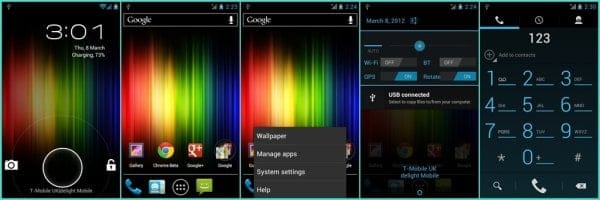











Discussion