Android 12 Developer Preview 1 is making the rounds and there’s much to be excited about. From cosmetic upgrades to functional conveniences – much is being discovered as we dig through DP1.
One such change is a new ‘edit’ button that is found embedded inside the image “share” option. Here’s all you need to know about it and start using it if you already have the Developer Preview on your device.
Related: How To Hide Selfie Camera on Android 12 on Pixel 4a and 5
Use markup editor from the ‘share’ screen
The photo editor present in Android 11 is now being expanded to allow importing files to ‘markup editor’ before sharing it. It doesn’t matter where the photo comes from, whether it is a screenshot or a photo taken from your phone’s camera, or an image downloaded from an app.
Once you tap on the Share button, you’ll be able to access the markup editor for putting some finishing touches on your image. This is how you can access it.
Open an image on your phone and tap on the Share button at the bottom left corner.
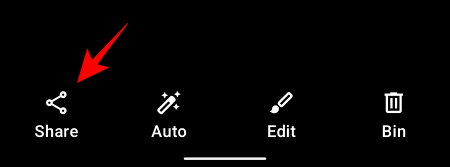
Tap on More.
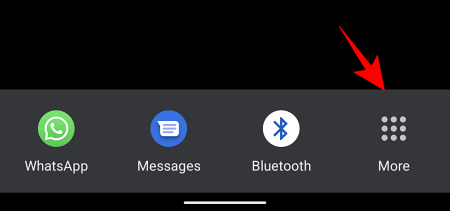
You should see the new Edit button just below the image preview. Tap on it.
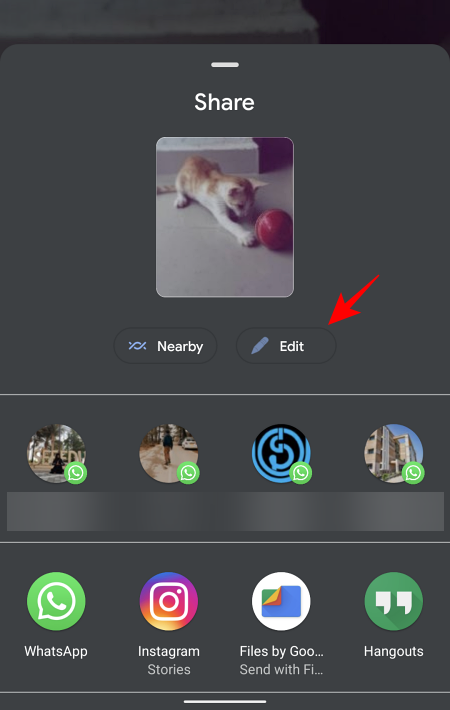
Now your image is imported to the markup editor. There are a bunch of editing options available to you. You can draw on the image, crop or rotate it, and even add emoji or some text.
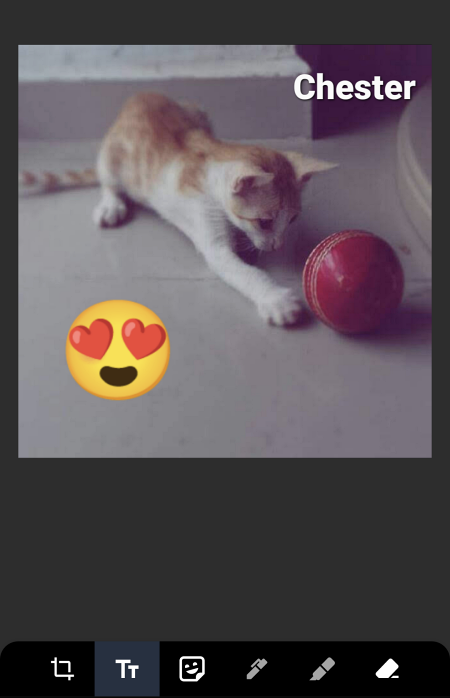
Once your editing is finished, tap on Done at the top left corner.
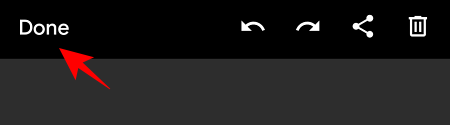
Then tap Save to save it to your storage.
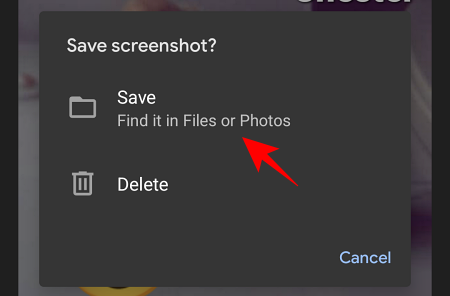
This is a relatively small but important change brought to Android 12 that brings the markup editor to the image-sharing screen as well. There are various other changes that we’re witnessing in DP1, so stay tuned to stay apprised.
Related: How To Get Spotify or YouTube Music in Quick Settings on Android 12

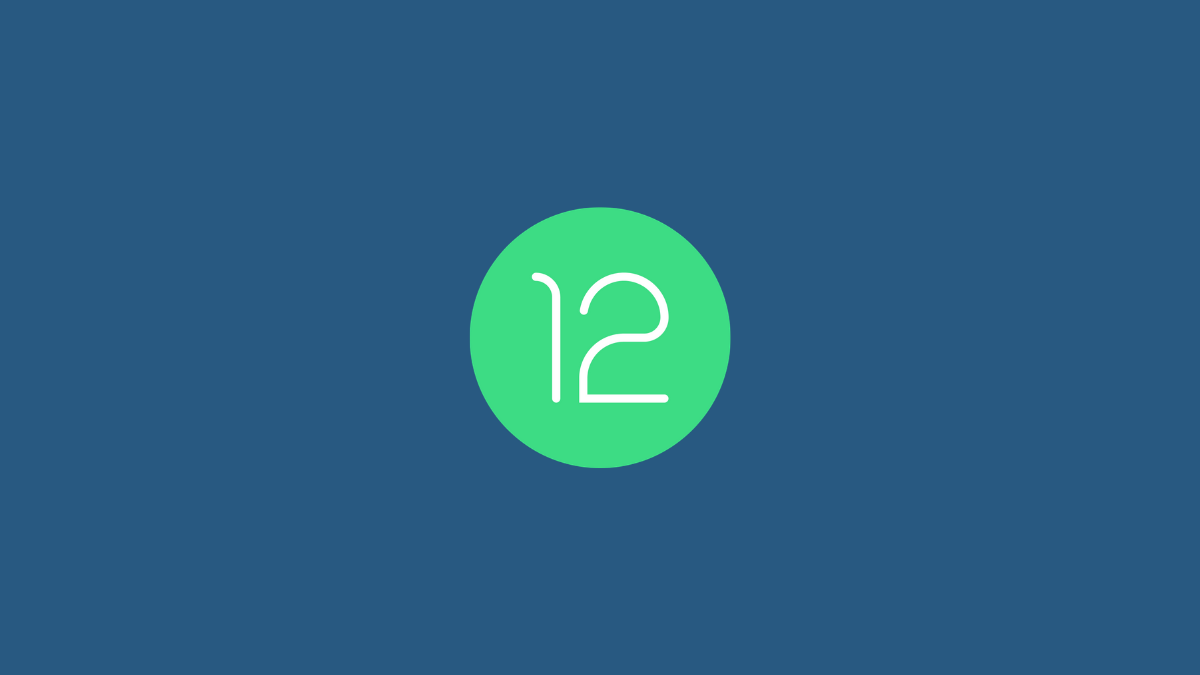










Discussion