Gesture navigation on Android 10 has received mixed reviews with some users preferring screen buttons to go back and forth. Although Android still needs to smoothen it with its older system comments, gestures are here to stay. So it’s best left to start using them and tweak parts of it for your own benefit.
Fortunately, you can now use the navigation strip at the bottom to go back to the previous screen through this workaround. You can use this method if you’re finding it hard to swipe from either side of the screen to go back or if you fear you might drop your phone doing so. The following workaround lets you enjoy a part of the two-button navigation system that was present on Android 9 and make it usable on Android 10.
RELATED: How to get 3-button navigation on Android 10
How to change Android 10 gesture to get easy ‘back’ button
Step 1: Download and install the gesturePlus app from Google Play Store.
Step 2: Open the gesturePlus app.
Step 3: Tap on Next at the bottom. 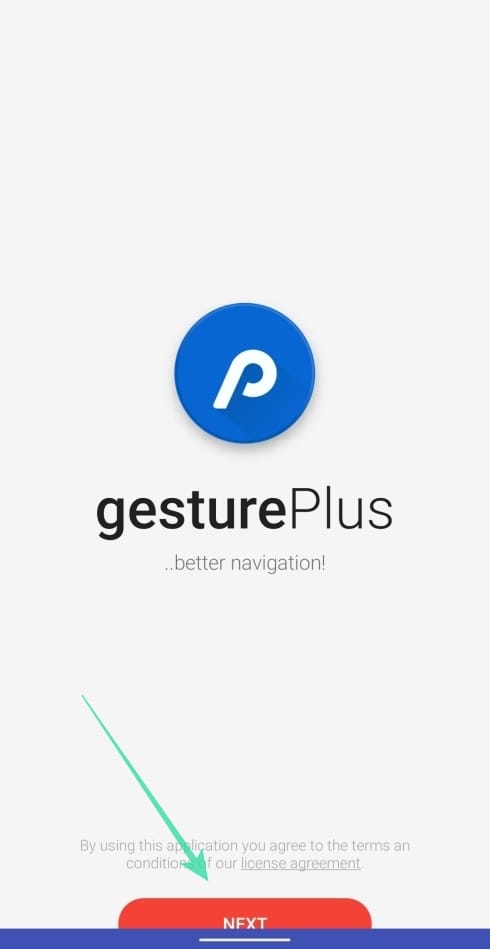
Step 4: Tap on Launch Actions.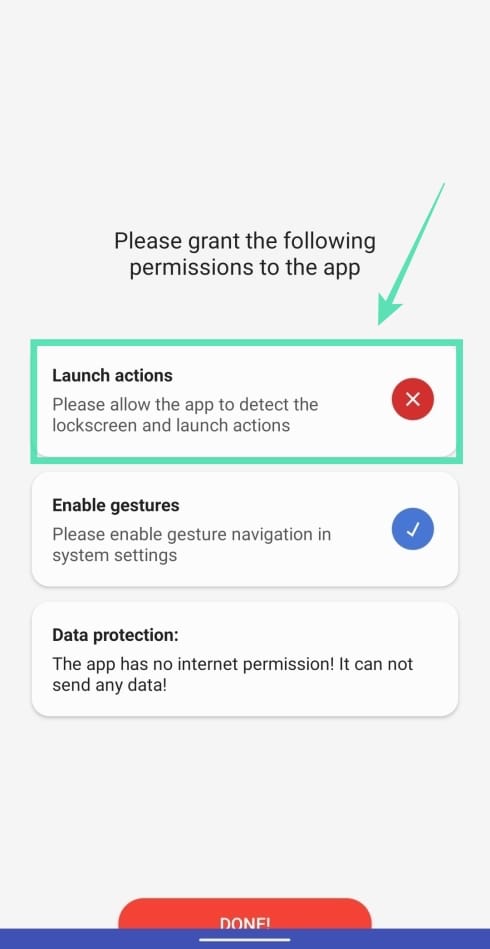
Step 5: Allow the app accessibility permission, by selecting the gesturePlus app on the Accessibility page. 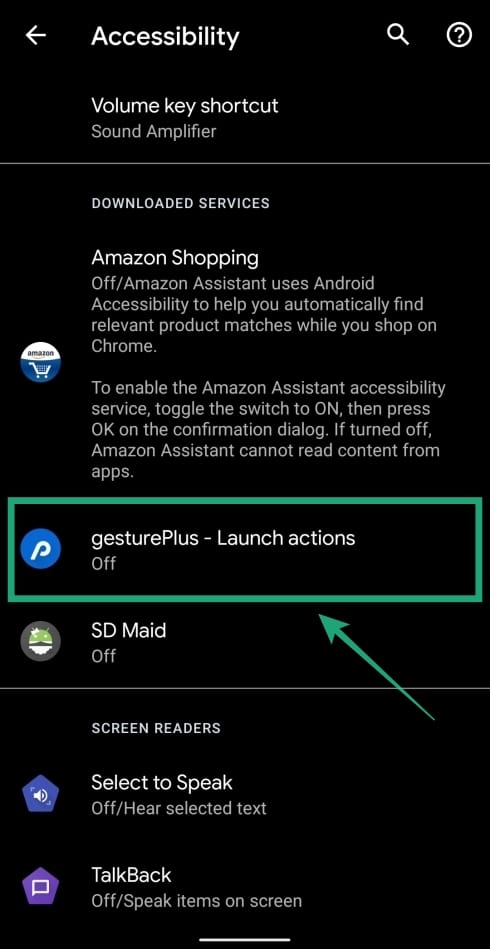
Step 6: Switch the toggle adjacent to Use service to ON. 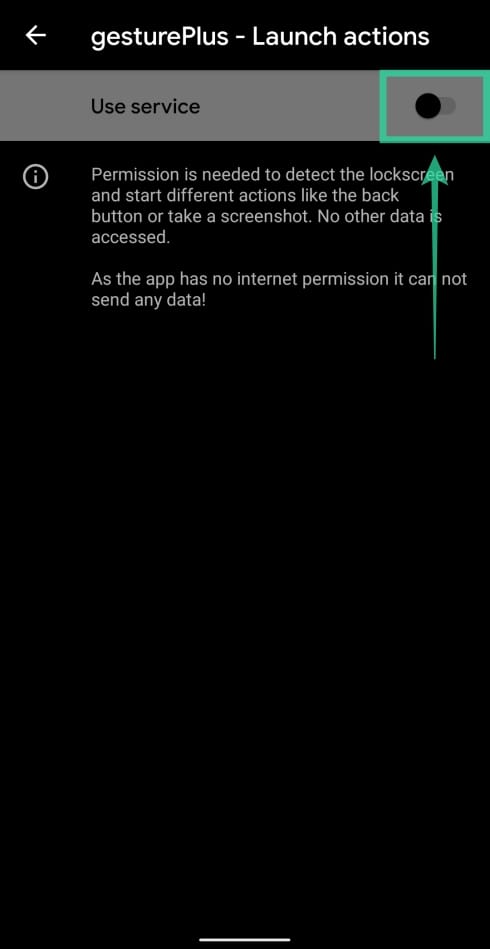
Step 7: When prompted for confirmation, tap on Allow. 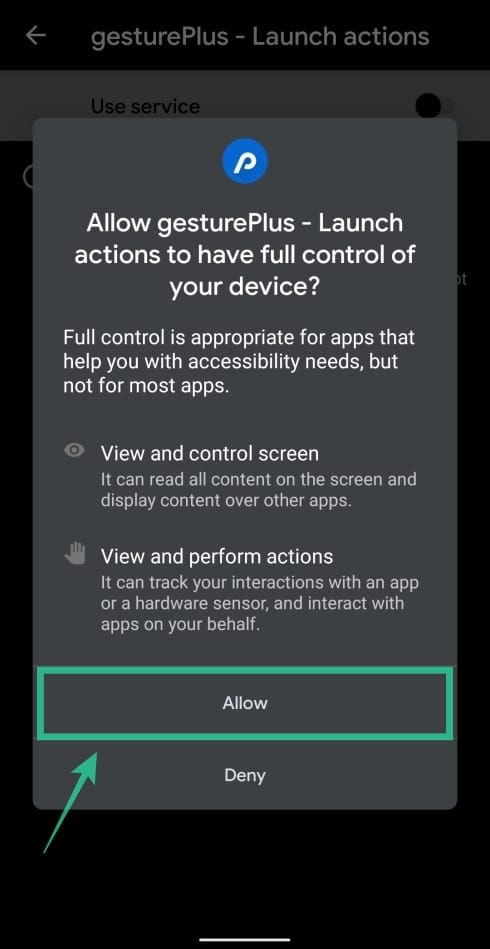
Step 8: Tap on Done on the app’s setup screen. 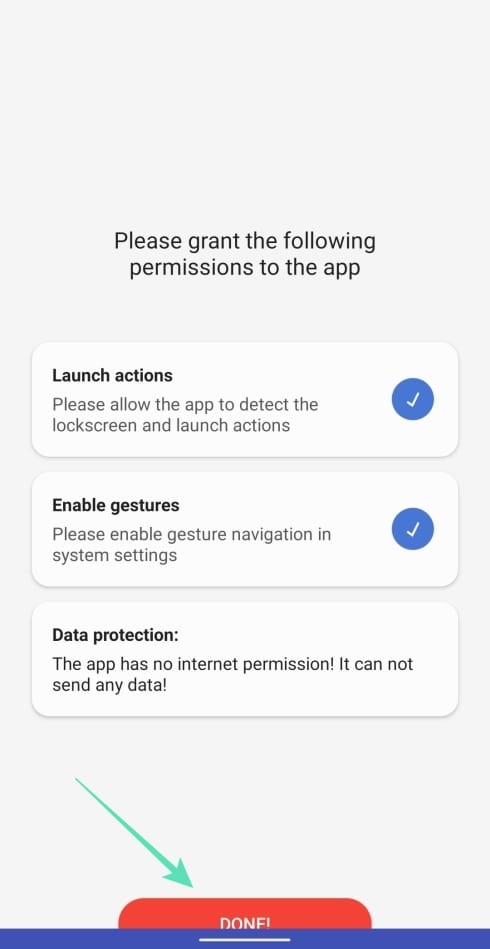
You will now arrive at the gesturePlus home screen.
Step 9: Tap on Actions. 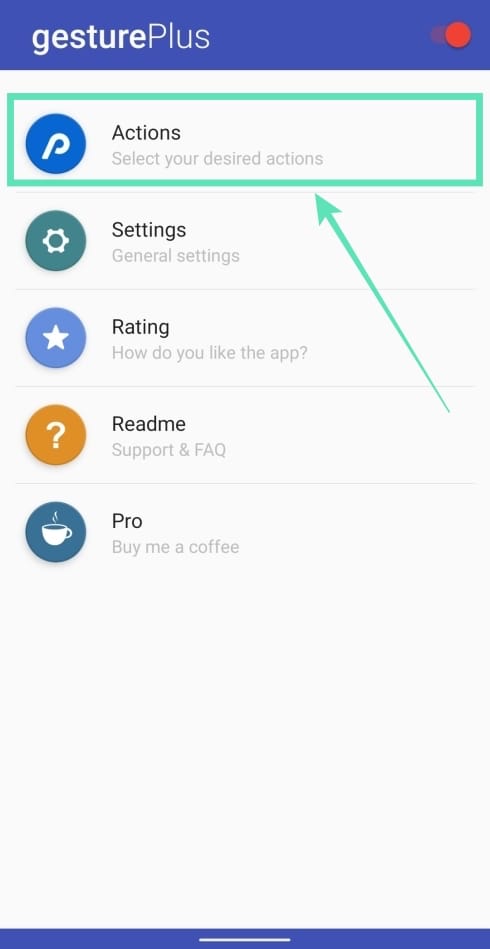
Step 10: Under ‘Standard action‘, tap on Single press. 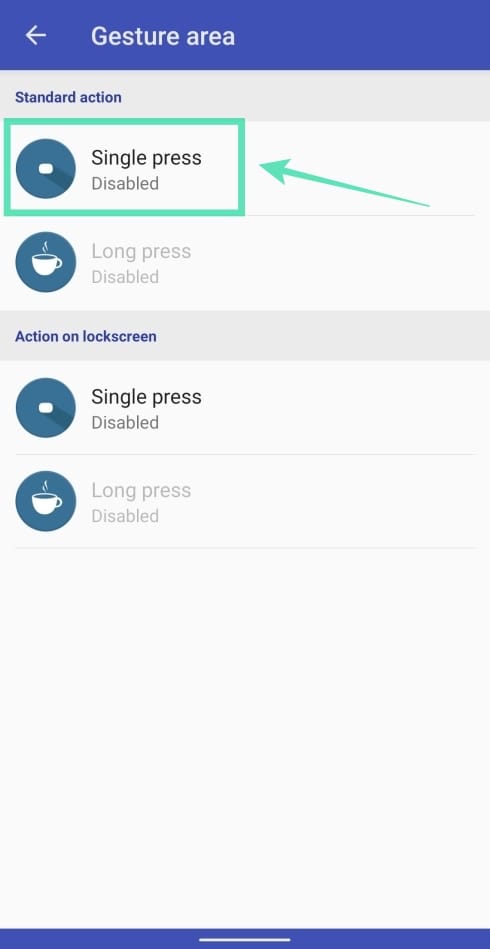
Step 11: Select Back from the list of actions to allow pressing on the navigation strip to trigger the back action. 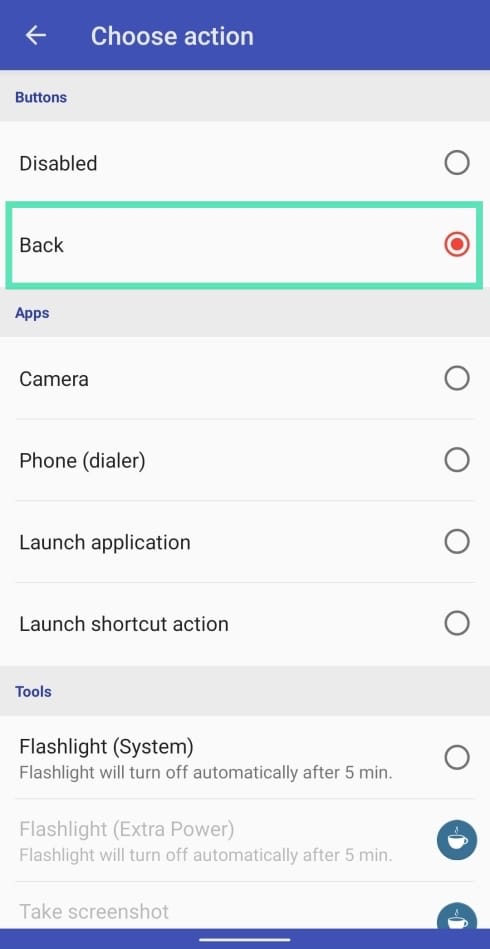
You can alternatively choose other actions from this list including opening the camera, dialer app, flashlight, taking a screenshot, triggering an app’s shortcut, opening an app, launch the Google Assistant, open Settings, and more.
By selecting back, you can now go back to the previous screen by tapping the navigation strip at the bottom. 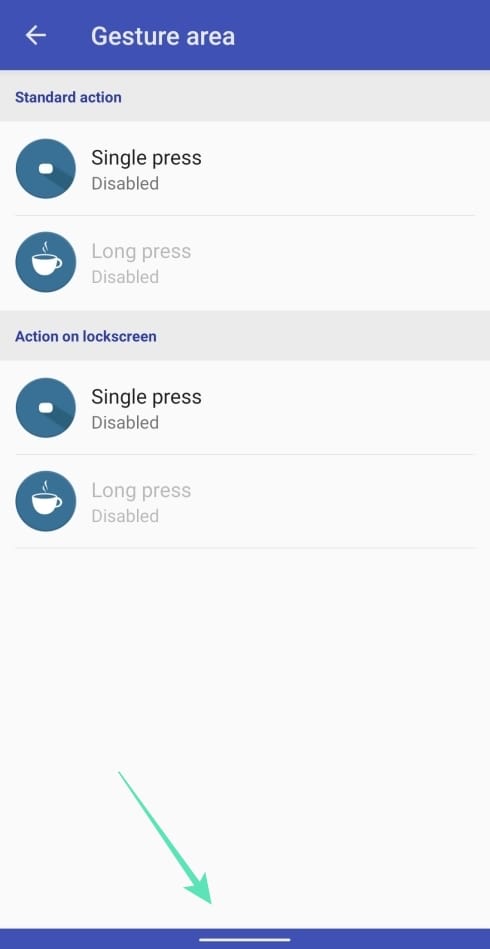
Additionally, you can choose to trigger the back action on the lock screen by opening the gesturePlus app, tapping on Actions, tapping on Single press under ‘Action on lock screen‘, and selecting Back.
Do you like the new navigation gesture on Android 10? Are you going to try out this new tool to get back the beloved ‘Back’ button? Let us know in the comments below.

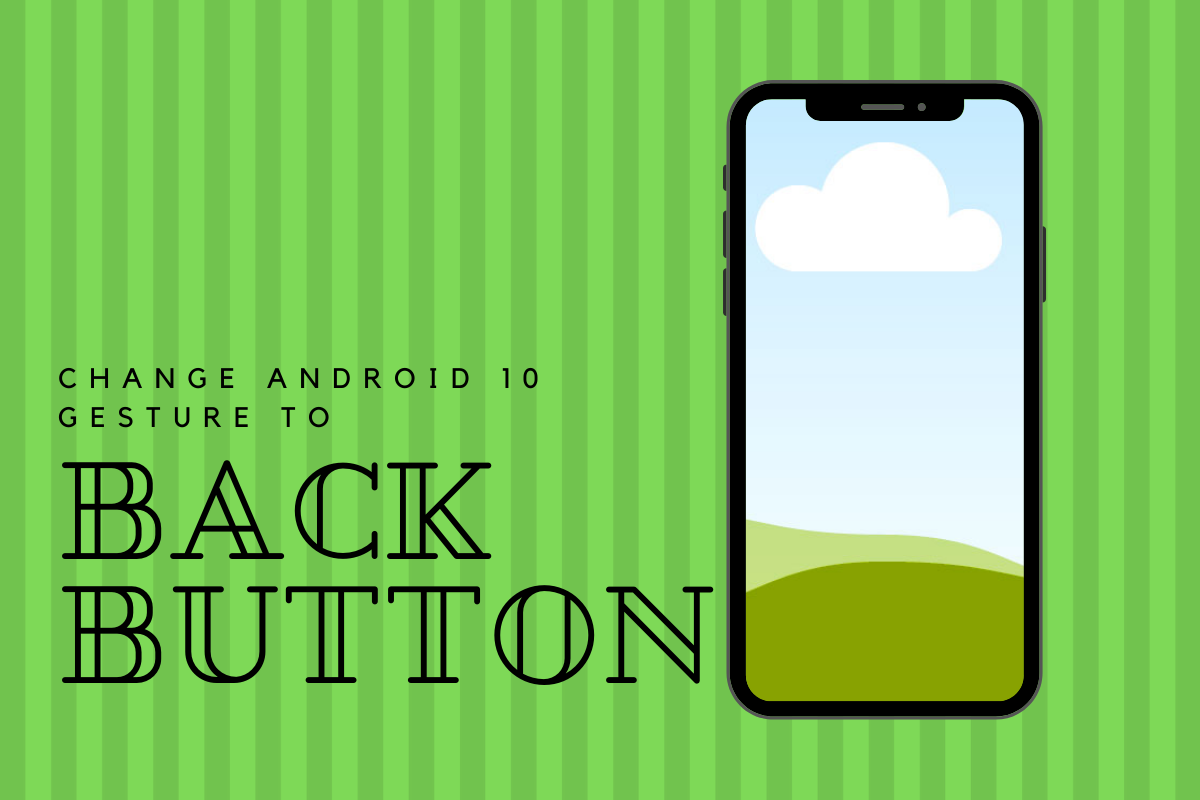
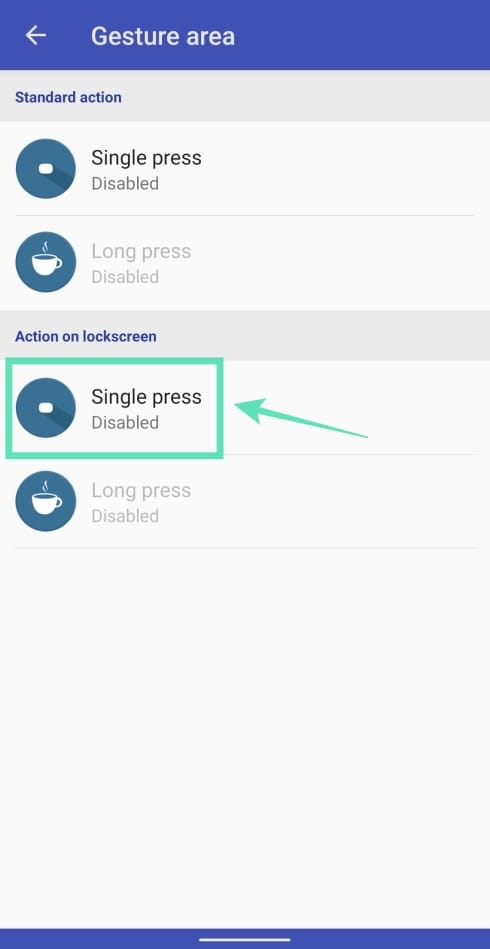










Discussion