What to know
- Amazon allows you to watch content on its Prime Video platform with up to 100 people at the same time using the Watch Party feature.
- Watch Party can be used across all titles that are available to users in their Prime membership and can be activated from the Prime Video apps on iPhones, iPads, Android devices, smart TVs, and streaming devices.
- To start a Watch Party session, open Prime Video’s official webpage or app, search for the content you want to stream together, and press the Watch Party option.
- You can join someone else’s Watch Party session by clicking on the invite link they sent you on your phone or computer.
Streaming services have existed for several years now and platforms like Prime Video, Netflix, and Hulu have made watching your favorite TV show or new movies pretty easy. While you can start watching a title at the same time as your friends and family, there are now ways to elevate the group-watching experience where everyone starts and ends the movie session at the same time, just like you would if you were all in the same house or at the theatre.
To make this possible, Amazon’s Prime Video platform offers a Watch Party feature that allows you to watch movies and TV shows with your friends and family together from the remote comfort of your house.
In the following post, we’ll discuss what the Watch party feature is all about, how to create a party, and join one to watch content on Amazon Prime Video together with your friends and family.
What is Watch Party on Amazon Prime Video?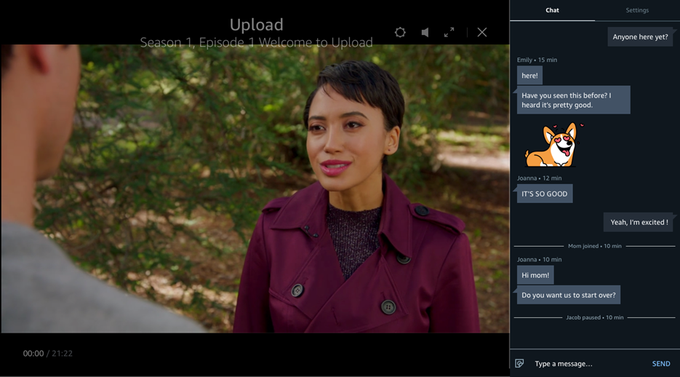
Watch party allows you to view movies and TV shows that are available on Amazon Prime together with other Amazon Prime members. When a Watch Party is created, all participants of a session will have control over video playback but the party host has the option to restrict playback controls just for themself.
When a participant pauses, plays, or stops a video, it will be applied on the screens of all participants logged in to the Watch Party. Users can also chat with others using the built-in chat function with support for emojis as well. You can have up to 100 members in a Watch Party and these members can join your party from any of their devices including computers (on the web), iPhones, iPads, Android devices, smart TVs, and streaming devices.
What do you need
To get started with Watch Party on Amazon Prime Video, you need to have the following list checked:
- You and your participants reside in the same country
- You and all other participants have an Amazon Prime membership
- The device you want to watch a TV show or a movie with Watch Party is compatible; here are all the devices where you can use Watch Party:
- A desktop with a compatible web browser installed (Safari and Internet Explorer not supported)
- Prime Video app on TVs (Android TV, Apple TV, Fire TV devices, other smart TVs)
- Prime Video app on Android devices
- Prime Video app on iPhones and iPads
- Prime Video app on Fire tablets
- A movie or TV show that supports Watch Party
How to create a Watch Party on Prime Video
Watch Party is available with a range of Prime Video subscription video-on-demand content including those from Amazon Originals and third-party productions. So, before you can create a Watch Party session, you will need to first select an eligible title inside your Prime Video account.
This is because the Watch party functionality only works with content that’s available via your Prime Membership, not all the content that you see on the platform. To find content that’s eligible for Watch Party, head over to the Prime Video website or app and search for titles with the Prime Logo or ones that show the labels “Watch Now with Amazon Prime” or “Included with Prime” inside the video listing.
When you’ve decided on what TV show or movie you want to watch together with Watch Party, you can follow any of the methods below depending on the device you want to stream from.
Method 1: Create a Watch Party on iPhone/iPad/Android
If you own an iPhone, iPad, or Android device, you can create a Watch Party with your friends and family by first opening the Prime Video app.
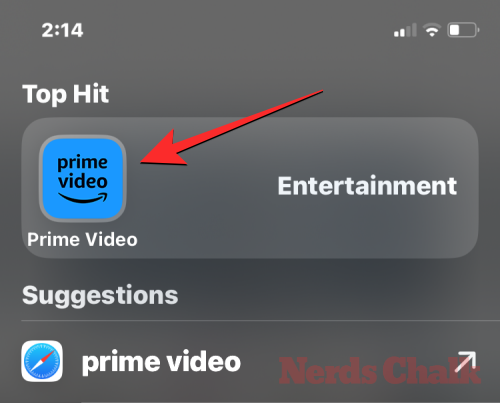
Inside Prime Video, select the content you want to stream together with others from the Home screen.
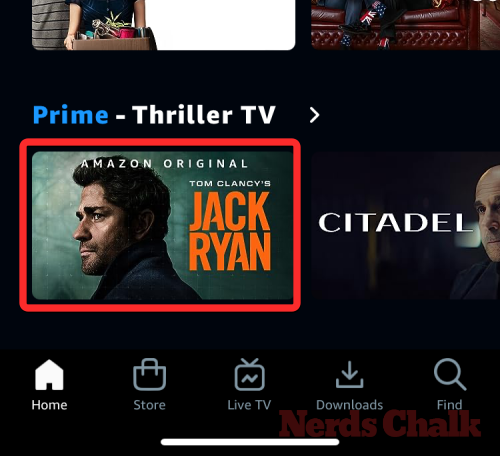
In case you’re having a hard time locating the TV show or movie you want to watch, tap on the Find tab at the bottom right corner and search for the title of the content you want to stream.
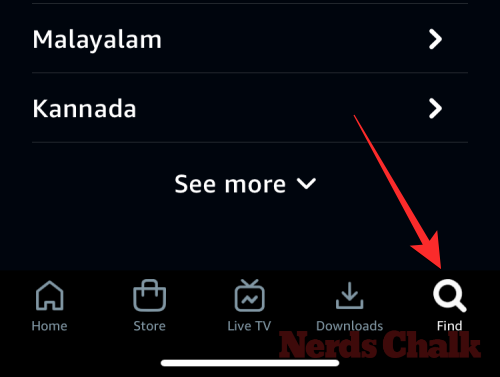
Once the content you wish to watch is loaded onto the next screen, tap on Watch Party underneath the Play/Download button. If you can’t find the Watch Party option on the screen, tap on the More button instead (the one indicated by a 3-dots icon).
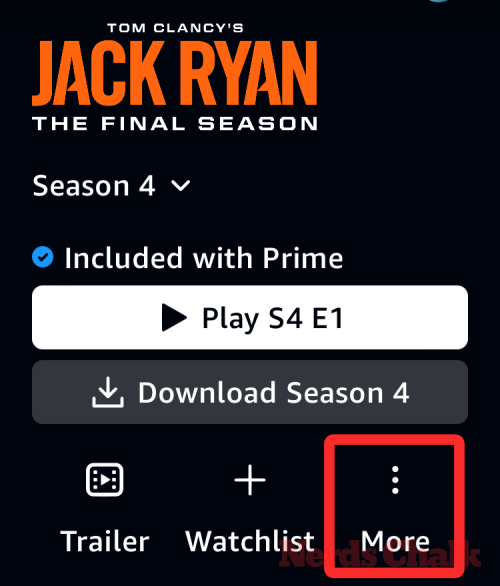
From the popup menu that appears at the bottom, tap on Watch Party.
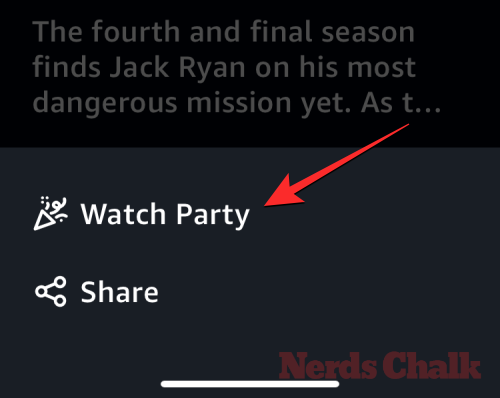
The app will now prompt you to create a “Chat name” for the Watch Party you’re about to create. By default, your name will be used in this section but you can change it to anything else, like your nickname. Once that’s done, tap on Create Watch Party on iOS/iPadOS or Create on Android.
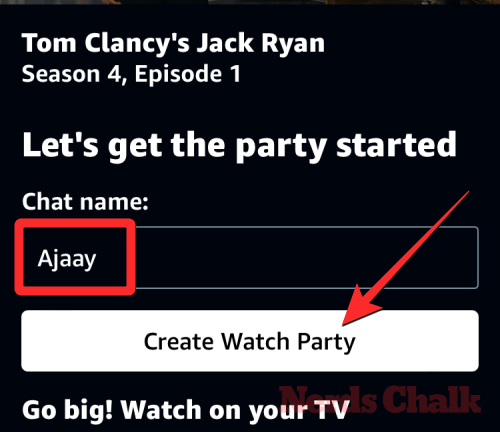
Prime Video will now create a link for the Watch Party you just initiated. To share this link with your friends and family, tap on Share inside the Send invite menu (or Invite others menu on Android) that appears at the bottom of the screen.
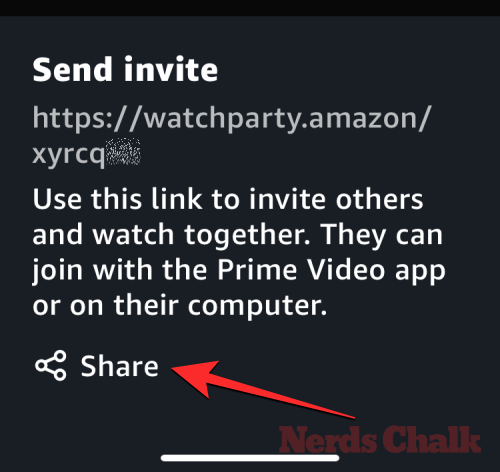
Once you’ve shared the link, you will return to the Watch Part screen with the video playback at the top and a conversation section underneath.
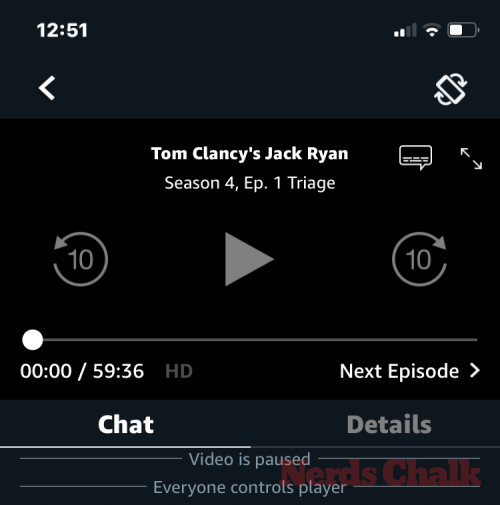
You can use the text box below to type a message during the Watch Party session or use the stickers and emojis to react within a session.
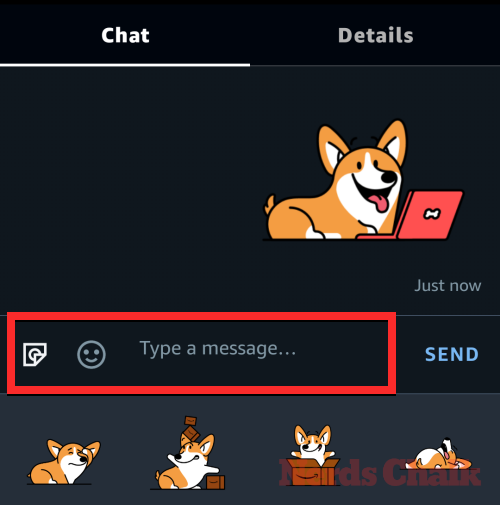
As a host, you can control the playback by tapping on Pause/Play or by moving the seeker to a specific portion of the content. When you do so, Prime Video will repeat this action for all devices that are part of the session. Others can also do the same if the host allows them to within a Watch Party session. When you or others play or pause content, others will be able to see who did the action within the Watch Party chat on the screen.
Method 2: Create a Watch Party on the web
Once you’ve selected a title to watch, select the ‘Watch Party’ option from the video listing. You will now be asked to Enter your name inside the ‘What’s Your Name?’ box and when you do, click on the Create Watch Party button. This will generate a Watch Party link.
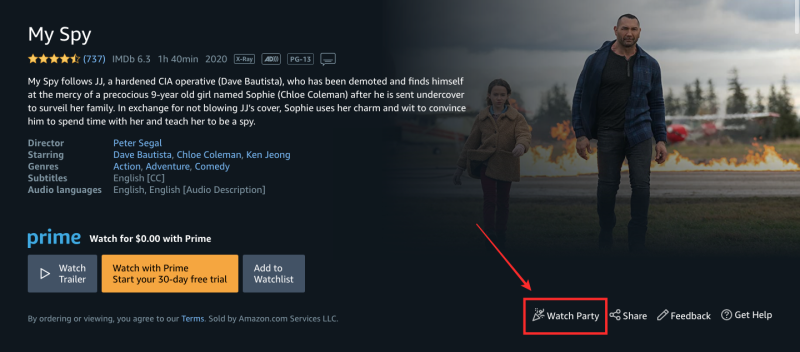
You can start inviting friends and family members to your Watch Party by clicking the Share icon. You can also choose to invite participants by clicking the Copy Link button and then sending it to your loved ones using a messaging app or via a social media app.
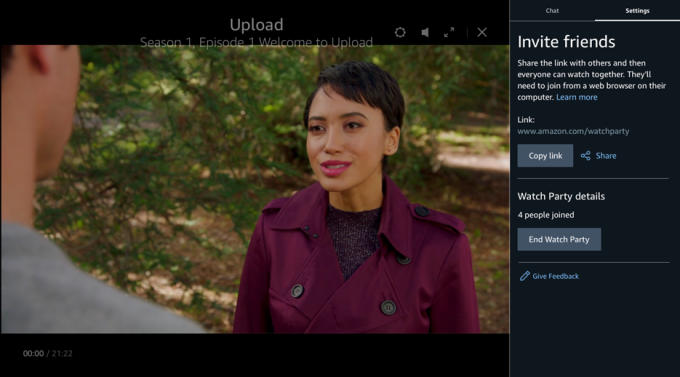
You will be notified when users join your Watch Party session and then you can proceed to start the movie with everyone else.
Method 3: Create a Watch Party on TV
Besides letting you start a group watching session from your computer or smartphone, Prime Video also allows you to create a Watch Party directly from your TV using the Prime Video app on the TV. You can do this from any smart TV as long as there’s an official version of the Prime Video app available on your TV’s app store which includes Android TVs, Apple TV devices, Fire TV devices, and any other smart TV.
To create a Watch Party on your TV, open the Prime Video app on the TV. When the app opens, select the title or search for the content you wish to watch.
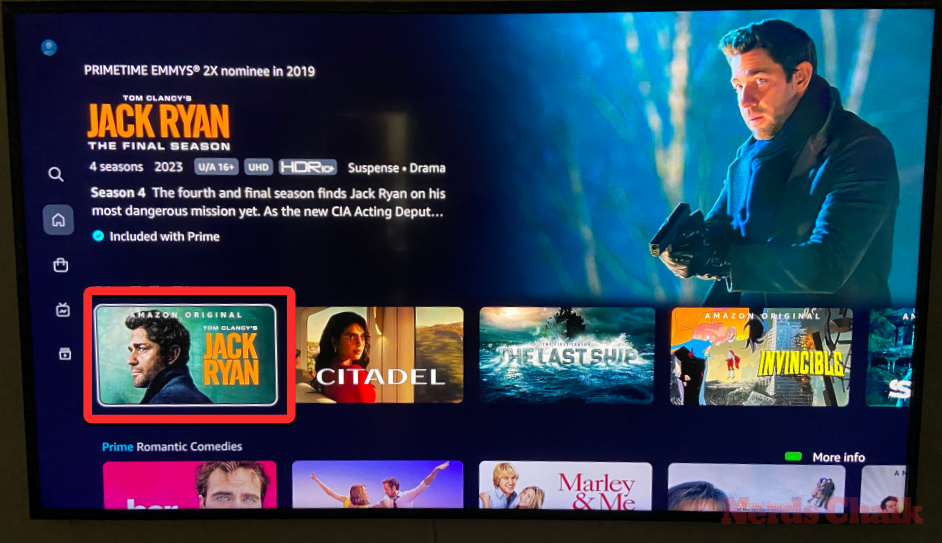
When the selected content loads up on the next screen, select the Watch Party option (indicated by the Party Popper emoji).
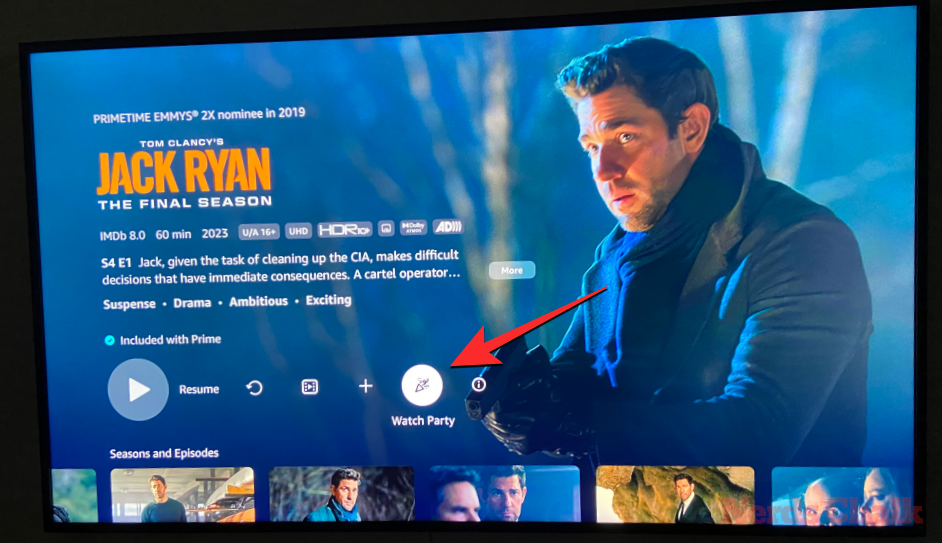
On the next screen, press the Create Watch Party button at the bottom.
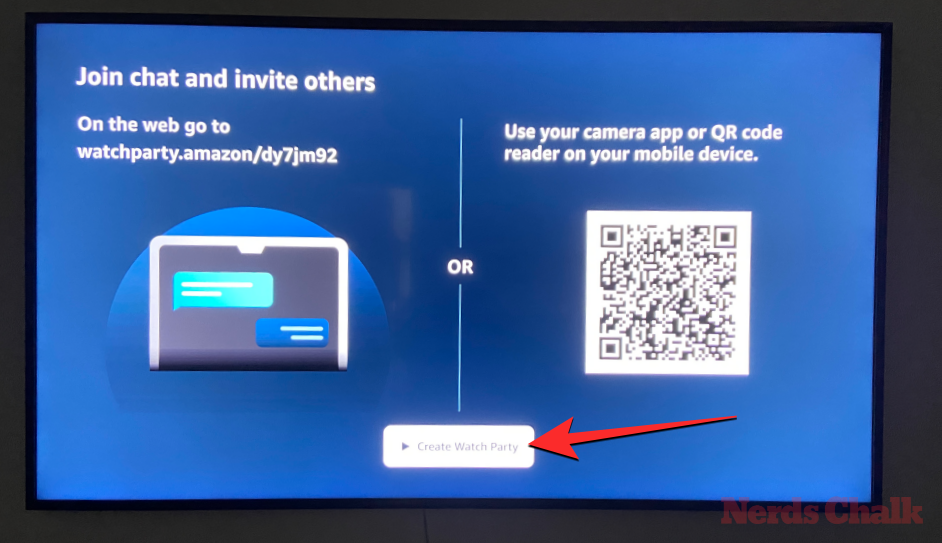
Prime Video will now start the Watch Party session on your TV. To access the link for your Watch Party, press the Watch Party options button on the screen.
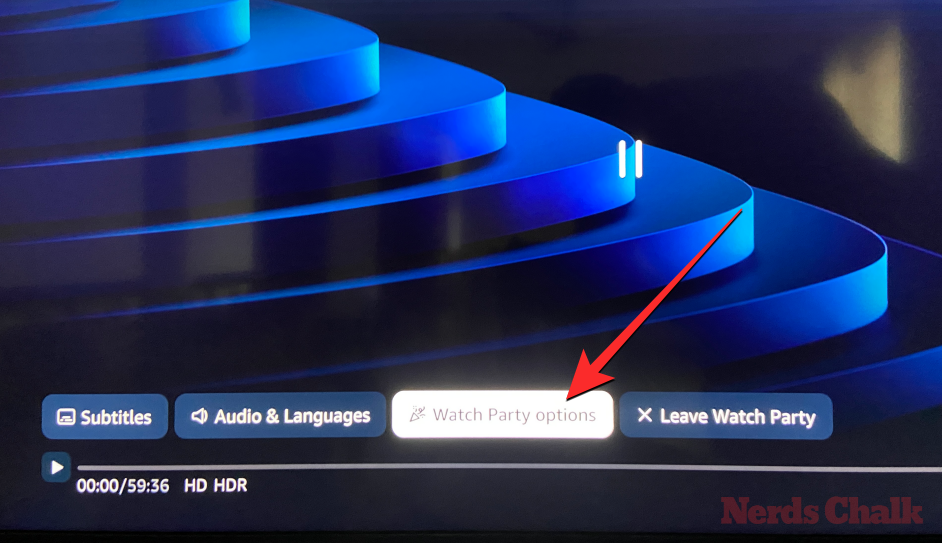
You will now see a link to your Watch Party at the bottom. You can jot down this link on your phone and share it with people you want to invite them to watch the content you’re viewing.
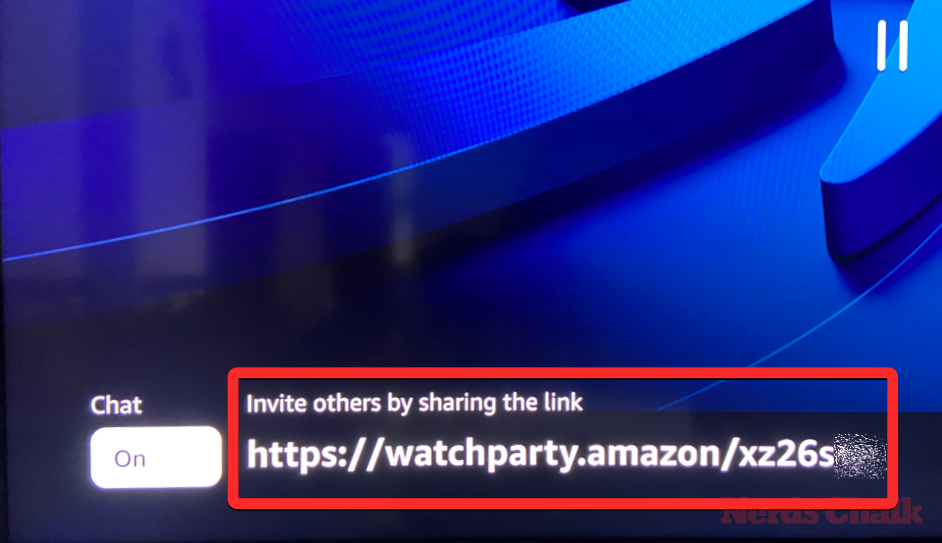
How to join a Prime Video Watch Party
When you’re not the host of a Watch Party but have been invited to a Watch Party created by someone else, you can join this party using the invite link they share on any app on your phone or the web.
Method 1: Join a Watch Party on iOS/iPadOS or Android
When someone creates a Watch Party on their Prime Video account, the only way you can join their party is from the invite link that they share with you. If you have received this invite link on your phone, tap on it to proceed.
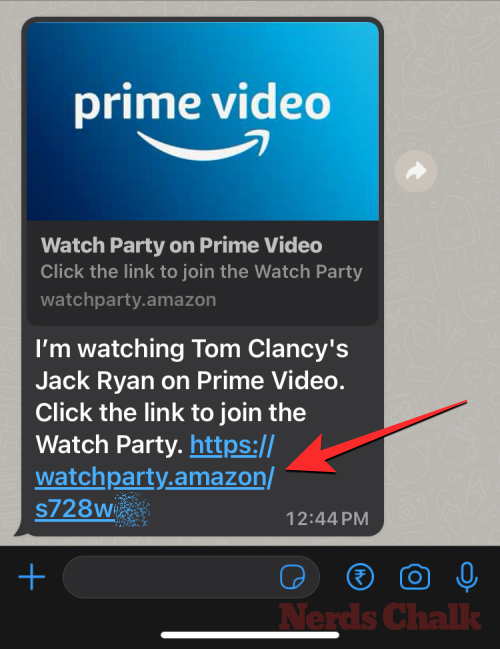
The Prime Video app on your phone will now open and it will load the “Let’s get the party started” screen. The app will now prompt you to create a “Chat name” for the Watch Party you’re about to create. By default, your name will be used in this section but you can change it to anything else, like your nickname. Once you’ve entered the Chat name, tap on the Join Watch Party button to proceed.
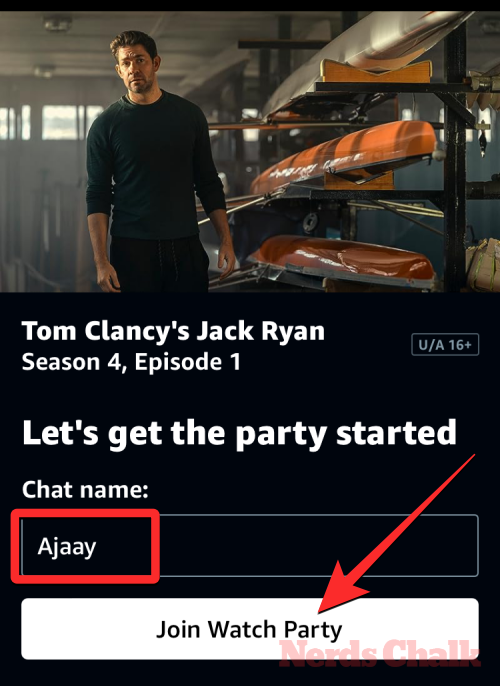
When you do that, you’ll see a popup menu appear at the bottom. Here, select Watch and chat on your mobile device.
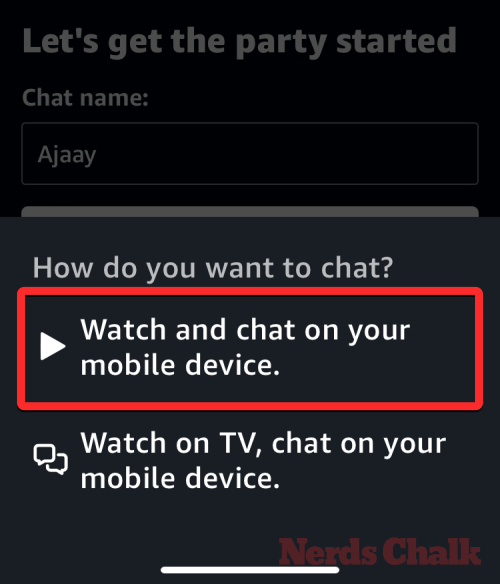
You will now enter the Watch Party session on your phone. Here, you’ll see the video playback at the top and a conversation section underneath. You can use the text box below to type a message during the Watch Party session or use the stickers and emojis to react within a session.
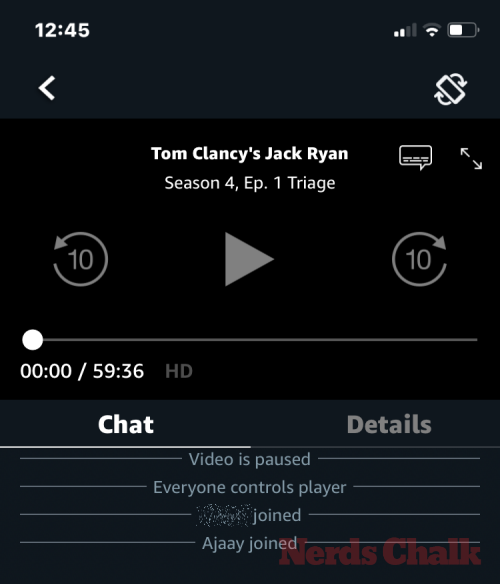
The session can be started by the host or other participants once everyone enters the party. To manage the Watch Party session or leave it, you can check out the “How to manage a Watch Party session” section down below.
Method 2: Join a Watch Party on the web
If you’re not the host of a Prime Video Watch Party, you can join one by clicking on the Watch Party link that someone shared with you. You can only join a Watch Party session if you have a Prime Membership.
When you open the Watch Party link, you’ll be asked to enter the desired name inside the ‘What’s Your Name?’ box. After entering your name, click on the Join Watch Party button. You will be taken to the video playback screen and the video will start as soon as the host starts playing the selected title.
Method 3: Join a Watch Party on a TV
Since you cannot receive app links on your TV, there are two ways you can join someone’s Watch Party on a TV. You can either enter the party from the prompt you get on the TV itself or you can use the party code that’s generated on the Prime Video app on your phone. Method 3A is the easiest option and if that doesn’t work, you can use 3B below. Let’s check both these methods.
3A: From the Watch Party prompt on TV
To enter a Watch Party on the TV quickly, tap the invite link you received on your phone.
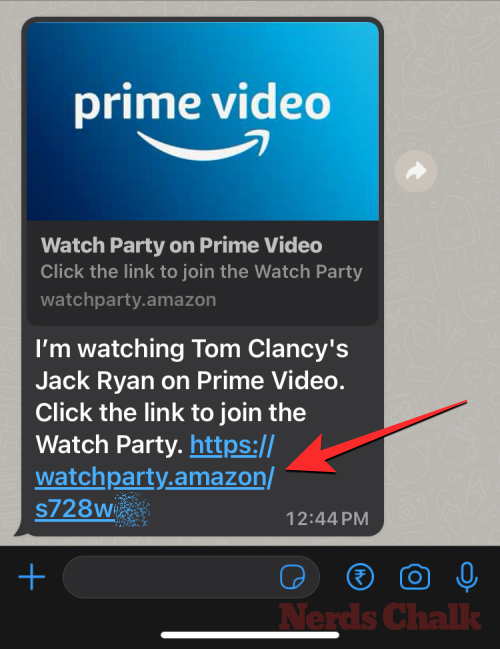
The Prime Video app on your phone will now open and it will load the “Let’s get the party started” screen. Here, tap on the Join Watch Party button.
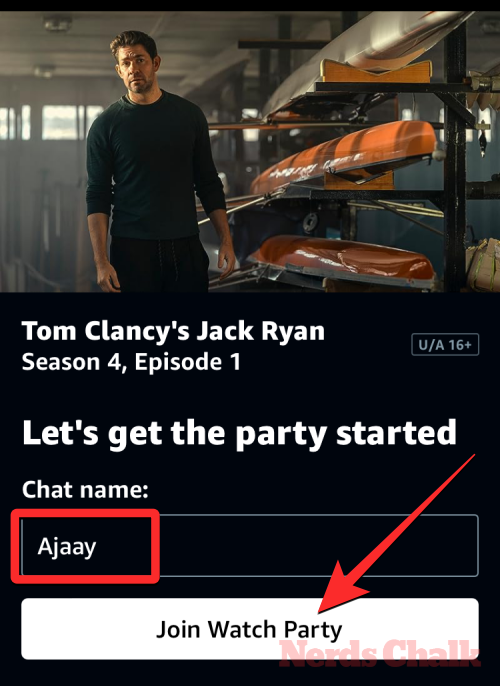
When you do that, you’ll see a popup menu appear at the bottom. Here, select Watch on TV, chat on your mobile device.
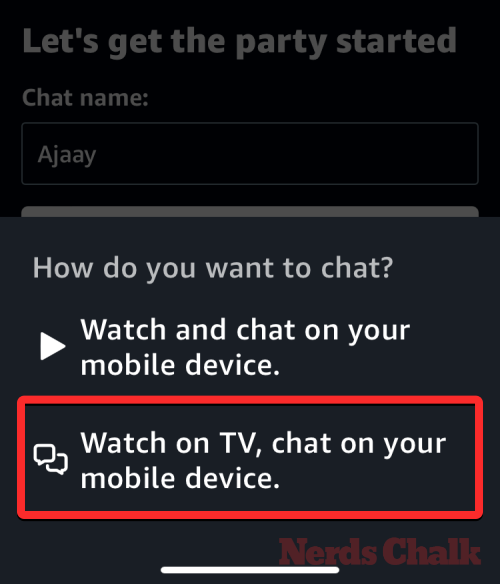
Once that’s done, open the Prime Video app on your TV. Since you’ve already joined the Watch Party on your phone, you’ll see a Watch Party prompt on your TV as soon as the Prime Video app’s home screen loads up. Here, select Join from the “Let’s get the party started” sidebar.
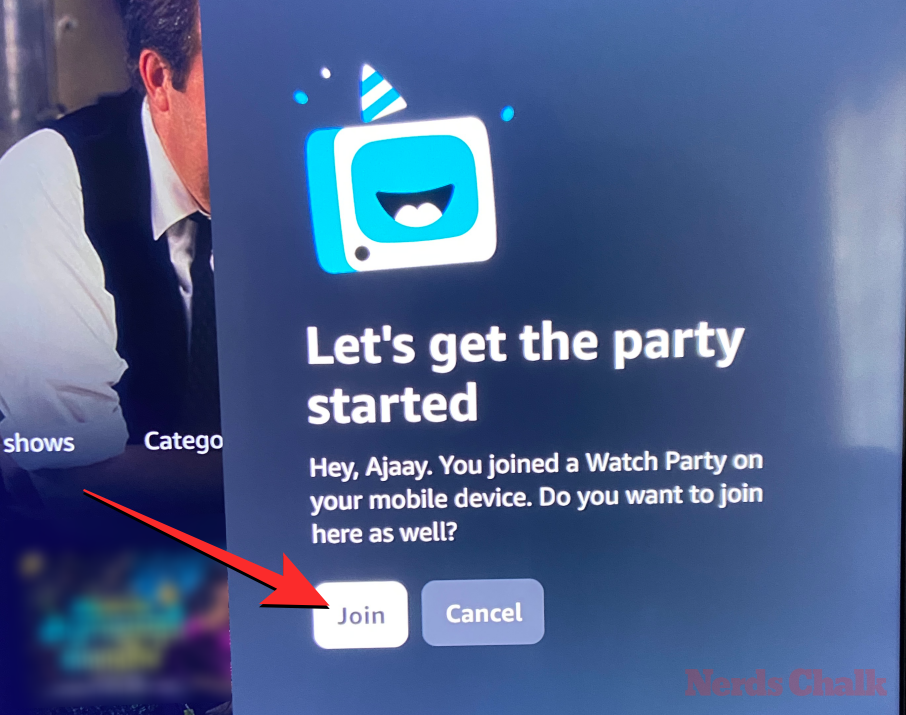
Your TV will now automatically play the content that’s been selected for viewing inside the Watch Party.

3B: By entering the Watch Party code
If you were unable to receive the Watch Party prompt on your TV, there’s another way you can join the party and it involves manually entering the party code on the TV. For this, tap the invite link you received on your phone.
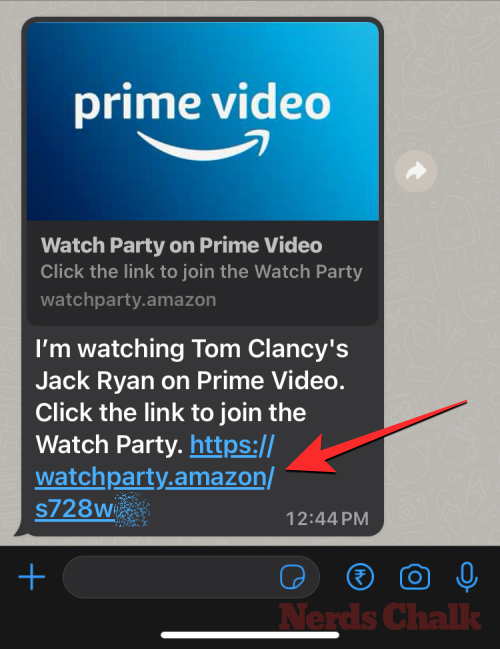
The Prime Video app on your phone will now open and it will load the “Let’s get the party started” screen. Here, tap on the Join Watch Party button.
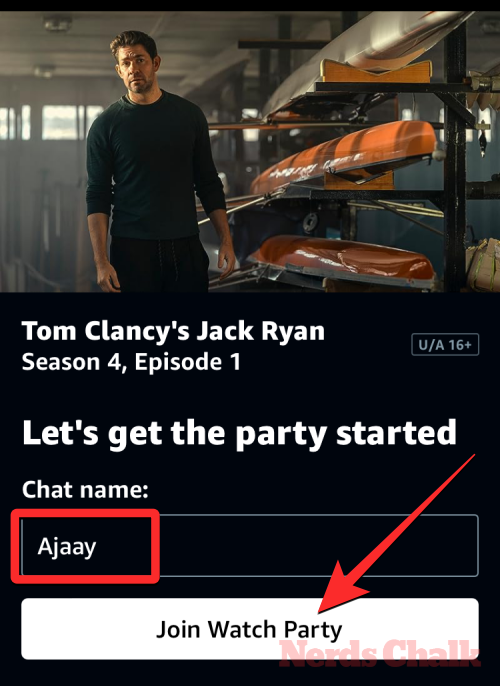
From the popup menu that appears at the bottom, tap on Watch and chat on your mobile device.
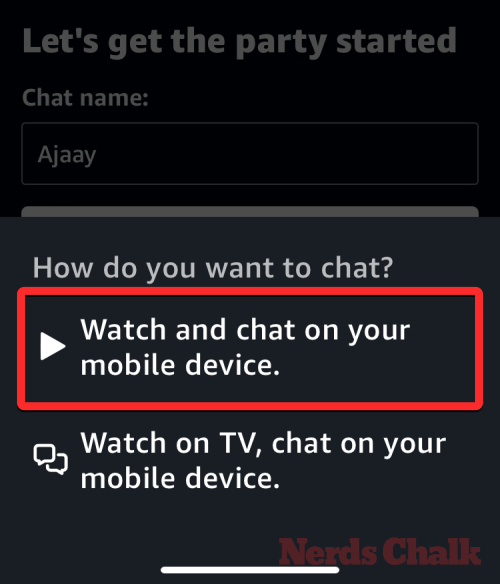
You will now enter the Watch Party session on your phone. Here, tap on the Details tab on the right.
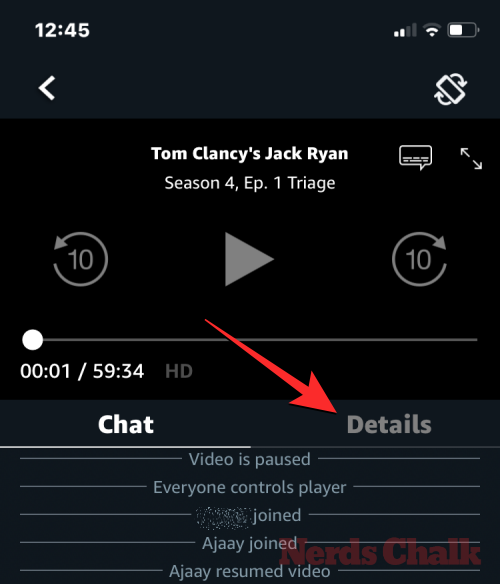
Inside Details, go to Join on another device > Join the party on your TV.
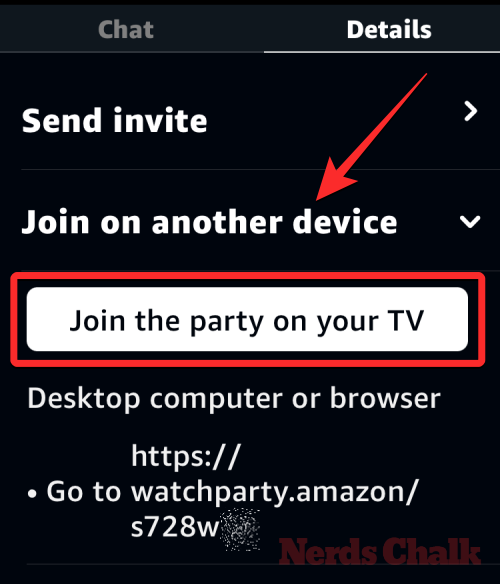
You will now see an 8-digit code at the bottom of the screen. Keep this screen active or take a screenshot to jot down the code shown here.

Now, move on to your TV and open the Prime Video app there. When the app opens, press the left arrow on your TV remote to open the left sidebar. From this sidebar, select My Stuff.
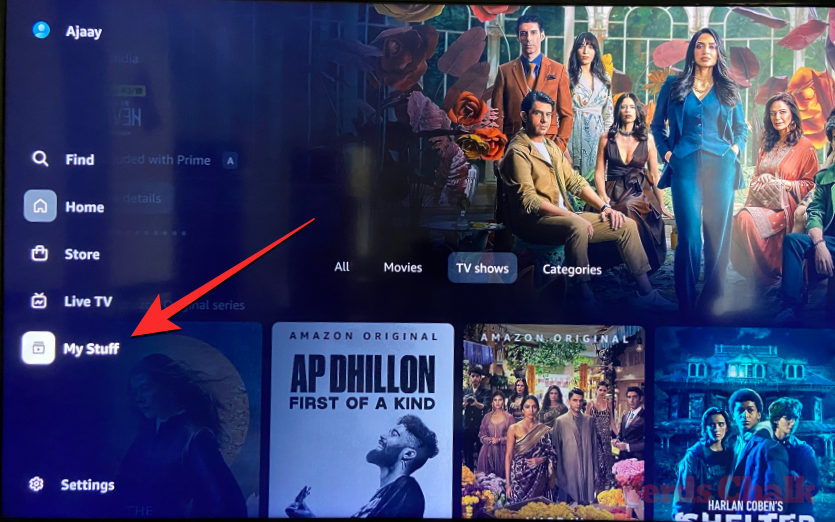
When the My Stuff screen shows up, scroll down to the bottom and select the Join Watch Party box.
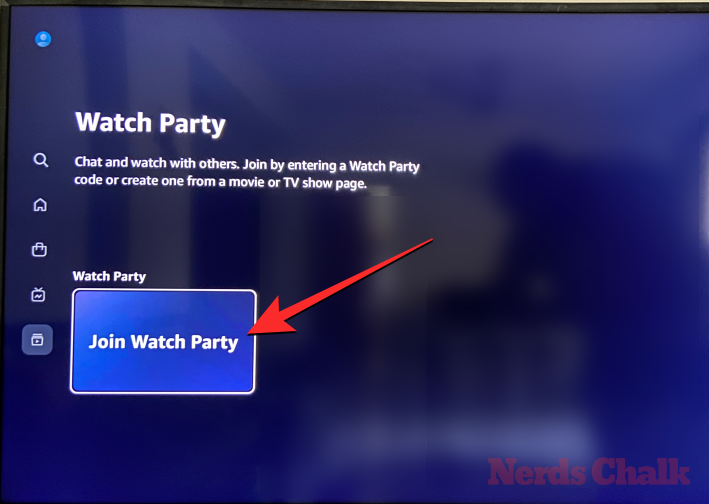
You will now reach the Join Watch Party screen on your TV. Here, using the number option available on the screen, enter the 8-digit code that showed up on your phone. Once you’ve entered the same code, press the Join button using the TV remote.
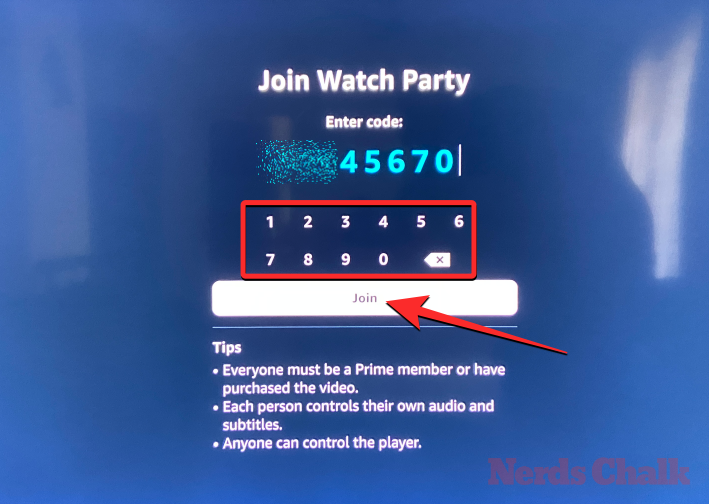
Before you enter, the Prime Video app will now preview the content that’s being played inside the Watch Party. To confirm entry into the party, press the Join Watch Party button.
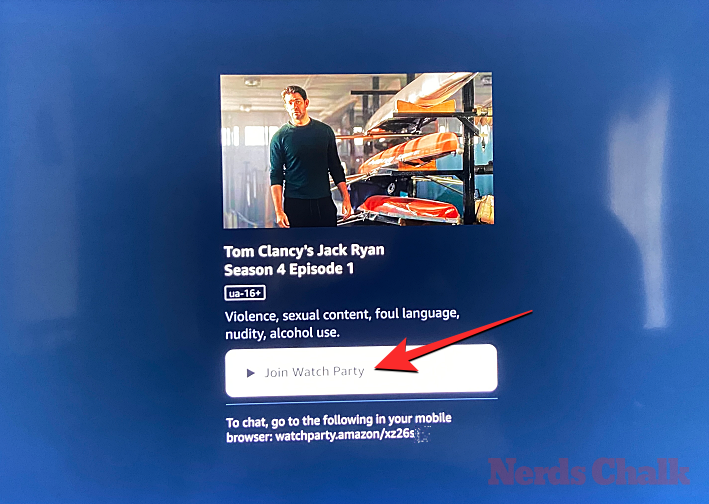
Your TV will now automatically play the content that’s been selected for viewing inside the Watch Party.
At any time you wish to exit Watch Party, you can pause the video playback and select the Leave Watch Party button at the bottom.
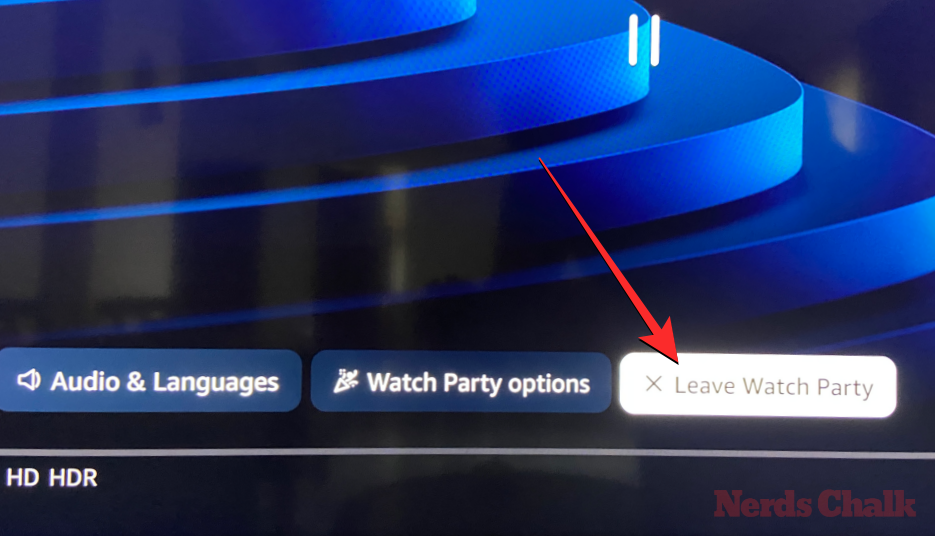
To confirm your action, select the Leave Watch Party button on the next screen.
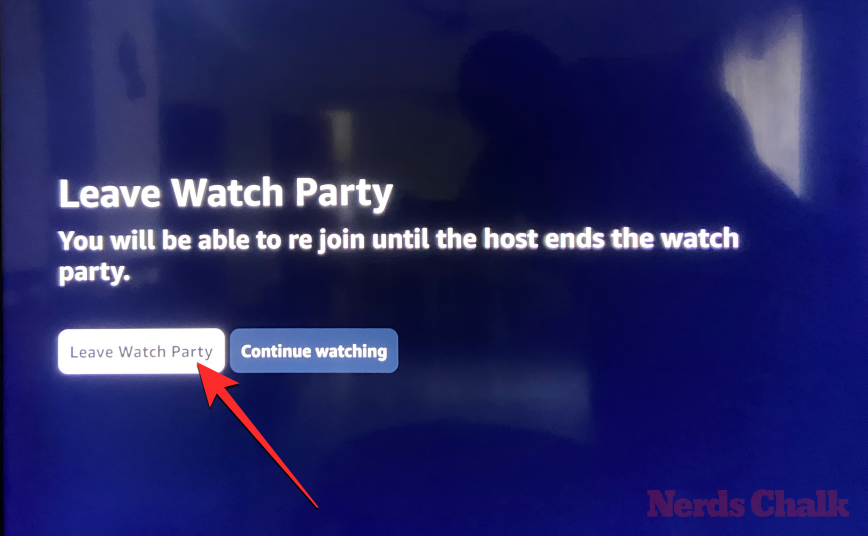
How to manage a Watch Party session
Regardless of whether you’re a host or a participant in a Watch Party, you can manage certain aspects of the session while watching content together with friends and family. The instructions below have been prepared for when you use Watch Party from the Prime Video app on your phone but they’re more or less the same if you’re using the Watch Party feature on the web or a TV.
Send invites to your Watch Party
As a host of a Watch Party, you’ll be able to share invites to the group session when you first create it on Prime Video. If you have missed out on sending invites to some people, you can share the invite link even after a session has started. To do that, tap on the Details tab under the video playback section.
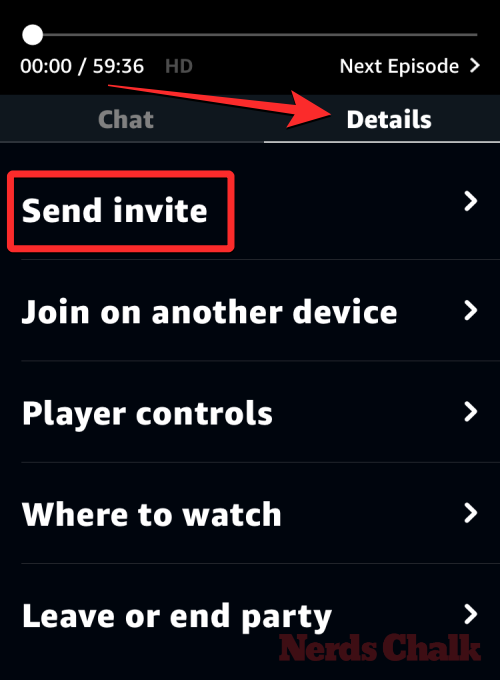
Inside the Details, locate the “Send invite” or “Invite others” section at the top. Here, tap on Send invite or Share option to access your phone’s share sheet.
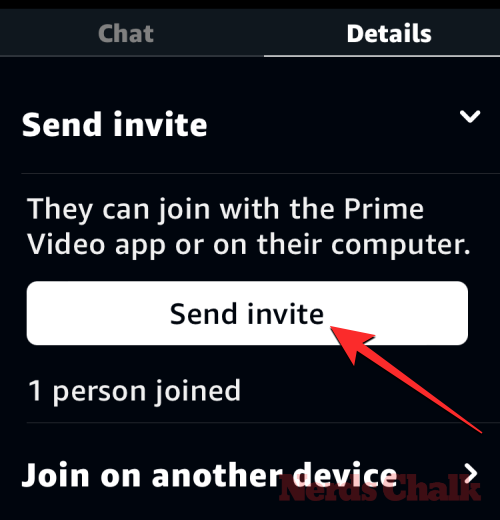
From there, you can choose the app on which you wish to share the invite link to more participants for your Watch Party.
Join the Watch Party on TV
If you have started or joined a Watch Party using the Prime Video app on your phone, you can switch to watching the same content on your TV in such a way that you use your phone to only chat with others at the party. To join the Watch Party on your TV, tap on the Details tab under the video playback section.
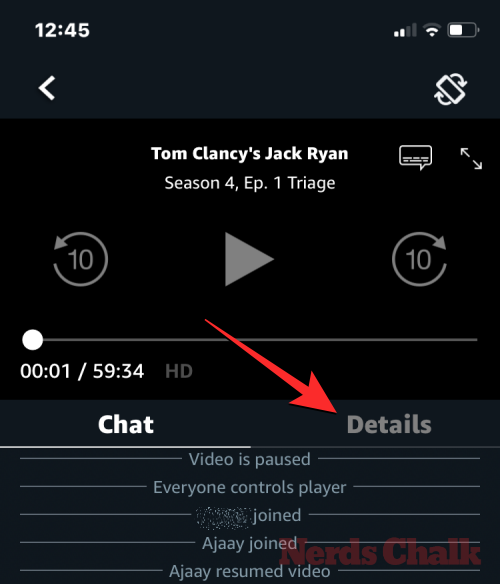
Inside the Details, generate a code to join the Watch Party by following either of these steps:
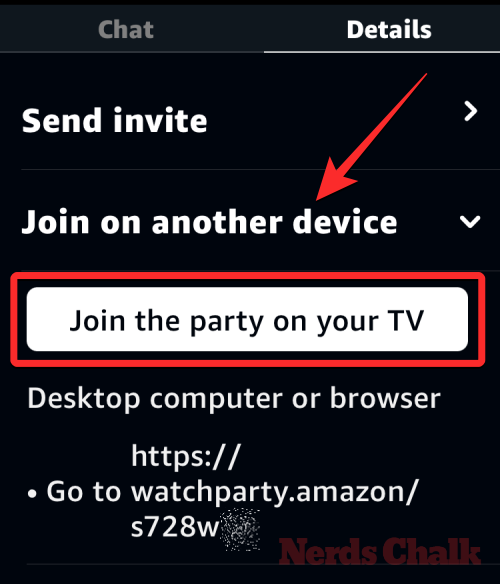
- On iOS/iPadOS: Go to Join on another device section and tap on Join the party on your TV
- On Android: Go to Watch Party options > Chat options.
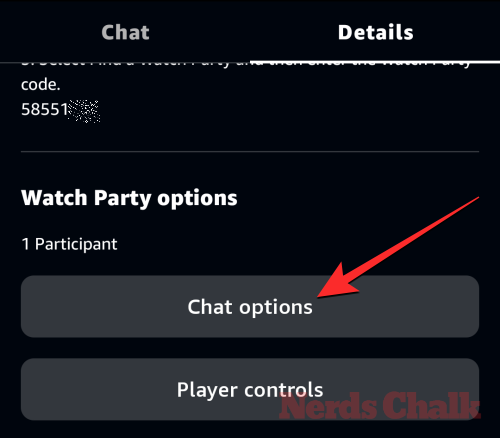
Prime Video will now display an 8-digit code that you need to jot down to join the Watch Party on your TV.
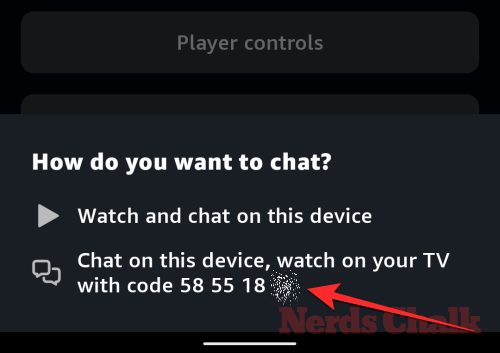
To use this code on your TV and join the party, open the Prime Video app on your TV and go to My Stuff > Join Watch Party.
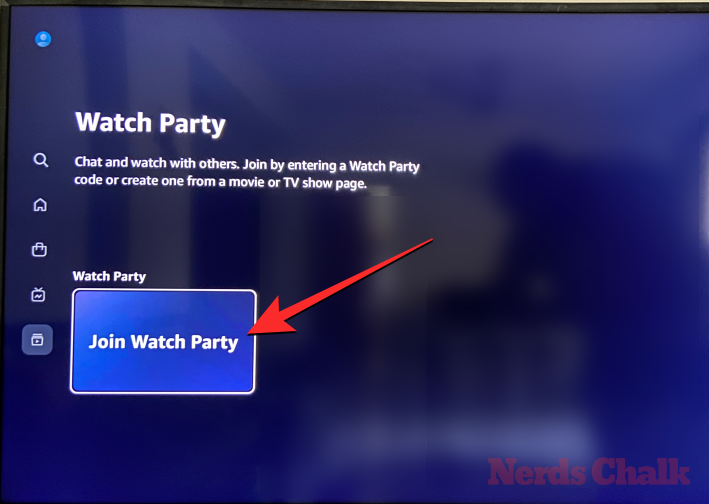
Here, enter the 8-digit code that you generated on your phone.
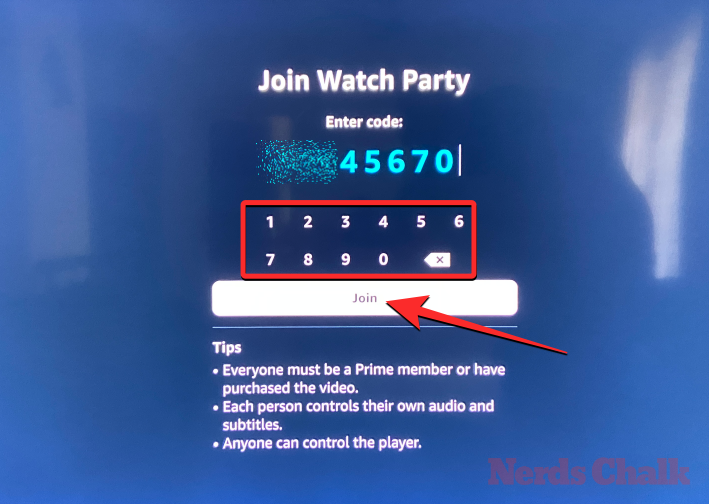
You will now enter the Watch Party session with others directly on your TV.
Choose who can control video playback
By default, Prime Video allows everyone in a Watch Party the ability to play, pause, and seek video playback during a session. If you’re the host of the Watch Party and you want to make sure that you’re the only person controlling the video playback, you can do so by tapping on the Details tab under the video playback section. Inside Details, you can tap on Player controls.
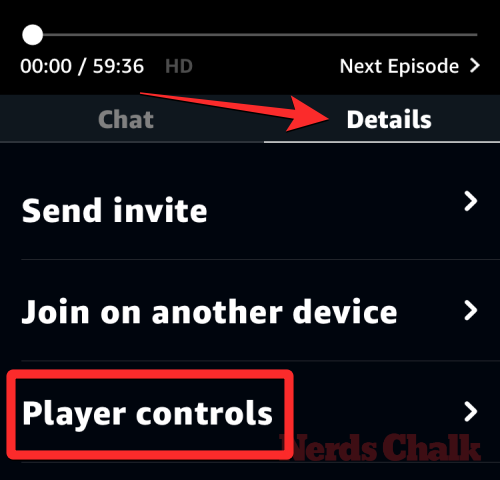
When the section expands, turn off the Everyone controls toggle on iOS.
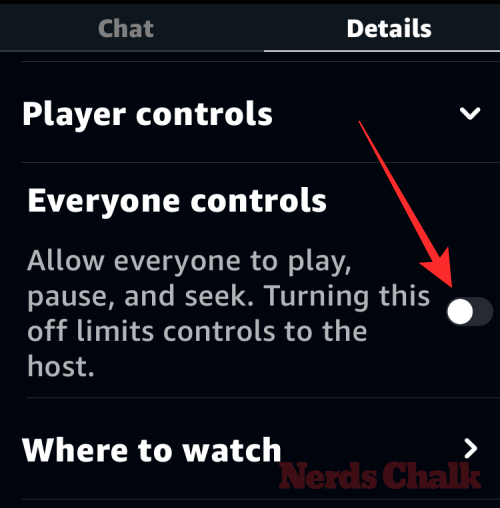
On Android, you’ll see a popup menu where you’ll need to select Host Only to turn off playback control for all participants.
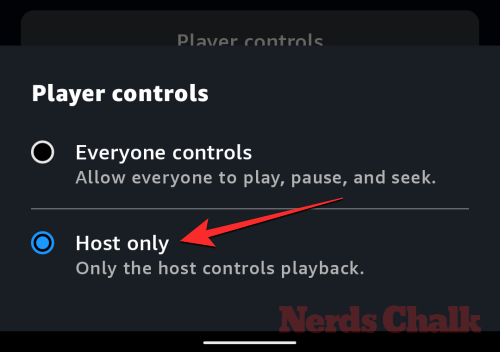
That’s it. You’ll now be the only person to control the video playback during the Watch Party. You can turn the Everyone controls toggle on again by repeating the steps above to allow others to regain control of the party’s playback.
Leave or End Watch Party
At any point during a session, you can either leave or end the Watch Party you’re a part of. All participants of a Watch Party can use the Leave option to exit the group session from their side; this action won’t affect the video playback for others as the Watch Party will continue to remain active.
Hosts of a session can, however, end the Watch Party for all participants at which point everyone signed into the party will be forced out.
To leave or end a Watch Party session, tap on the Details tab under the video playback section.
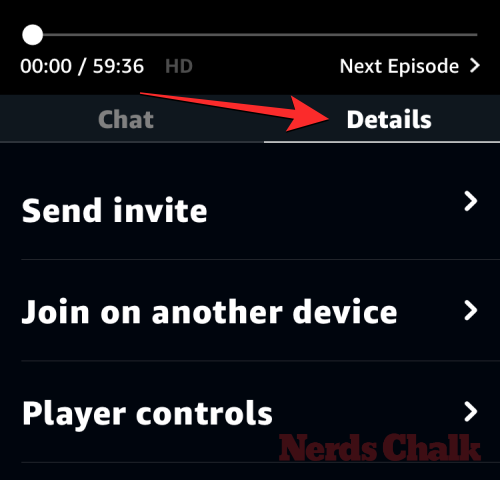
Inside Details, go to the Watch Party options section on Android or the Leave or End Party section on iOS.
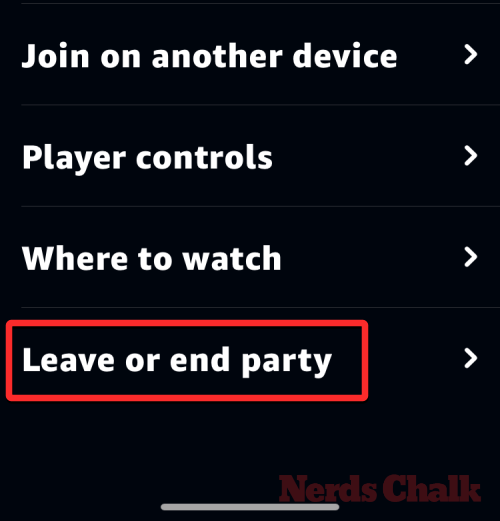
Now, depending on whether you want the Watch Party to continue or end after you leave, you can choose either of these options from the screen – Leave Watch Party or End Watch Party.
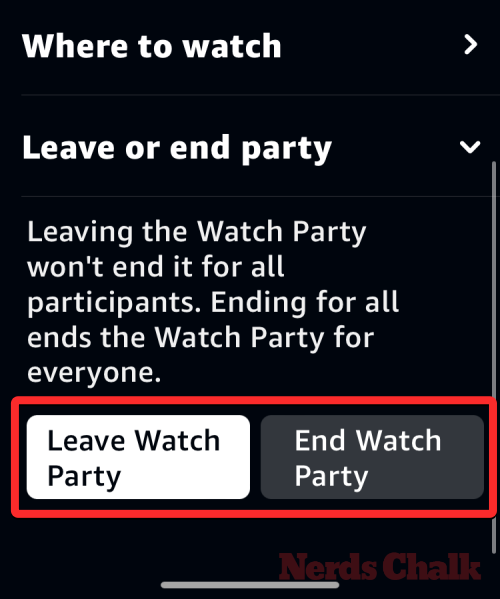
To confirm your action, tap on Yes inside the prompt that appears at the bottom.
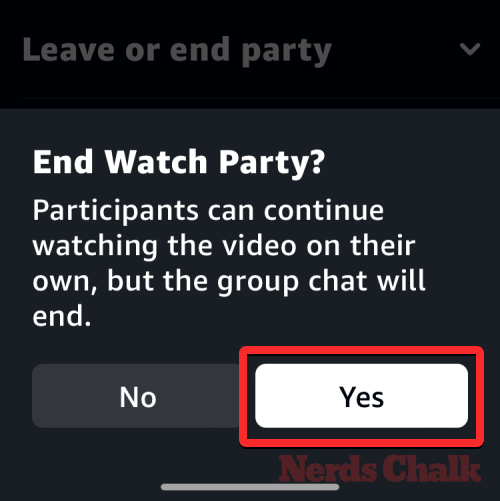
You will now exit the Watch Party session from your device.
How many people can join a Watch Party?
Watch Party on Prime Video can host up to 100 participants in a single session including the host as well. This means, that if you’re the creator of a Watch Party, you can invite up to 99 people using the invite link that’s generated right after you create a party. All participants that you invite to your party will have to reside in the same country as you to join the Watch Party session with others.
That’s all there is to know about using Watch Party on Amazon Prime Video.
RELATED:
- How to watch movies together online on Netflix, Hulu, Plex, HBO, and more
- Netflix on Zoom: How to watch movies together
- How to Watch Movies on FaceTime: Step-by-step Guide
- How to Create a Watch Party on Sling TV
- How to create a watch party on Roku and Apple TV using Watch With Friends
- How to invite friends to ‘Watch Together’ on Plex using your phone, Android TV, Apple TV, and Roku
- How to watch a movie or TV show together with friends on HBO or Netflix

![How to Do a Watch Party on Amazon Prime [2023]](/content/images/wp-content/uploads/2020/06/prime-video-watch-party.png)











Discussion