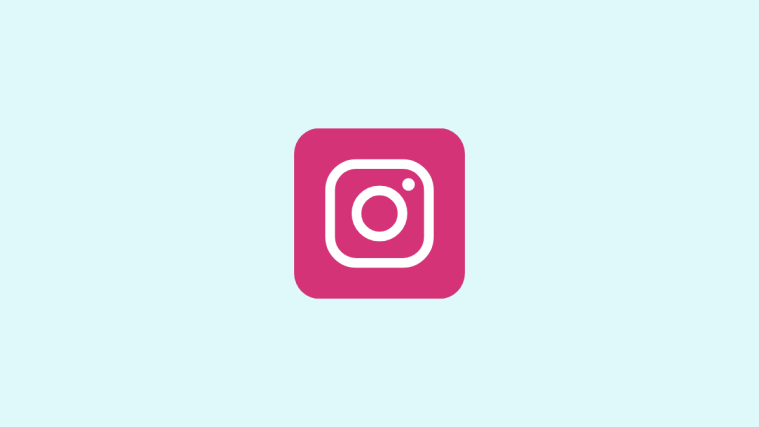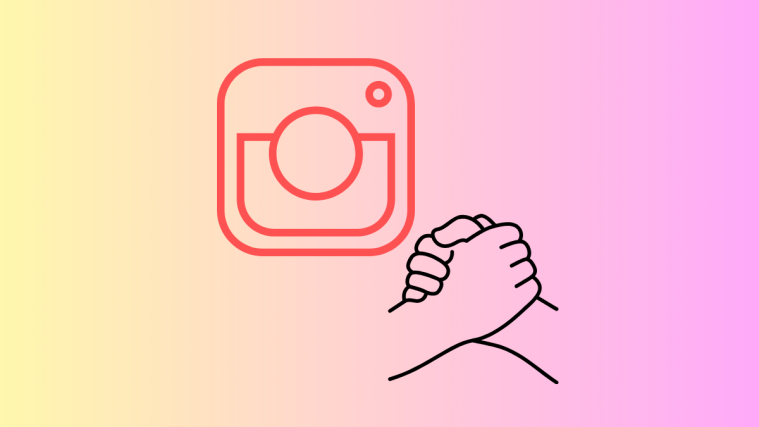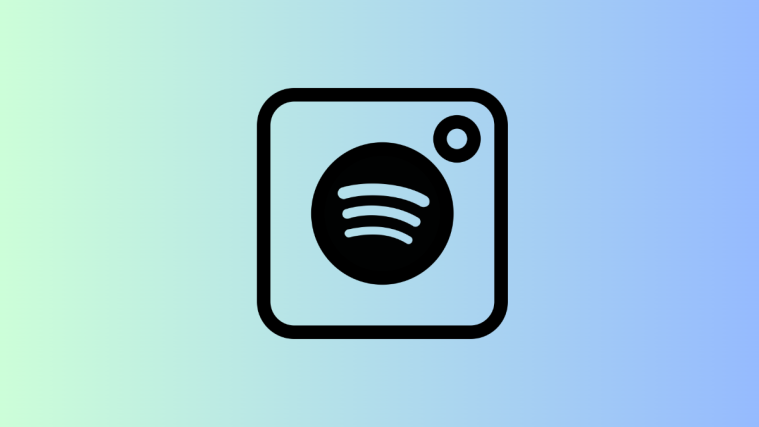Instagram allows you to edit and generate new backgrounds for your images using AI. This opens up new creative possibilities where you can use AI as a green screen and generate backgrounds that best fit your content’s narrative. Here’s how you can use this new feature on Instagram. BTW, we recently covered Snapchat’s new AI Dreams addition, which allows you to generate AI avatars and images using your and your friend’s selfies.
Let’s see how to generate AI backgrounds in Snapchat.
How to use Instagram’s AI-powered background editor to remove and generate new backgrounds
You can use the AI-powered background editor when creating a new post, story, or reel. Follow either guide below to help you do the same on Instagram.
REQUIREMENTS
- This feature is exclusive to users in the US for now (December 17, 2023).
SHORT GUIDE
- Open Instagram > tap the plus icon (+) > select type of post > add or click image or video > select AI background editor > type or select suggested prompt > select the next icon > Send > Select audience > Share.
STEP-BY-STEP GUIDE
The step-by-step guide below will help you easily generate new backgrounds using the AI-powered background editor on Instagram. Follow the steps below to help you along with the process.
- Open Instagram and tap on the + icon at the bottom.
- Select Story, Reel, or Post, depending on the type of new post you wish to create. Let’s create a story for this example.
- Select the image or video you wish to use in the story and it will be added to your draft. Once added, tap the AI background editor icon at the top. You can now type in your prompt in the text box at the bottom.
- You can also tap and select one of the suggested prompts if you prefer. Once you’ve added your prompt, tap on the Next icon.
- The AI will now do its magic and your background should automatically be added to your image in a few seconds. You should be able to view a preview of the final image once the process is completed.
- Now tap on Done if you’re happy with the result. You can also tap on the Regenerate icon to generate the background again if you aren’t happy with the outcome.
- Tap the Send icon once you’re done, and select your story’s preferred audience. Tap on Share to post your story.
- Users can now view the background when they view their story. They will also be able to view the prompt used by you and try the feature on their own by tapping Try it in the dedicated sticker.
And that’s how you can use the new AI background editor on Instagram.
We hope this post helped you easily use the new AI background editor on Instagram. If you face any issues or have more questions, feel free to contact us using the comments below.