With the advancement of technology, AI art generators have gained significant attention in the art world. These generators use machine learning algorithms to create stunning and unique pieces of art ranging from abstract paintings to realistic portraits that were previously thought impossible. However, many AI art generators come with their own set of restrictions – some may only allow you to use certain tools while others may have a usage limit that prevents you from generating more images.
That’s why we’ve compiled a list of the best AI art generators with no restrictions so that you can unleash your creativity and explore the endless possibilities of AI-generated art.
8 Online AI art generators with no restrictions
The following is a list of AI art generators that are accessible online and from any device you use. Since these tools use resources of their own, they all will have their own customization options and different waiting periods for generating your pictures.
1. BlueWillow
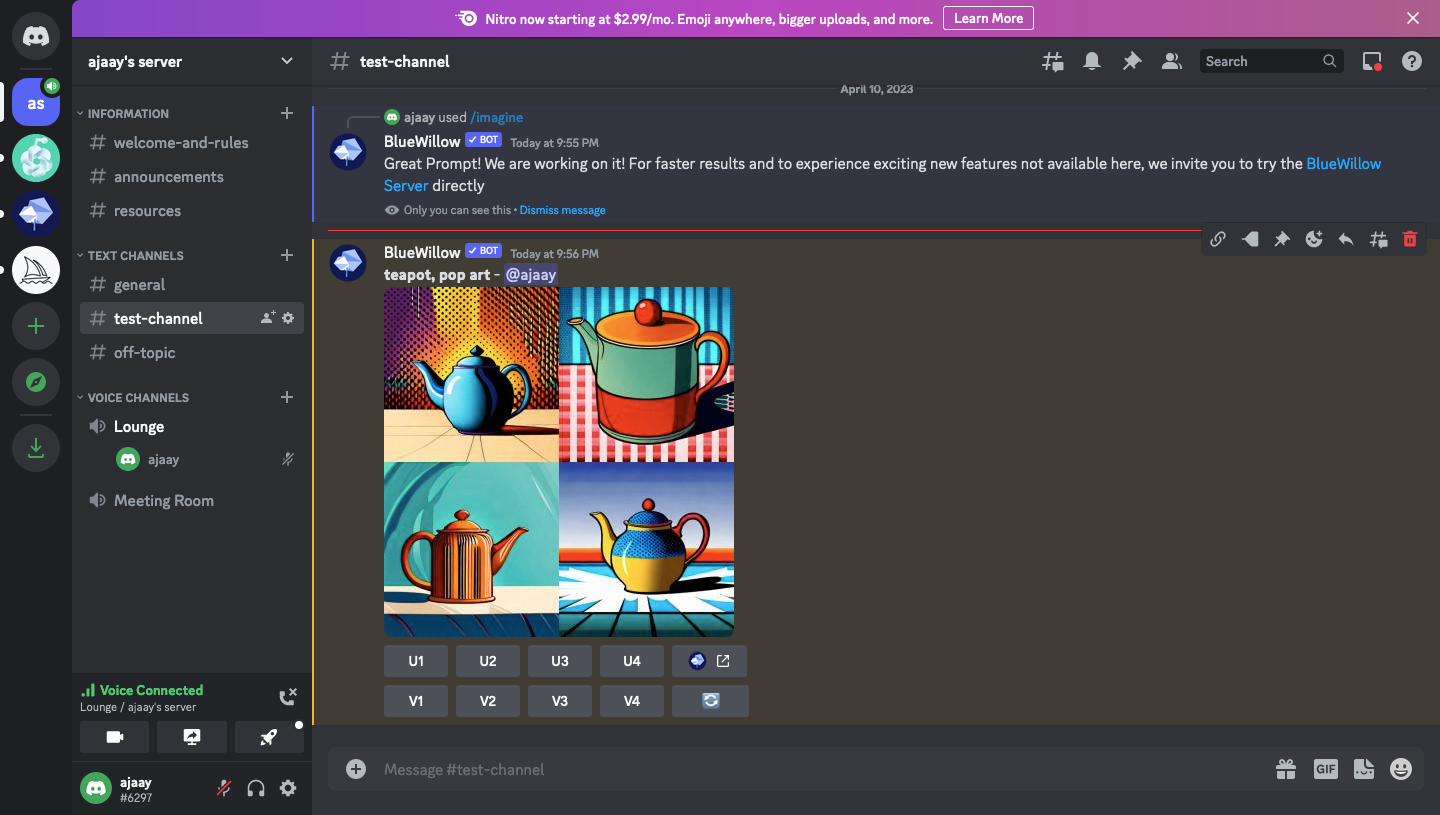
BlueWillow AI is a Discord-based AI image generation model just like Midjourney but unlike the latter, it’s free to use by anyone as long as they have an account on Discord. As soon as you accept their invite, you’ll be able to generate images with a text prompt using the familiar “/imagine” command (just like Midjourney) and the AI bot will show you a set of 4 unique images.
You can create as many images as you want using suitable prompts, request the AI tool upscale a particular image, or ask the bot to provide you with an alternate image. You can save any of the generated images at a 2048 x 2048 pixels resolution in JPG format.
2. Craiyon
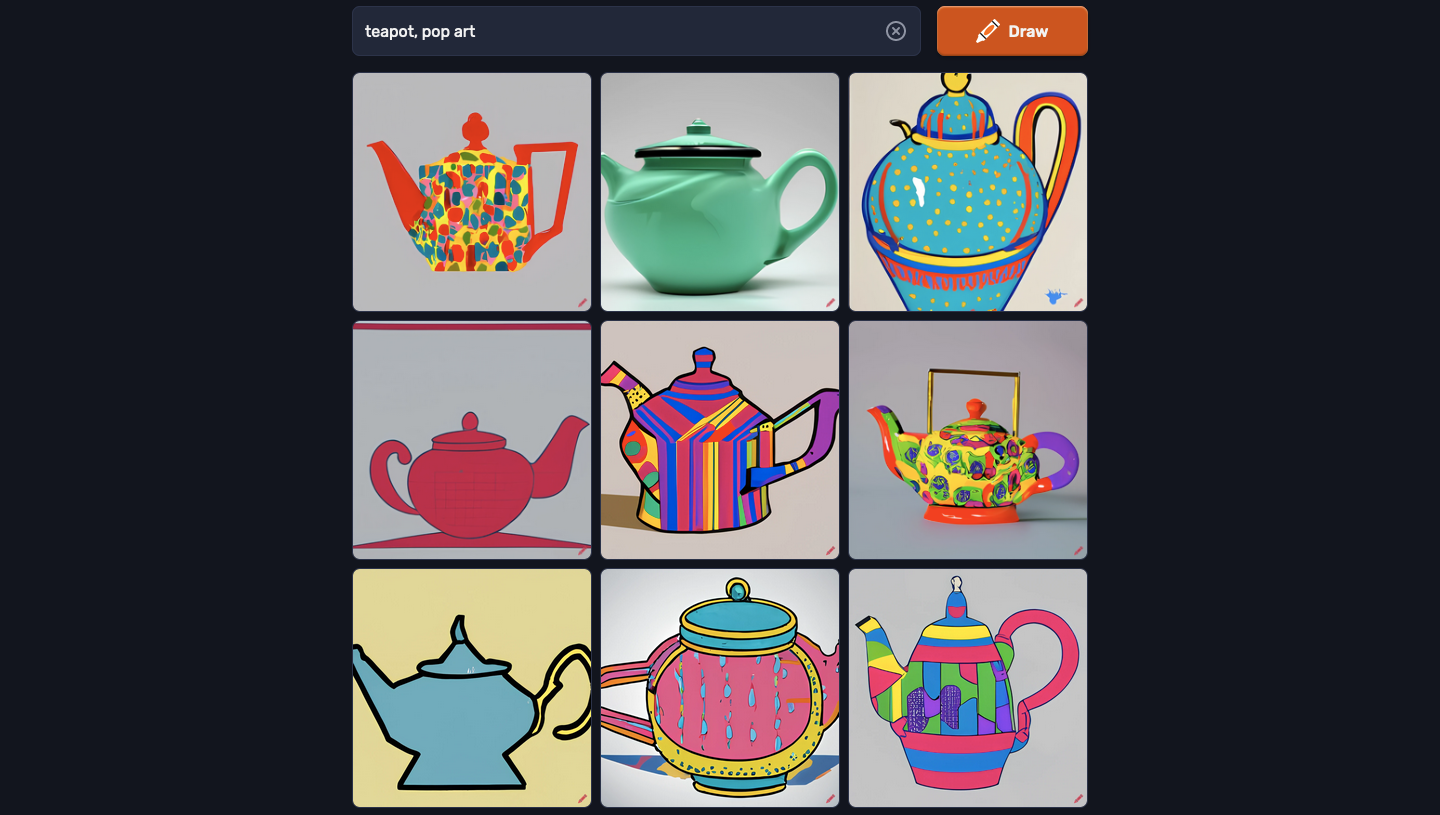
If you’ve explored the wide range of image creators available on the web, you must now have come to realize that most of them will generate up to 4 images at any given time; some may output just one image. Craiyon (website and Android app) can provide you with 9 unique images for the prompt you enter that can be quite artistic.
You can use Craiyon for free and create an unlimited set of images from prompts, there’s no usage restriction of any sort, nor do you have to sign up for an account to start generating art. Images are created within 1-2 minutes of entering the prompt, which in itself is pretty fast. Other than that, an advantage of using Craiyon over the other tools is that it saves your artwork at a 1024 x 1024 pixels resolution and as a WEBP file.
3. Bing Image Creator
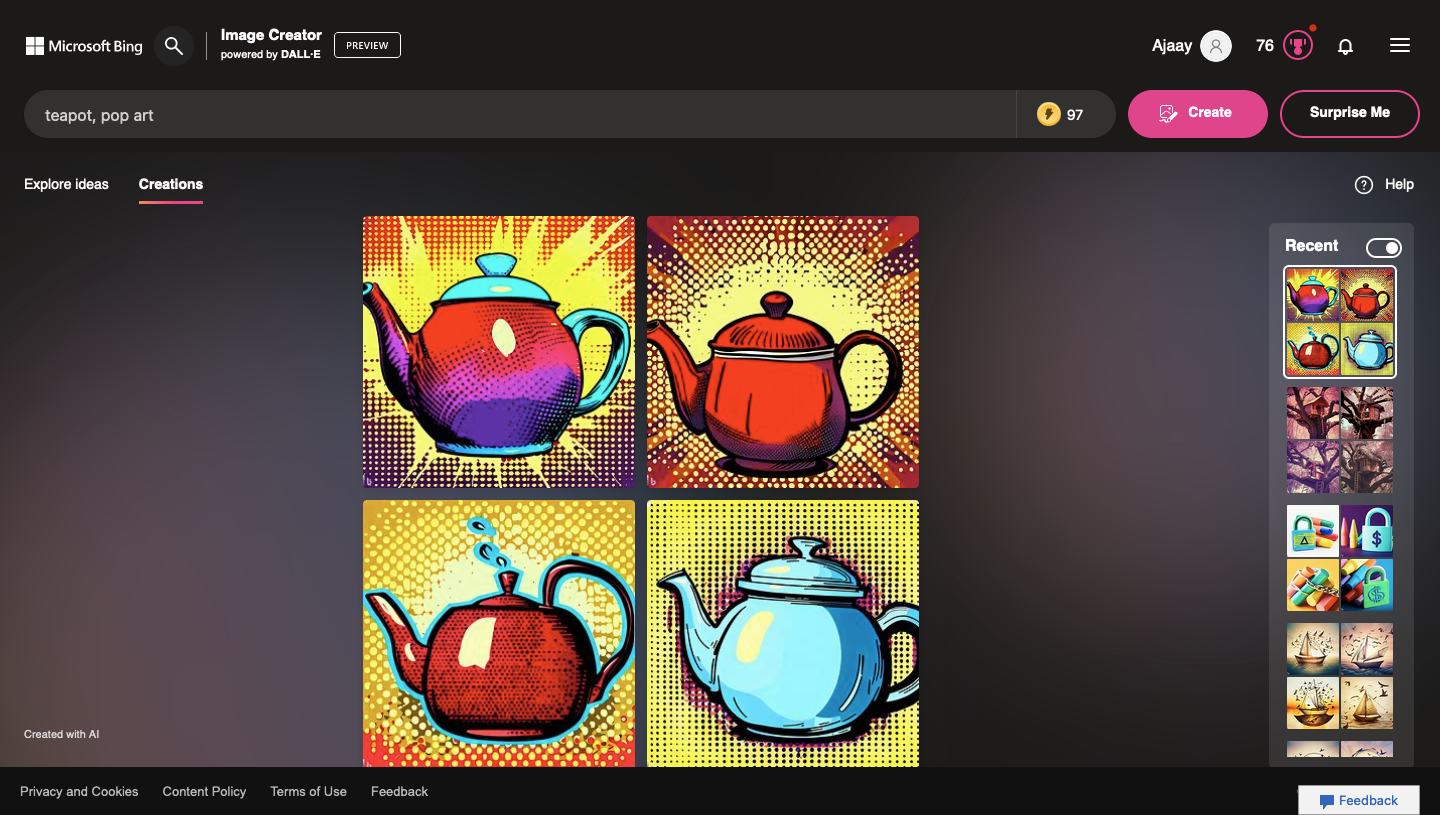
Bing Image Creator (website) is Microsoft’s version of DALL-E, developed in collaboration with OpenAI that allows you to create free AI artwork using text prompts. Unlike the tools above, Bing’s offering requires you to sign into your Microsoft account before you start generating images. When Bing AI processes your prompt, it will show you a set of 4 creations based on the text you entered as input.
You can create as many images as you want with Bing Image Creator but the tool only offers faster generation times for as many boosts as you have available on your account. You will get 25 boosted generations at the start and be credited with new boosts every week but you can also create images after you’ve run out of boosts but with a longer processing time.
4. Stable Diffusion (HuggingFace)
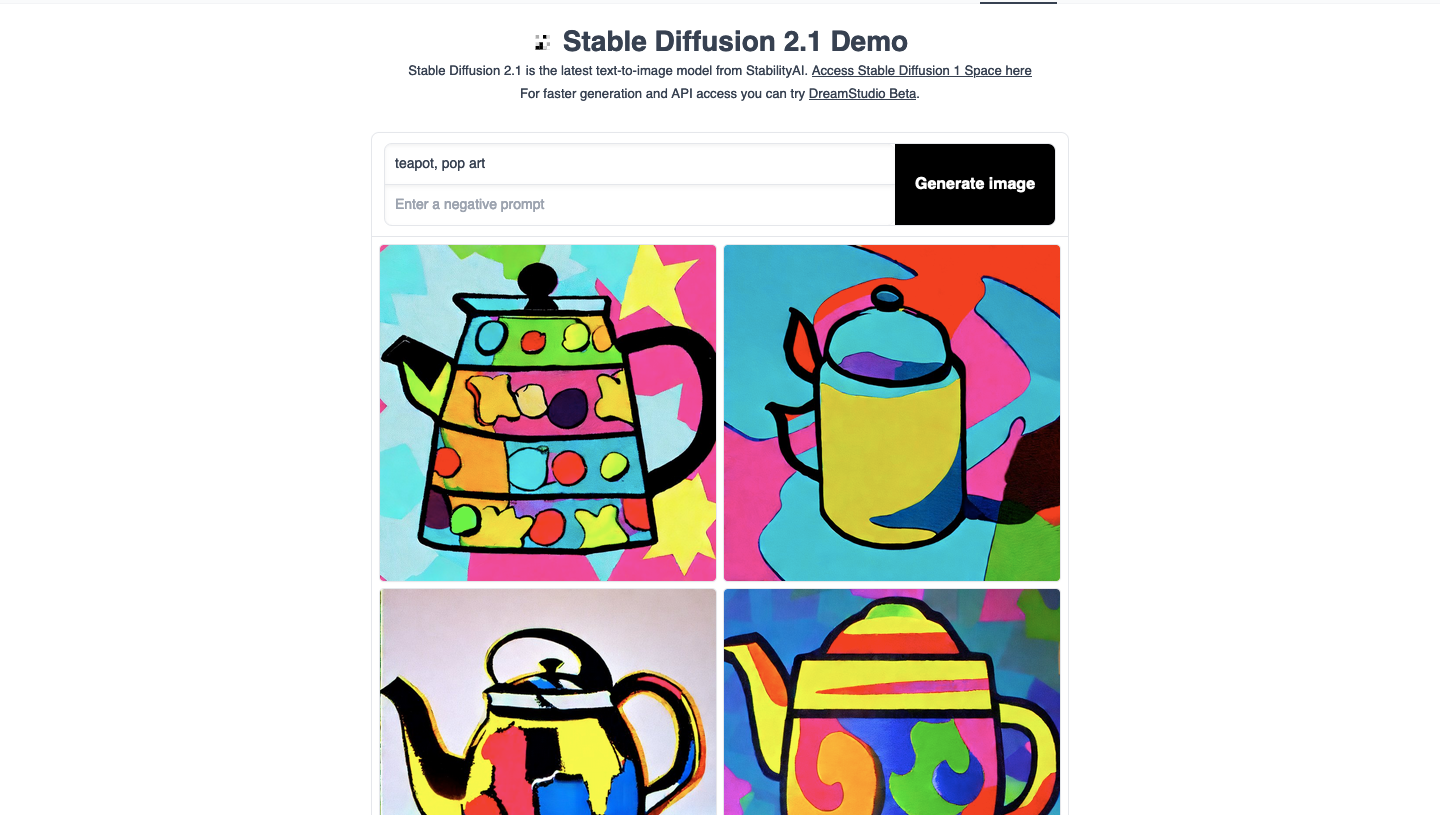
Launched in 2022, Stable Diffusion is a free text-to-image generating model developed by Stability AI. The tool was initially based on DALL-E but its current version runs a latent diffusion model. Unlike DALL-E which relies on a credit system for image creation, you can use Stable Diffusion for free any number of times to create images from text input.
When you visit the Stable Diffusion (website), you don’t need to sign up for an account or provide a name to churn out images from text. At any time, Stable Diffusion will generate a set of 4 images based on your input prompt, and all these pictures will be of 768 x 768 pixels resolution. You can enlarge or download your creation onto your computer and they’ll be saved in JPG format.
5. Mage Space
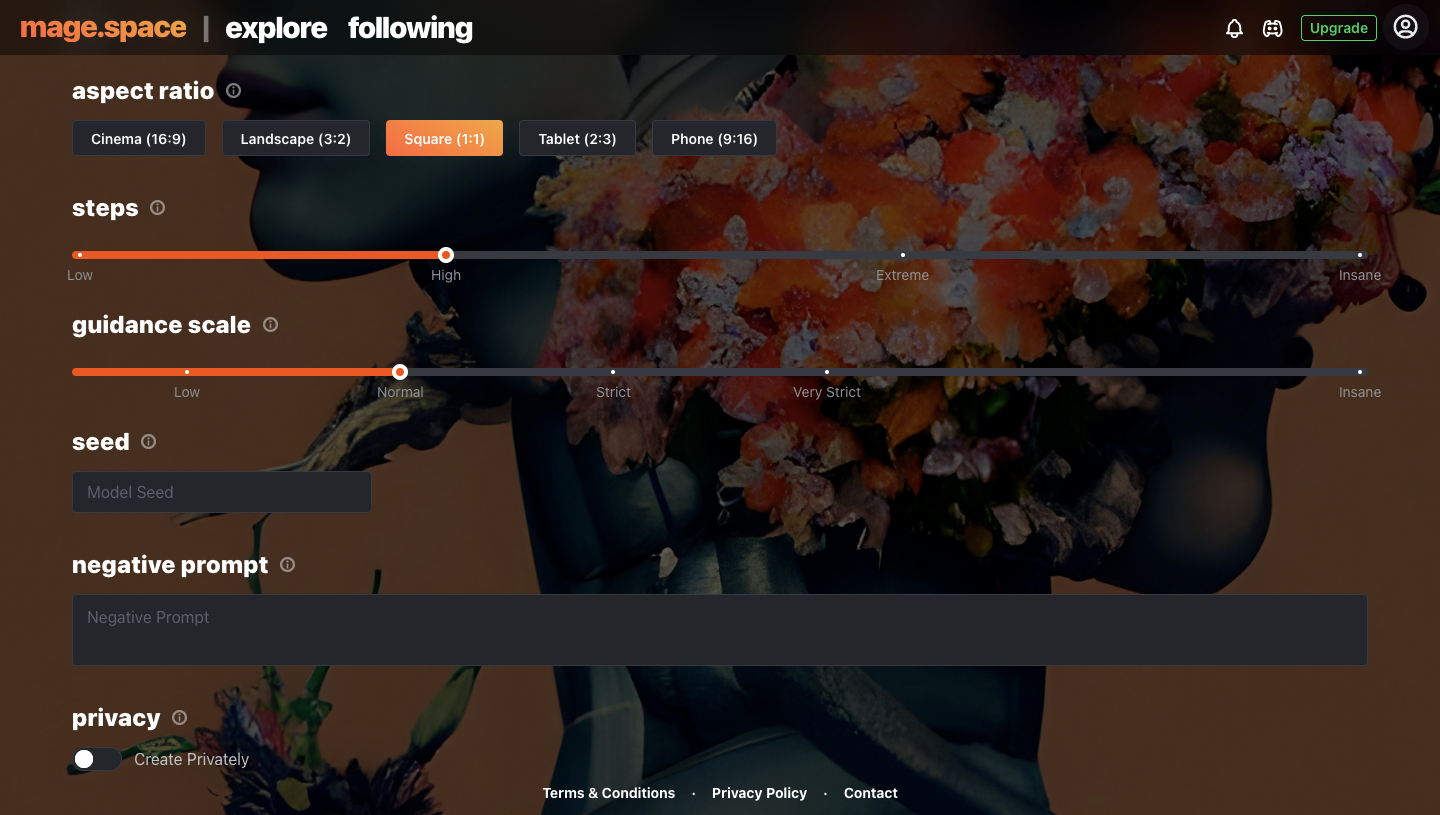
Mage Space is an online AI generator that lets you try out a bunch of AI models to create your desired images. While the service offers a Pro subscription, you can use Stable Diffusion versions 1.5 and 2.1 for free to create unlimited images, enhance images without restrictions and keep your creations private. If you tried out the above tool, we recommend you check out Mage Space as it gives you the ability to customize your creations in a better way than HuggingFace’s version.
When you access Mage Space (website), you’ll be able to use version 1.5 of Stable Diffusion for free but you can sign up on the platform for free to create images using version 2.1. The creator lets you choose from 5 different aspect ratios, choose the number of artistic steps for your creation, modify your guidance scale, and add negative prompts.
To create alternate versions of the same image, you can provide the tool with a seed number of an existing creation so that Mage Space can change its elements to your liking. The service also lets you toggle whether you want your creations to remain private or if you want them to be visible inside the platform’s Explore page.
6. Dezgo
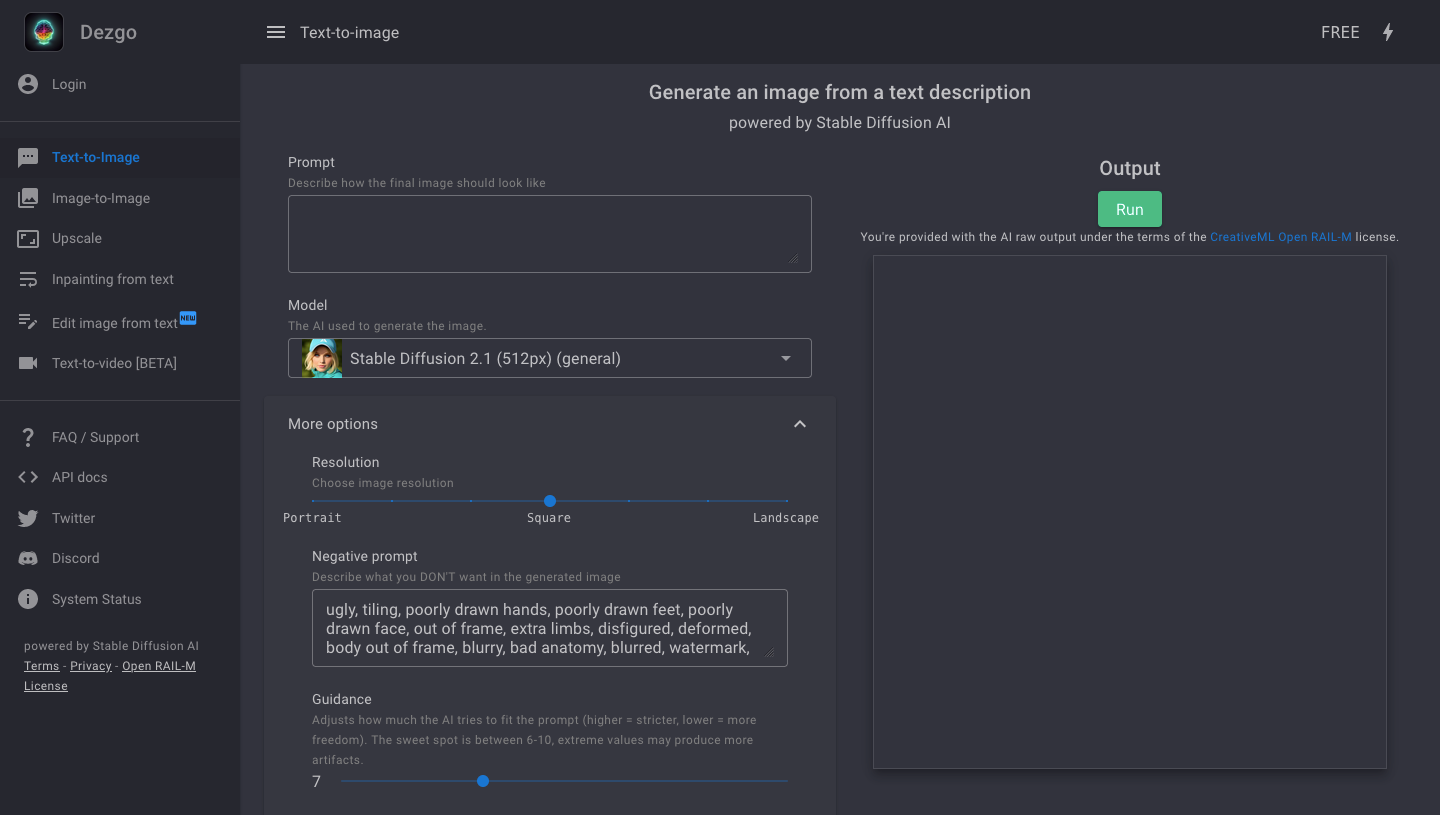
Dezgo (website) is another online AI image generator tool that implements a bunch of AI generator platforms into one. The tool offers different versions of Stable Diffusion, Anything, Epic Diffusion, Vintedois Diffusion, and Waifu Diffusion and you can customize your creations on each of them.
These options include adding negative prompts, changing resolution, guidance level, and sampling method. You can also create alternate versions of a previously-created image using seed numbers as well. In addition to converting your input text into an image, Dezgo also provides other tools for image-to-image conversion, upscaling, in-painting, text-to-video creation, and editing images from text.
7. Stable Horde
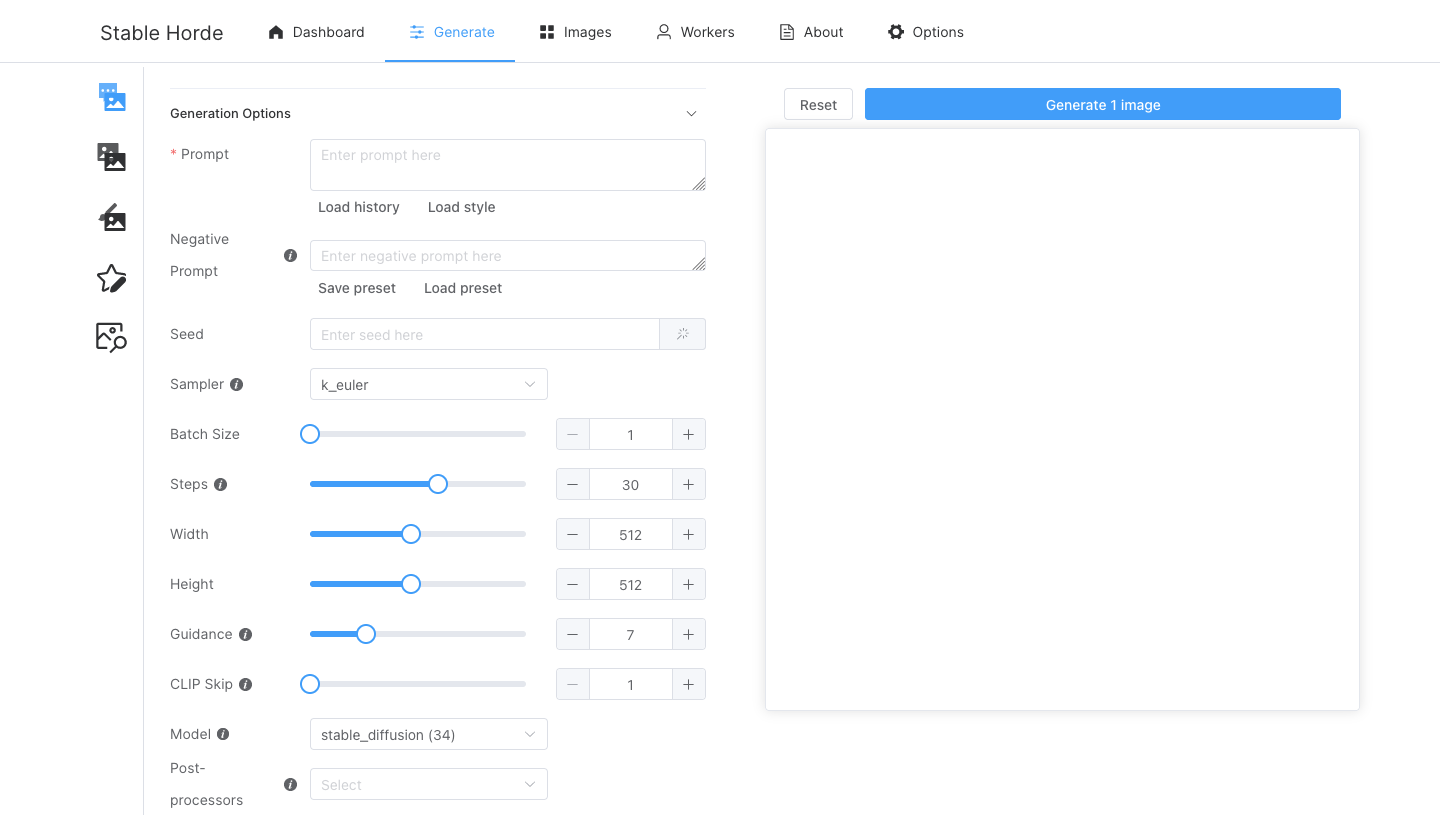
If you’re looking for an image generator that offers lots of customization options, Stable Horde (website) will be up your alley. The online generator is based on Stable Diffusion and being an open-source tool, it’s free without restrictions. Its text-to-image tool offers features like changing batch sizes (from 1 to 20), step counts, resolutions (up to 1024 px), guidance level, and CLIP skip value as well as options to change sampling method and add seed values.
Although the tool activates Stable Diffusion by default for image creation, you can choose from loads of different models to generate your desired image and you can also combine multiple models for post-processing. You can also toggle NSFW content, tiling, X/Y plot, Hi-res fix, Karras, and trusted workers, besides other options. Additionally, Stable Horde also offers tools to convert image-to-image, perform in-painting, and more.
8. Playground AI (Bonus)

Playground AI (website) is a bonus addition to this list as it’s not completely without restrictions when using the tool without a premium subscription. However, this platform is usable for free since it allows you to generate up to 1000 images per day and anything past this limit will require you to wait longer for your images to be generated. One good thing about this platform is that you can use the images you created commercially without paying a dime.
You are required to sign up using your Google account to start using the service for free and when you sign in, you’ll be able to create images using Stable Diffusion versions 1.5 and 2.1 as well as the platform’s own Playground V1 model. During creation, you can add negative prompts, change image dimensions (up to 1024 px), and guidance level, modify picture quality by increasing steps, and batch size.
One feature where Playground AI distinguishes itself is that it allows you to choose from several artistic styles using the Filter option. You will also be able to toggle private sessions and add seed values to rework an existing image creation.
5 PC (Local-run) AI art generators with no restrictions
The AI art generators listed below can be run locally on your Windows or Mac computer with no restrictions. You need to keep in mind that to run these generators, you need a somewhat powerful machine of your own, like a high-end graphics unit with maybe 16 gigs of RAM at the least.
1. NMKD Stable Diffusion GUI (Windows)
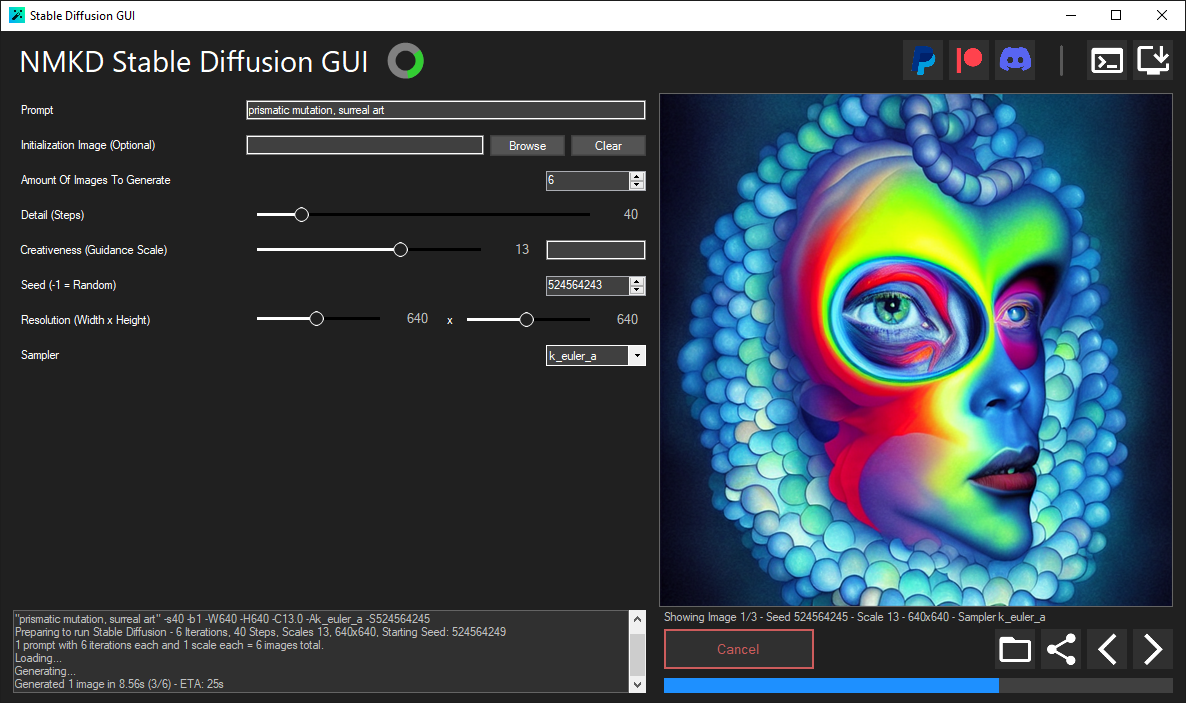
If you own a Windows computer, NMKD Stable Diffusion GUI is a text-to-image generation tool that can be installed like any other program on your machine. Once it’s set up, you can use the GUI to create images using text prompts and the tool comes with several customization options like changing batch size, generation steps, resolution, guidance level, and sampling method and adding negative prompts and seed values.
NMKD uses Stable Diffusion for generating your images and you can also use it to rework an existing image. Since the program runs natively on a Windows PC, you can use it to create uncensored and unfiltered content, at your own risk of course! You can download NMKD Stable Diffusion GUI from this page and view this guide to set it up initially.
2. DiffusionBee (Windows and Mac)
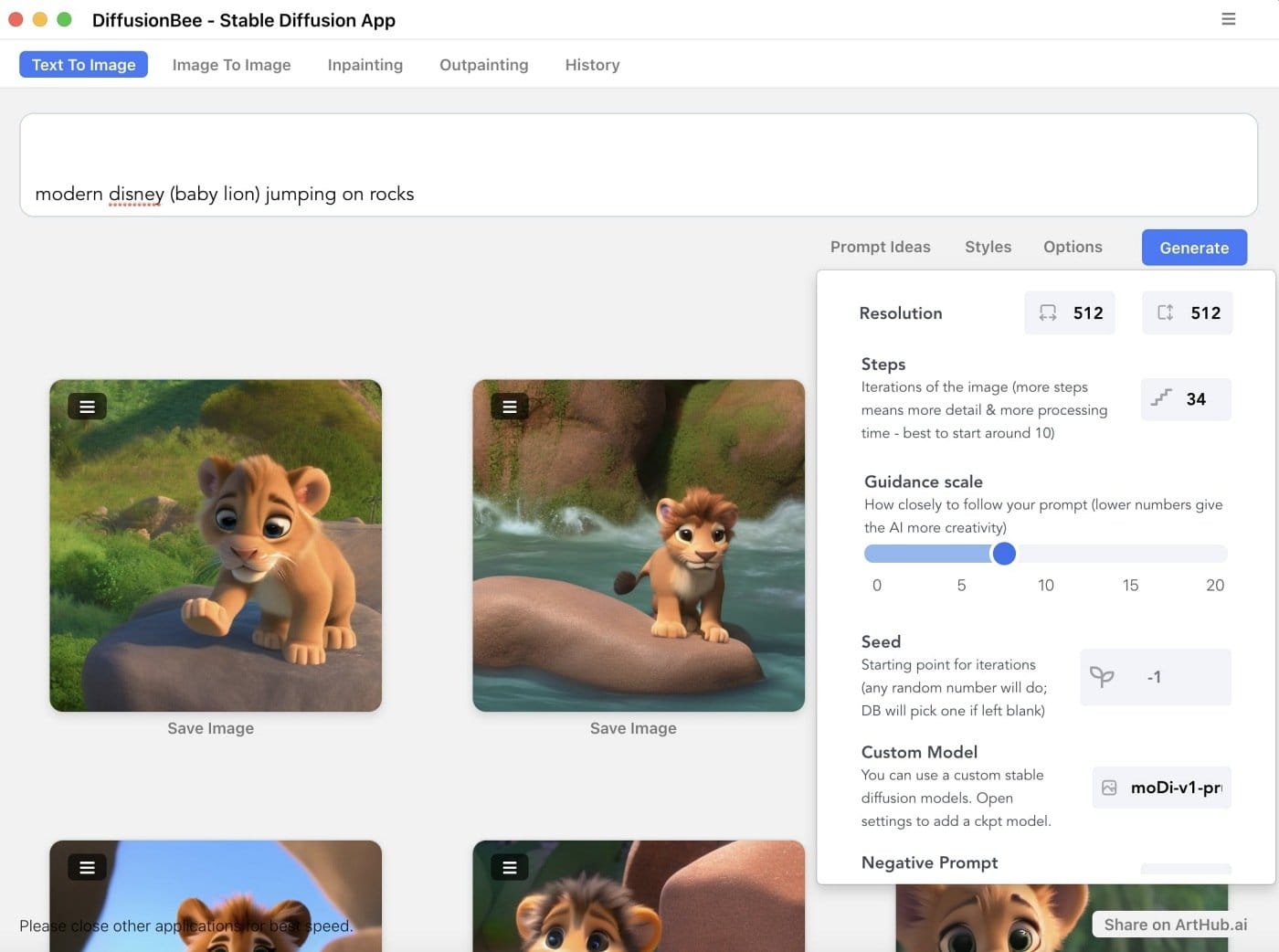
DiffusionBee is another Stable Diffusion-based tool that’s currently available on Mac with a Windows version on its way soon. Mac users can check out this page to download and install the app’s DMG file relevant to the Mac devices they use. Windows users will have to register to join the app’s waitlist or reach out to the developer for instant access. Being a natively run app, all of your creations are processed within your computer and nothing you create will be shared online or with others.
You can use DiffusionBee’s text-to-image creation tool to generate images using text prompts along with other options like changing resolution, step count, guidance scale, and generation models. You can also add negative prompts to exclude certain elements and enter seed values to rework an existing image. Besides this, the app also offers image-to-image generation, in-painting, and out-painting and you can access your work using the app’s History section.
3. Diffusers (Mac)
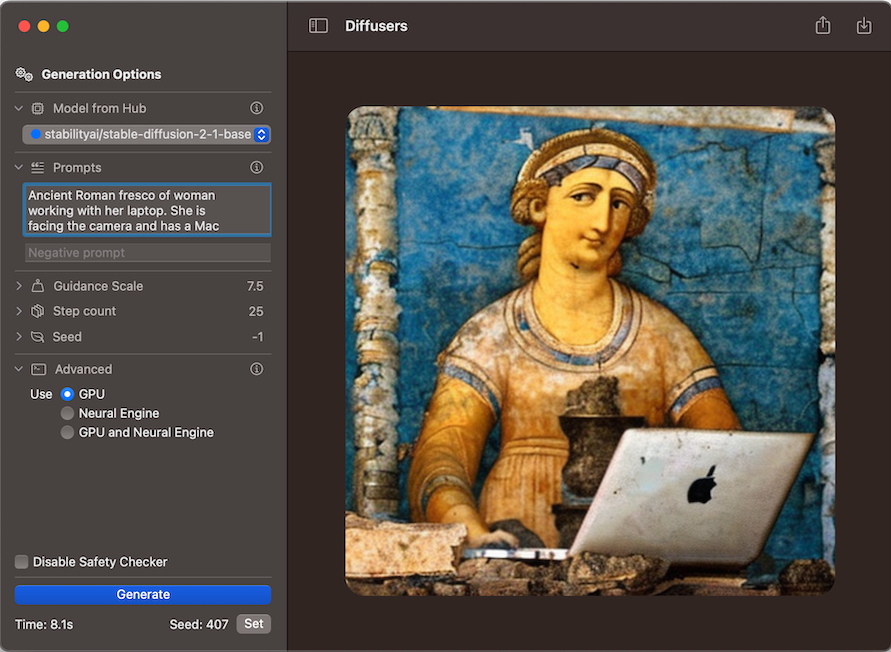
Diffusers (App Store) is a close match to the DiffusionBee app we mentioned above but it’s only available for Mac users. The app is created by Hugging Face, the online platform which hosts Stable Diffusion 2.1 demo alongside other custom models available online. Being open-source and locally-run software, anything you create on Diffusers is only accessible to you and not shared with anyone, not even the developers, so your creations and input prompts stay private forever.
The app allows you to use Stable Diffusion models as well as other models contributed by the HuggingFace community to generate images. You can use negative prompts, and adjust the guidance scale, step count, and seed values to modify the creations to your liking. Being a native Mac app, Diffusers follows Apple’s design language, so it’s easy to use for everyone, even if you’re experimenting with AI image tools for the first time.
4. Draw Things (Mac, iOS, and iPadOS)
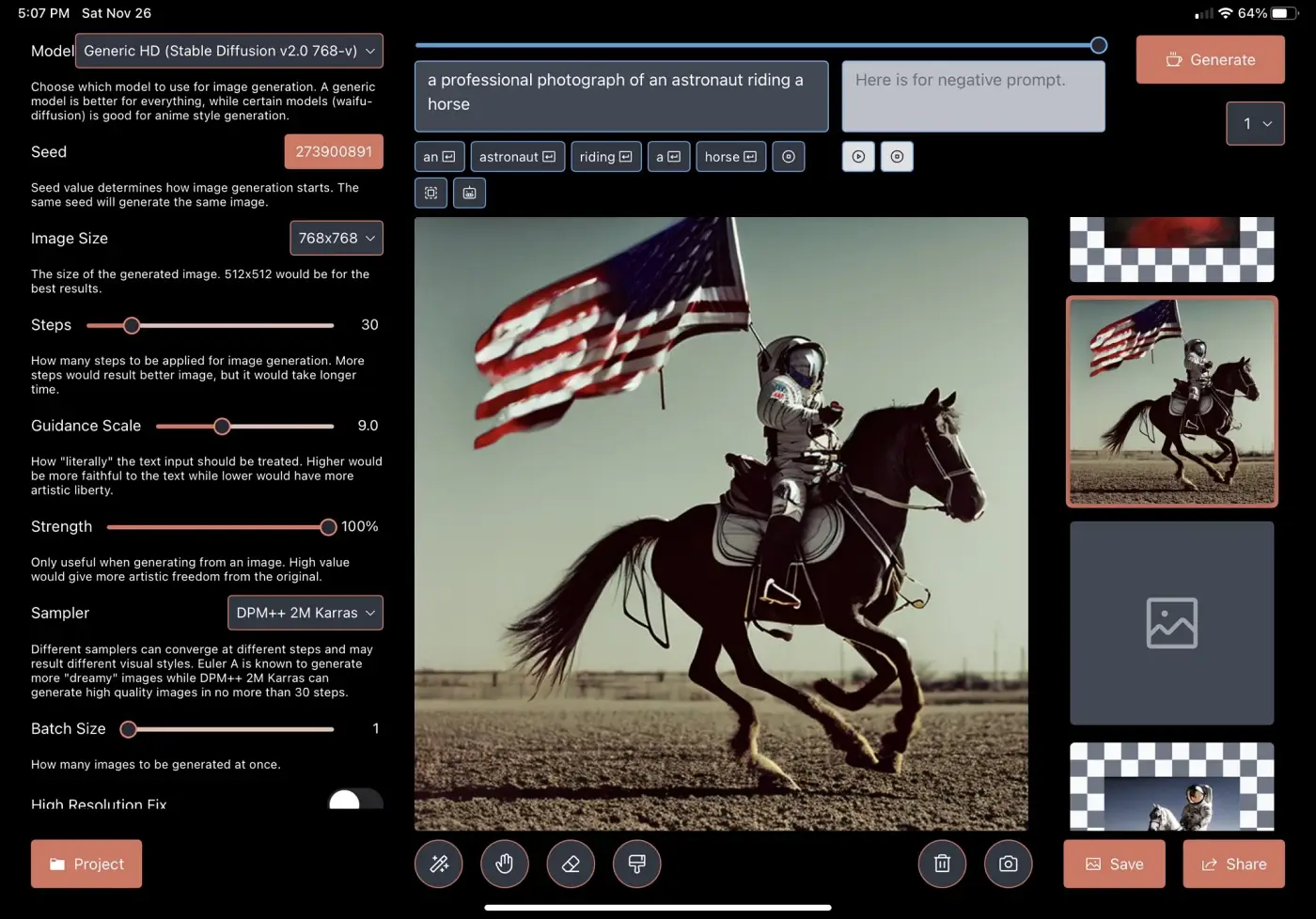
Draw Things (App Store) is yet another AI image generator app that’s not only available on Macs but can also be installed on iPhones and iPads. The app lets you use Stable Diffusion as well as other generator models to create images from a text input. To distinguish itself from other apps, Draw Things offers a variety of customization options including the ability to change image size, remove background, alter generation steps, guidance scale, batch size, and strength, and choose different sampling methods.
Like other tools in this section, all your creations are saved privately since Draw Things runs everything offline. The app also hosts tools for text-guided image-to-image generation, in-painting, out-painting, and an edit history for all of your prompts.
5. Automatic1111
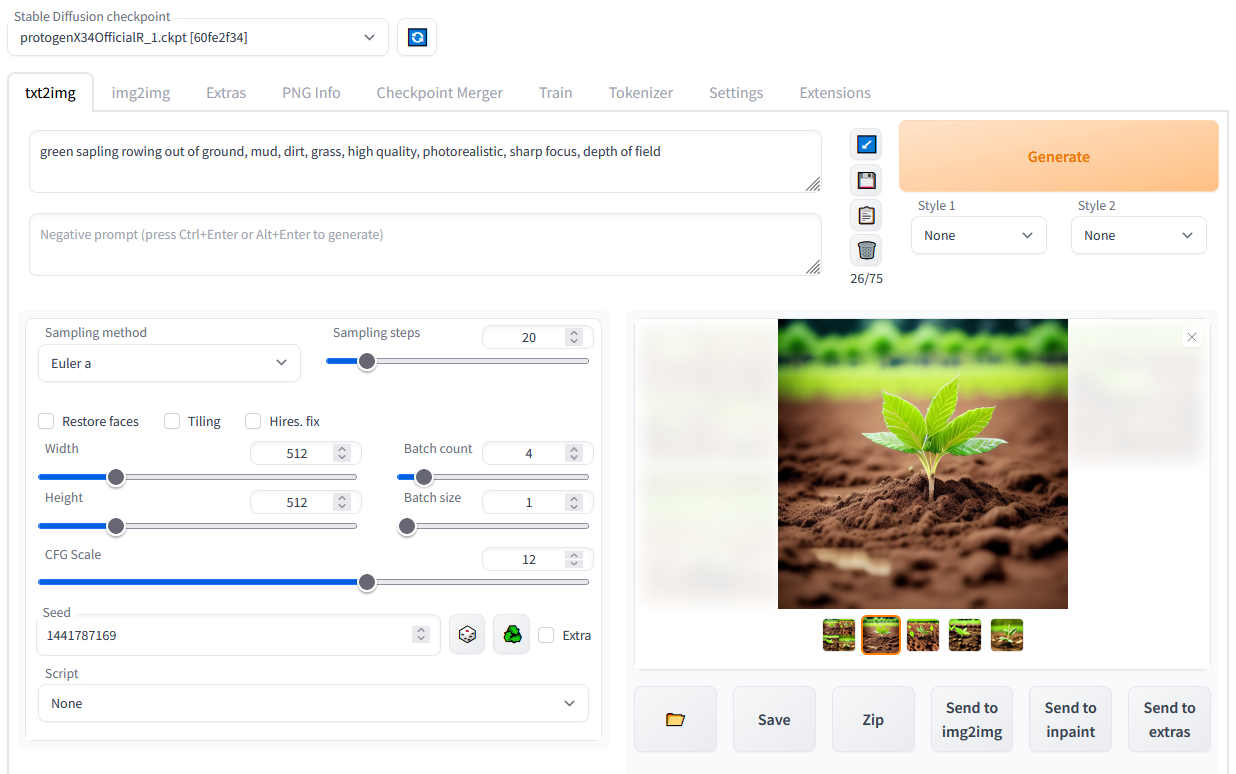
If you want something that gives you more creative freedom when generating images within your computer, you can go ahead and install the AUTOMATIC1111 (GitHub) GUI on your Windows or Mac computer. You need to keep in mind that this is perhaps the hardest to set up but also the one that offers you advanced options. You can use negative prompts, and change the sampling method, steps, width, height, batch count, batch size, guidance level, seed, and script.
Although you can use seed values to rework an image, the tool also offers options to manually tweak your variation strength, and restore faces, and Hires. fix to upscale images you want to save. The images that get generated can be sent directly to the image-to-image generation or in-painting tools for further modifications.
These are all the options you have to generate AI art without restrictions.

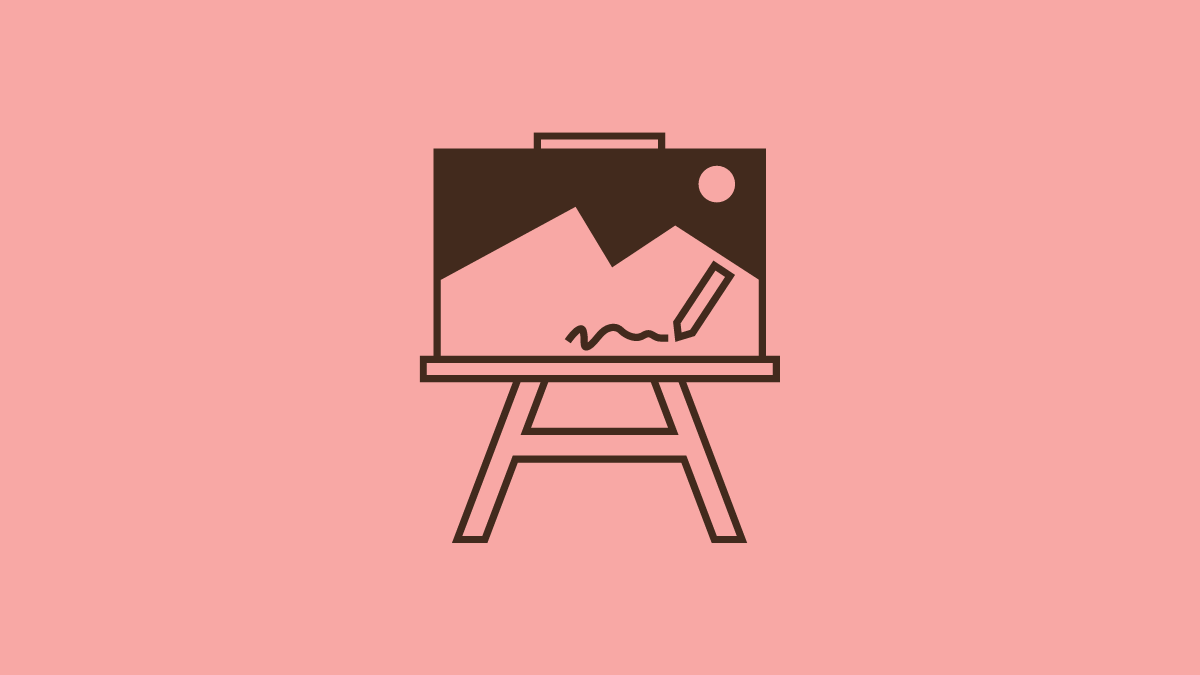











Discussion