Snapchat offers a Sounds tool that lets you add soundtracks to your Stories and Snaps. You can use this tool to express yourself uniquely, find inspiration to upload your content on Snapchat, and discover songs and artists you haven’t heard before. When someone views your story or snap with Sounds, they will be able to view the song title, artist name, and album art, and even use the song in their own Snap.
In this post, we’ll explain how you can use the Sounds feature to add music to your stories and snaps on Snapchat.
Related: How to reset Snapchat password without phone number and email
How to add music to stories and snaps on Snapchat
- To add music to your Stories or Snaps, open the Snapchat app on your phone and tap on the camera tab at the bottom.
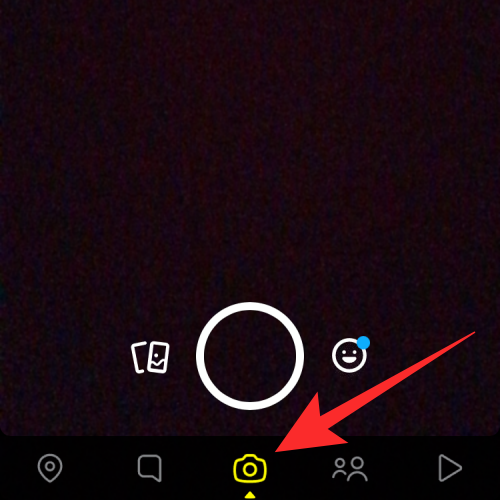
- Inside the camera screen, tap on the sounds icon from the right side.
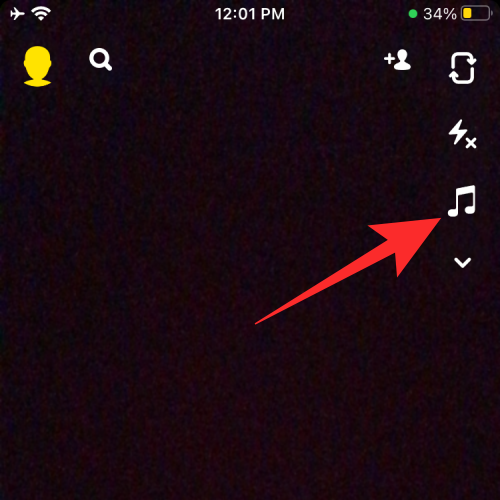
- This will open the Sounds menu where you’ll see a list of songs and playlists inside the “Featured” tab. To view more songs, tap on the My favorites or Trending tabs at the top or search for a song you like by typing the song title in the search bar.
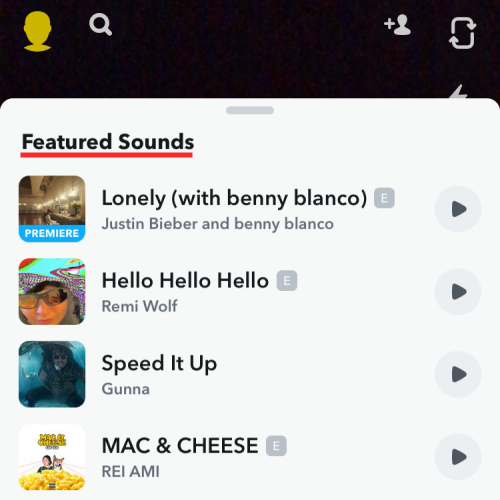
- To preview a song, tap on the Play icon next to the song title.
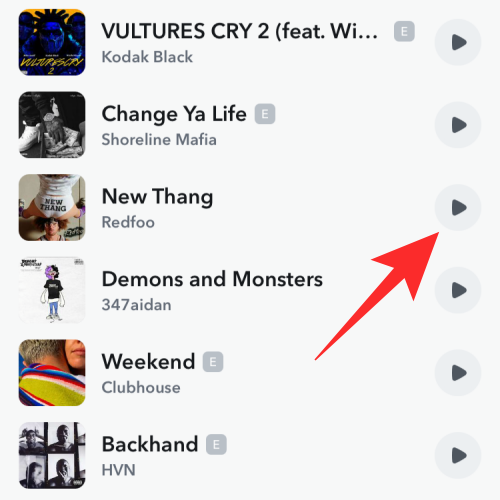
- When a song is being previewed, you can add it to your story or snap by tapping on Next at the bottom.
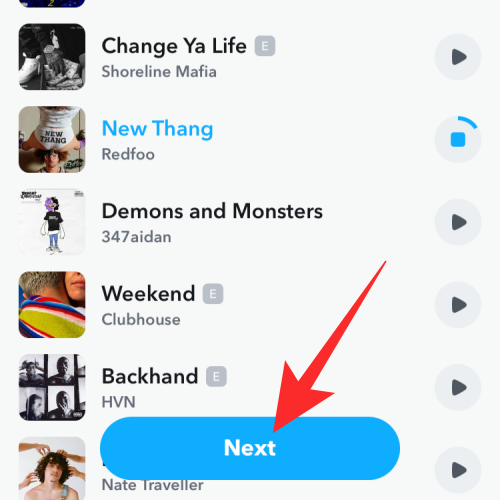
- To add a song directly to your Story without previewing, you can simply select the soundtrack from the Sounds menu.
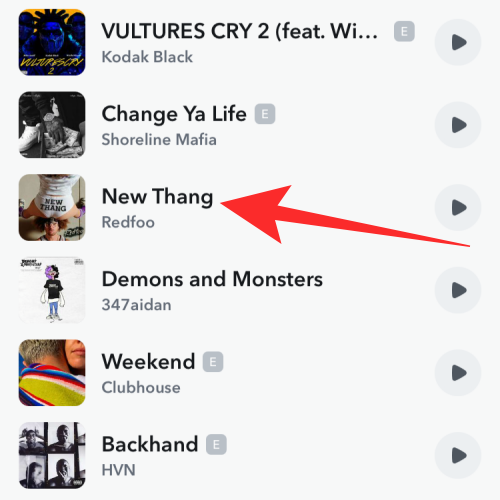
- When you add a song to Snapchat, you will be able to see the song’s seek bar at the bottom portion of the screen. Tap on the Play icon next to the Seek bar to play the track.
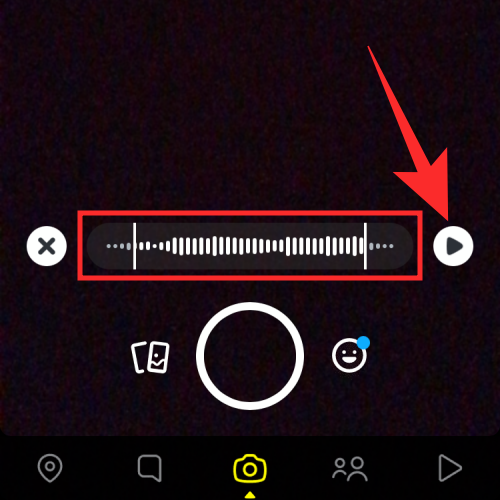
- You can drag this bar left and right to play the portion of the song track that you want others to listen to when viewing your story.
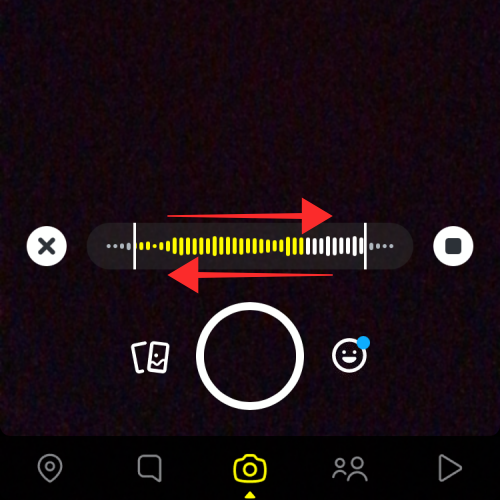
- You can now capture your story using the shutter button at the bottom to capture an image/video with the featured sound.
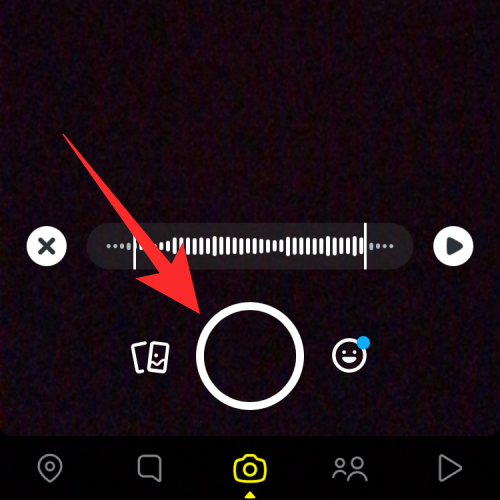
- Once you capture your story/snap, a Sounds bubble will now show up on your Stories screen. This bubble will show the song title and artist name which can be moved to any part of your screen by dragging it.
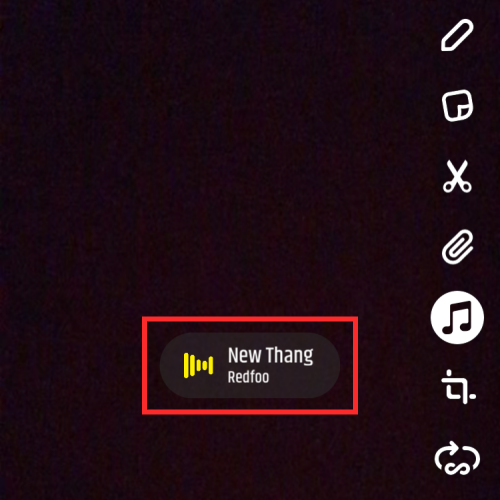
- When your story/snap is ready, tap on Send to at the bottom right corner.
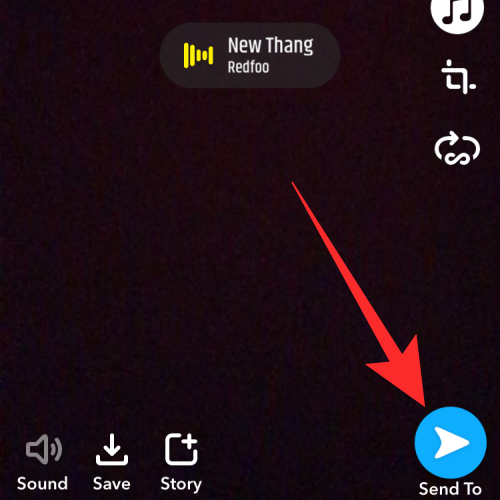
- You can now share the captured content as a story for your friends, for everyone on Snapchat, or as a snap to your selected friends. Once you’ve selected your audience, tap the Send button at the bottom right corner to upload your snap.
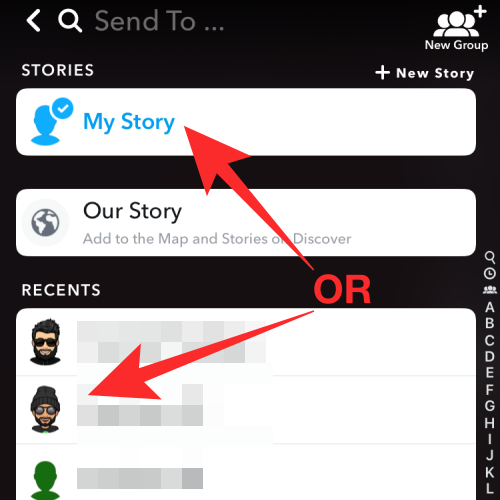
That’s it. Your Story/Snap will now be visible to your selected viewers.
Related: How to tell if someone viewed your Snapchat story more than once
Can you search and add the song you want?
Yes. If you cannot find the music you want to add from the Featured or Trending lists inside Snapchat Sound, you can search for the songs you want to add manually to your stories. When you search for music, Snapchat will show both the artist and their songs inside dedicated sections on the search results.
If you plan to use a song later, you can favorite it by tapping on the heart icon that appears when you preview a soundtrack. You can add multiple songs as favorites and all of these songs will be accessible inside the My favorites tab on the Sounds menu.
RELATED

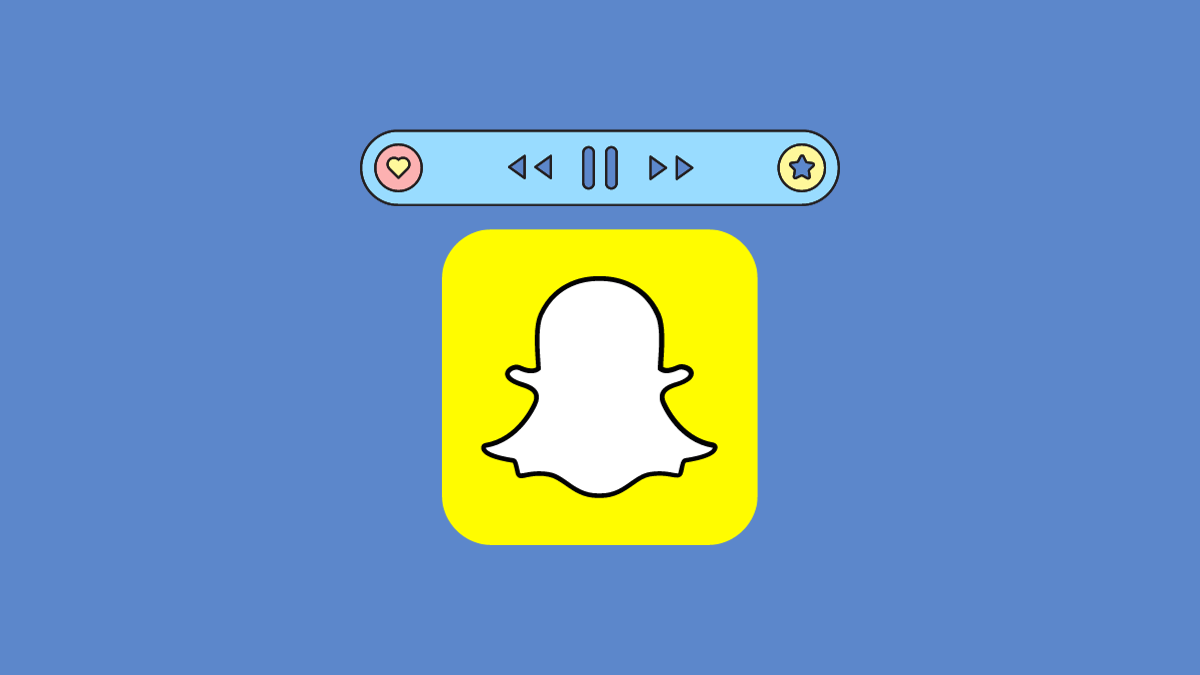








![Solution For Quiz - Where Did the Dragon Hall Deal a Major Blow to the Khitan Navy [Where Winds Meet]](/content/images/2026/01/1-15.png)


Discussion