Tap to Wake is a feature that allows you to turn on your iPhone’s screen from sleep by tapping on the display once. This functionality has existed on iPhones for a long time and you can use it on all iPhones with Face ID, i.e., on iPhone X and newer devices. You won’t be able to use Tap to Wake on iPhone 8 or any version of iPhone SE.
If you own an iPhone that’s compatible with Tap to Wake but you’re unable to use this feature to turn on your iPhone’s display, the following post should help you fix this issue.
Related: iOS Failed Verification Issue Fix
How to fix Tap to Wake issue on iPhone [7 Fixes]
If you’re someone who’s facing issues with Tap to Wake on your iPhone, you can check out the following fixes that should solve the problem.
Fix 1: Make sure Tap to Wake is enabled
The first thing to do when Tap to Wake isn’t working as intended is to make sure it’s enabled inside Settings. There’s a possibility that the feature may have been disabled previously or was turned off after a recent update.
- To enable the Tap to Wake feature, go to Settings > Accessibility > Touch and turn on the Tap to Wake toggle.
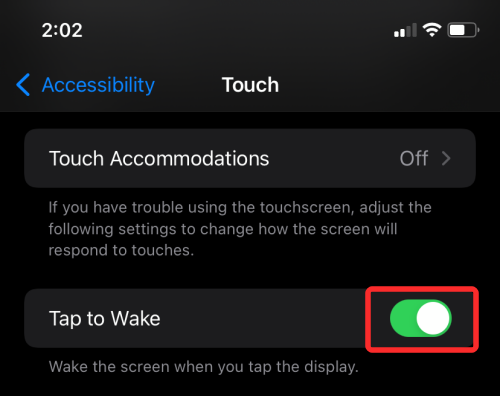
- If this option is already enabled you can try disabling the Tap to Wake toggle and enabling it again to resolve your issue.
Fix 2: Check if your iPhone supports Tap to Wake
In case you didn’t know, the Tap to Wake functionality is available on iPhones with Face ID. This means, you can use Tap to Wake to turn on your iPhone’s display from sleep on the following devices:
- iPhone X
- iPhone XR/XS
- iPhone 11 series
- iPhone 12 series
- iPhone 13 series
- iPhone 14 series
- iPhone 15 series
If you’re using an iPhone 8, iPhone SE, or any iPhone that isn’t equipped with Face ID, you cannot use the Take to Wake function. You can opt to turn on your device’s display using fixes 5 and 6.
Related: Fitness App Not Working on iPhone: Fix
Fix 3: Restart your iPhone
In most cases, restarting your iPhone should resolve all temporary issues you’re facing. This is because a simple reboot can clear your device’s background services and reset its RAM and cache storage. Performing a restart should help resolve incompatibilities on the system and apps and in this case, should be enough to fix your ‘Tap to Wake’ issue.
- To restart your iPhone, press and hold the Volume Up and Side buttons until you see the Power off slider.
- Now, drag the slider towards the right and wait for your iPhone to power off.
- When the device has completely switched off, press and hold the Side button again until you see the Apple logo appear to restart the device.
Fix 4: Force Restart your iPhone
If performing a simple restart doesn’t solve it, you can try a force restart on your iPhone to fix the ‘Tap to Wake’ issue. To force restart an iPhone with Face ID, follow these steps in the exact same order:
- Press and release the Volume Up button instantly
- Press and release the Volume Down button instantly
- Press and hold the Side button until the Apple logo appears
Fix 5: Use your iPhone’s Side button instead
The Tap to Wake isn’t such a major issue, even if you use it several times during the day. An easier alternative to wake your iPhone’s screen is using the Side button. It’s the same button that you use to turn off your device’s screen and lock it automatically with Face ID or passcode.
You can wake your iPhone screen by pressing the Side button on the right-side edge (the only button available on the right edge).
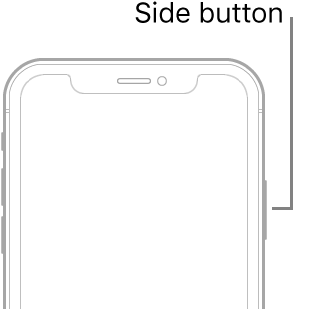
Fix 6: Enable Raise to Wake
If Tap to Wake doesn’t work on your iPhone, there’s one more way to wake your screen without relying on the Side button. This can be done by enabling the ‘Raise to Wake’ functionality which automatically wakes the Lock screen on your iPhone as soon as you raise it to look at it. This feature is also handy when you want your iPhone with Face ID to unlock instantly as soon as you pick it up.
To enable Raise to Wake, go to Settings > Display & Brightness and turn on the Raise to Wake toggle.
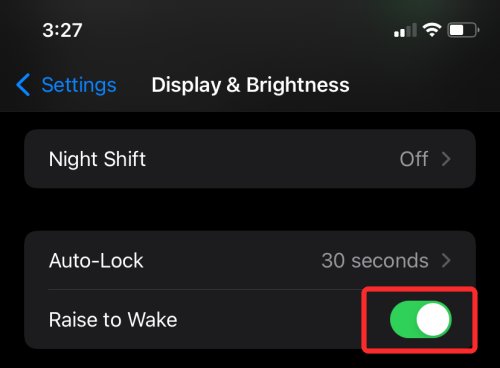
Fix 7: Wait for the next iOS update
If you started encountering issues with Tap to Wake recently, it could be due to some bugs present inside the last iOS update you installed on your iPhone. If this is a widespread issue, Apple may acknowledge it by rolling out a minor update to resolve the affected devices. You can check for a new update and install it by going to Settings > General > Software Update. When an update is available, tap on Download or Install to update to the latest version of iOS.
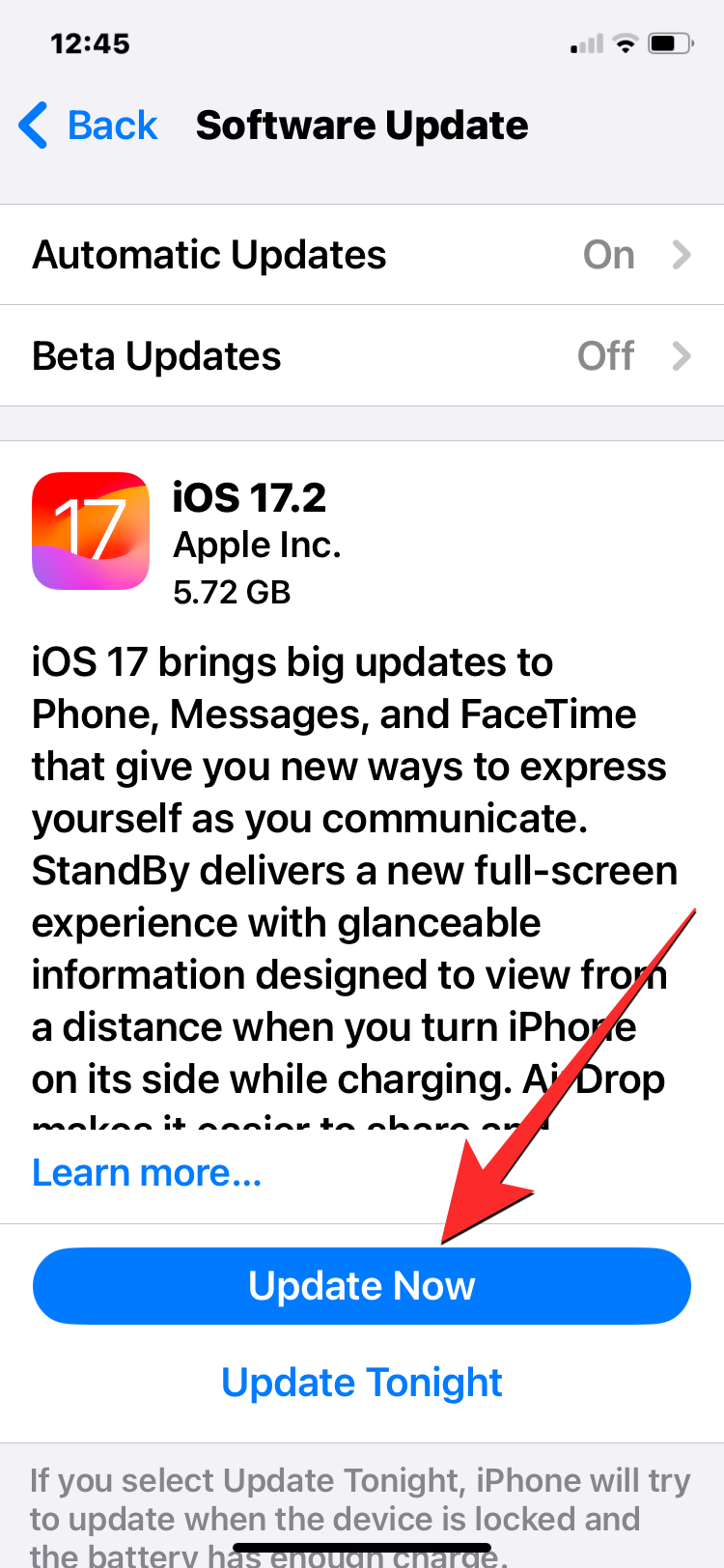
That’s all there is to know about fixing the Tap to Wake issue on iPhone.
RELATED

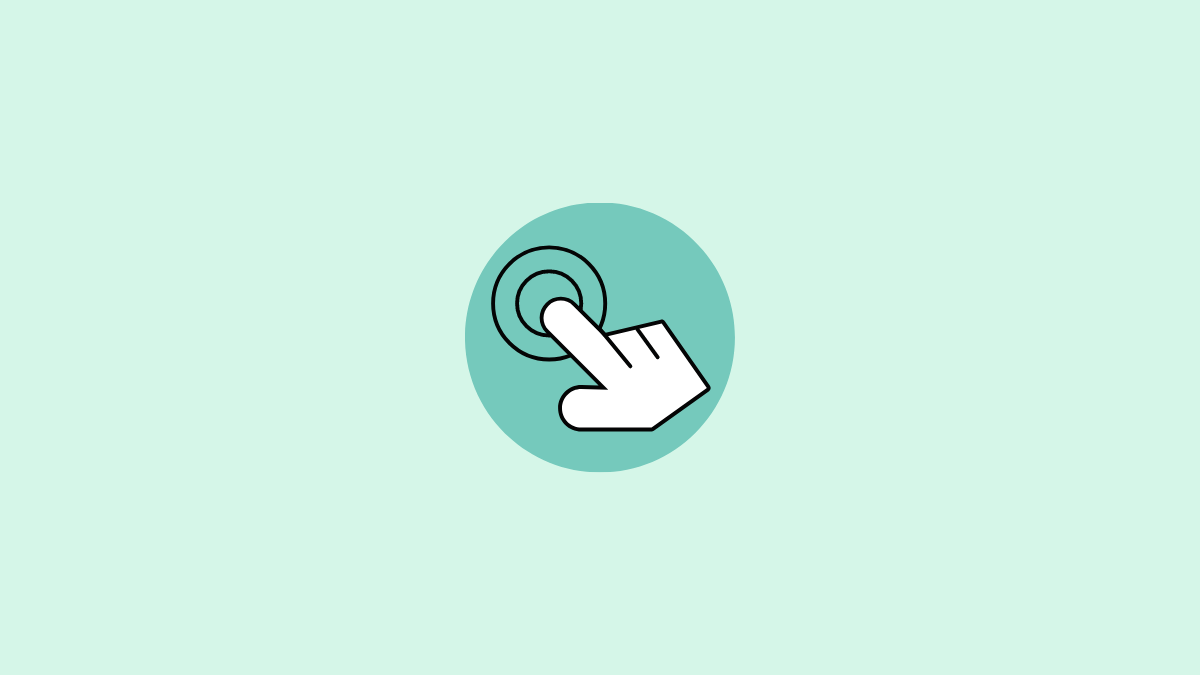











Discussion