The holiday season has just begun and with Christmas right around the corner, it is time to ring the bells and get ready for a merry evening with family and friends. You might be out shopping for decorations or cooking cookies, but it’s time to get in the spirit, and what better way to do so than customizing your home screen for the holidays.
iOS 14’s widget support now lets you add custom widgets to your home screen and if you plan on getting creative, then you can get some cool Christmas themed widgets depending on your preferences. Let’s take a look at how you can create some cool Christmas themed widgets on your iOS or iPadOS device.
How to get Christmas themed widgets
There are tons of apps out there that allow you to create custom widgets. Many have released recent updates that add Christmas themed elements to their widgets to get into the holiday spirit.
Using these apps, your family photographs, and your family memories, you can create some cool Christmas-themed widgets to get you in the mood for the holidays every time you unlock your device. These widgets can also be mixed and matched with your wallpaper and icons for a more unified look on your home screen. Let’s take a look at some of the most popular apps in this category.
Widgetsmith

Widgetsmith is one of the most popular widget creation apps for iOS. It first debuted with the release of iOS 14 and soon made its way to the top thanks to a very responsive developer, easy to use UI, and tons of customization features. Widgetsmith allows you to create all sizes of widgets and customize them according to your needs. You can change the background, change the font, change the font color, use borders, and much more.
In addition to this, there is also a paid version of Widgetsmith that unlocks premium widgets and assets for you. This includes custom curated themes, weather widgets, tide widgets, and more.
The free library also has a huge collection of widgets to choose from so there is something for everyone. I highly recommend Widgetsmith as it seems to have gotten positive reviews all around, not to mention the detailed changelogs released by the developer for every update.
Tips for Widgetsmith app
- When using a small widget with the ‘Fuzzy Time’ option, ensure that you use a minimal background as the text tends to get quite long as time passes.
- If your widget fails to refresh with the new changes then consider removing and re-adding the widget to your home screen. If this does not work, then restart your device with the widget removed and try adding it again.
- You can create multiple time periods for a particular widget under time settings. This way you can have a reminder Christmas themed widget to let you know when to sit back, relax, and have a good time with your family. Alternatively, you can also fashion a Christmas timer using this feature, the choice is completely up to you.
Color Widgets
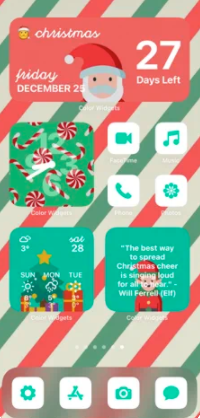
Color Widgets is another popular widget creation app that comes with a huge roster of pre-determined themes for your widgets. Unlike Widgetsmith, ‘Color Widgets’ focuses on curating specific widgets instead of giving you the option to customize.
It has different categories to choose from including Christmas, Quotes, Forecast, Gradient, and more. Once you have chosen your widget, you can then edit its size, change the background, edit the color, and even change the font. Color Widgets also comes with a premium option that will unlock additional themes and categories for you.
Tips for Color Widgets app
- Use the icons option at the bottom to find some interesting icon packs to match your theme. You can then use custom icons on your home screen using this comprehensive guide by us.
- While widget styles may be paid when creating a custom widget, templates are absolutely free. You can edit these templates with your photos in the background for a more unique and personalized look.
- You can change the unit of temperature to metric or imperial using the ‘Settings’ icon at the bottom of your screen. You can also change the time format using the same option.
Motivation – Daily Quotes
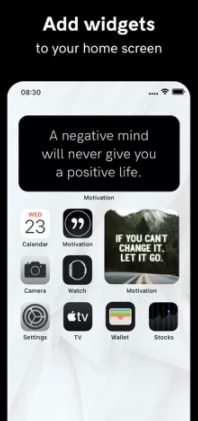
Are you someone who loves quotes and loves getting inspired? Then this app might be the perfect choice for you. Motivation – Daily Quotes is not a dedicated widget app but sure has support for home screen widgets to fulfill your every need. The app comes with multiple themes that correspond with the widget. This allows you to find one that matches your wallpaper and icons to create the perfect Christmas theme.
While unlocking all themes requires you to upgrade to the premium plan, you can unlock individual themes by simply watching an ad. This gives you the freedom to find the perfect theme based on your theme without having to pay a premium price.
To customize your widget, tap on the profile icon in the bottom right corner of your screen, select ‘Widgets’ and now tap on ‘Custom #1’ to create your own widget.
Note: You might need to add the default widget to your home screen first before this option becomes available to you.
Tips for ‘Motivation – Daily Quotes’ app
While the app will ask for your quote preferences when it is first setup, these preferences will not be applied to your widgets. You will need to choose your quote preferences again for each widget in the custom widget section under the ‘Type of Quotes’ option. By default, this will be set to ‘General’ for each widget.
Photo Widget: Simple
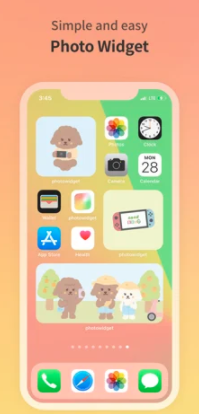
Photo Widget is a simple and responsive app with no paywalls and a very responsive developer. While other apps allow you to set photos as your widgets, only a handful of them allow you to create albums and set multiple photos for each widget. Photo Widget offers you all these features for absolutely free. You can now simply create a Christmas themed album that will be scrolled through at specific intervals right on your home screen. You can even adjust the interval at which the photos are refreshed without any additional charges.
Tips for ‘Photo Widget: Simple’ app
- You can change the interval at which photos are refreshed through the widget settings on your home screen. Simply add the widget on your home screen, tap and hold on it, and select ‘Edit Widget’. Now edit the ‘Photo Refresh Interval’ according to your choice.
- Use the ‘Photo Play’ option to determine the order of photos from a particular album for a specific widget.
Widgets Go!
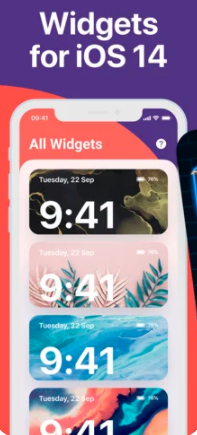
Widgets Go is a simple, minimalistic app that allows you to set widgets on your home screen. It has a decent selection of widgets categorized into two main categories, clock and photo widgets. You can either opt for simple color co-ordinated clocks or go for themed ones. The same goes for photo widgets that can be customized with your own wallpapers.
Additionally, you can also choose from the huge selection offered by ‘Widgets Go!’. There is nothing special about the app apart from the fact that it simply works. There is no paywall or premium plan and everything is absolutely free.
One thing that sets ‘Widgets Go!’ apart from the rest is the fact that it aids you in applying full-fledged themes to your home screen. The app has around 11 themes for now and more will be added in the future hopefully. These themes are completely free and ‘Widgets Go!’ offers a detailed tutorial on how to change widgets and icons to get the perfect look.
You will also be able to download icons and wallpapers from within the app itself without any extra charges or ads, which is frankly unheard of when it comes to iOS customization.
Tips for ‘Widgets Go!’ app
If you wish to minimize the time you spend customizing and want something simple and quick, simply head to the ‘From themes’ category to find some pre-curated Christmas themed widgets ready to be applied.
You will find all your widgets that you previously customized under the ‘My Widgets’ category. This prevents you from having to customize each widget every time you decide to change the look of your home screen.
Aesthetic
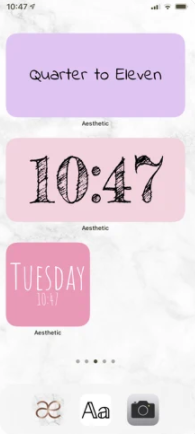
Do you like minimalism? Does aesthetic usually dictate your timeline and customization? Then this app might just be the answer to all your prayers. Aesthetic is a highly simplified widget creation tool that frankly deserves a lot of popularity. It is one of the easiest widget apps to use and comes with detailed tutorials to guide you through every process.
While you can not set photos as your background, you can customize everything else virtually possible in your widget. You can change the colors, font, data displayed, and size of your widget. Aesthetic also has a ‘quotes’ option that will automatically display new motivational quotes every day in your widget.
The main appeal of this app is that it comes with predetermined color palettes for your widgets that work exceptionally well right out of the box. You simply need to tap and find what appeals to you the most and it will be automatically applied to your widget.
You don’t have to mix and match background and font colors anymore to get the perfect Christmas look for your home screen.
Tips for Aesthetic app
Use the shuffle icon to randomly create unique looks from the multiple customization options available to you when creating a widget.
A good way to get a custom Christmas themed look would be to match the colors of your widget with the color palette of your current Christmas background.
Widgeridoo
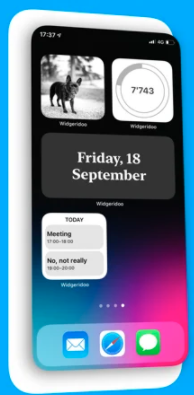
Our last choice in this list is Widgeridoo, a fully customizable widgets app with little to no drawbacks. Widgeridoo stands out from the crowd as it allows you to create multiple widgets within one single widget on your home screen. Albeit, this might seem impossible with small-sized widgets but that is not the case!
You can add different elements to each section of a widget including URL links! Tapping on a section of the widget will open that particular link in Safari. If you are looking to cram as much information as humanly possible into a widget, then Widgeridoo is the perfect choice for you.
You can use its functionality to set Christmas reminders, put up a holiday photograph while keeping a link for the latest Christmas deal for your loved ones. The possibilities are endless.
Tips for Widgeridoo app
Widgeridoo might seem too complicated at first hence if you have trouble navigating the UI, try to simply edit and create your widget from one of the pre-approved templates in the app.
You can check the layout and look of your widget in real-time using the inbuilt preview that can be moved around in 3D using simple swipes on the screen.
Widgeridoo also supports health widgets completely free of cost. While you will be required to grant many permissions to Widgeridoo, the app will work perfectly without them. However, you may end up losing functionality for some widgets like health and contacts in the process.
I hope you were able to find some interesting ways to add some Christmas themed widgets to your home screen. If you face any issues, feel free to reach out using the comments below.













Discussion