Apple allows you to interact with your iPhone lock screen to customize its background, widgets, and clock appearance. When there’s audio playing on your iPhone, iOS shows a music widget that displays the album art along with a waveform that matches the currently playing audio. You can even tap the album art on this widget to expand it to full-screen for a more aesthetic look.
If you’re unable to use the lock screen music widget, here’s how you can fix it on your iPhone.
Related: How to Get a Full-Screen Music Lock Screen on iPhone
How to fix the lock screen music player issues on iPhone [11 fixes]
Use the fixes below to help you fix your lock screen music player. Make your way through the list until you manage to resolve your issue.
Fix 1: Toggle lock screen widgets and Today View
- Open the Settings app on your iPhone and tap Face ID & Passcode.
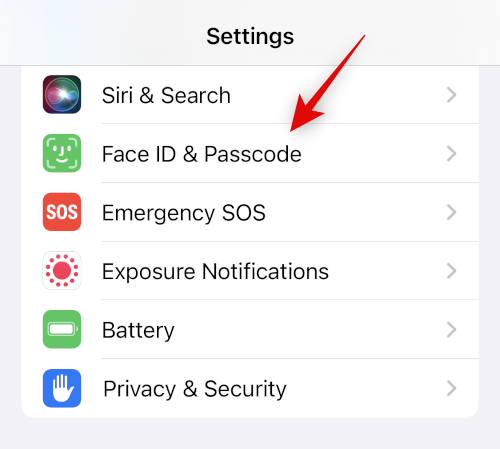
- Now type in your passcode and confirm your identity.
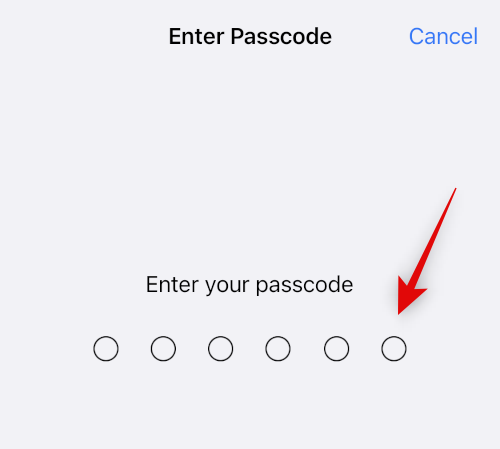
- Scroll to the bottom and turn off the toggle for Today View and Lock Screen Widgets.
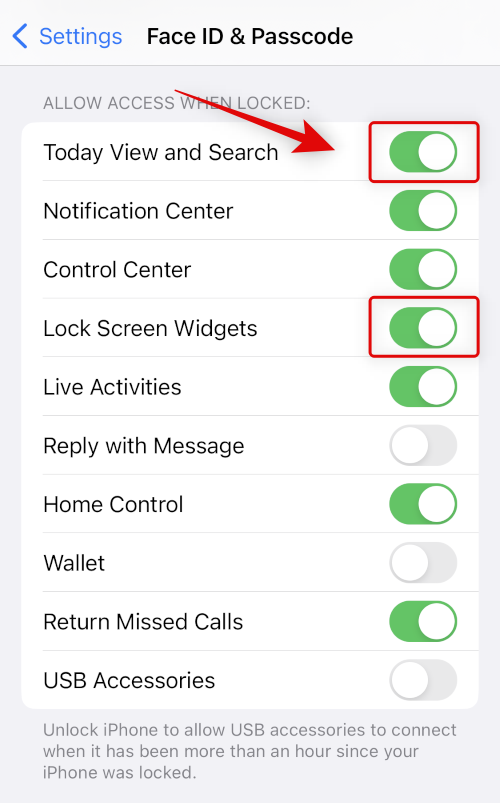
- Now close the Settings app and restart your device for good measure. Press the Volume Up button and then the Volume Down button quickly. Now press the Sleep/Wake button. Use the slider on your screen to turn off your iPhone.
- Wait a minute or two and use the Sleep/wake button to turn it back on. Now go back to the Face ID & Passcode page of the Settings app and turn on the toggles for Today View and Lock Screen Widgets.
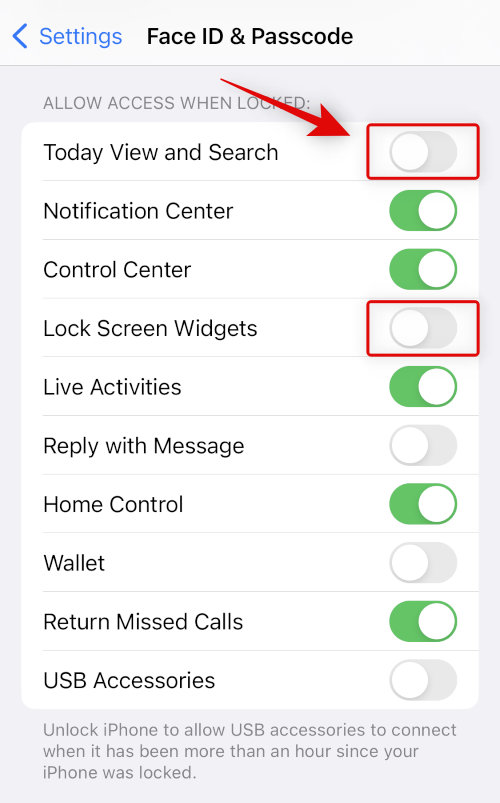
- Try playing music on your device again. In most cases, the lock screen music player should now have been fixed for you.
Related: How to Remove Music from iPhone Lock Screen
Method 2: Toggle notifications for your music streaming app
You should now try disabling and re-enabling notifications for your music streaming app. Notifications handle most lock screen elements on a per-app basis which includes the lock screen music player. Turning them off and on again should help fix background conflicts and cache issues which can break your lock screen music player.
- Go to Settings > Notifications > Music.
- Here, turn off the Allow Notifications toggle at the top.
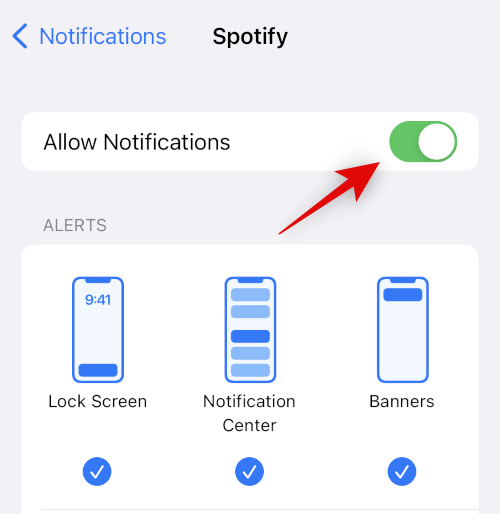
- Restart your device using the section below and now try re-enabling the notifications for your music streaming app.
- Once re-enabled, initiate playback in the app and test your lock screen.
You should now have the lock screen music player back up and running again.
Method 3: Restart your music streaming app
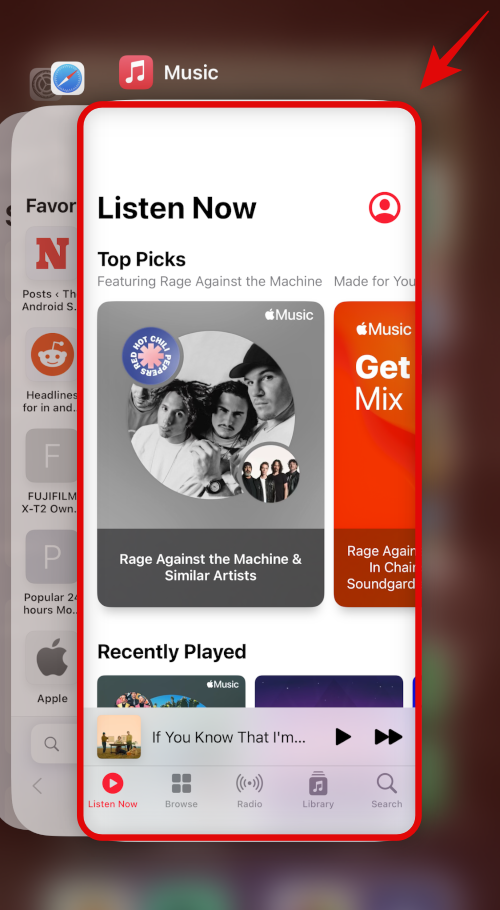
We now recommend you close your app, wait for the lock screen to return to normal, and then try launching the app again. Swipe up from the bottom to view your currently open apps and then swipe up on your music streaming app to close it.
Check your lock screen and launch the app again. If your music streaming service was facing bugs then this should help fix the issue.
Method 4: Disconnect connected audio peripherals
Certain audio peripherals can control the audio playback on your device. This is known to cause issues with the lock screen music player in previous versions of iOS and it could be the reason why you’re facing issues on your iPhone. Simply disconnect audio accessories like Airpods, Truly Wireless earbuds, speakers, voice assistant accessories, and more. Once done, restart your device and try streaming music again. If your audio peripherals were misidentifying music playback then the lock screen music player should now be fixed.
Method 5: Check and install app updates
You could be facing an issue due to missing app or OS updates. Use the steps below to help check and install the same.
Step 1: Check for app update
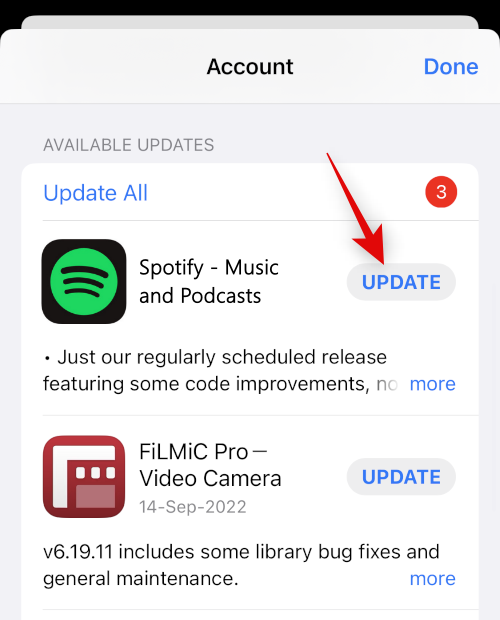
Open the app store and go to Apple ID > AVAILABLE UPDATES. If an update is available for your music streaming app, tap Update to update the app.
Step 2: Check for an iOS update
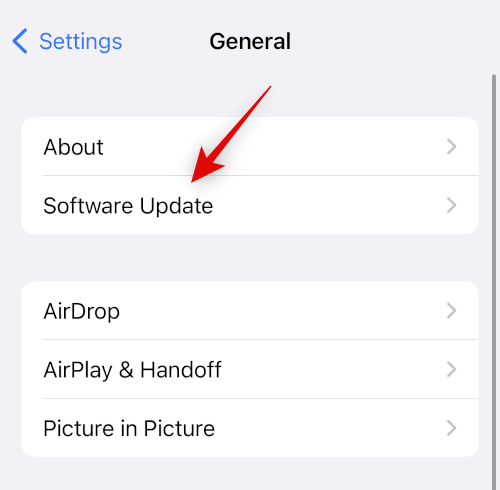
Open the Settings app and go to General > Software Update. Download and install any iOS updates available for your device. In most cases, an iOS update should help fix the lock screen music player on your iPhone.
Method 6: Disable Siri Suggestions
We now recommend you disable Siri Suggestions for the music streaming app on your device. This can help prevent incorrect suggestions and behavior learning by Siri which might be causing issues with the lock screen music player.
- Go to Settings > Siri & Search > Music streaming app.
- Now, turn off the toggles for the following items – Learn from this App, Show App in Search, Show Content in Search, Show on Home Screen, Suggest App, and Suggestion Notifications.
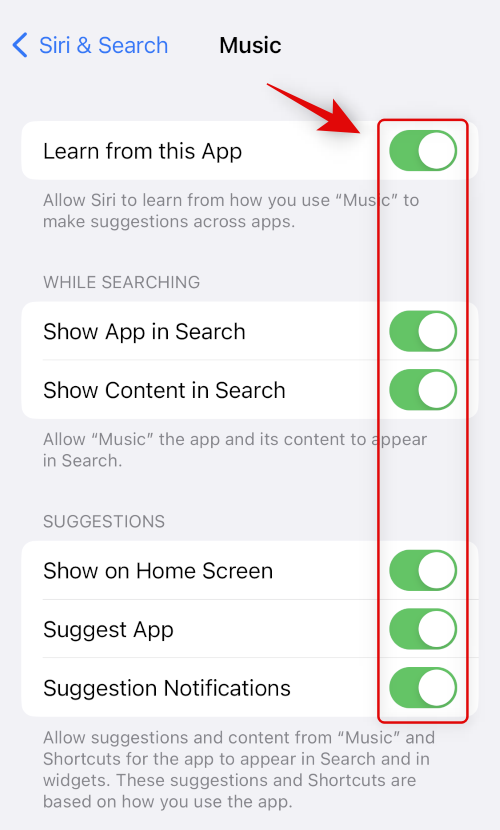
- Restart your device for good measure and try using the lock screen music player again. If incorrect Siri suggestions were the cause of your issue then it should now have been fixed.
Method 7: Switch to a different lock screen
iPhone’s lock screen allows you to create multiple ones that can then be linked to different focus modes or switched between manually. You could be looking at an issue caused by your current lock screen especially if you use third-party custom widgets. We recommend you simply switch to a different lock screen and try and test the music player.
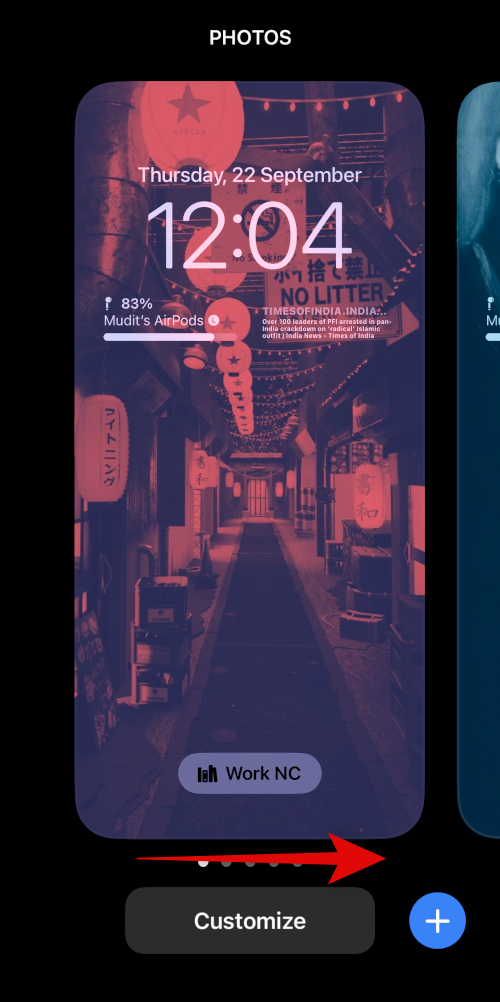
To switch your lock screen, Tap and hold on your lock screen > Swipe left or right > Tap on your new lock screen. Once you’ve switched lock screens try using the lock screen music player. If issues were caused by your lock screen then the music player should now be fixed.
Method 8: Reinstall the app
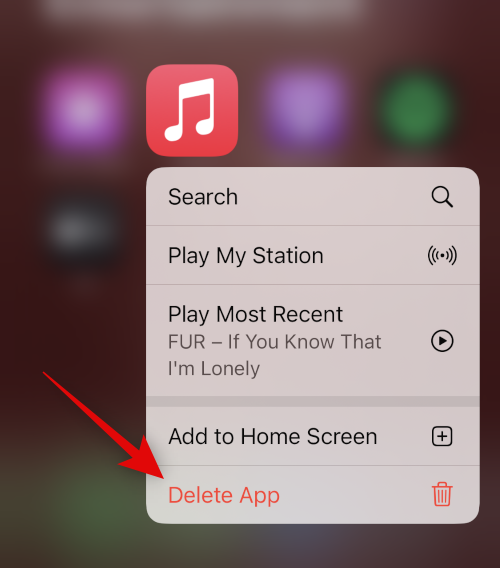
If the lock screen music player is still broken on your iPhone then you could be looking at issues caused by your music streaming app. We recommend you delete and reinstall it to fix any background conflicts and cache issues.
- To delete your app, long-press on its icon and select Delete App from the App Library.
- Tap Delete to confirm your choice once prompted.
- You can restart your device before reinstalling the app.
- Once your device restarts you can test the lock screen music player by installing the app again.
Method 9: Force Restart your iPhone
A Force Restart deletes all system cache files, and app cache files and restarts background services. It can help fix your lock screen music player and you can follow the steps below to force restart your iPhone.
- Press and release the Volume Up button
- Press and release the Volume Down button
- Press and hold the Side button
Keep holding the Sleep/Wake button till you see the Apple logo. You can now let go and let your device restart as usual. You will now have performed a force restart.
Method 10: Reset all iPhone settings
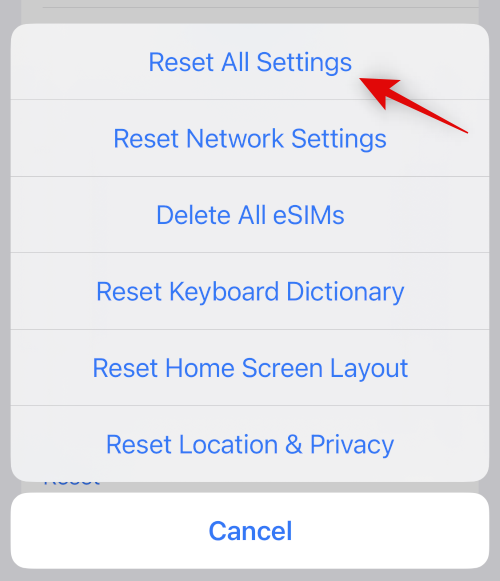
Misconfigured settings can also cause issues with widgets on your device. Resetting all your iOS settings can help fix the same before we move on to drastic measures.
- Go to Settings > Transfer or Reset iPhone > Reset > Reset All Settings.
- Enter your device passcode to verify your choice and your device will automatically restart and reset all settings.
Method 11: Reset your iPhone
We recommend you back up your device before proceeding with a reset as it will delete all apps and data.
- Once you’ve backed up your device, go to Settings > Transfer or Reset iPhone > Erase All Content and Settings > Continue.
- You will now be asked to verify your identity by entering your passcode. You will also need to enter your Apple ID password to turn off Find My if you have it enabled.
- Once your device restarts it will delete all data and return factory default settings.
- You can now set up your device as new and try using the lock screen music player again before restoring your backup.
We hope this post helped you easily fix your lock screen music player. If you face any more issues, feel free to drop a comment below.
RELATED


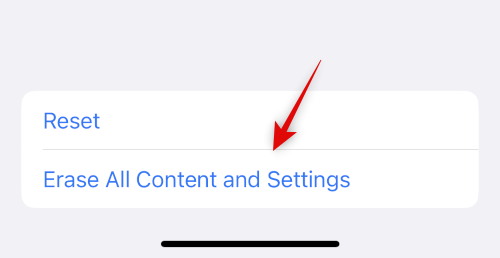











Discussion