You may have heard the term ‘Zoom Personal Meeting’ and may be wondering what is its use and how does it compare the regular meeting you do on a daily basis. In this article, we will be covering the differences between a Zoom meeting and a Personal Zoom meeting, including the difference between the ID, how to host them, where to use them, and what else you need to know.
Meeting ID and Personal Meeting ID (PMI)
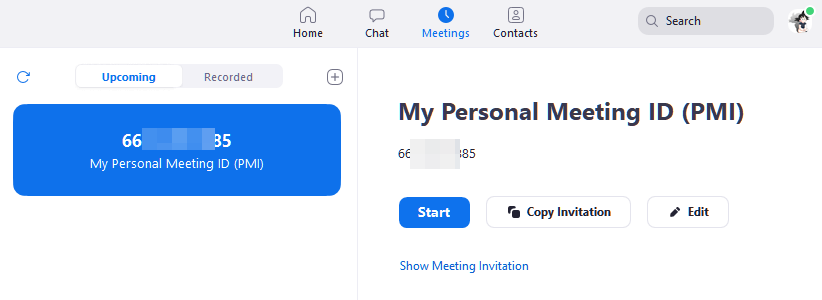
A Zoom Meeting ID is a randomly generated set of eleven numbers that is attached to your meeting. This ID is unique to you and only you. Since no other meeting can have the same set of numbers, inputting this ID will bring participants directly to your meeting.
Each time you host a Meeting (without PMI), Zoom generates a new unique Meeting ID. This ID expires as soon as the meeting ends. This means that users cannot reuse the same ID again.
In addition to generating a new ID, Zoom also creates a randomly generated password for each meeting. The password cannot be edited or changed (unless the meeting is scheduled), and like the Meeting ID, expires at the end of the Meeting.
A Personal Meeting ID or PMI, on the other hand, is static. It is a set of ten numbers that is generated when you create your Zoom account. This ID is unique to your user account and does not change from meeting to meeting.
Along with your PMI, you can set a password, that can be customized and changed at will. As opposed to a regular Meeting password, this password does not expire and can be reused by participants to enter your Personal Meeting repeatedly. If you are on a Zoom Paid plan, you can customize your PMI.
Meeting Link vs Personal Meeting Link
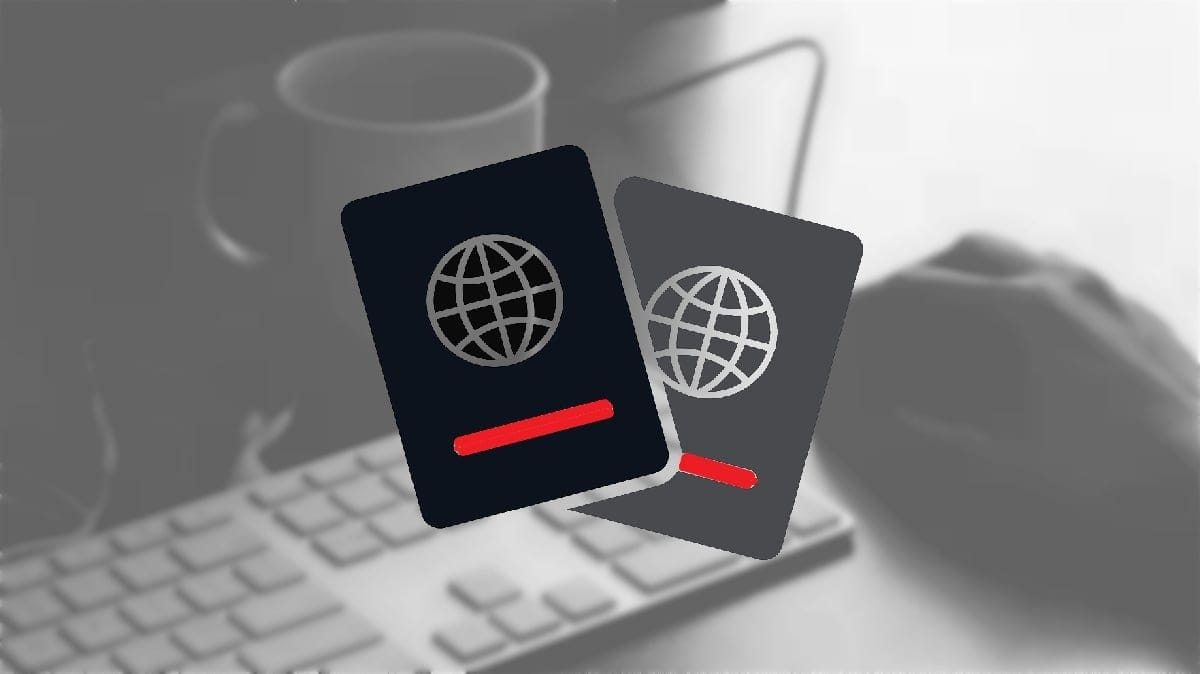
Meeting links allow prospective participants to be directed to the relevant meeting. They are a single click path to the meeting. Instead of opening the Zoom app, joining a meeting, and typing in an ID and password, users can simply click on your Zoom Meeting link and reach your Meeting.
Both, Zoom Meeting and Zoom Personal Meeting link contain the meeting ID and password within them. This means that participants do not need to individually input the meeting ID and password.
However, as mentioned above, a regular Zoom meeting ID (not PMI) expires once the meeting ends. Since the ID can no longer be used, the meeting link expires when the meeting ends.
On the other hand, a Zoom Personal Meeting link contains your static PMI. Since your Personal Meeting ID does not change, the link containing it, does not expire. This means that participants can click on the link and join any meeting that you are hosting; whether they are invited or not.
When to use PMI
Because of the different features that accompany the ID’s, they can be used in different scenarios. The static feature of a Personal Meeting ID is better suited for recurring meetings.
This way the user does not need to invite participants every time he hosts a meeting. Participants can use the same invite link over and over, to join the recurring meeting.
Another use for PMI is if you would like to open up all your meetings to allow users with your PMI to join in anytime they would like.
When to use regular Meeting ID
If you are worried about security though, a regular Zoom meeting (randomly generated Meeting ID) might be better suited for you. For meetings where you would only like to have the people you invited, attend the meeting, a randomly generated meeting ID is preferred.
This way participants must have the Meeting Link that you generated specifically for the meeting, to be able to attend it.
Additionally, if you have back to back meetings, it is highly recommended to use a randomly generated Meeting ID since you will have to kick everyone off the meeting each time you want to start the next. And even then, any user with your Personal Meeting Link can join the meeting, whether they were invited or not.
When you host a Zoom meeting with a randomly generated Meeting ID (not PMI), you simply need to ‘End meeting for all’ to kick everyone off the call. This link now expires, and participants cannot get back on the same call.
Hosting a personal meeting
To start a meeting using your Personal Meeting ID, go to the Meetings tab on the Zoom desktop client, and click ‘Start’.
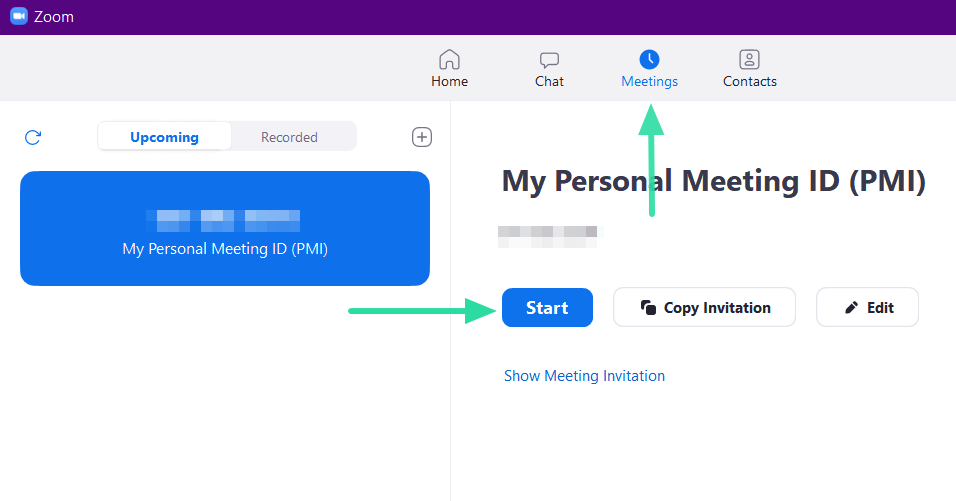
Alternatively, you could click the dropdown arrow under ‘New Meeting’ on the Home tab and select ‘Use my Personal Meeting ID’.

On the Zoom mobile application, tap ‘New Meeting’ on the ‘Meet & Chat’ tab. You can now toggle between using your PMI or not to host a meeting. Alternatively, simply go to the ‘Meetings’ tab, and start a meeting.
Hosting a regular meeting
If you would like to schedule a Zoom Meeting without using your PMI, go to ‘Schedule’ on the desktop client, and under ‘Meeting ID’ select ‘Generate Automatically’.
In the ‘Password’ section underneath, you will see a randomly generated password. You can edit this, and hit ‘Schedule’. The meeting will now be scheduled with a randomly generated meeting ID.
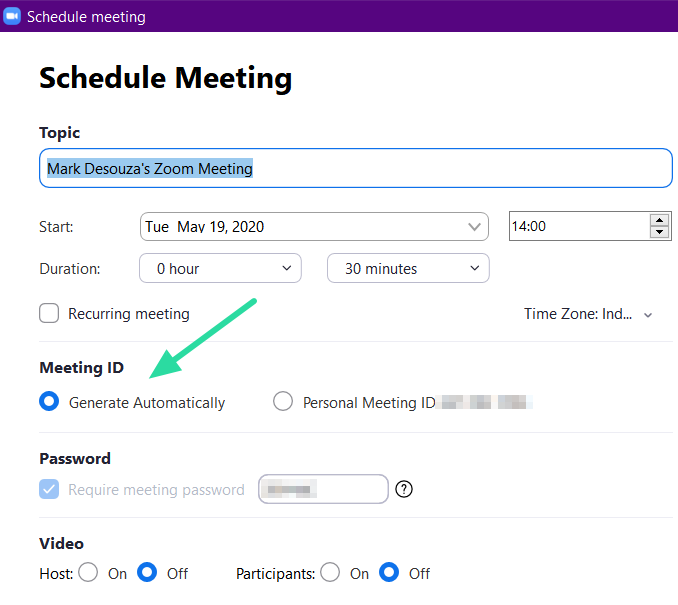
Call duration
There is no difference in the duration of calls using a PMI and a randomly generated ID. The duration of calls depends on the account you have. Zoom offers a free Basic account, which comes with a 40-minute time limit on calls. This limit is lifted when you subscribe to any Zoom paid plan.
To learn how to continue meetings past the 40-minute limit, check out our article below.
► How to hack and bypass Zoom’s 40-minute limit
We hope this article brought some clarity to your Zoom meetings in terms of Personal Meeting IDs and regular randomly generated IDs.
It is important to know when to use each type and the risks involved. Have you tried hosting a meeting using your PMI? Let us know in the comments below.

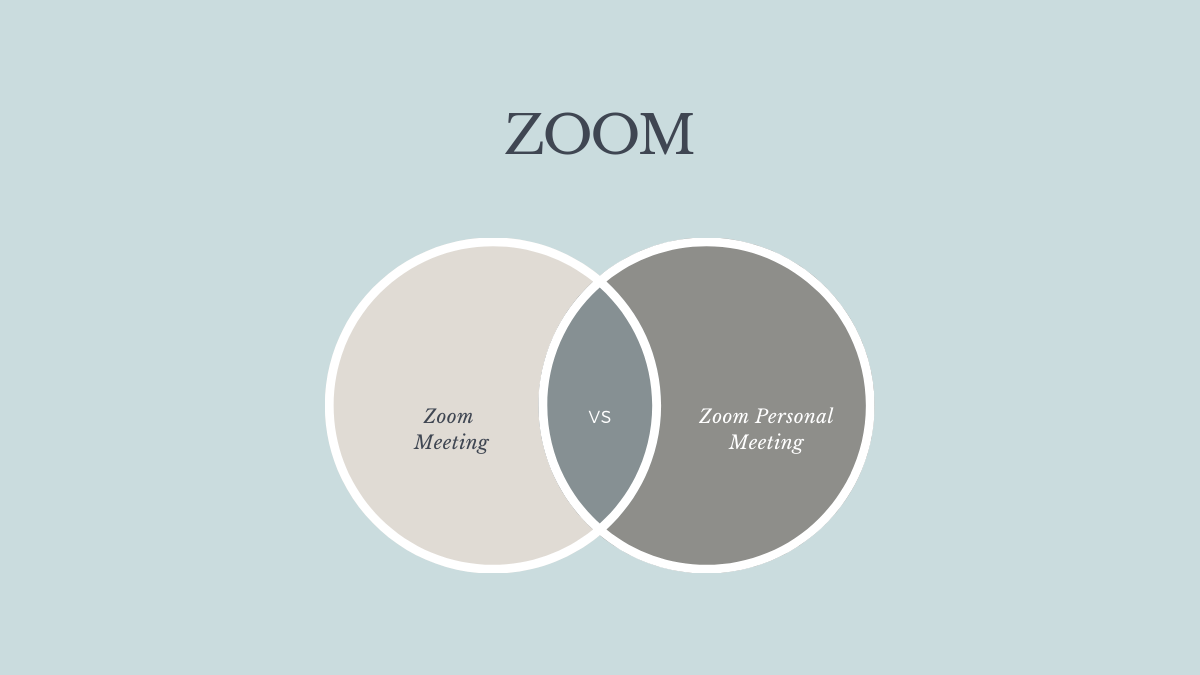
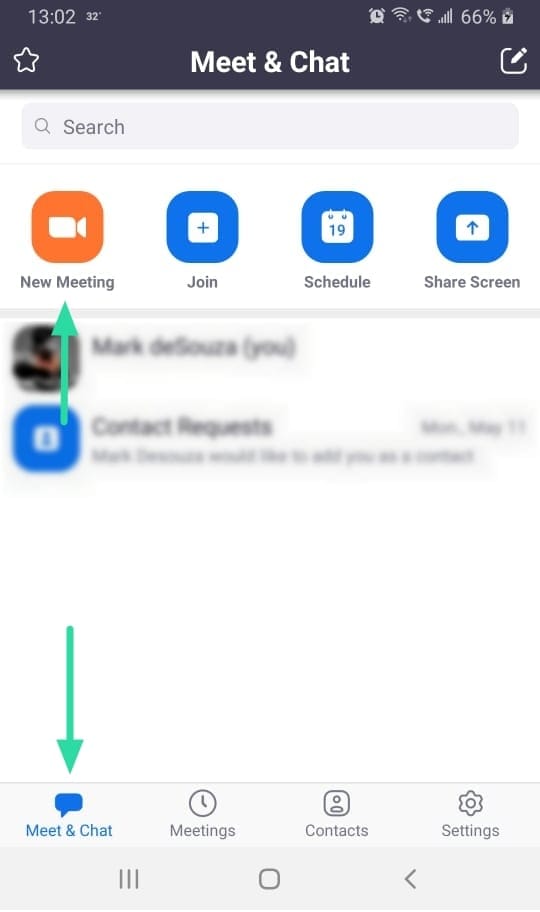
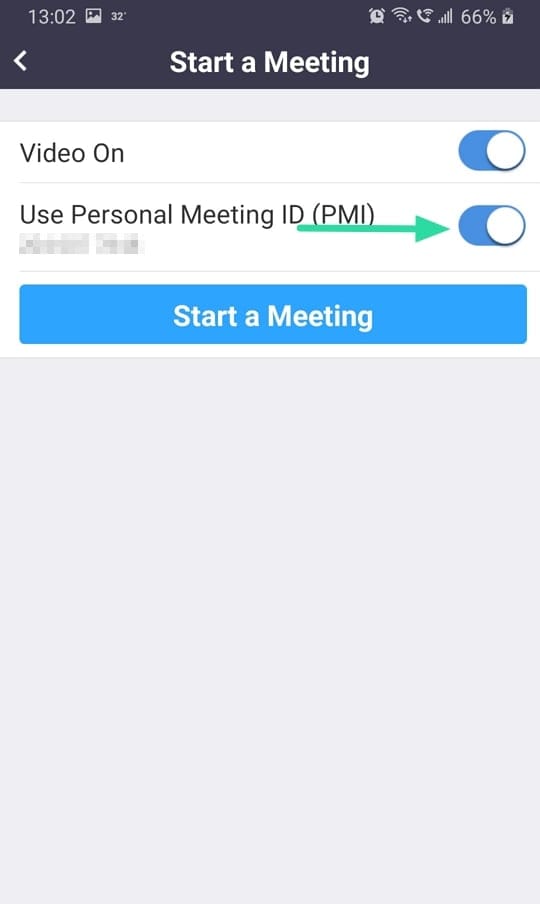











Discussion