The Android 5.1 update was released unofficially for Yureka only few days ago but now you can even get Android 6.0 Marshmallow update on the YU’s first ever device.
The 6.0 update comes in the form of a CM13 custom ROM, which is short for CyanogenMod 13. Yureka CM13 lacks popular features of the ROM in current stage, but it still packs in Marshmallow update, something you have been craving for over a month now.
That sums up tremendous week for Yureka users because they now have a Android 6.0 build available unofficially, while 5.1 Lollipop update available officially.
We hope great thing software don’t end up here for Yureka users, and hope they get another cool Marshmallow ROMs — based on CM13 or AOSP — which can be expected soon too, quite rightly.
Some other Marshmallow ROMs — CM13 and others — we have covered in the past have been linked below. Do share this and others Marshmallow guides with friends on social networks so that anyone looking for Marshmallow update feels thankful.
- HTC One M8 Marshmallow update
- LG G3 Marshmallow update via CM13
- Galaxy S5 Marshmallow Update via CM13
For now, if you were looking for how to update Yureka to Marshmallow to then look no further than the guide we have stitched together right below.
Downloads
- CM13 Marshmallow ROM — Link
- Google Apps (Marshmallow Gapps) — Link
→ Check out this source page (or here, by Santhosh) for latest download links, and what’s working, and what’s not with latest release.
[As on November 07, issues with this ROM include: broken data connection, broken SD card, and some others.]Supported devices
- YU Yureka, codename tomato
- Don’t try this on any other device whose codename is different than the one specified above.
Warning!
Warranty may be void of your device if you follow the procedures given on this page. You only are responsible for your device. We won’t be liable if any damage occurs to your device and/or its components.
Backup!
Backup important files stored on your device before proceeding with the steps below, so that in case something goes wrong you’ll have backup of all your important files.
How to Install
Step 1. You will need to have TWRP recovery installed on your Yureka to be able to update it to Marshmallow. To install now, check out our page on Yureka TWRP recovery.
Step 2. Download the CM13 Marshmallow ROM and gapps file from above.
Step 3. Connect your device to PC and transfer the ROM and gapps file to it. Disconnect the device then. Remember the location of the files.
Step 4. Boot your Yureka into recovery mode. If you are rooted, you can use Quick Boot app from play store. To manually boot into recovery mode, do this:
- Power off your device and wait for 5-10 seconds until the device is fully switched off.
- Press and hold down + Power button together and release them after 3-4 seconds.
You will enter recovery mode soon, and should see TWRP recovery. If you see 3e recovery, then you need to install TWRP recovery for this. See the link above step 1.
Step 5. [Optional] Once in TWRP, create a backup of your device. Tap on Backup, and then select all the partitions for back. Now do the swipe action at bottom to start creating a backup for emergency cases. This backup is really a lifesaver!
Step 6. Do a Factory Reset. On TWRP’s main screen, tap on Wipe, then advanced wipe, and now make sure you have selected these partitions: dalvik cache, data, system and cache. Then do the Swipe action at bottom to confirm it.
Step 7. Now, install the ROM file. On TWRP’s homescreen, tap on Install, and then locate the ROM file and tap on it. Then do the Swipe action at bottom to begin flashing the update.
When it’s done, tap on Reboot system button to restart the device. Let device alone and adjust to Marshmallow update for like 15 mins. Then, reboot into TWRP again to install Gapps.
Step 8. Tap on Home button to go back. Now, install the Gapps the same way you installed Marshmallow ROM on your Yureka.
Step 9. When it’s done, tap on Reboot system button to restart the device.
That’s it.
See here to fix force closes or errors with Google Play services.
BTW, if you still face force close errors on apps, or Google Play services error, then install the ROM as said above again, but do not flash Gapps for now.
Need help?
Let us know if you need any help with this via comments below.



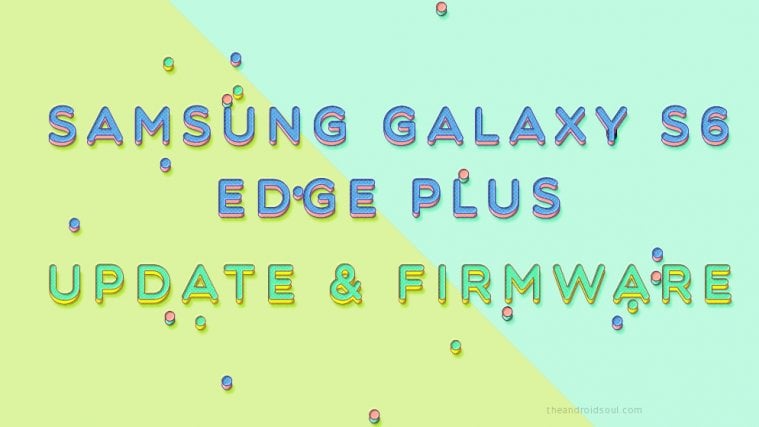

does it have doze and other features of marshmallow. Yureka-user
facwbook app not working
sd card not working
my sd card was not detecting…!!