YouTube’s leap toward online safety in the form of ‘Restricted Mode’ is much appreciated by users who want to have more control over the content available through the video streaming app. By default, YouTube keeps this setting disabled.
However, if you notice that you cannot access certain video content, you might want to check if you have the mode enabled on your account. In this article, we will cover what Restricted Mode in YouTube is, how to disable it, and more.
What is ‘Restricted Mode’ on YouTube
In light of the increased level of online safety, YouTube has introduced a way to create an environment conducive for children. YouTube’s Restricted Mode filters out inappropriate content and content that is age-restricted, to create a suitable professional environment.
YouTube employs both, an automatic system based on algorithms to categorize video content, as well as a team of moderators to manually scour through reported content.
These algorithms that are used to filter out content in Restricted Mode, work by checking different elements of the Video; these include the words in the title, transcripts, language, and also metadata.
Restricted Mode can be enabled at a user level or an admin level. Many libraries and workplaces, have this setting enabled to prevent users from accessing inappropriate content. If enabled by an admin, personal users cannot disable this setting. Only the admin profile that enabled the setting can disable Restricted Mode on YouTube.
What happens when Restricted Mode is enabled
If Restricted Mode is enabled on an account, the user will not be able to access any inappropriate or age-restricted content. This will not only limit the in-app search parameters but also affect YouTube’s autoplay function, where it decides on the next video depending on related content.
In addition, when Restricted Mode is enabled, users will not be able to view or comment on YouTube videos. The comment section of videos will be blocked with the message ‘Restricted Mode has hidden comments for this video.’
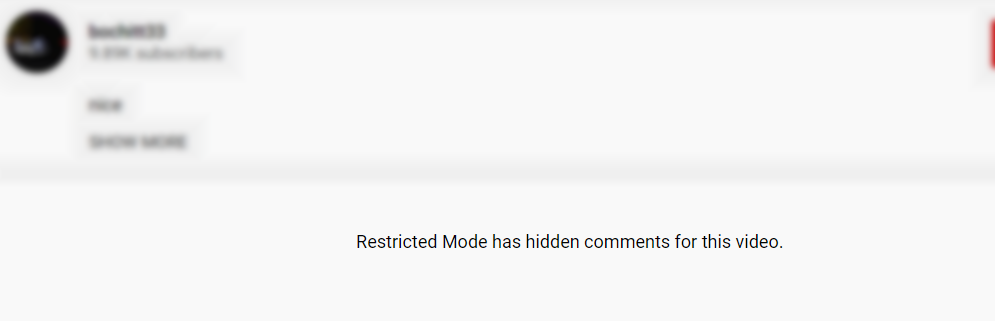
Restricted Mode only works on user accounts, so in order to access this setting, you must be signed in to your YouTube account.
How to disable Restricted Mode on YouTube on PC
Sign in to your YouTube account, and click on your profile in the top right corner of the page. Scroll down to the bottom and click ‘Restricted Mode’.
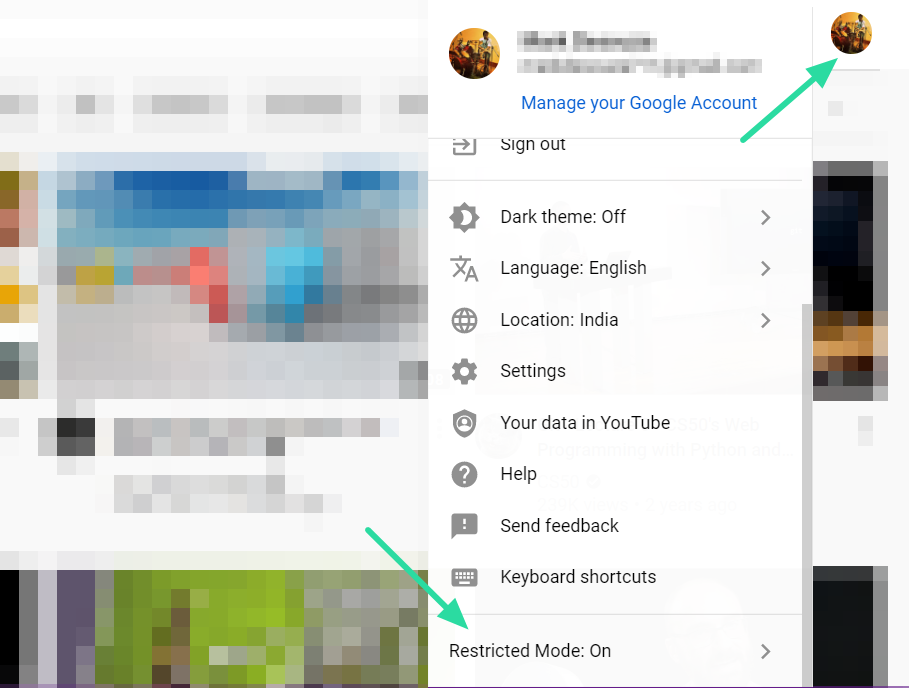
You will receive a pop up showing you that Restricted Mode is enabled on the account. Toggle the button off to disable Restricted Mode on your account.
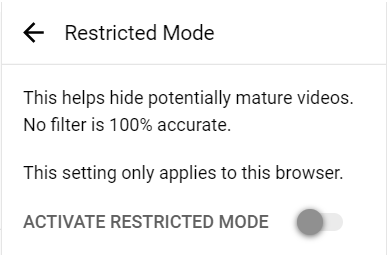
It must be noted, that Restricted Mode works at the browser level; which means that you will need to disable the mode on each browser that has it enabled.
How to disable Restricted Mode on YouTube app
To disable Restricted Mode on your device using the YouTube app, sign in to your account, and tap your profile in the top right corner.
Tap Settings > General > Restricted Mode. Toggle the button on to enable Restricted Mode on your account.
How to disable Restricted Mode on YouTube mobile site
If you do not want to use the YouTube app, you can still access YouTube using your smartphone’s web browser on the YouTube mobile site. To disable Restricted Mode on the YouTube Mobile site first click your profile picture in the top right corner of the page.
Go to Settings > Account, and turn off the Restricted Mode toggle button.
As mentioned above, Restricted Mode works at the browser level; which means that you will need to disable the mode on each mobile web browser that has it enabled.
How to disable Restricted Mode on Android TV
To disable Restricted Mode on your Android TV YouTube app, first open the YouTube app and sign in to your account.
Scroll down to ‘Settings’ and select ‘Restricted Mode’ (or Safety mode). Toggle the button to ‘Disabled’
Note: This setting only applies to your Android TV and will not reflect in your account when signed in from a different device.
Why can’t I disable Restricted Mode
Restricted Mode, as mentioned above, can be enabled at the user level or the admin level. If you find that you cannot disable the setting using the above guides, that probably means that it has been disabled by the system admin of the account. You will need to contact the admin and request them to disable Restricted Mode.
I disabled Restricted Mode, why is it not working
Restricted Mode works at the browser level. If you have disabled Restricted Mode on your account using the YouTube mobile app, and still find it enabled when using a PC, it may be because Restricted Mode has been enabled on the browser. Simply follow the steps mentioned above to disable Restricted Mode on a PC.
Similarly, if you have disabled Restricted Mode on your Android TV, you may still find it enabled on your mobile app, if it has not yet been disabled there.
How to report a video
YouTube itself states that its algorithm cannot completely filter out all inappropriate content. There could be occurrences where videos could slip through the restrictions, even if Restricted Mode is enabled. If you come across such a case, you could report the video to YouTube for consideration.
To report a video, click the three dots next to the title of the video, and then click ‘Report’. In the following popup, select the reason for reporting the video; if you aren’t sure, hover over the question marks next to each category to learn more.
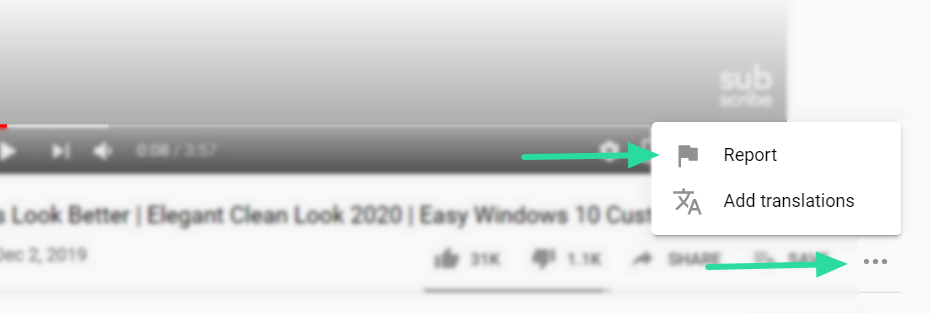
To report an entire channel to YouTube, click the ‘Report channel’ option at the bottom of the popup.
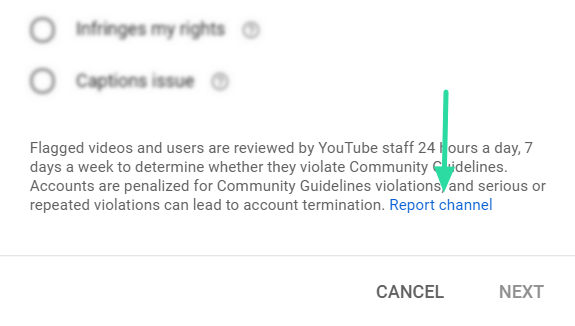
We hope this article has helped you learn about YouTube’s Restricted Mode and how to disable it. Have you encountered any problems with Restricted Mode? Let us know in the comments below.

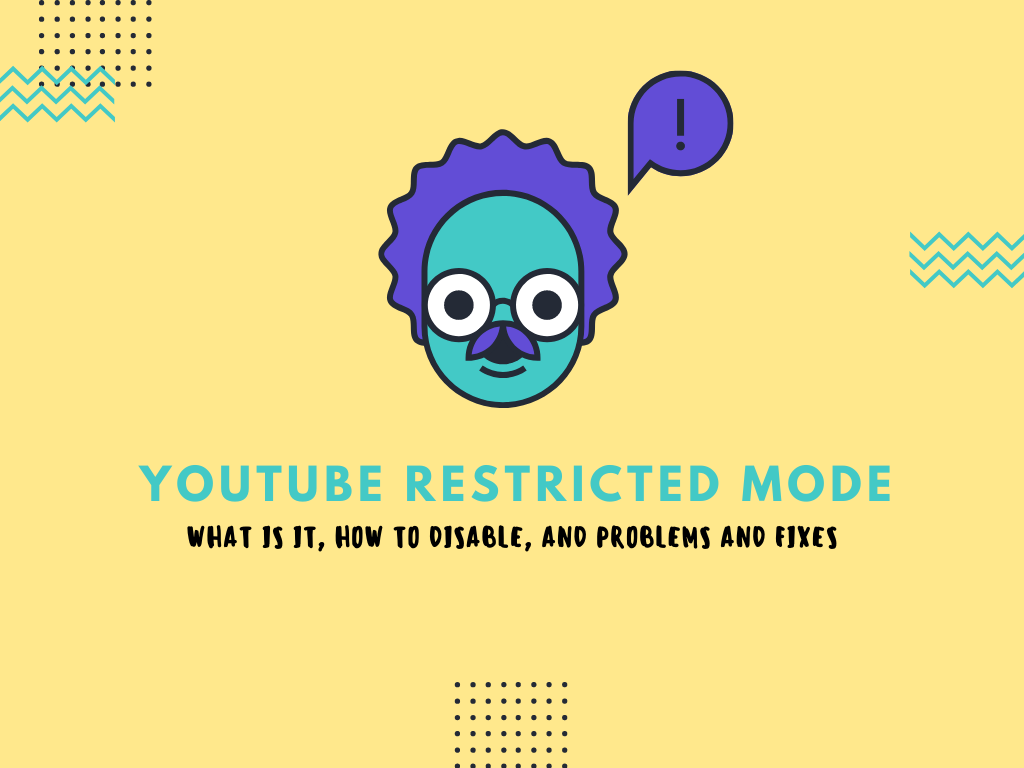
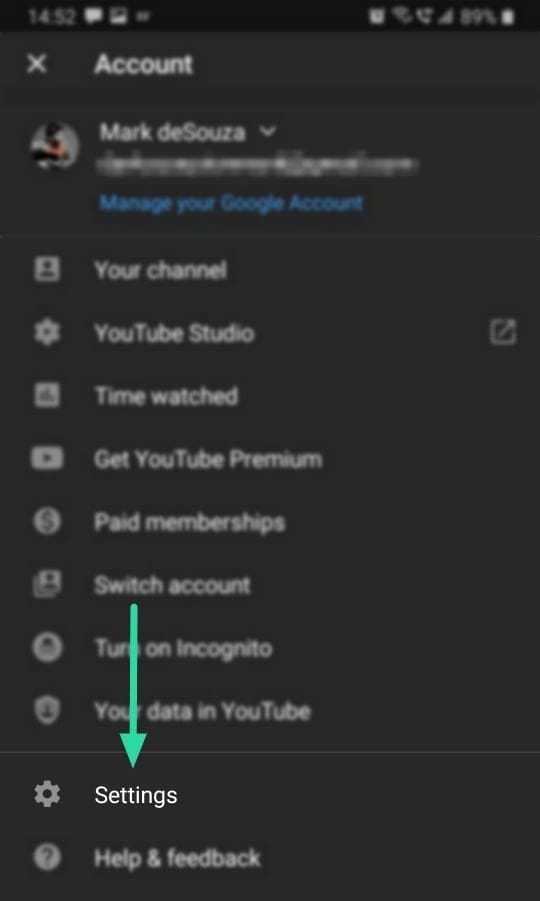
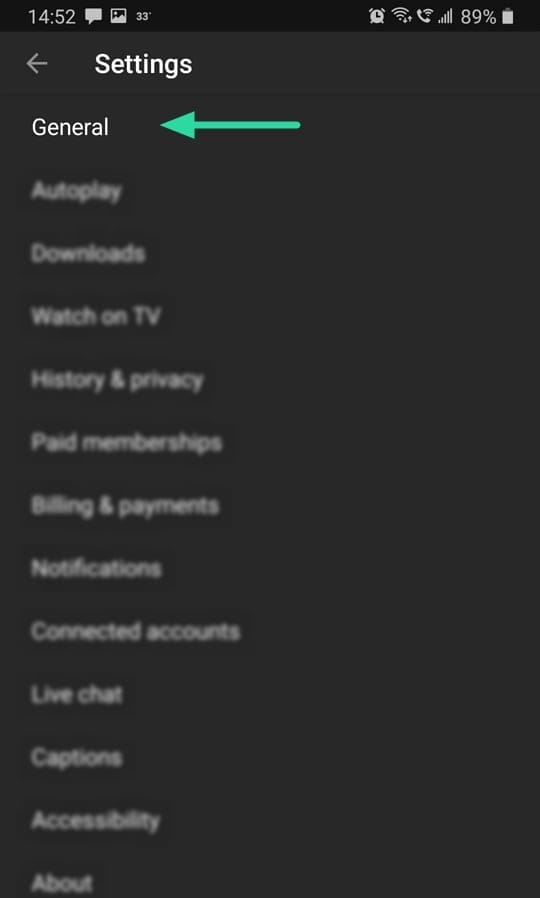
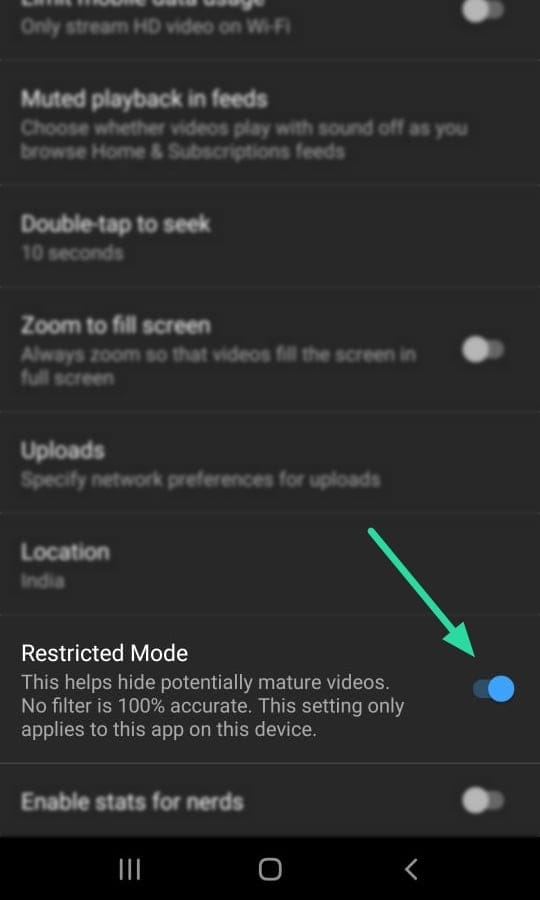
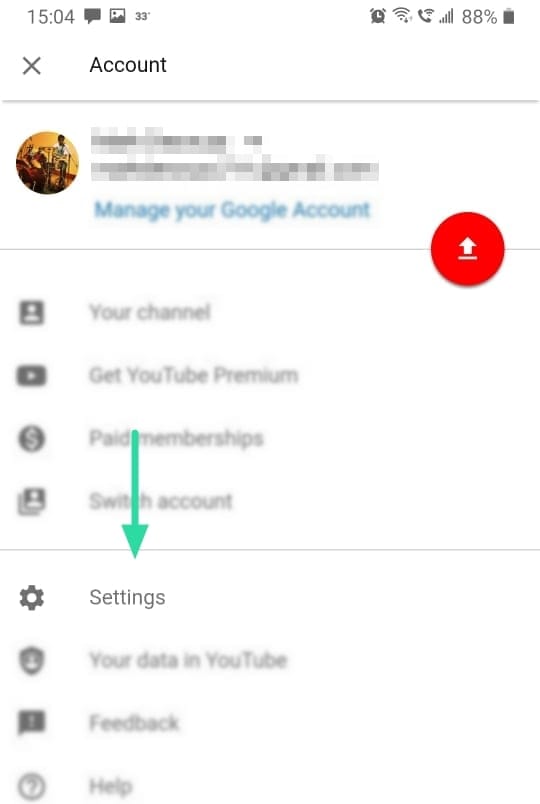
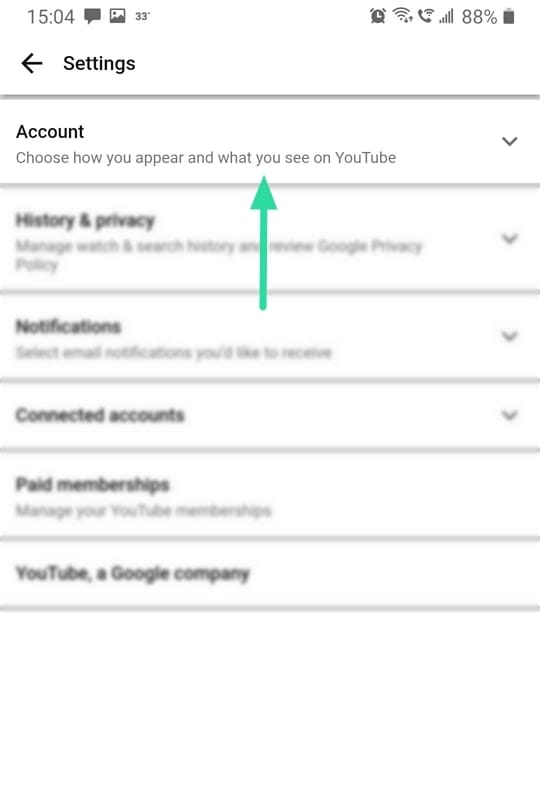
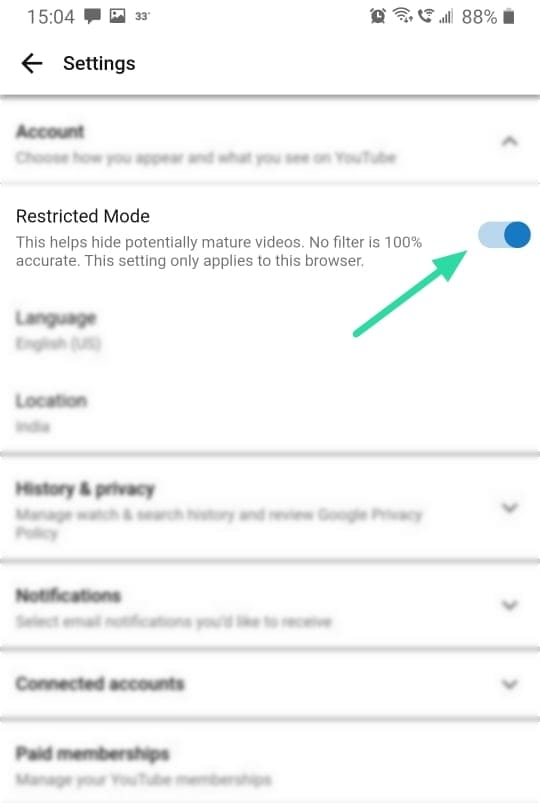










Discussion