Bitmojis are personalized avatars that express where you are, what you’re up to, and are representative of who you are across the social web. They can be modified to suit your look and even bring them to life with some 3D effects. Snappers love to customize their Bitmojis, share them on chats, and make curious first impressions. But with winter upon us, it would appear that even our Bitmojis have frozen stiff. Herein, we tell you why your Bitmoji may be in a block of ice in Snapchat, and how (if you wish) you can get it out.
It’s the Snap Maps ‘Weather Effect’
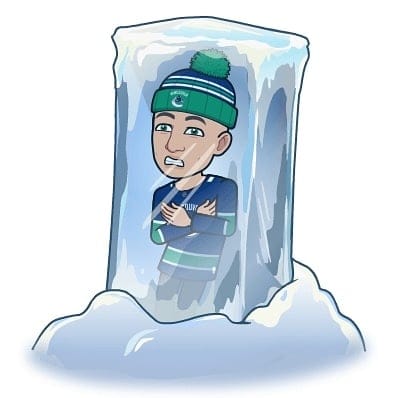
The Snap Maps feature, which lets your friends know where you are as you share public snaps, had introduced a few additional effects a couple of years ago to make the location sharing experience more lively and enjoyable. One of these is the Weather effect.
With this effect, your Bitmoji takes on a greater level of customization, reflecting the current weather that your location may be experiencing. The animated weather Bitmojis are created by pulling information from a location’s forecast and adding some sunshine, snow, or rain – whatever the case may be.
One pinch to zoom will show you what conditions your Bitmoji is in. If it’s winter at your location and snowing, your avatar would probably be freezing its butt off in a hunk of ice.
Opting out of Snap Maps
In a world where people are becoming more conscious of their privacy than ever before, such Snap Maps features may entice people to use the app more. But if you’re not one to have your location be known to others, or don’t want much to do with the gimmicky features added to your Bitmoji, then opting out of Snap Maps would be the next move.
Fortunately, Snapchat makes it a cinch to alter your settings. If you are opening the app after an update, or are new to Snapchat, the app will guide you through its tutorials. When asked for your location, you’ll get to choose amongst three options:
- My friends (All)
- My friends, Except… (share location with all friends except a few chosen ones)
- Only these Friends… (share location with only the selected few)
A Ghost Mode is also available which will ensure that your Bitmoji is off the Snap Maps. Alternatively, you can navigate to your profile by tapping on your Bitmoji, scroll down to Snap Map, and choose your ‘Sharing Location’ preferences.
No one will be able to find your Bitmoji on Snap Maps, a true ghost mode for those who’d rather stay in the shadows. But Snapchat will still be collecting all your location data (as do your phone’s sensors). To turn it off (the location data, that is), go to Settings, scroll all the way down to Location, and tap on Snapchat. Here, you can change its App Permissions from ‘Allow’ to ‘Deny’.
Bitmoji is Actionmoji
Your Bitmoji is customized for you depending on what you’re doing. Though most of the time it’ll simply be standing on your location, there are a few cool additions. For instance, if you’re near an airport, your Bitmoji will be on a plane; in a car when you’re driving; with headphones, if you’ve been listening to music; on a couch, if you’ve been idle for a while. This is Actionmoji, as bare-bones it may seem, adding a few extra animations to your Bitmoji to share with your friends what you’ve been doing.
The Actionmoji is complemented by the Weather Effect as well as the Worlds Effect – another Snap Maps feature – and, altogether, makes for a fun and enjoyable Sims-like world within Snapchat that lets you browse around the globe for new content.

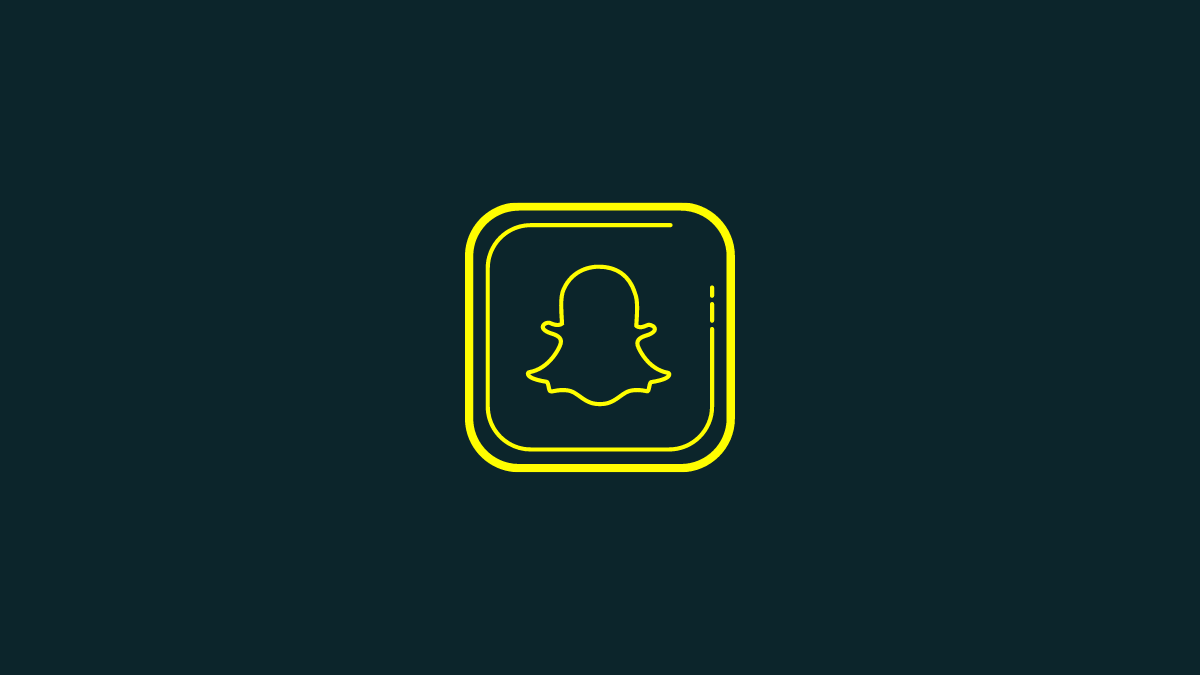










Discussion