Our lives are long and yet, moments are fleeting. The whole premise of Snapchat is set around fleeting memories, brazenly rejecting the norms of conventional Social Media behavior and removing almost all records of your interactions. Almost being the keyword of course because fortunately, there are still a few things that you can salvage if you take action in a good time.
This, of course, leads us to the big question: Where do saved Snapchats go? Well, depending on the source of the snap, you will be able to see the saved snaps in different locations. Let’s look at the scenarios in which you can save the snaps and proceed to find out where the chats go accordingly.
Snaps saved in Chat
There are certainly going to be cute pictures or gossipy moments that you will deem capture worthy from your chat with friends. Snapchat is still a place where great content is created and so, it is only natural that you will want to capture some of them for reasons varying from shareability to just cause.
How to save snaps in Chat
This is a fairly simple process. First, take a screenshot of the snap. Since the chat is personal and for privacy purposes as well, the other party will also be informed when you take a screenshot.
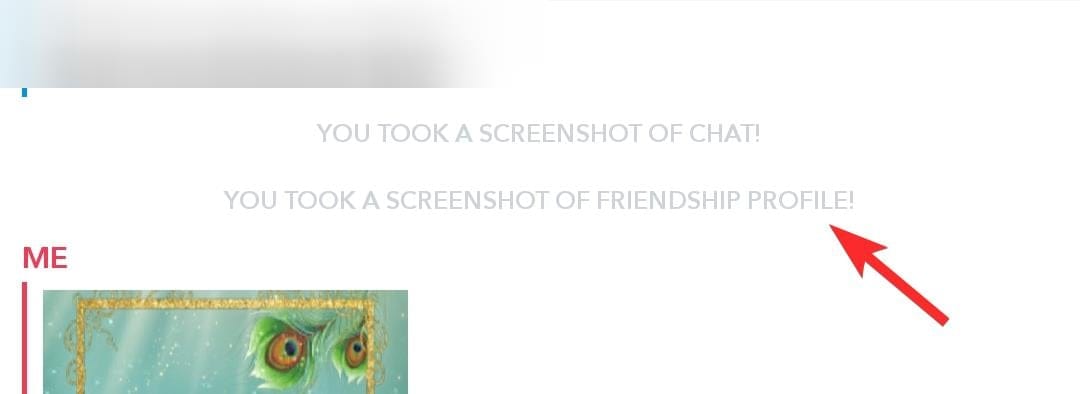
Where to find the snap
Once you’ve taken the screenshot, go to your friend’s profile.
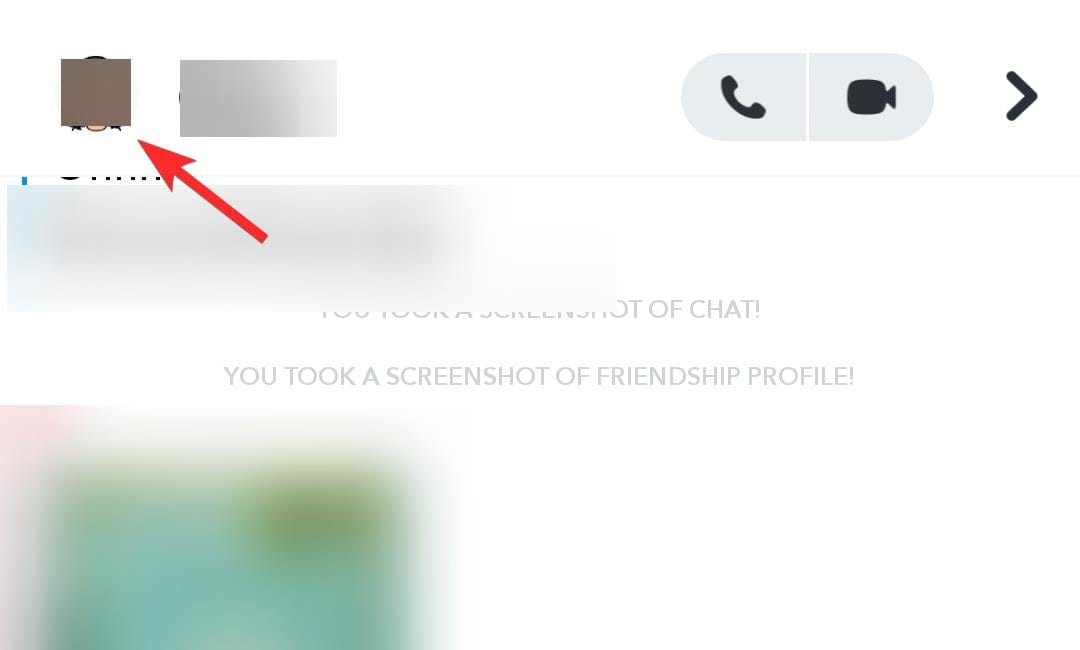
Here, you will see a section called Saved in Chat wherein you will be able to access the snaps that you took a screenshot of.
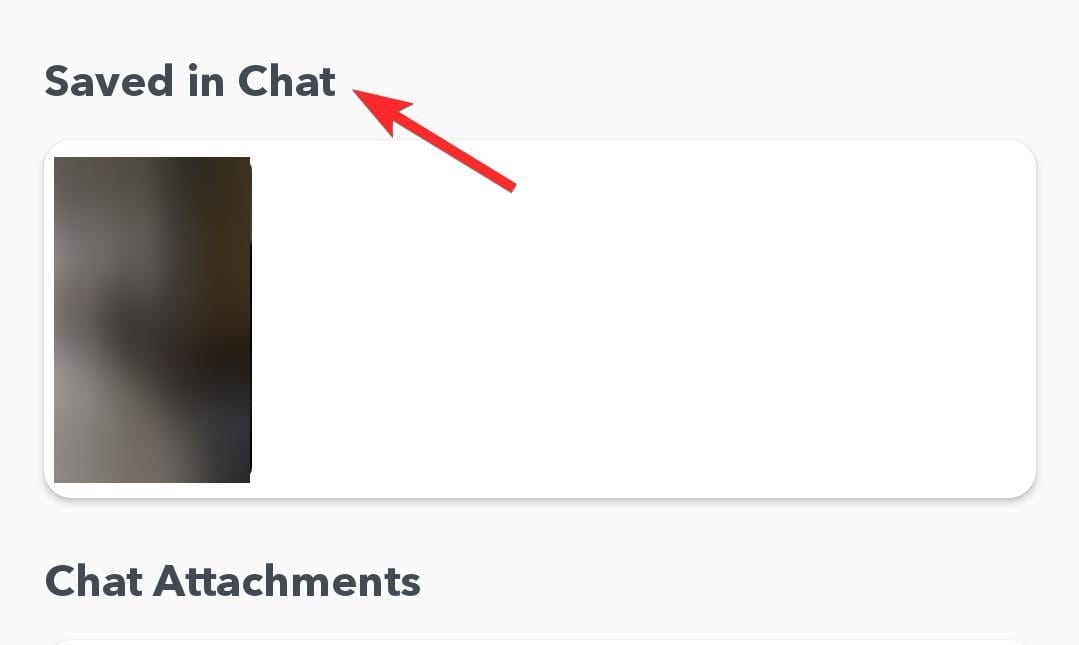
This is where a saved Snap goes in the case of chats. Now, if you want to access this snap in your Camera Roll, then tap it and open the three-dot menu you will see on the top right.
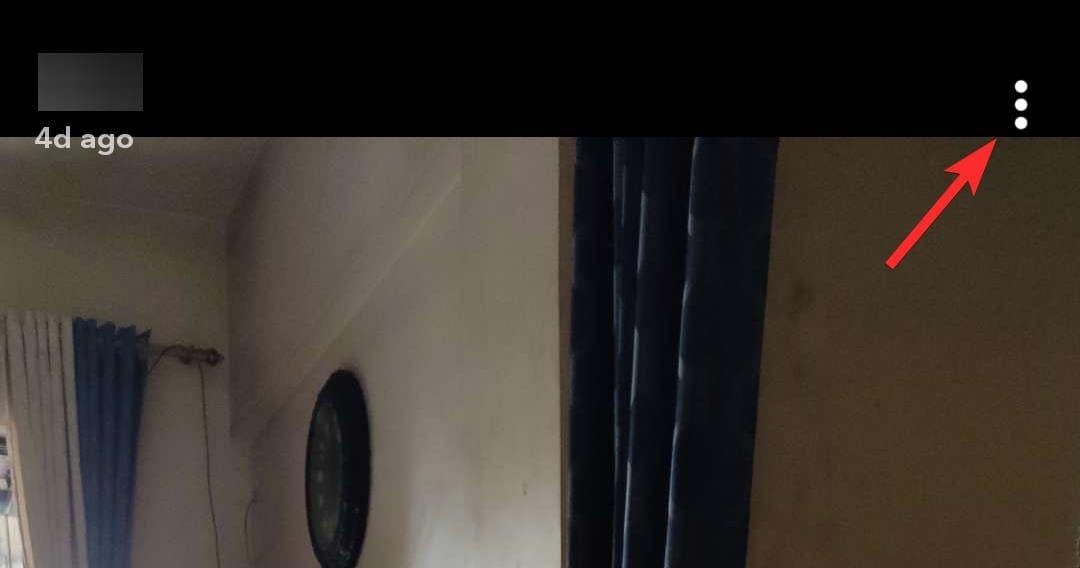
You will see the option of Save to Camera Roll, tap on it.
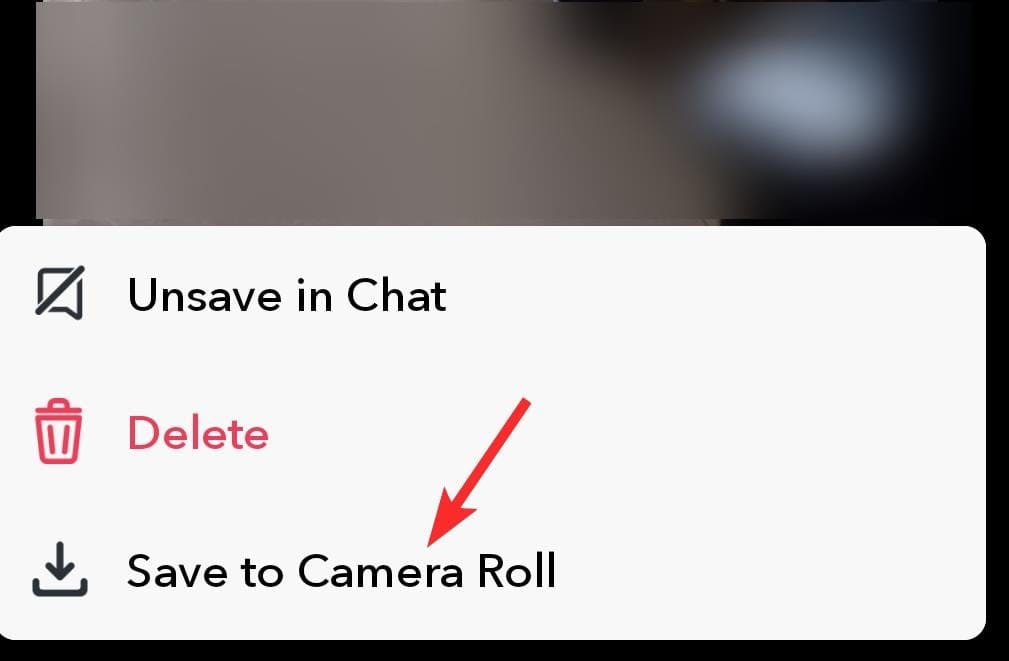
Snaps saved from Story
Of course, snaps can be saved from your Story as well. Here’s how.
How to save snaps from Story
Open your Snapchat story and you will see a save icon towards the bottom left. Once you click on it, your snap will be saved.

Now, to access the saved story, you need to go to your own profile page. Here, you will see a My Story section in which you can access your snap.
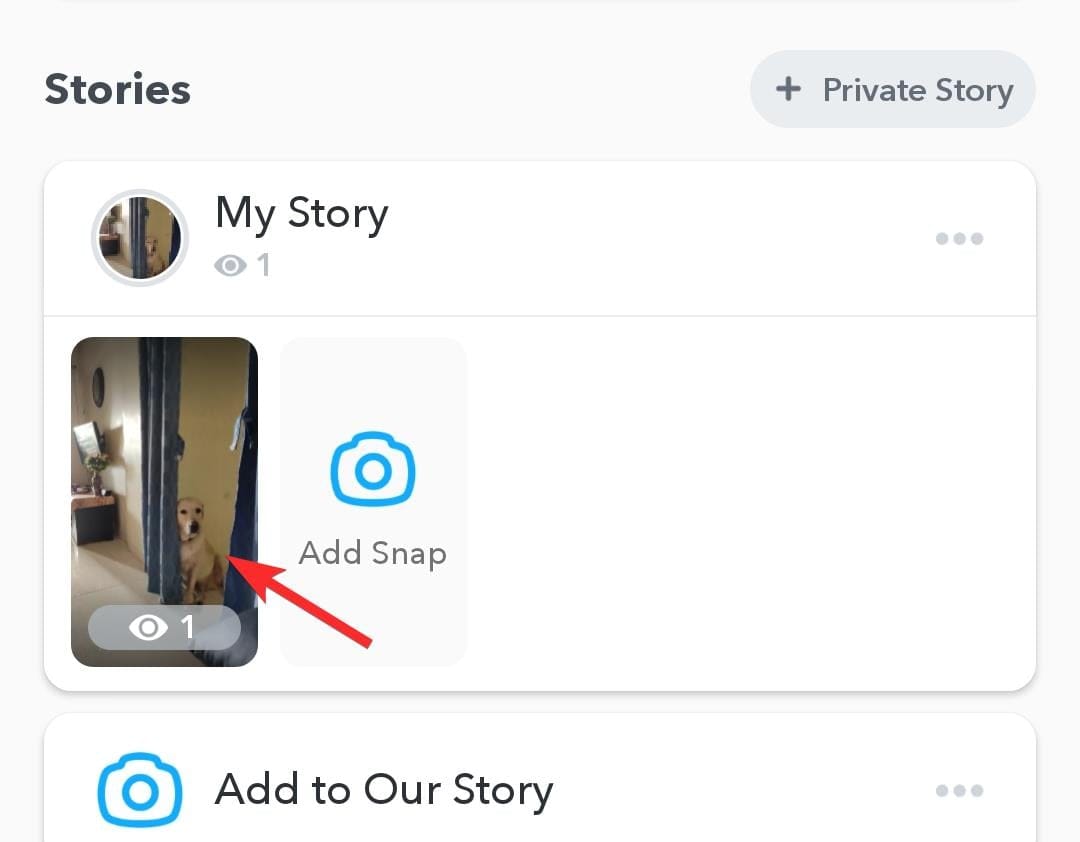
Click on the horizontal three-dot menu. You will now see a menu in with the option to Save Story. Click on it.
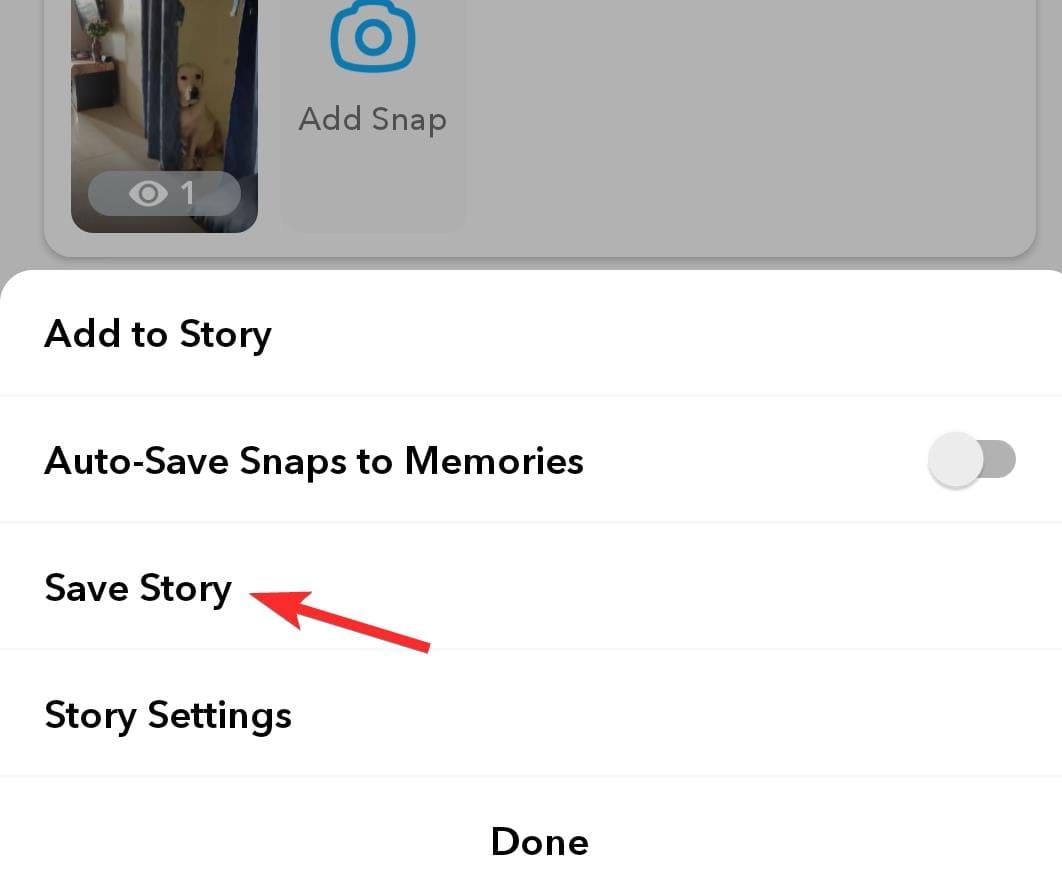
Where to find the saved snap story
Once your Story is saved, go to Memories. Here, you will be able to see the saved story in the Snaps section.
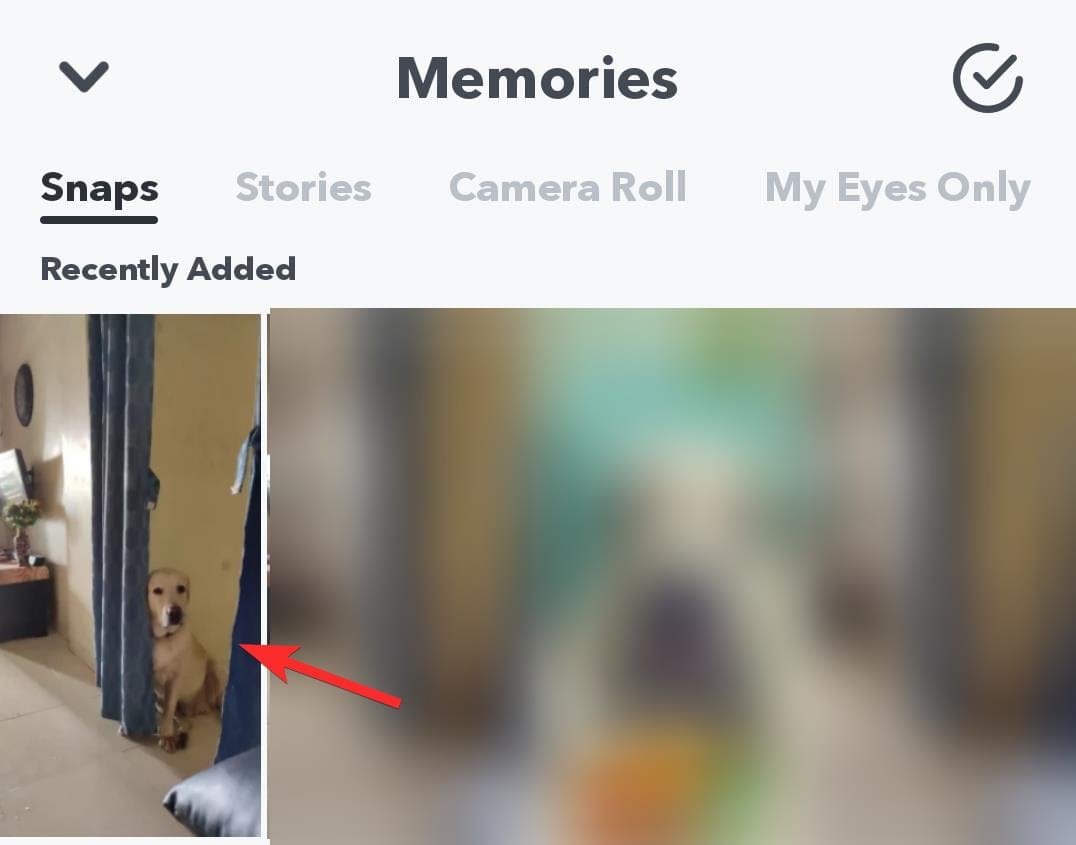
Alternatively, in both cases, snaps will also be available in the gallery of your phone, most likely in the Screenshot or Snapchat folder. So if you’re not able to access the snaps on Snapchat itself, you know where to go.
How to change the Save Destinations
If you want to change the location of where your saved snaps go, you can choose to do so from the Snapchat Settings on your phone and select Memories.
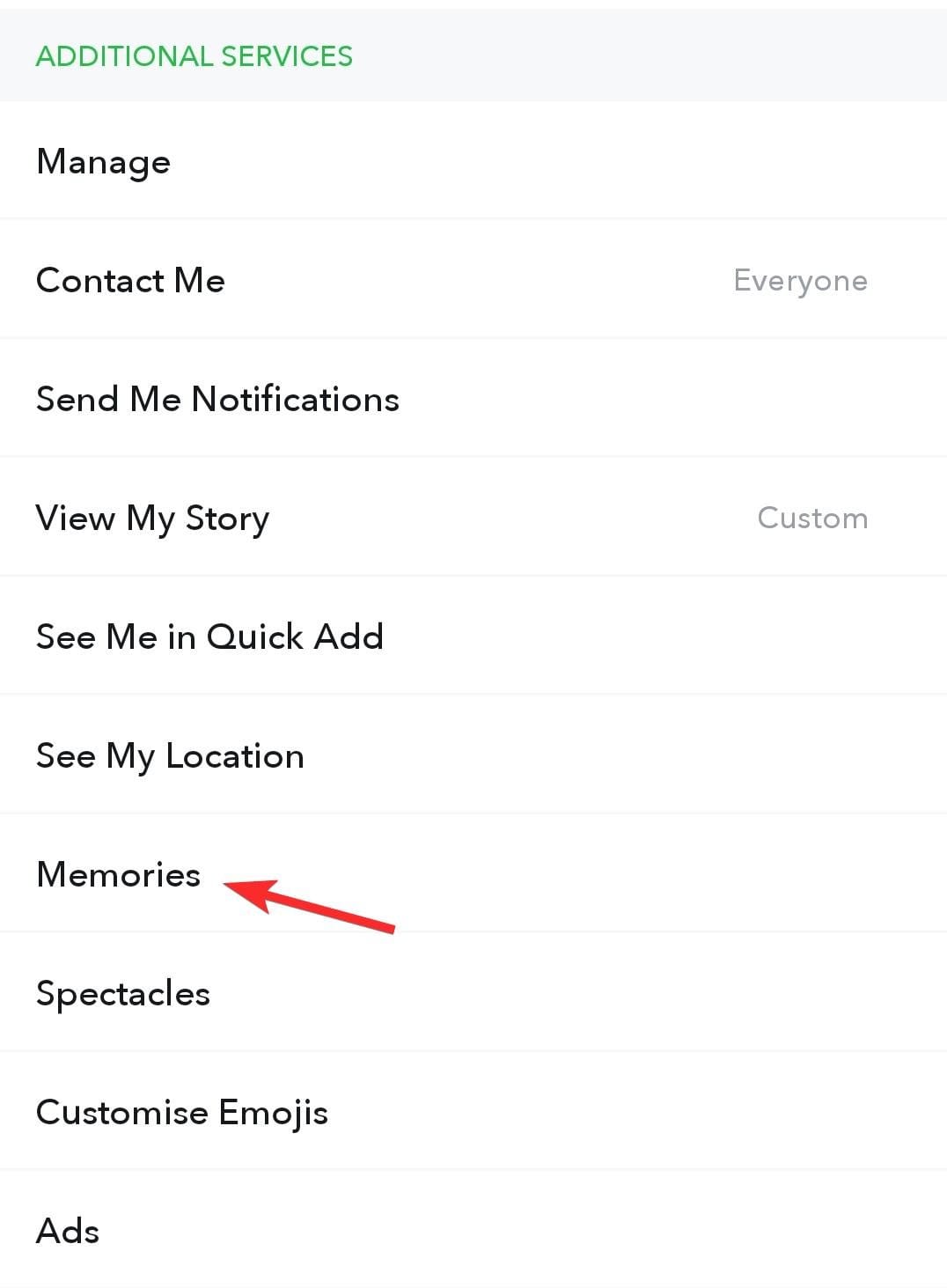
In Memories, you will see the Save Button option under Save Destinations. Tap on it.
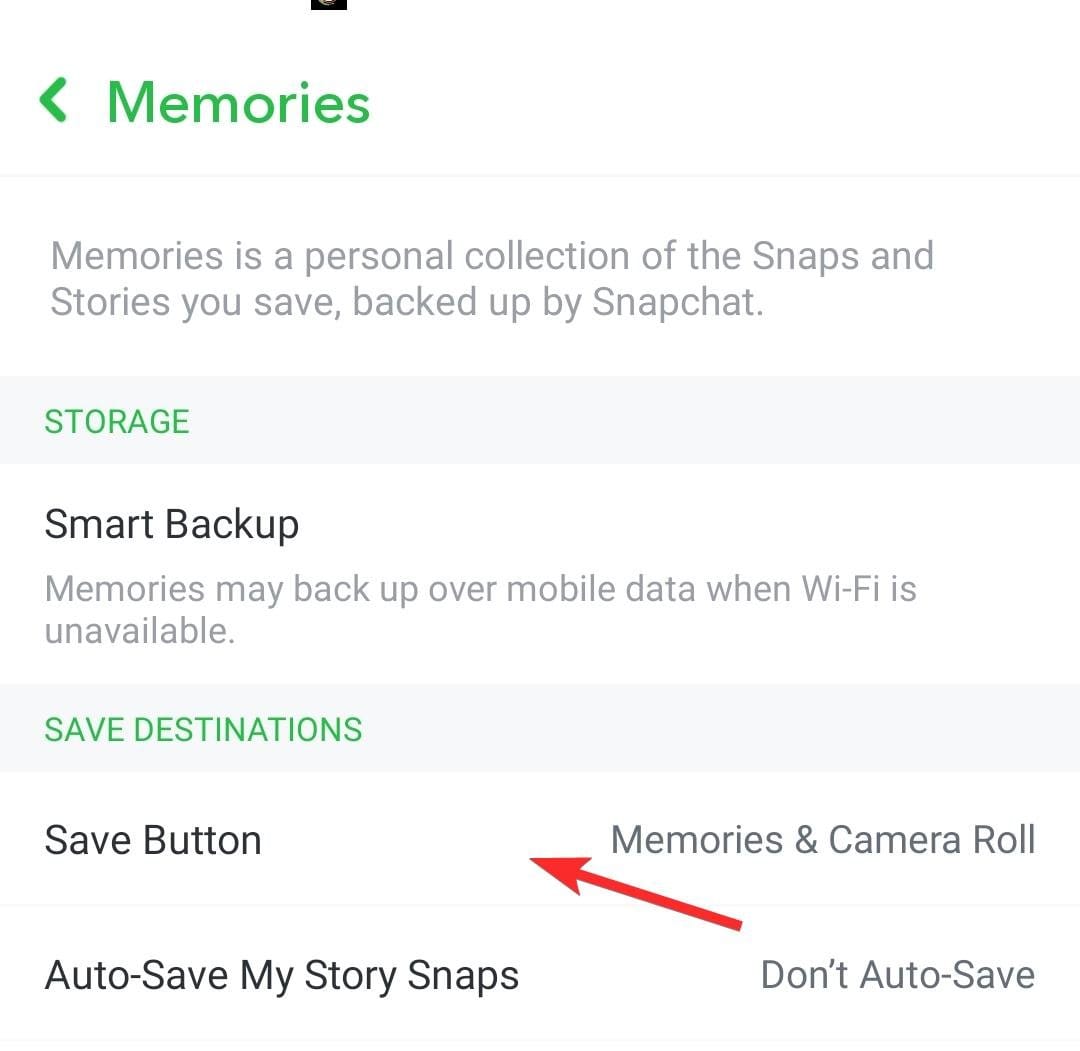
When you tap on Save Button you can select where your snap goes from the three option as given below:
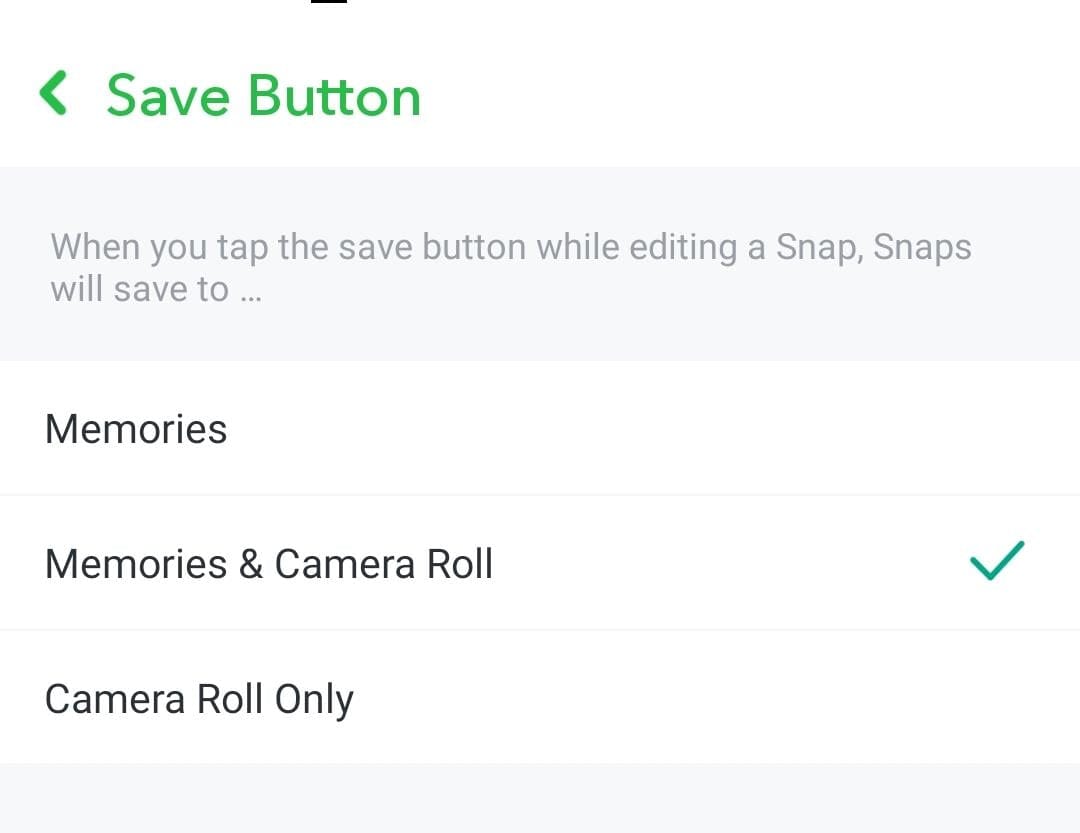
Select the option you want.
How to Auto-Save Story Snaps
Continue in the Memories menu by going back once and you will see an option right below the Save Button called Auto-Save My Story Snaps. Tap on it.
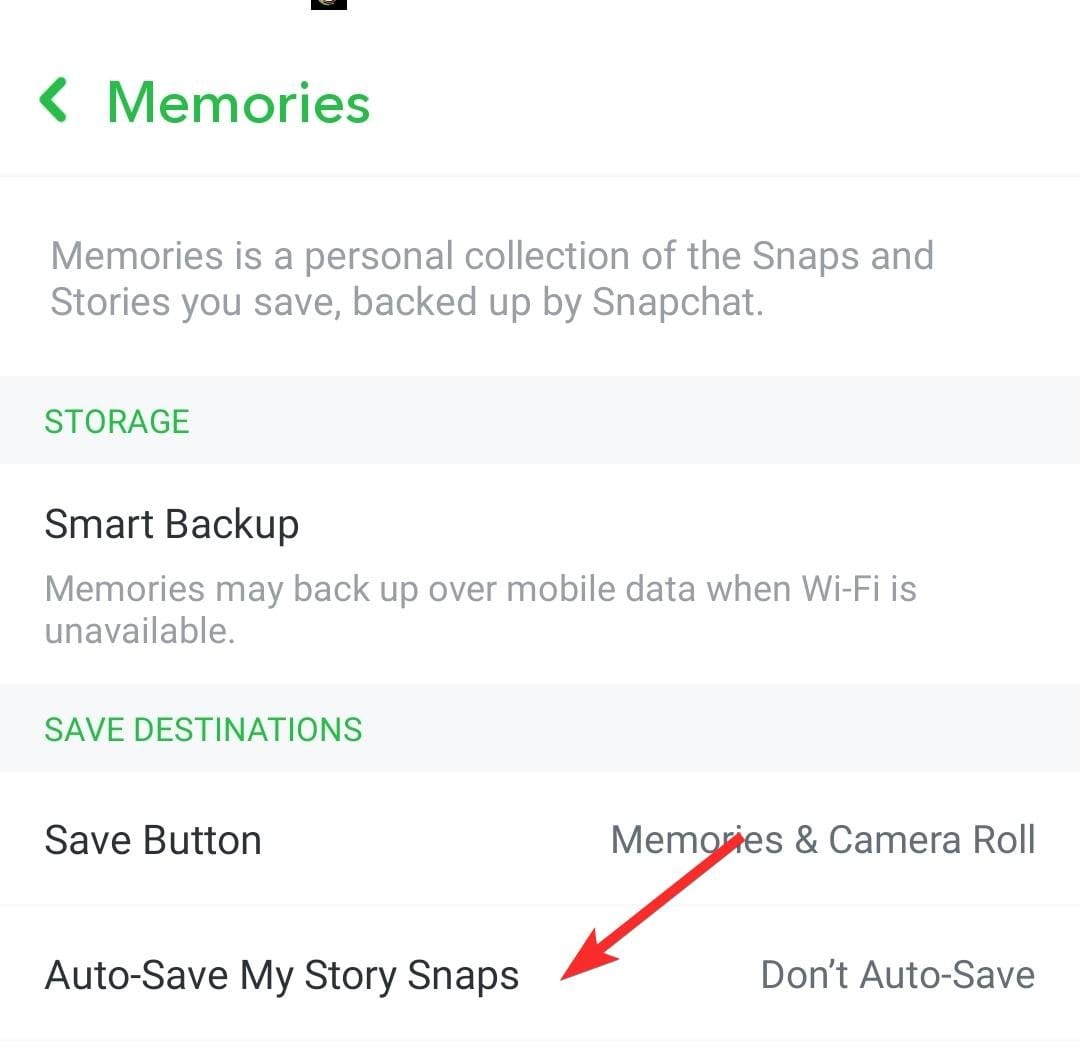
Now, you will see two options, select Auto-Save to Memories.
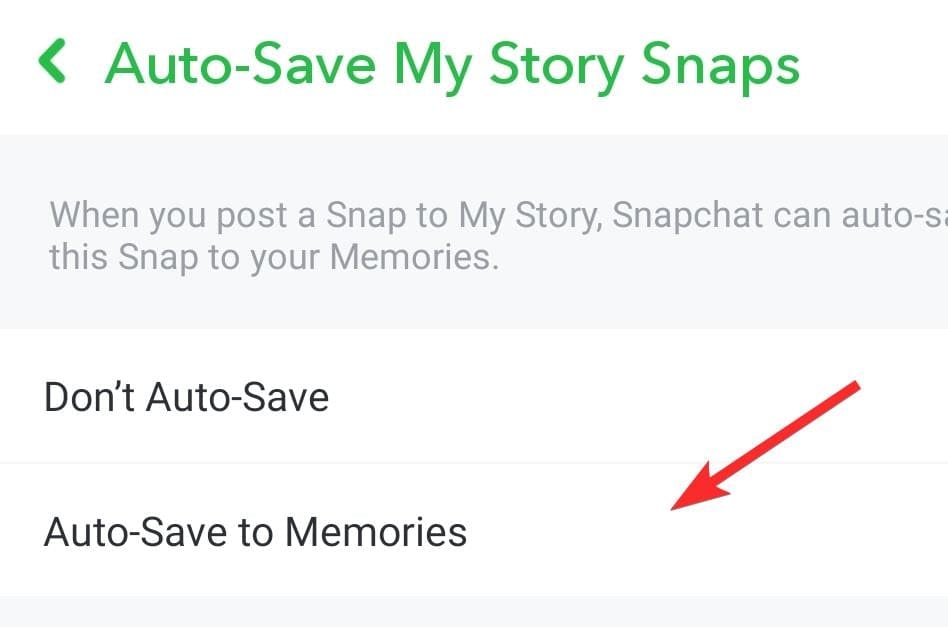
Alternatively, for your Snapchat stories, you can select the Auto-Save snaps to Memories option from the My Story section’s horizontal three-dot menu itself.
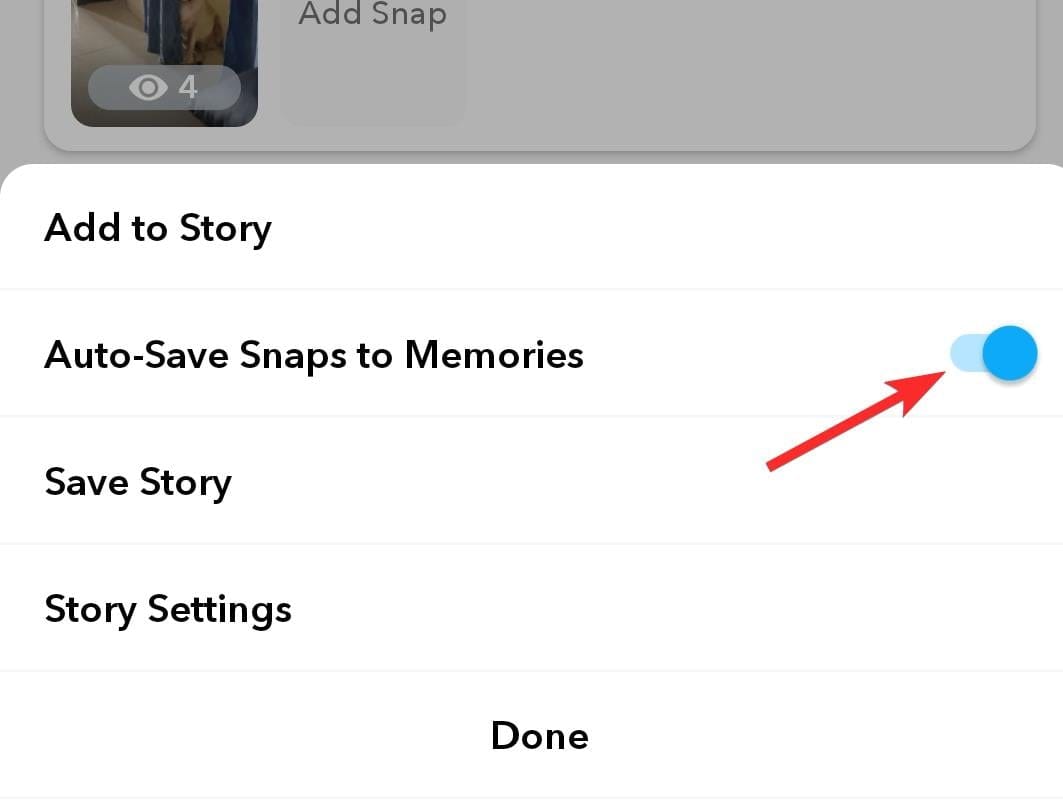
We hope you found this tutorial helpful. If you can’t find your snaps using these methods then we recommend asking the people who shared the snaps to resend them to you so that you can save them using one of the methods we’ve shown you above. Also, don’t delve over lost snaps and lose heart over what cannot be retrieved because even if you can’t get them back, you can always create new ones.

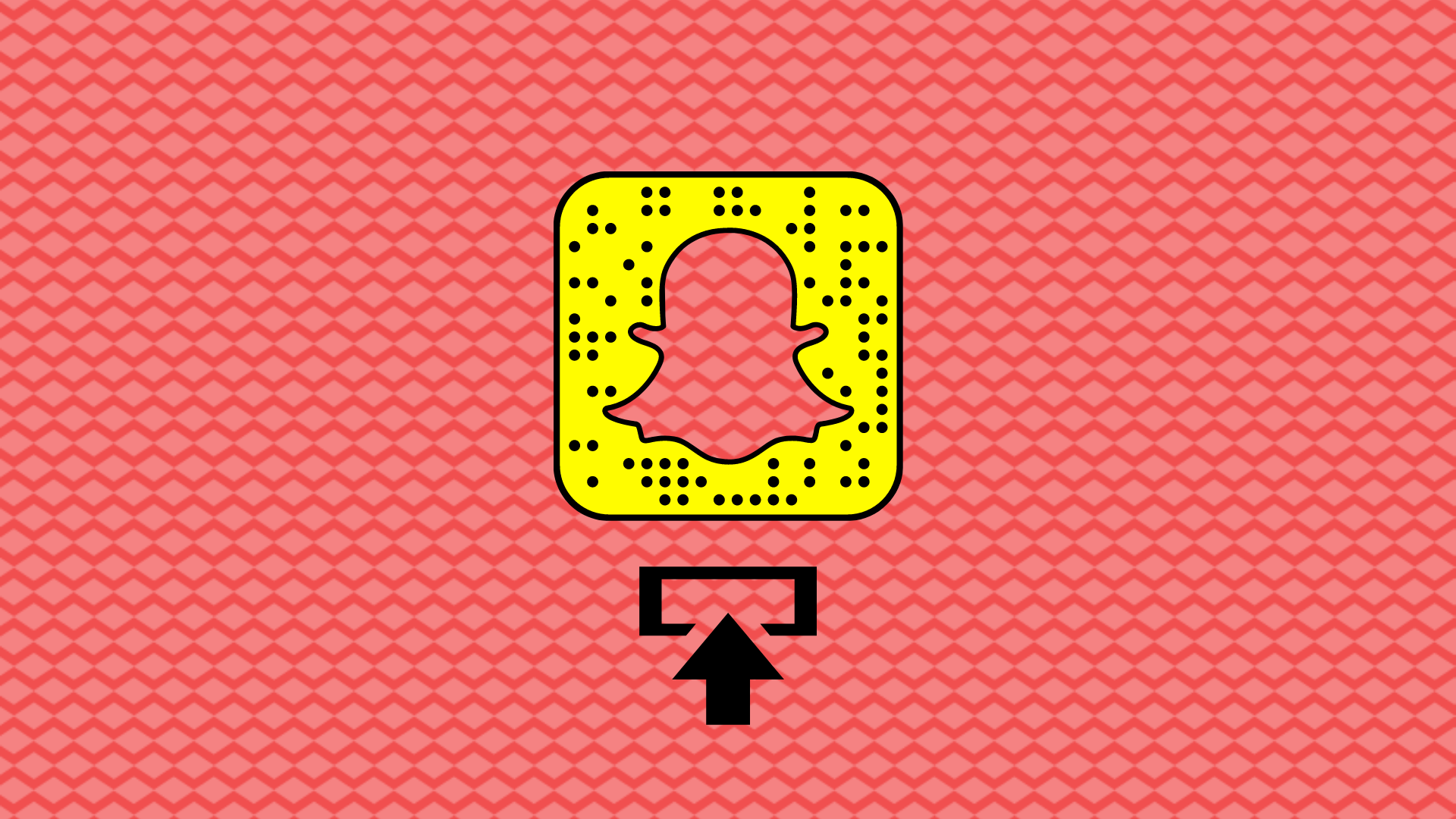











Discussion