Everyone has come across a 404 error while browsing the internet at some point or another. The 404 error can be quite annoying when you are in a rush and searching for information. The more annoying part is that you do not know if your internet is bad, the website is bad, or you entered an incorrect link. In this article, we will break down what a 404 error means and why it happens.
What is a 404 error?

Don’t we all groan when we see a black web page with a 404 error message on it. This error message prevents you from going any further and accessing any more information on the website you are trying to access. Most users simply close the page and check out another link.
The 404 error is caused when a user tries to access a webpage that doesn’t exist. Well, maybe it did at some point, but may not be there anymore. There are actually a couple of reasons that could cause the error. The 404 error is a client-side error; meaning that the user is not at fault (for the most part). So that should relieve your worry a tiny bit.
What causes a 404 error?
The 404 error is a client-side error. This means it doesn’t matter which browser you are using. The error could occur for the same website that you are trying to reach irrespective of whether you are using Chrome or Explorer. There are a few reasons you could be getting a 404 error on a website.
- Incorrectly written URL: This could happen at the time of the creation of the page. The URL is basically the address for the page. If there is a mistake in the URL, the link you are following doesn’t know where to take you, which could result in a 404 error. A bad URL is easy to fix and get the webpage back up and running.
- Incorrectly typed URL: While the 404 error is usually associated with a client-side error, it may also be caused by an incorrectly inputted URL. This means if a user incorrectly types out a web address, the server might throw up a 404 error indicating that the address is incorrect or invalid.
- Deleted content: The most common reason for a 404 Error is that the content of the webpage has been modified and broken, or alternatively simply deleted. If a webpage has been deleted but the internal links are still active, you will be greeted by a 404 Error. Essentially what is happening is you are being redirected to a part of the page on a page that doesn’t exist!
- Page doesn’t exist: When moving a page to a new location, you must make sure that all internal links also redirect to the new location. Additionally, external links that direct to your page need to be notified of this change. This 404 Error usually happens when the page admin incorrectly moves a page. So you are basically being directed to a page that has since moved to a new location.
- Server error: This is quite rare, but is known to happen sometimes. The 404 Error may sometimes be a result of a server error. A server that is down may sometimes throw up a 404 Error.
What does a 404 error look like?
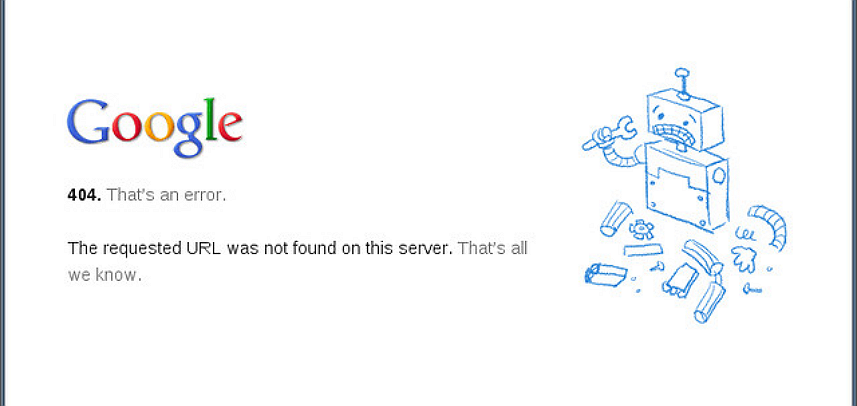
Depending on your browser, operating system, and other such factors, the same 404 error can present itself in different ways. Check out the list below so that you can identify the error in the future.
- HTTP 404
- 404 Error
- HTTP 404
- 404 Error
- The requested URL [URL] was not found on this server
- 404 Page Not Found
- Error 404
- HTTP 404 Not Found
- 404 Not Found
- Error 404 Not Found
- 404 File or Directory Not Found
6 Ways to fix a 404 error page as a user
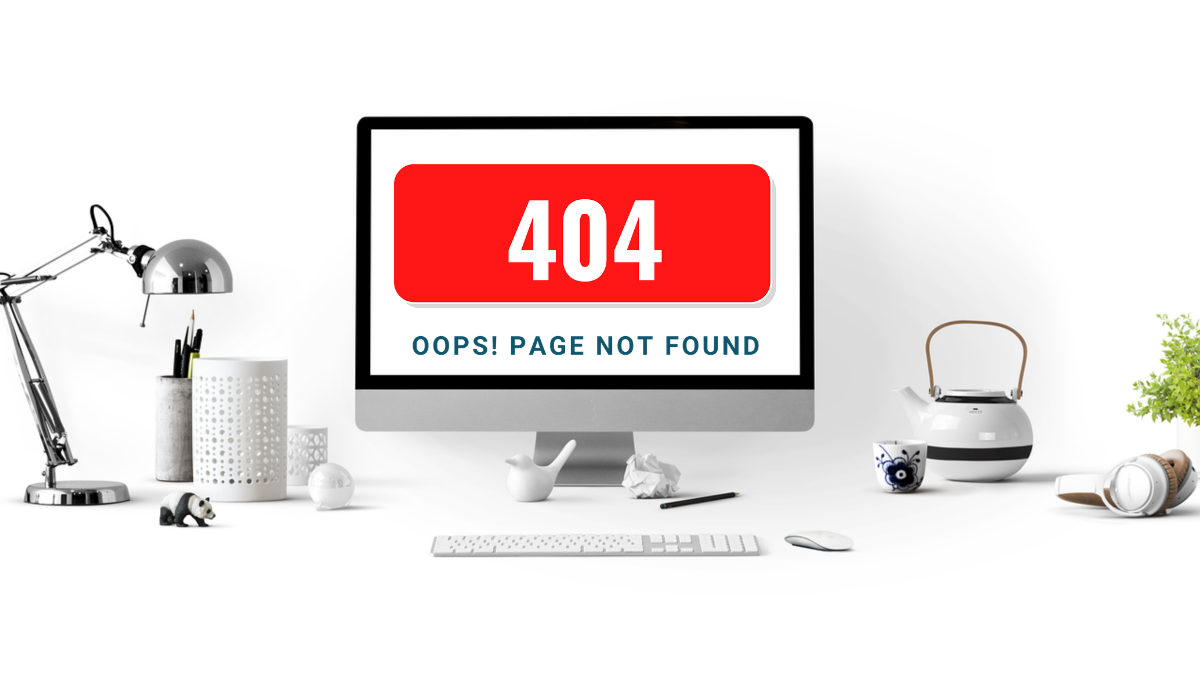
Since the 404 Error is a client-side error, there is little that can be done on the user’s side. However, it is always a good idea to eliminate any chance of it being a user error. In the case of a server error, there is nothing you can do until the server comes back online.
Check your URL for errors
As mentioned above, the 404 Error could be caused by an incorrectly typed URL. Double-check your URL for errors, or simply re-type it to make sure.
Refresh the page
A 404 Error could be caused by a number of reasons. Sometimes a simple refresh of the page does the trick. Hit F5 on your keyboard to refresh the page. Make sure you check the URL before trying this, as a broken URL will keep bringing up a 404 Error.
Visit the page via Google (any search engine)
If you were typing out the URL, human error could cause a single digit to go incorrect. Try searching for the page using a search engine like Google. If you manage to find the webpage, make sure you update the old address. If you used a bookmark to reach the page, make sure you update that bookmark with the new URL.
Check previous pages
This is a good way to re-confirm that the 404 Error is caused by a missing page. Usually, 404 Errors do not occur for entire websites, but rather certain pages on a website. Try going back step by step.
Clear your cache
If you notice that you can access the website from another device, you could try to clear the cache on your browser. Clearing your browser cache does not delete any personal information that is saved.
To clear your cache on Google Chrome, tap the three dots in the top right corner and go to More Tools > Clear browsing data.
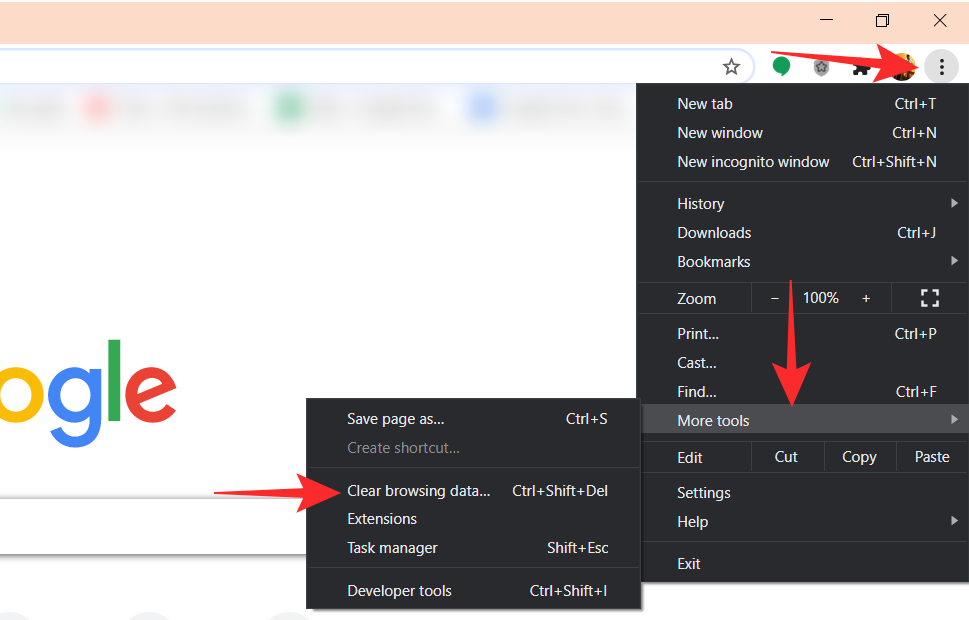
Make sure ‘Cookies and other site data’ and ‘Cached images and files’ are checked. For ‘Time range’ select ‘All time’ and hit ‘Clear data’.
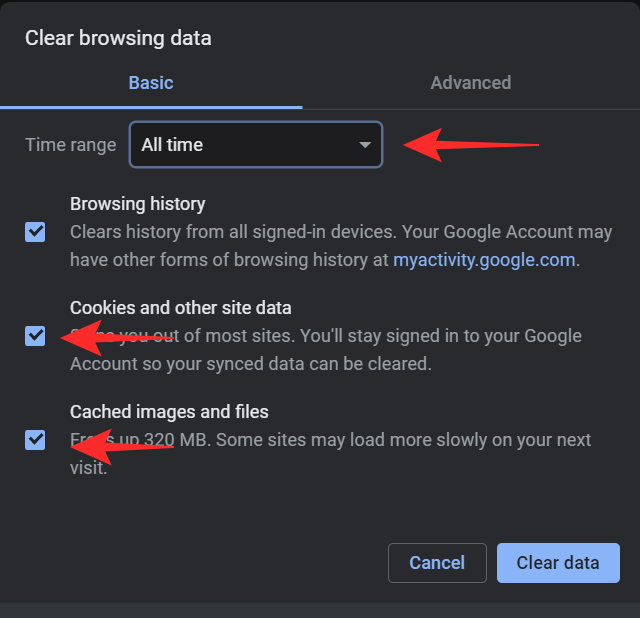
Notify the website of the 404 page
If you couldn’t fix the page as a user even after assorting to the various methods given above, then the problem should be at the developer end of the website. The best you can do in this regard is to notify the website’s team via their contact us page of the broken 404 page with its URL. This will help them take appropriate action toward this — and believe us, they will be plenty thankful to you, too.
We hope this article helped. If you have any queries, feel free to reach out to us in the comments below.
Related:

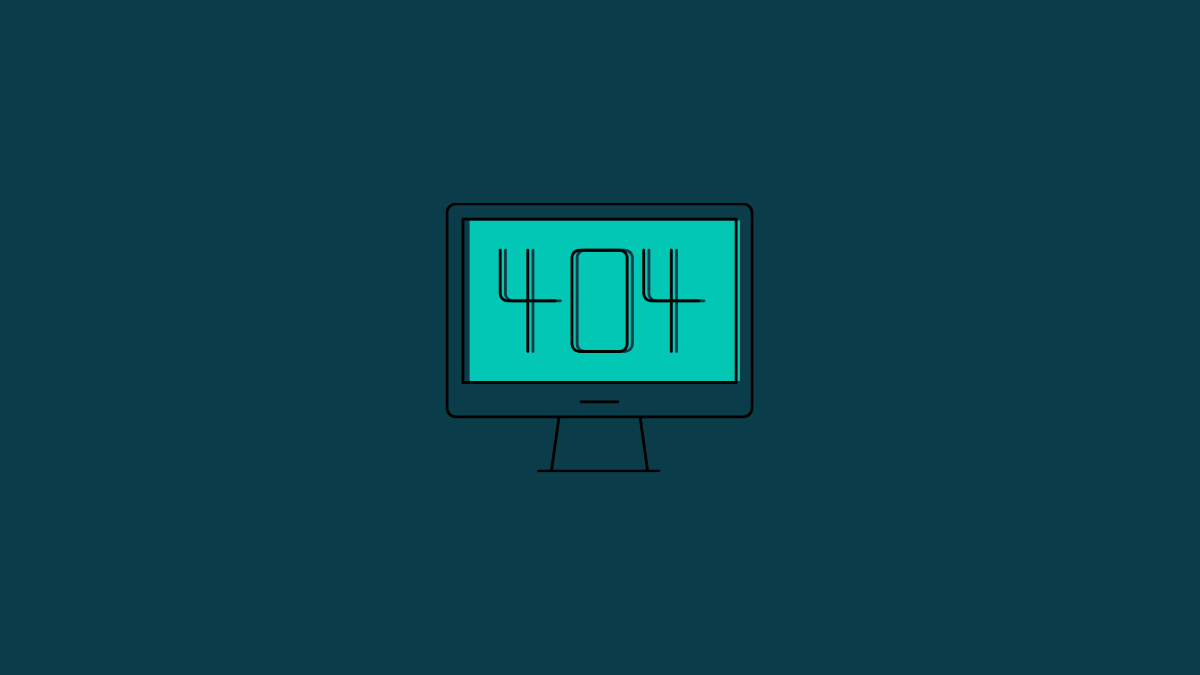
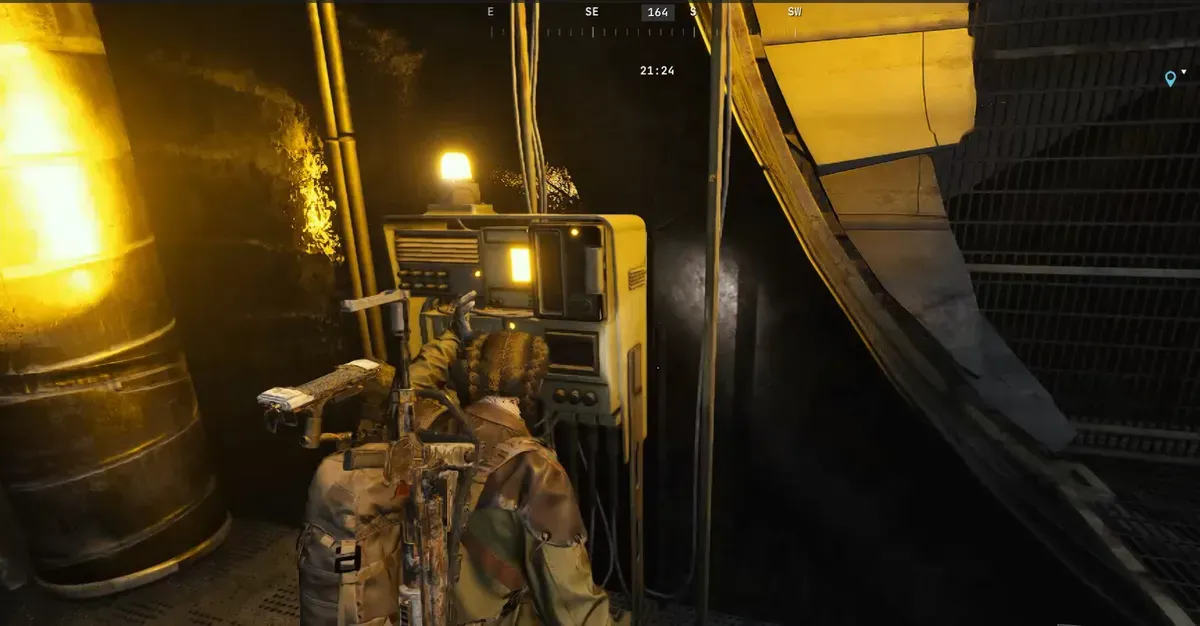






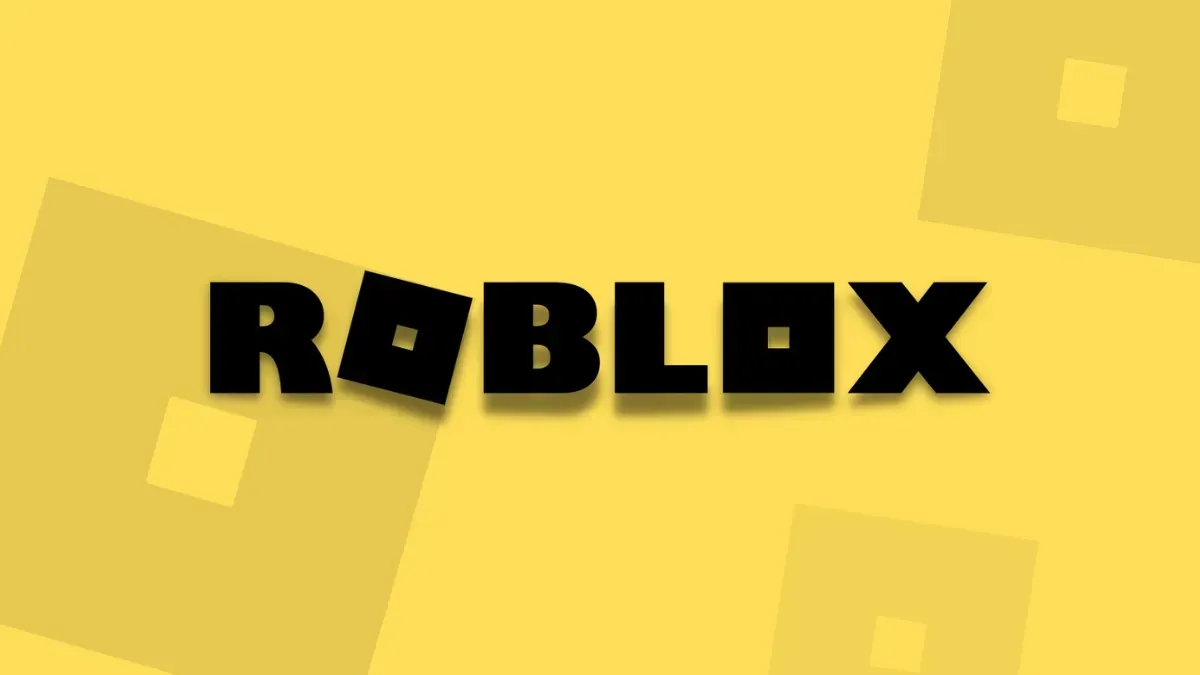
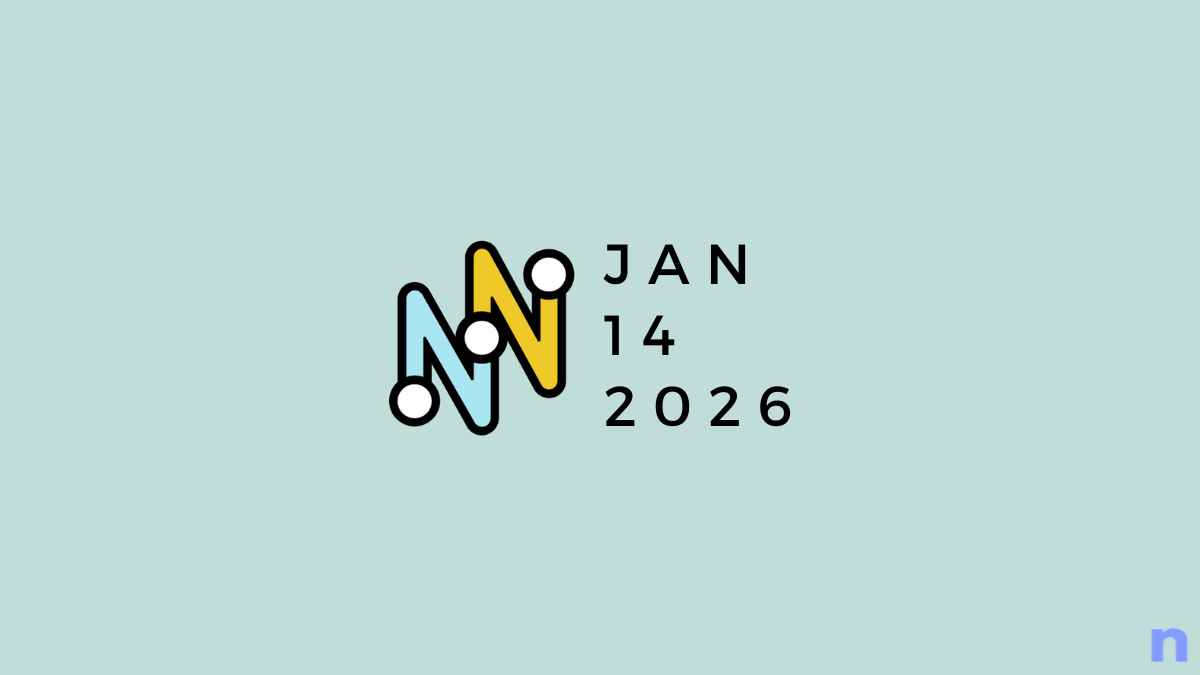
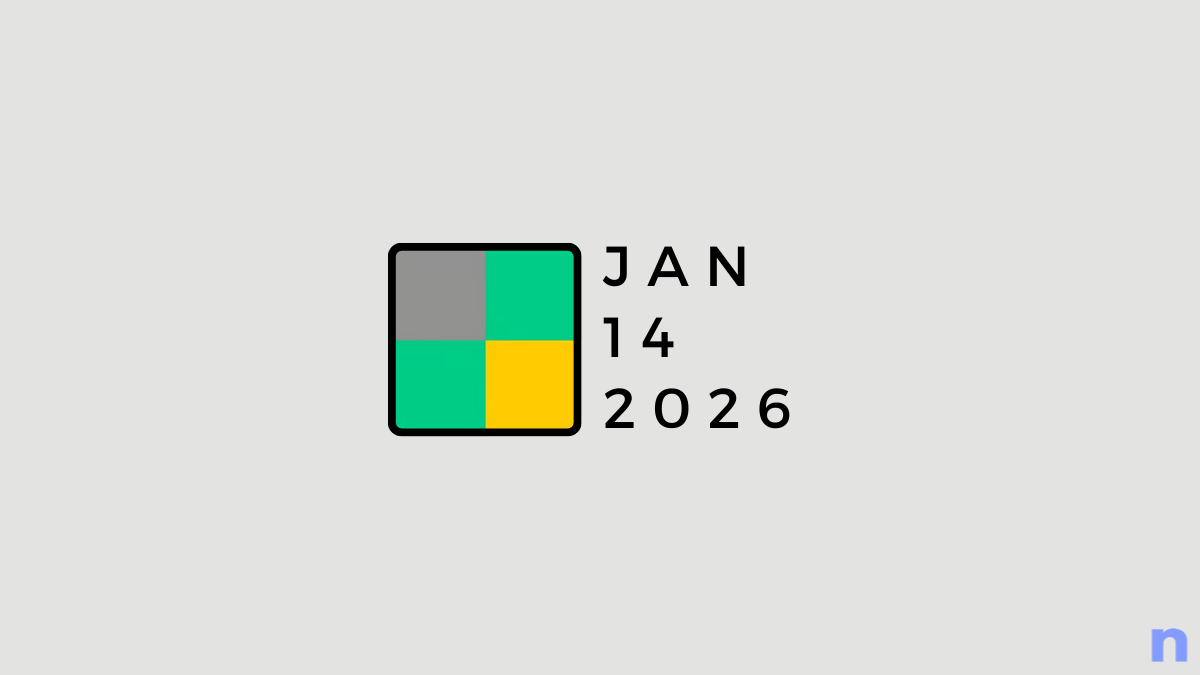
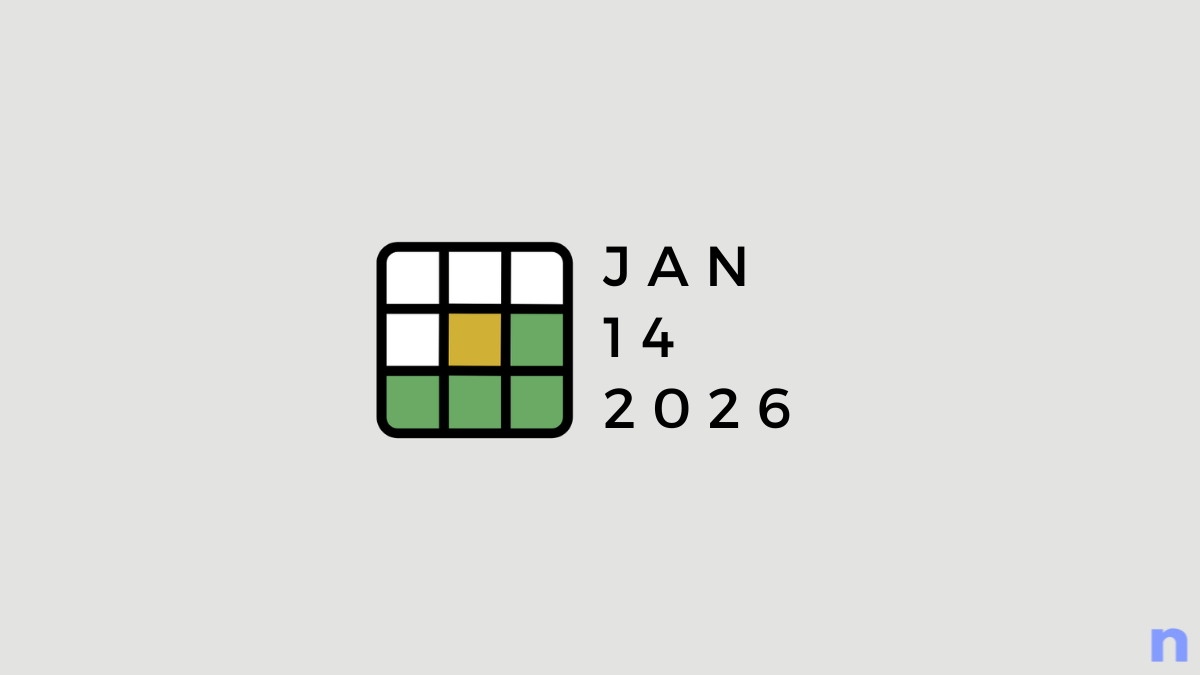
Discussion