What to know
- You can now mark individual and group chats as favorite to quickly access them under a new ‘Favorites’ filter.
- Your favorite chats and contacts will appear in the ‘Chats’ and ‘Calls’ tab.
- Long-press on a chat, tap on the three-dot icon, and select ‘Add as favorites’. Alternatively, add contacts as favorites from the ‘Calls’ tab or go to ‘Settings > Favorites’ to add, remove, or manage your favorites.
WhatsApp has a new chat filter called ‘Favorites’ that lets you quickly access individual and group chats that are important to you. The new filter adds to the existing WhatsApp chat filters – All, Unread, and Groups. However, the ‘Favorites’ filter looks to be the most useful of them all.
Once you favorite a contact, they’re added to the ‘Favorites’ filter in the Chats tab. This way you will be able to find your favorited chats much more quickly than before.
Contacts marked as favorites also appear at the top of the ‘Calls’ tab. Consider this WhatsApp’s version of speed-dial that lets you find and place calls without having to go through the call logs or search for the contact.
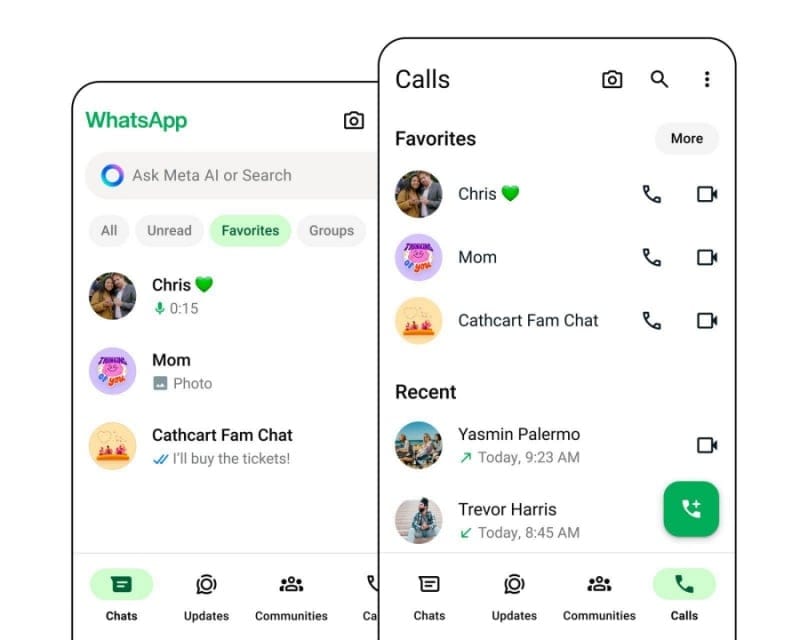
Here’s how you can favorite chats, remove them, and organize them as per your preferences.
How to favorite chats on WhatsApp
There are a few different ways in which you can add favorite chats on WhatsApp.
- In the Chats tab, long press the chat that you want to add as favorite. Then tap on the three-dot icon in the top right corner and select ‘Add to Favorites’.
- From the Calls tab, tap ‘Add to favorites’. Then select your favorite contacts or groups and tap on the tick to confirm. If you need to add more favorites, tap on More, and continue selecting contacts as before.
- Another way to favorite chats is by going to Settings > Favorites. Select ‘Add to Favorites’ and choose the chats to add as favorites.
How to remove chats from favorites
Similarly, you can remove chats from favorites just as easily. Here are a few ways to do so:
- From the Chats tab, select the ‘Favorites’ filter. Then long-press one of the chats, tap on the three-dot icon in the top right corner and select ‘Remove from Favorites’.
- From the Calls tab, tap ‘More’, and then tap on the trashcan icon next to the contact or group that you want to remove from favorites.
- Go to Settings > Favorites. Then tap Edit and select the chats that you want to remove.
How to organize favorites
In the Favorites filter, you can organize and choose the exact order in which the chats appear. Here’s how to do so:
- Go to WhatsApp Settings > Favorites.
- Tap on the Edit icon.
- Tap and hold the two horizontal lines next to a contact. Then drag and drop it into the preferred place.
Earlier, users tended to pin chats to keep them marked above the rest. With the favorites filter, one could potentially find some other use cases for pinning chats.
The ‘Favorites’ filter is rolling out to users as part of an update. The same will become available to all users in the coming weeks.

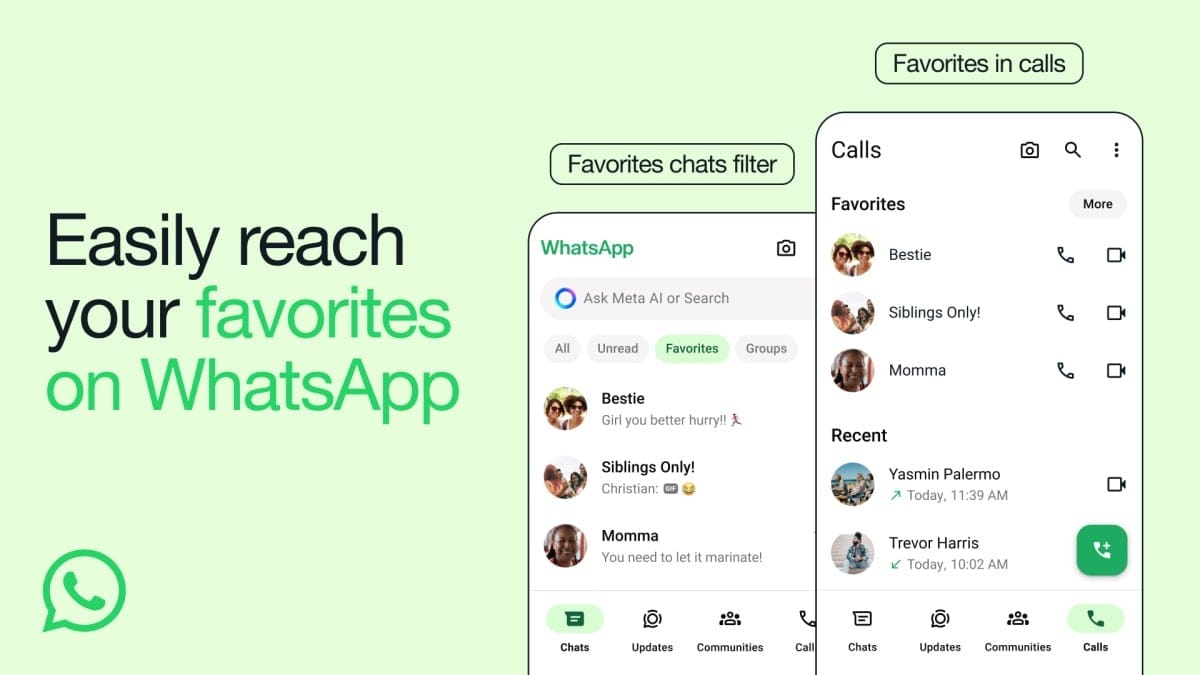











Discussion