What to know
- WhatsApp now lets you create your own custom lists and filters to help you categorize your chats better.
- On WhatsApp’s ‘Chat’ screen, swipe down to view the filters.
- Tap on the + icon in the filter bar to create a new custom list. Long-press on a custom list to edit them.
- You can add group chats as well as individual chats to the list.
WhatsApp has just announced Custom Lists – a new method that lets you create your own lists to organize and filter your chats. This comes on the back of chat filters and favorites that were introduced earlier this year.
Here’s how to create a custom list so you can filter your chats accordingly.
How to create custom lists on WhatsApp
With custom lists, you’ll be able to create a filter of your own so you’re not limited to just the “All”, “Unread”, “Favorites”, and “Groups”. Here’s how to do so.
- On the main WhatsApp ‘Chats’ screen, swipe down to reveal the chat filters.
- To the right of the default filters, tap on +. Tap Continue.
- Type the name of your custom list. Tap Add people or groups.
- Select the contacts or groups you want to add to this list. Then tap on the tick. Once done, tap Create list.
- Your new custom list will be available at the top. Tap on it to view your contacts.
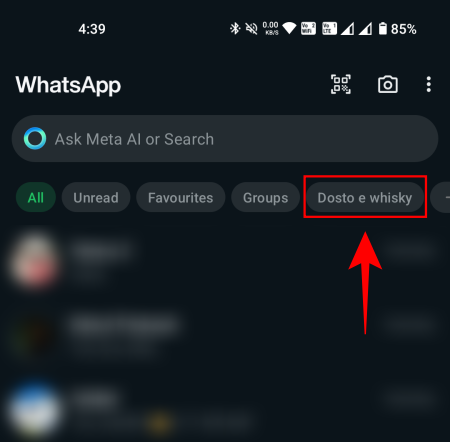
How to manage and edit lists on WhatsApp
Once created, you can easily edit your custom lists. Here’s how:
- Tap on your list to open it. Tap on Manage to do so.
- Here, you can view your contacts, as well as edit or delete the list itself from the top right corner.
- You can also get the Edit list and Delete list options by long-pressing on the list.
Custom lists are now available to users globally. Make sure to keep WhatsApp updated to see the + icon in the filter bar that lets you create custom lists.

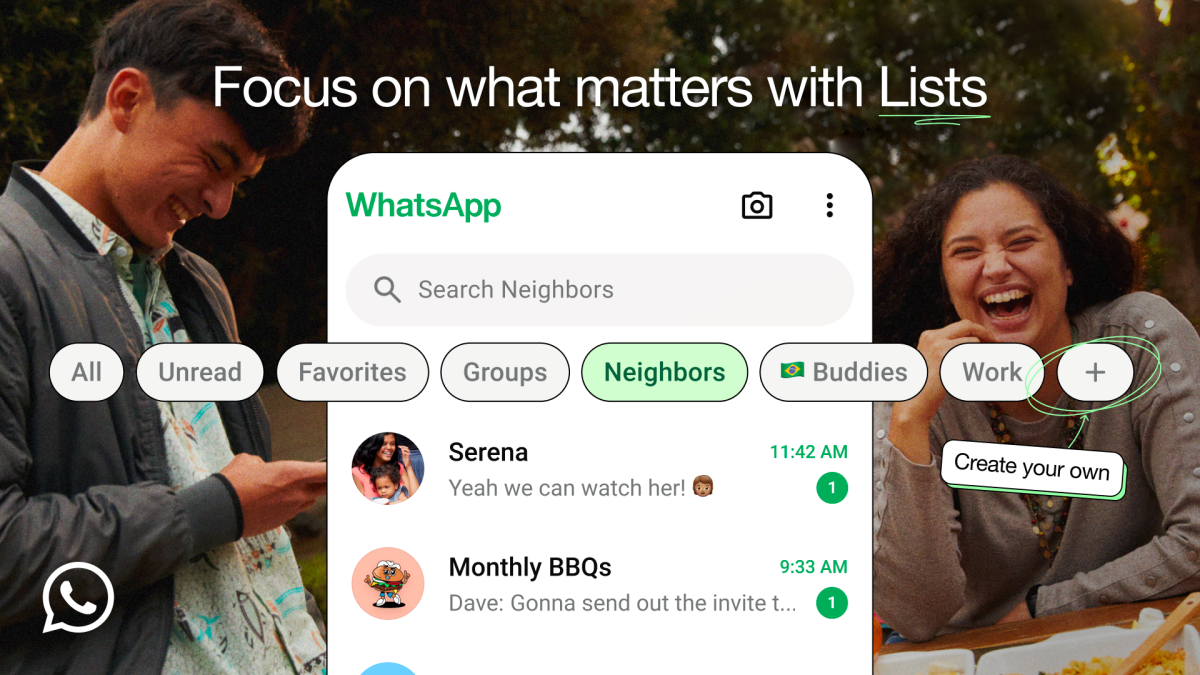
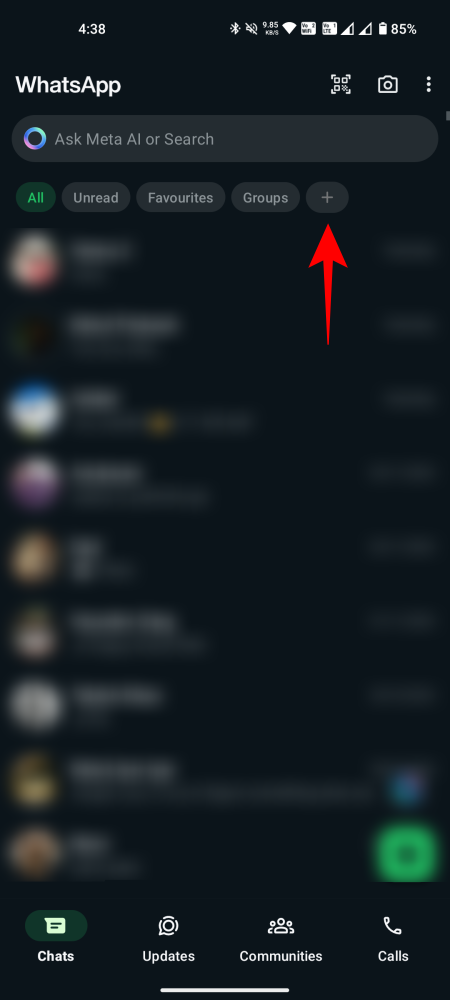
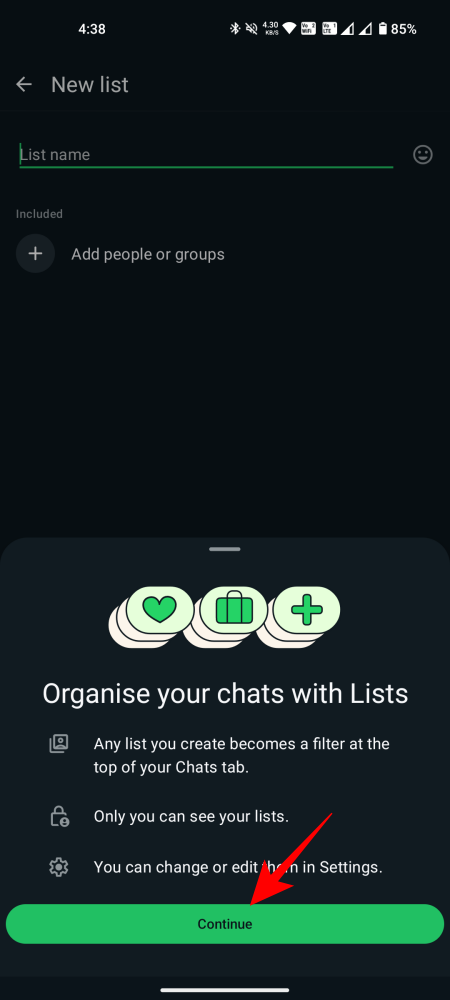
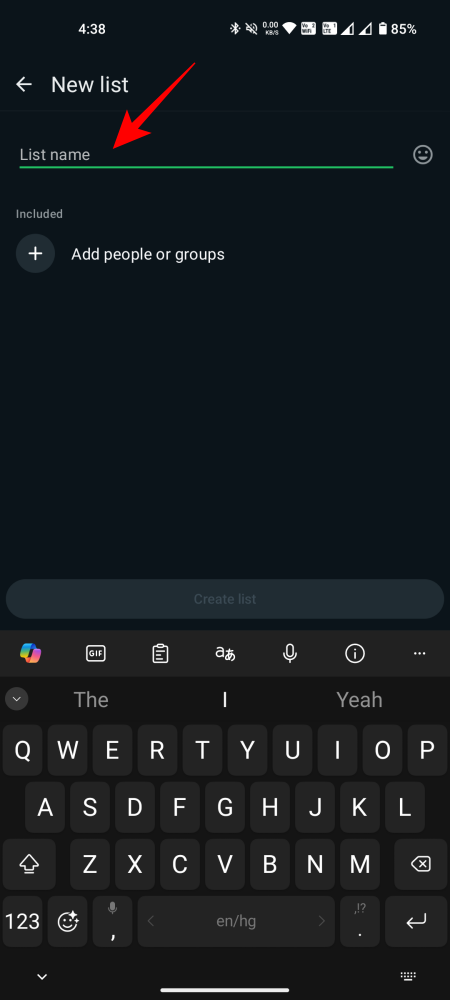
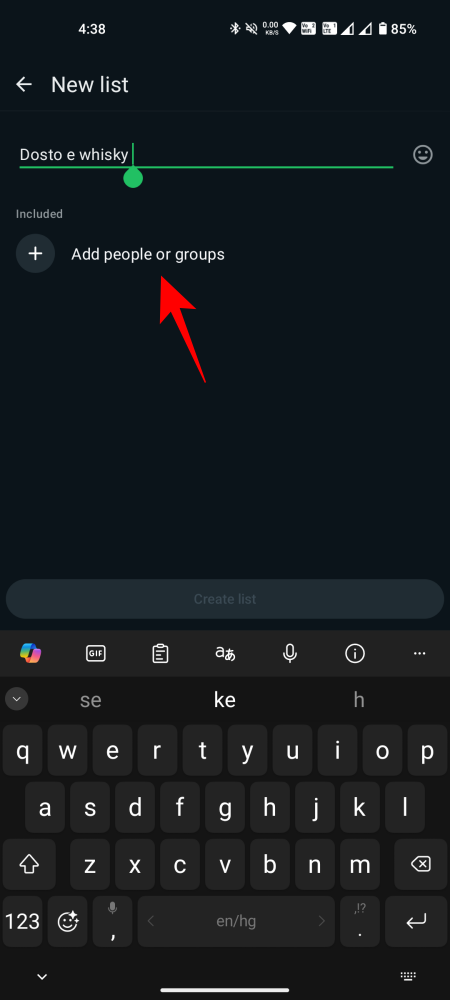
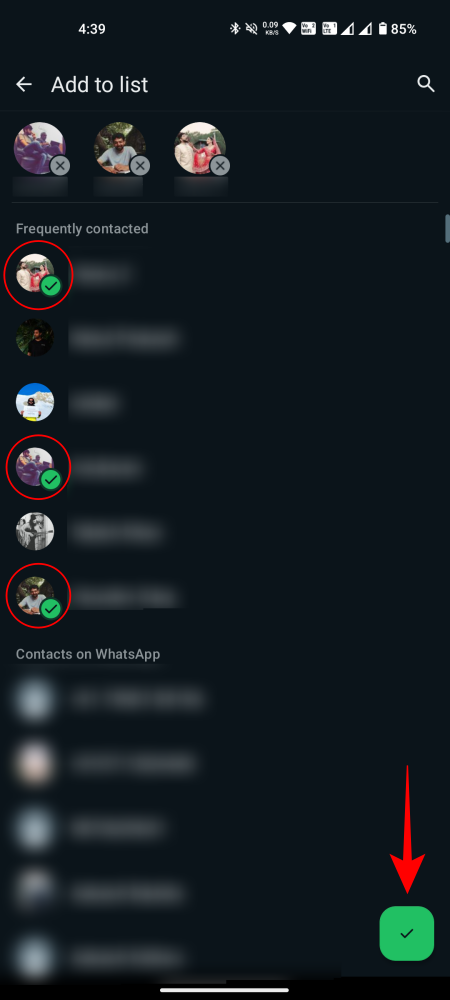
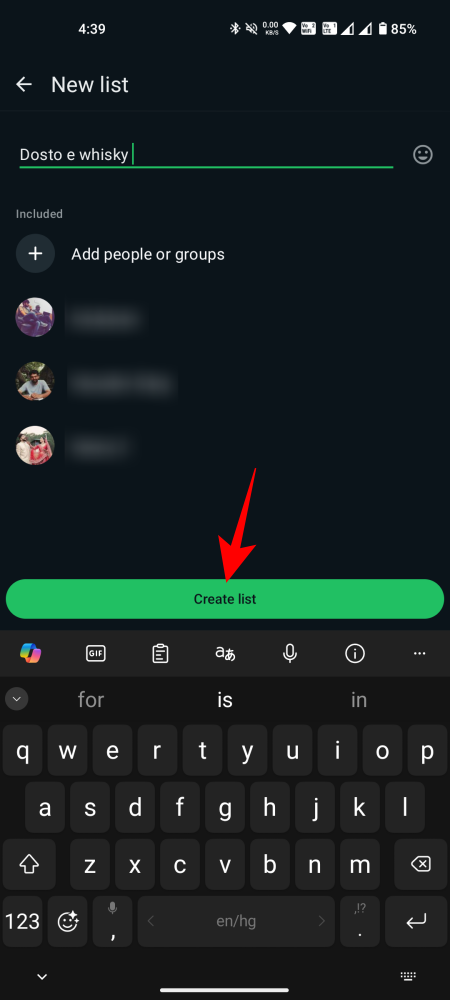
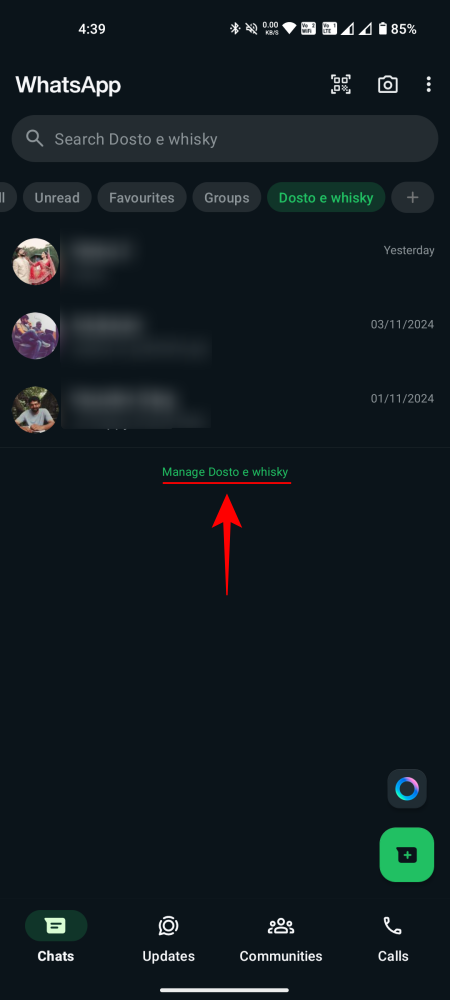
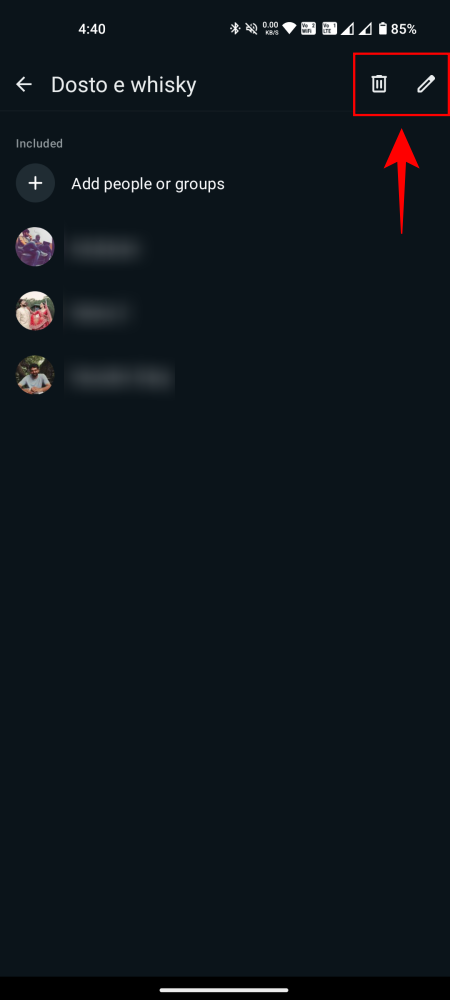
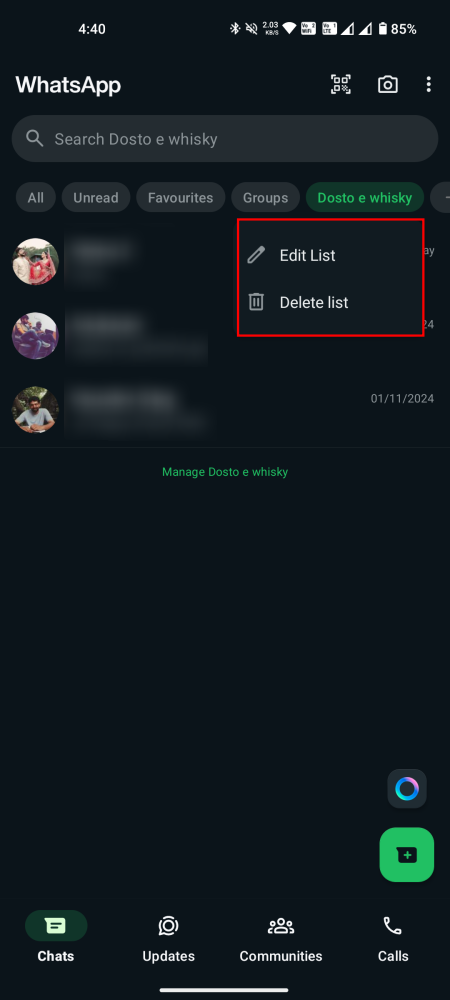
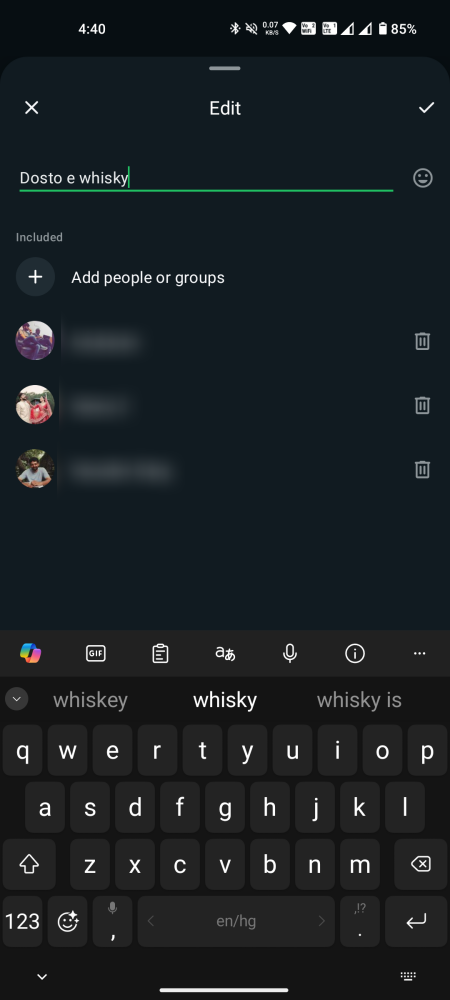











Discussion