What to know
- Negative prompts are things you ask the AI generator to ignore while generating images.
- You can use negative prompts to remove objects, people, or animals or change an image’s background or environment completely.
- Negative prompts can also be used to emphasize your original prompt by specifying keywords that mean the opposite of what you added in the main prompt.
There are a lot of AI tools that let you generate images from text but if you’re looking to use one for free without any restrictions, Stable Diffusion will be the one you might prefer to create your AI artwork. If you’ve dabbed in the world of AI image creation, you would know that images are as good as the prompts you enter to create them.
In addition to telling Stable Diffusion what to create, you can specify things the tool may need to ignore during the creation process. These things are what you enter as Negative Prompts for your image and in this post, we’ll explain everything you need to know about what they are, how to enter them, and what negative prompts you can use in various situations.
Related: How to Install Stable Diffusion on Windows [April 2023]
What is a Negative Prompt?
As the name aptly says, a negative prompt is the opposite of a prompt. Negative prompts can be used to specify things in an image that you don’t want to see during creation. Just like the main prompt, you can ask Stable Diffusion to exclude certain elements, styles, or environments when creating images by describing what you want to eliminate in your negative prompt.
You can use it to prevent Stable Diffusion from creating images with specific things or effects or to resolve abnormalities inside the images that were generated before. Think of it like an anchor which steers the image generator away from showing you creations you don’t want to see. Using negative prompts, you can precisely control the output image with more or fewer details, remove unwanted objects, and correct deformities.
How to enter negative prompts on Stable Diffusion
Negative prompts must be furnished before creating an image, just like any other input prompt. If you’re using the online version of Stable Diffusion 2.1 on your computer, you can enter negative prompts inside the second text box as highlighted here.
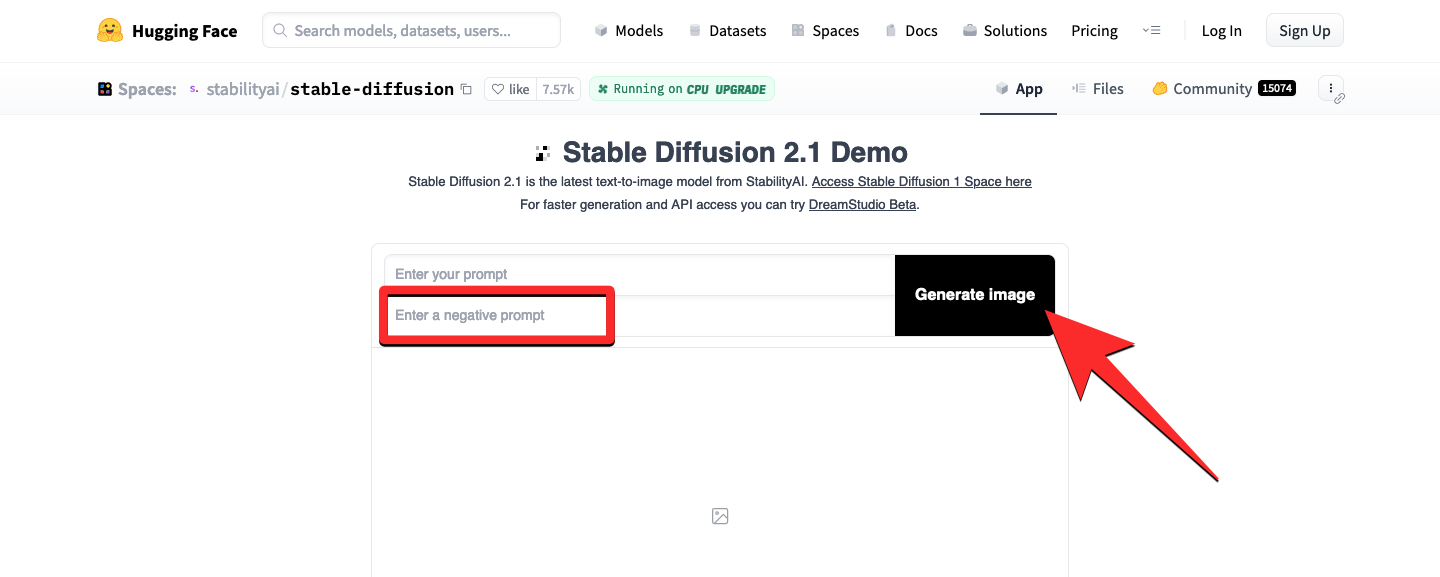
The first text box is where you enter the original prompt for image creation while the other box lets you specify things you want the AI to exclude when generating images. Once you’ve entered the input and negative prompts, you can click on Generate image to activate image creation using the online tool.
Related: AI Art Generator With No Restrictions: 4 Best Tools
Know what negative prompts to use in different cases
In order to generate images in the way you imagine, you need to specify the right set of negative prompts. There are different prompts you may use to remove elements, environments, and styles in your images and you can follow the instructions below to know when and where to use different negative prompts inside Stable Diffusion.
1. Remove elements from an image
The most basic use of negative prompts is to remove certain elements from generated images. If you want to create a clean landscape of the sea without boats, you can enter negative prompts like boats, ships, vessels, etc.
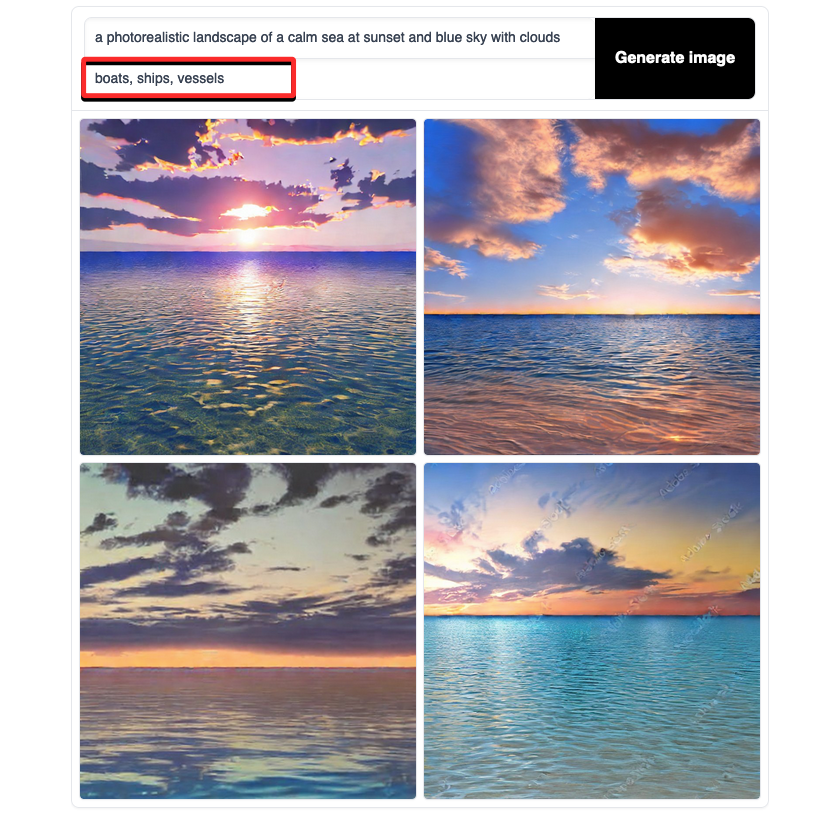
Similarly, if you wish to generate an image of an empty city street, your negative prompts would include people, cars, pets, etc. to make sure the pictures that get generated are appropriate for your concept.
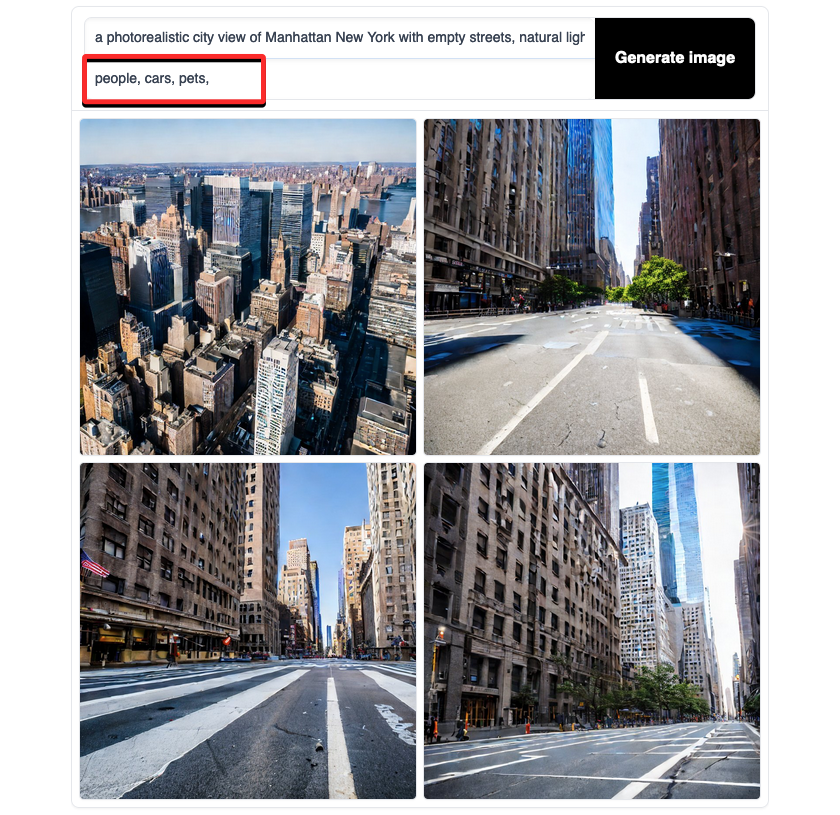
You can also emphasize a specific negative prompt with prompt weights inside Stable Diffusion. Let’s say, for instance, adding boats as a negative prompt for “a clean landscape of the sea” removes most of the boats except for a couple of them. To remove any sign of boats from the generated images, you can make Stable Diffusion emphasize more on removing boats from the images. For that, you can enter (boats:1.2) as the negative prompts – this will prompt Stable Diffusion to stress 20% more on removing boats from the images.
You can change this value depending on how much you want the tool to emphasize the unwanted element.
Related: 5 Ways to Turn Text Into AI Art
2. Change an image’s environment
Besides removing unwanted objects from images, you can use negative prompts to slightly alter the environment surrounding the subject. Let’s say, we wanted to create a photorealistic image of a fantasy gothic valley. Adding this as a prompt created images that were unique by themselves but had a sense of grimness or darkness surrounding them.
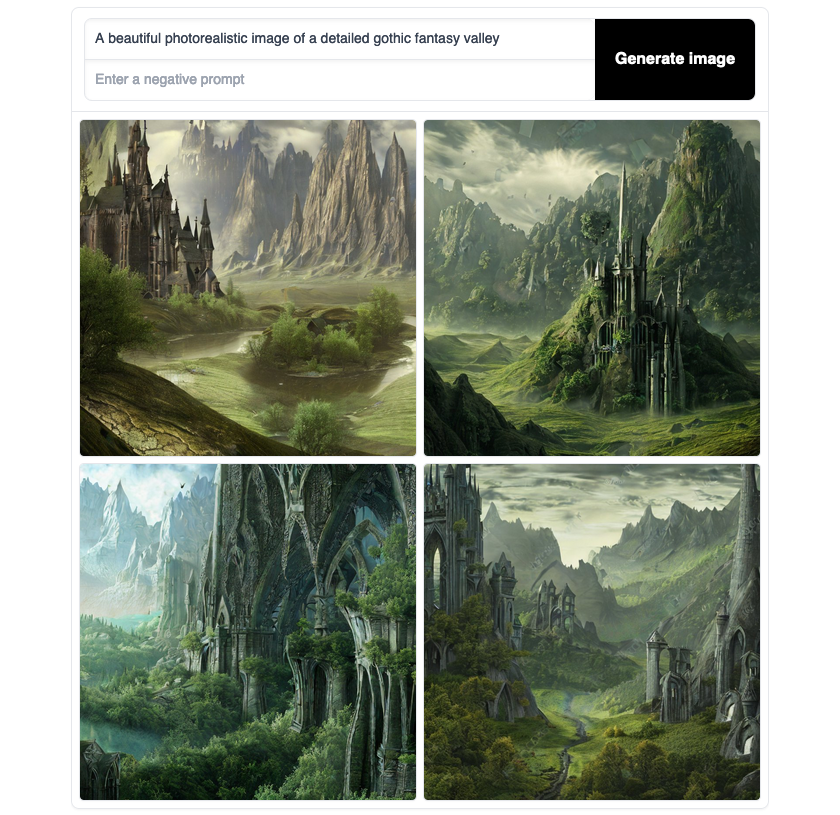
To make this setting even more colorful, we used negative keywords like dark, foggy, and grain which helped us eliminate the dark environment and add more details to our images.
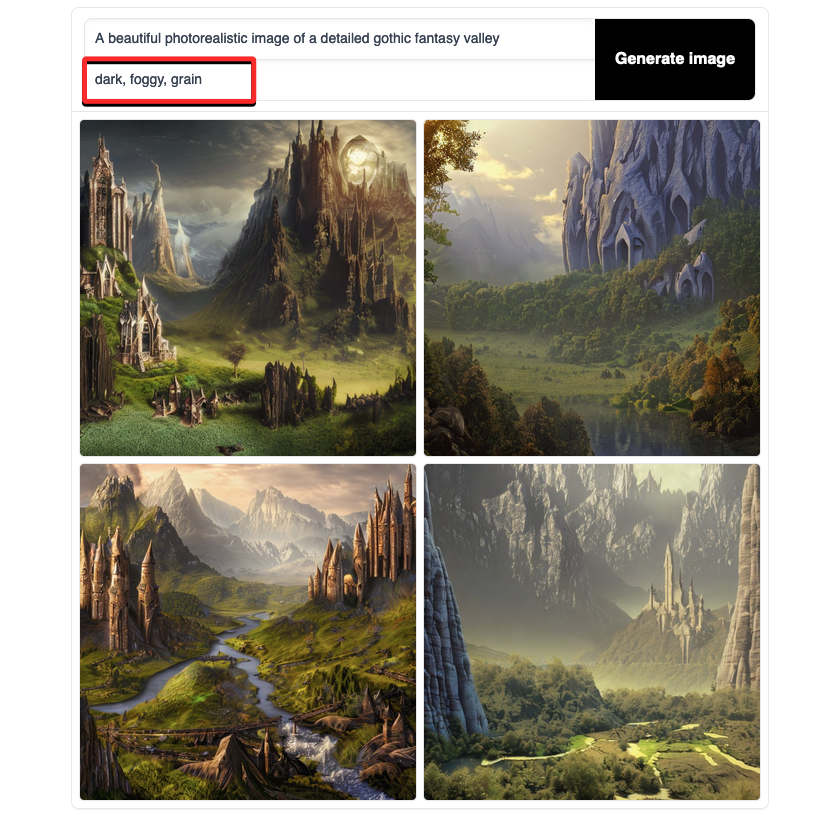
You can also use negative prompts to alter the environment of a portrait of a person to change its look slightly. If the portrait contains an image of a woman, you can add keywords like underage, so the woman appears like an adult, not a child. If the portrait of a woman has freely-flowing hair, you can use a negative prompt like windy to force her hair to settle down.
Related: 6 Best Free AI Logo Generators [April 2023]
3. Emphasize on original keywords
You can think of negative prompts as the opposite of what you enter as your main prompt inside Stable Diffusion. To make sure the AI tool generates images relevant to your description, you can use the opposite of the keywords that you used as the input prompt.
Let’s say, for instance, you want to create a landscape of vibrant tulip fields in the most detailed way possible. To get the highest quality picture with details, you may use keywords like sharp, focussed, high resolution, etc. in your original prompt. Here’s what Stable Diffusion generated with just the original prompt:
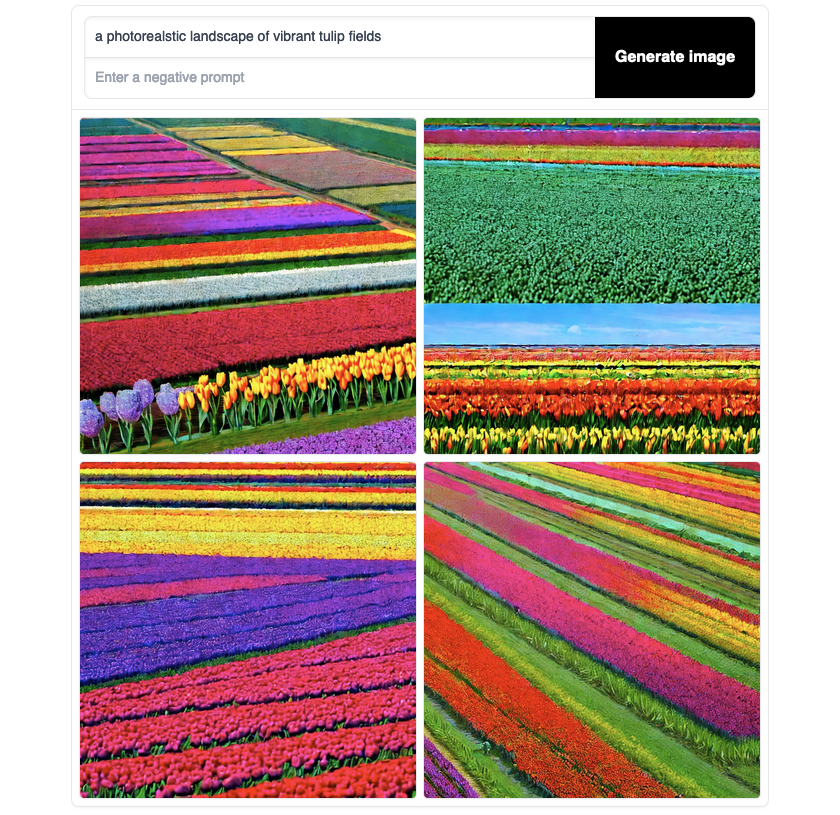
You can emphasize more on these keywords by using their opposite words as negative prompts; which in this case can be something like pixelated, blurry, and low resolution. Adding these as negative prompts may help Stable Diffusion emphasize more on what you really want to see in a picture. Here’s what Stable Diffusion generated using negative prompts:
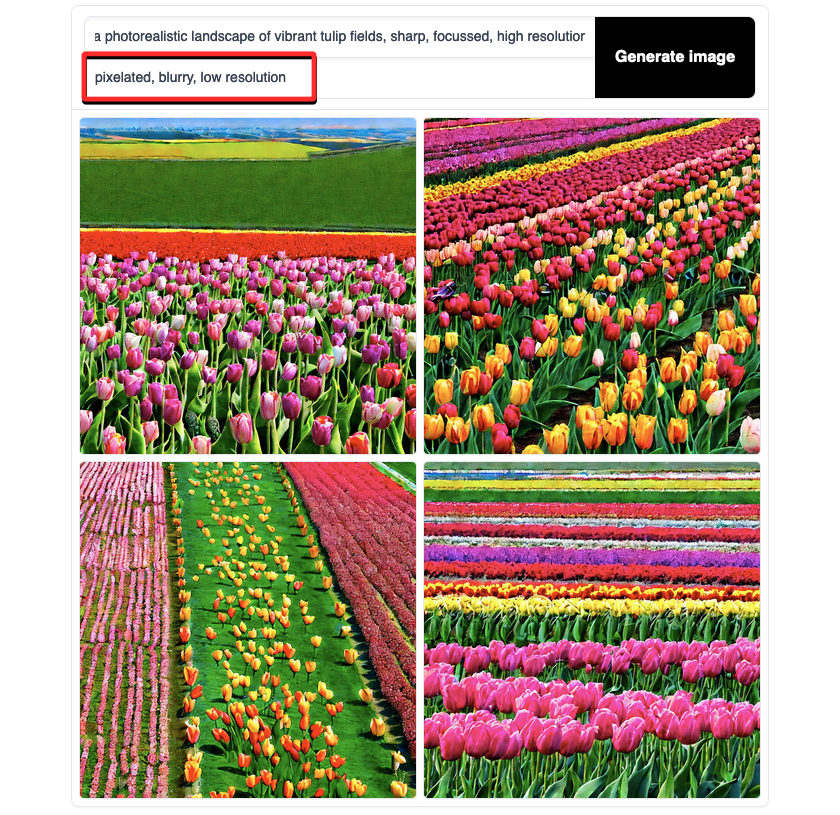
4. Ignore certain picture styles
Negative prompts can also be used to force Stable Diffusion into following a certain picture style. Let’s say, for instance, we want to create a “photorealistic” portrait of a grizzly bear in a spacesuit. Since we’ve already added photorealistic to generate real-looking pictures but if the results don’t look that realistic to you, you can make sure the AI tool doesn’t apply any other picture styles to your images by adding them as your negative prompt.
Here’s what “photorealistic” portraits of a grizzly bear in a spacesuit look like with no negative prompt:
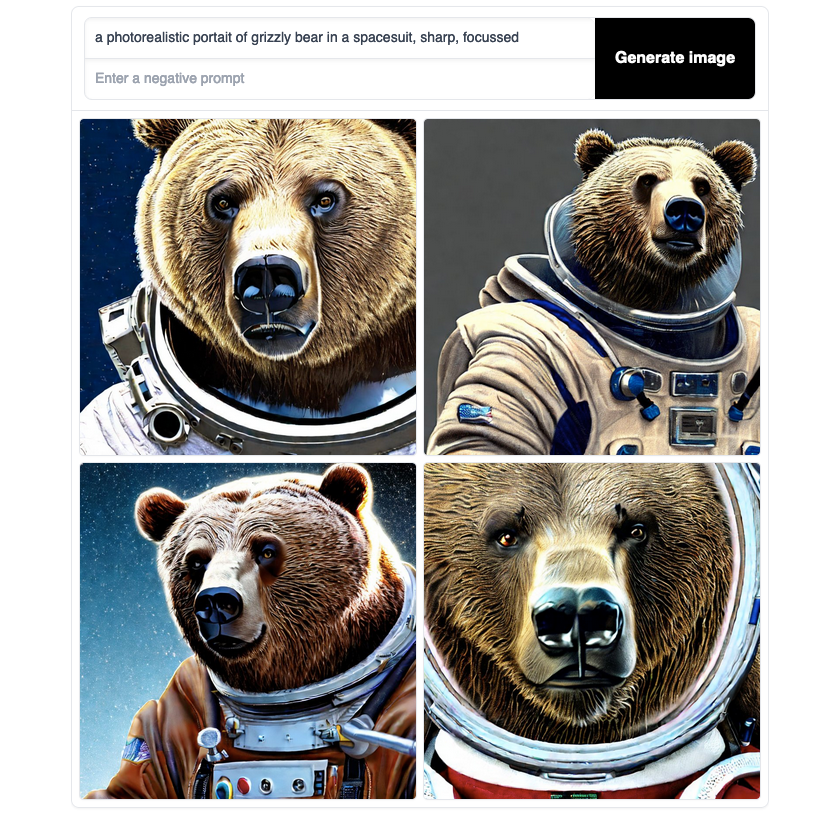
Here’s what the same description with cartoon, graffiti, and painting as negative prompts generated:
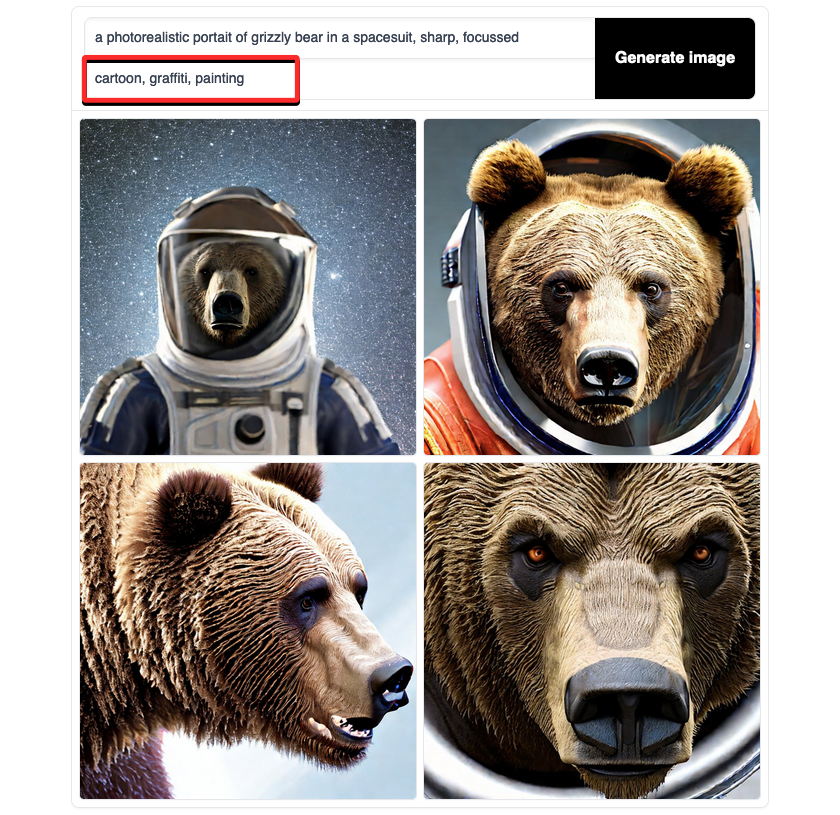
General negative prompts you can use on Stable Diffusion
If you’re wondering what kind of negative prompts you can enter for generating appropriate images on Stable Diffusion, the following is a list of keywords you can use:
- ugly
- disfigured
- deformed
- low quality
- pixelated
- blurry
- grains
- text
- watermark
- signature
- out of frame
- disproportioned
- bad proportions
- gross proportions
- bad anatomy
- duplicate
- cropped
- extra hands
- extra arms
- extra legs
- extra fingers
- extra limbs
- long neck
- mutation
- mutilated
- mutated hands
- poorly drawn face
- poorly drawn hands
- missing hands
- missing arms
- missing legs
- missing fingers
- low resolution
- morbid
That’s all you need to know about Negative prompts on Stable Diffusion.
RELATED

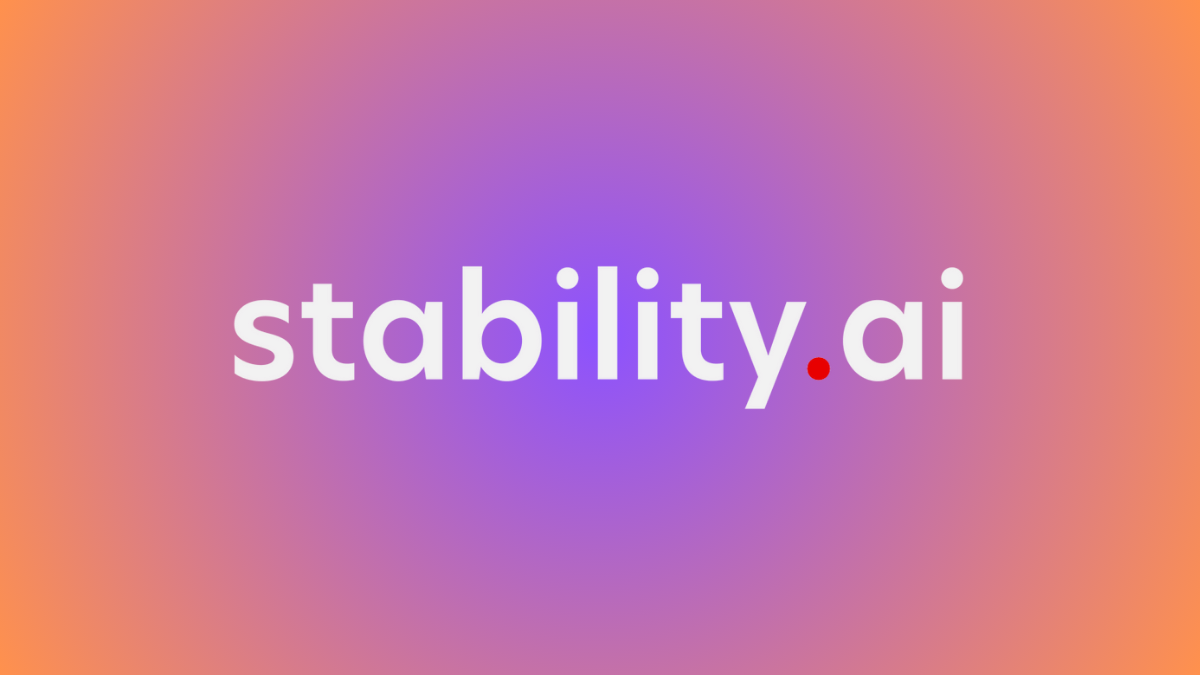

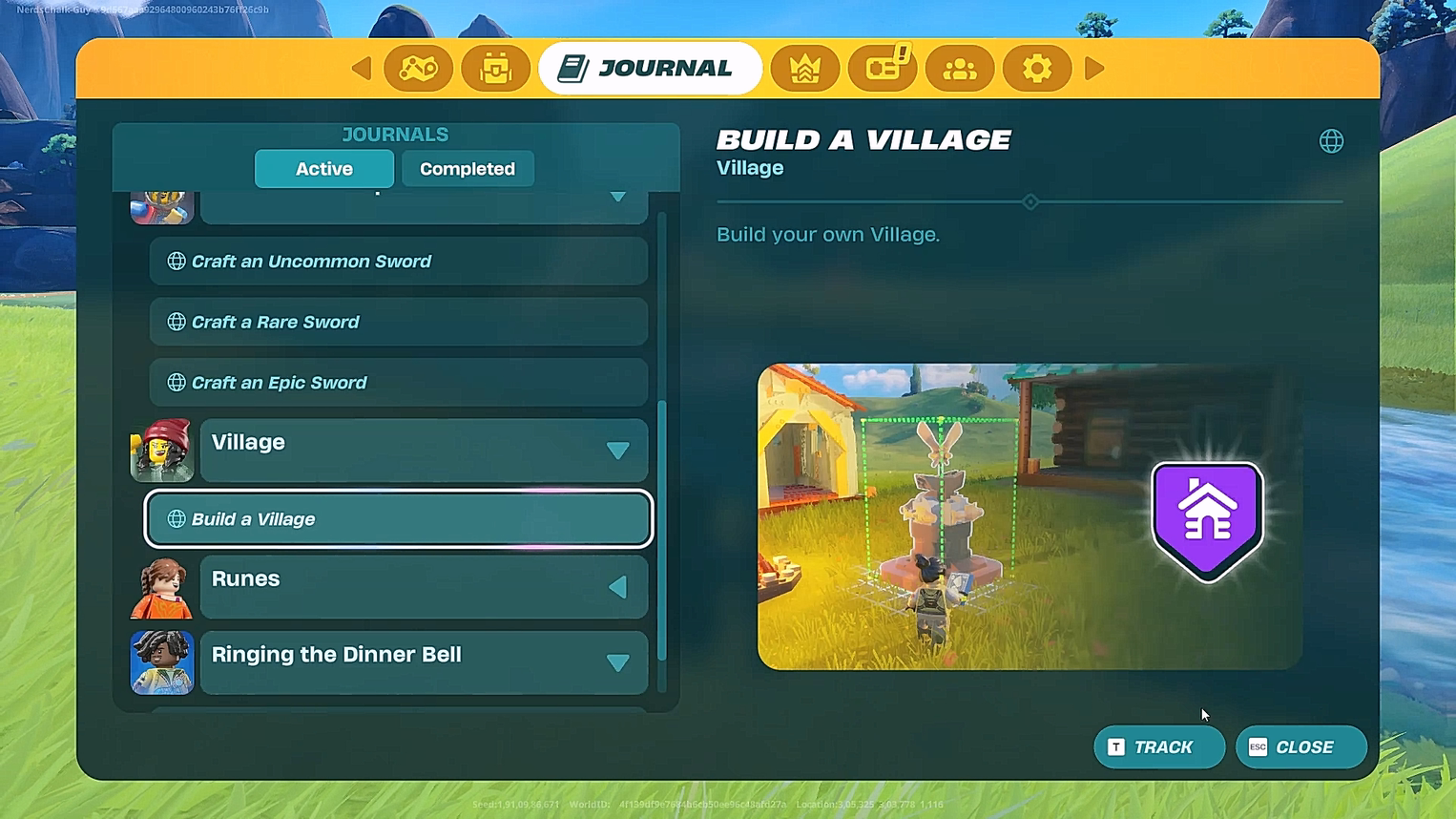



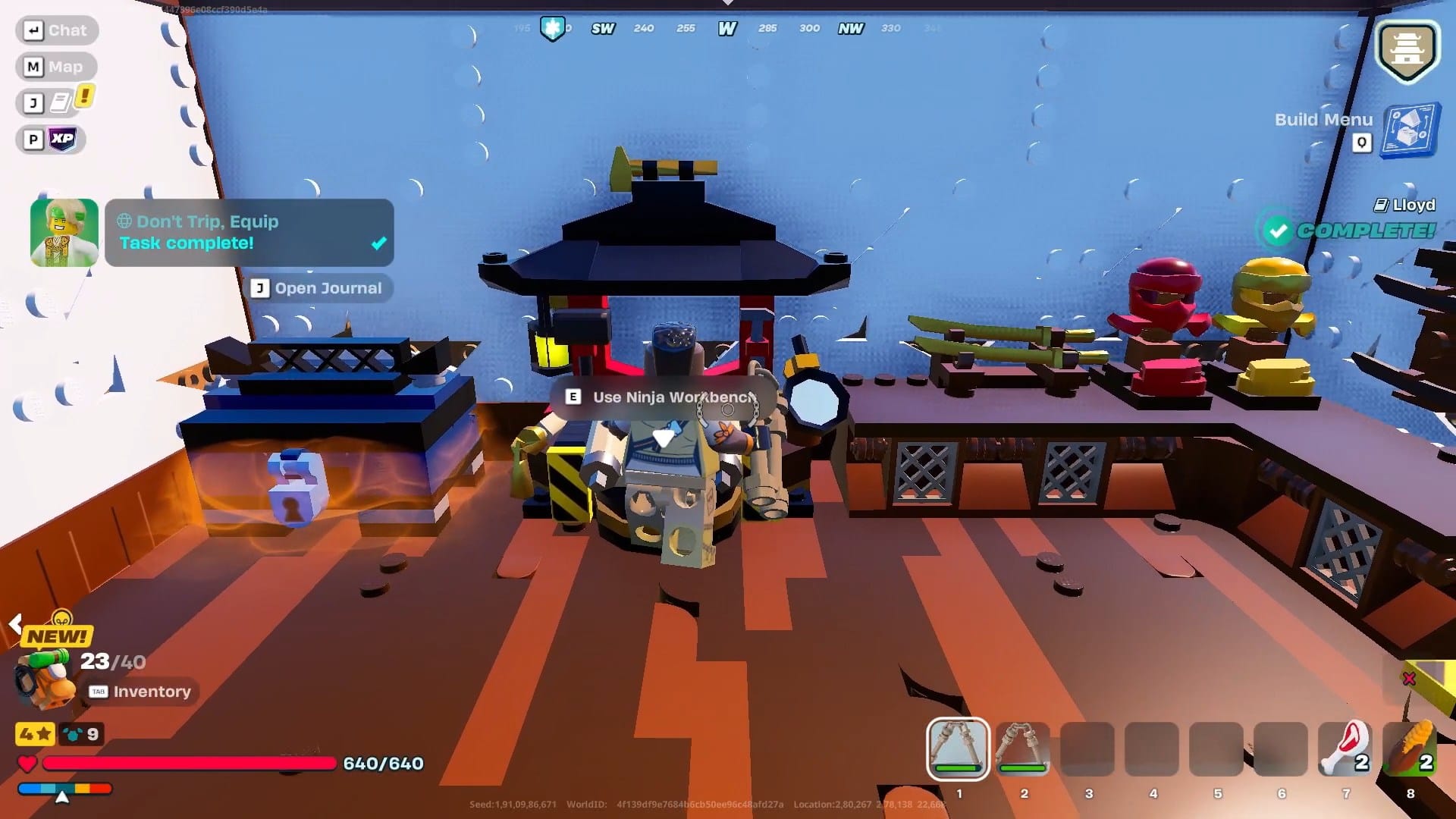
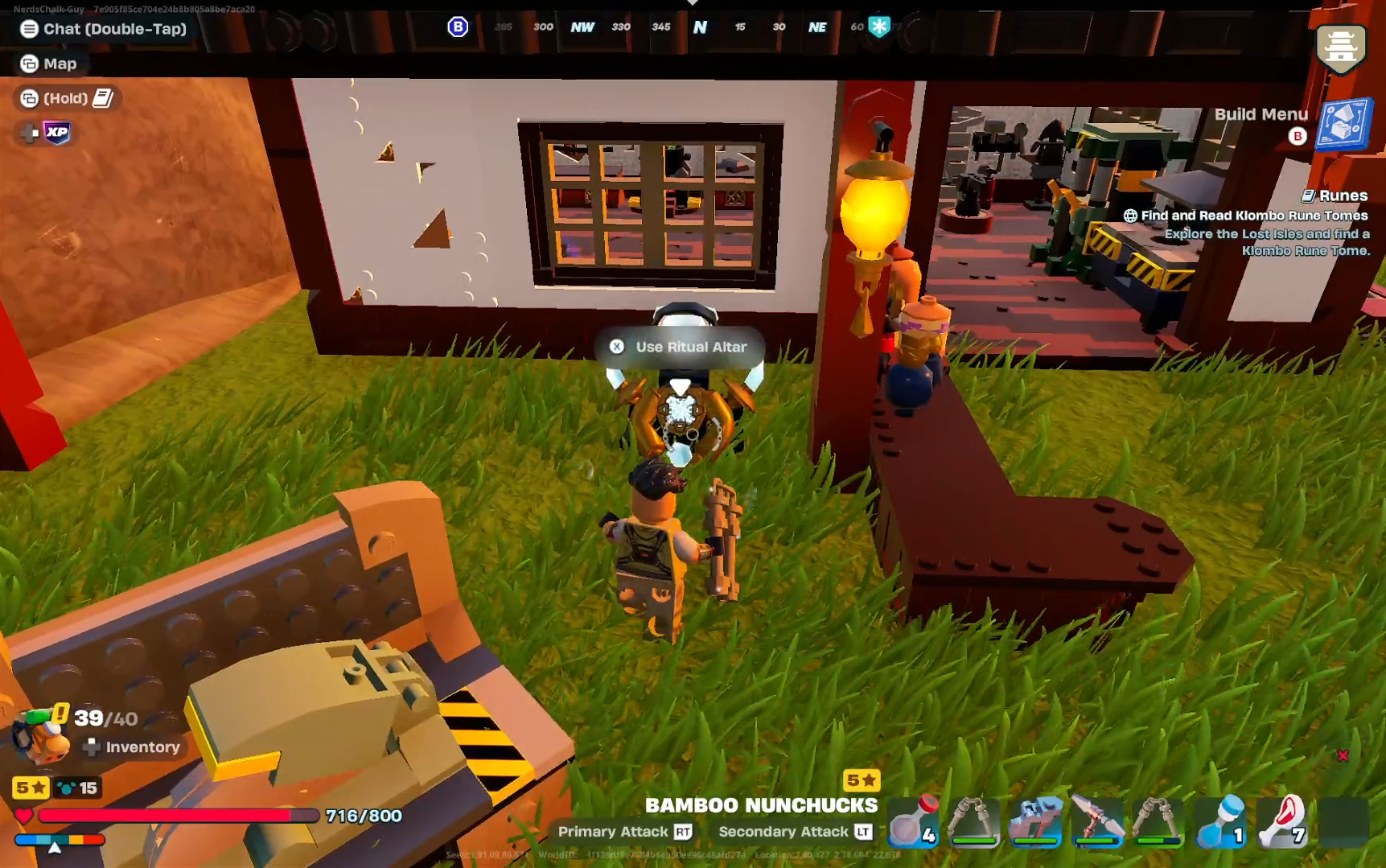

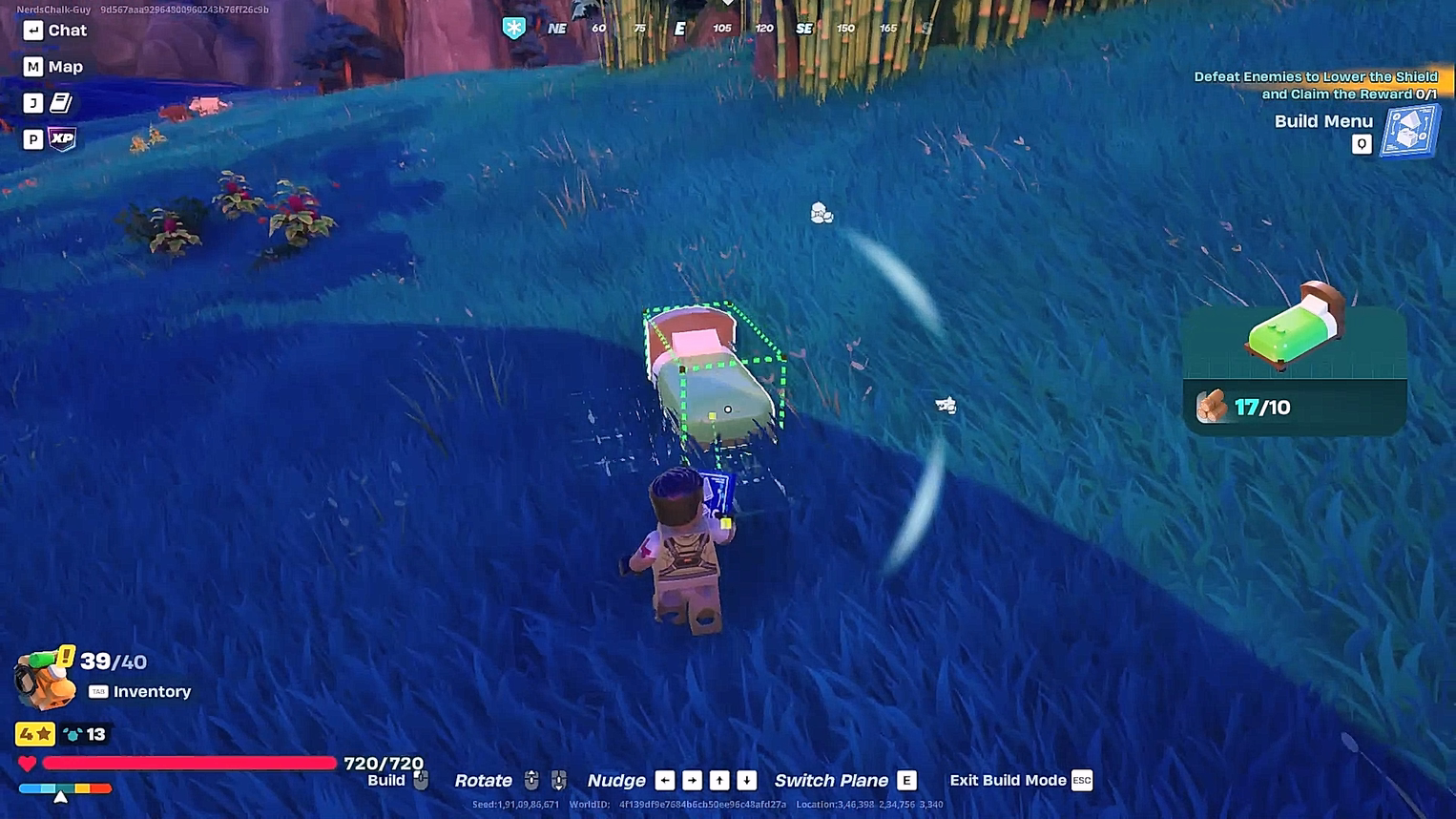

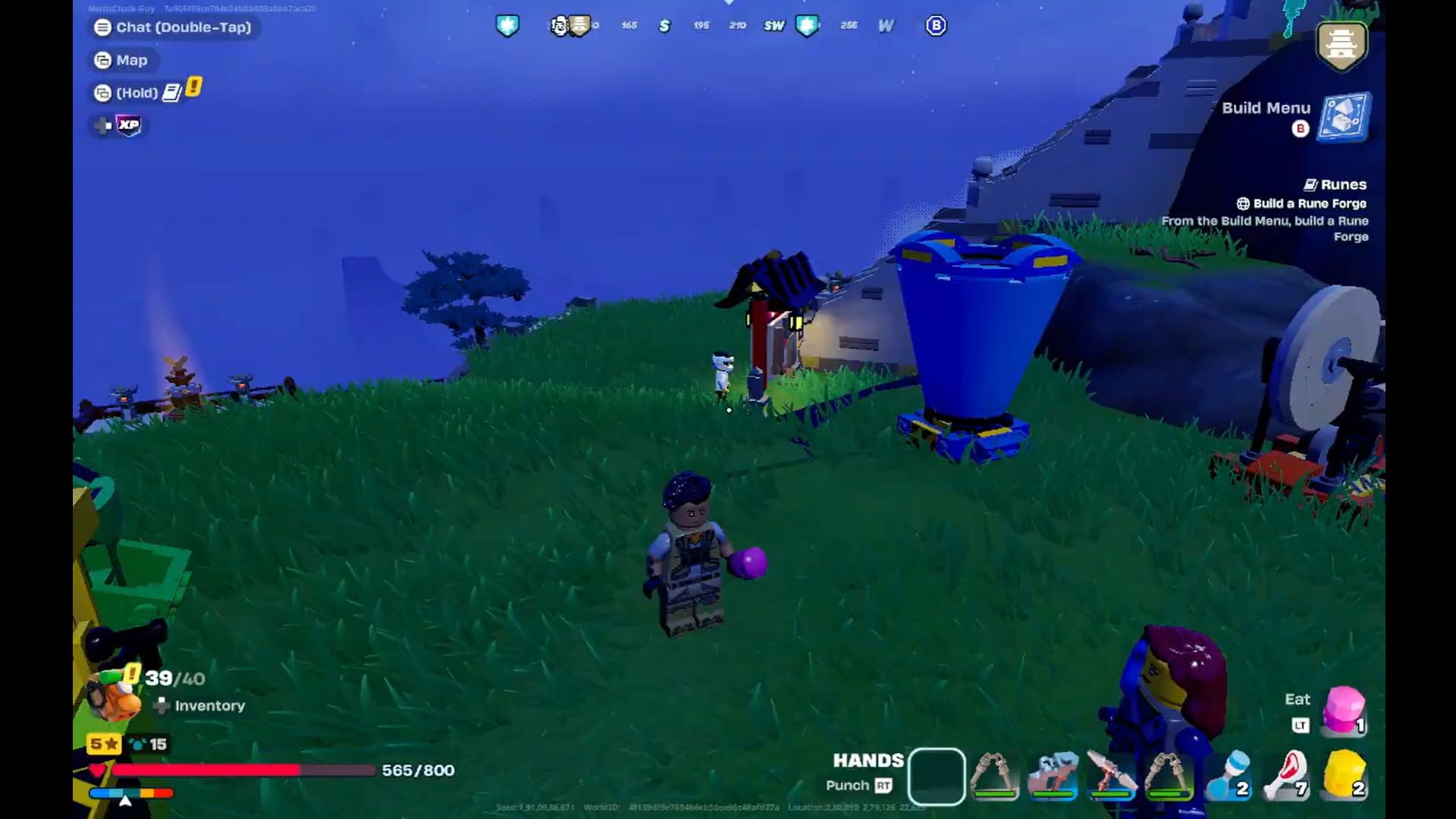
Discussion