In the time of Work From Homes and Video conferences, Zoom has made its way to the very top by offering users a huge array of customization for their video meetings. One option that helps the app stick out is that of ‘Recurring Meetings’. Zoom Lets you create one meeting that you can use over and over again. This cuts down on the hassle of creating a meeting each time you want to talk to the same bunch of people. In this article, we will cover what the setting ‘No Fixed Time’ means in relation to recurring meetings on Zoom.
What are Recurring meetings on Zoom?
Since Zoom has become such a staple in everyday communications, it makes sense that there is an option to keep a recurring meeting going. This meeting can be accessed at any time (if ‘join before host’ is enabled) and continues even once the meeting has been ended. Recurring meetings allow you to schedule a meeting for even a whole month in a single go.
You can also customize the date and time that you would like the meeting to be scheduled each day. Participants will receive reminders before a meeting is about to start. As a host, there is little you need to do once you have scheduled a meeting. You will receive a notification each time the meeting is scheduled for which lets you join the meeting with the click of a button.
What is ‘No Fixed Time’ on Zoom?
When scheduling a recurring meeting, Zoom offers you customization in terms of the recurrences. This means you can decide when you would like the meeting to recur. You can choose between Daily, Weekly, Monthly, or No Fixed Time. These recurring meetings have a limit on their occurrences. The maximum limit for recurring meetings is 50 for paid Zoom accounts. That means Daily recurring meetings will expire after 50 days. Similarly, weekly recurring meetings will expire after 50 weeks.
However, if you would like to remove that limit on occurrences, you can use the ‘No Fixed Time’ option. This not only lifts the occurrence restriction but also removes any time constraints on the meeting. Usually, when setting a recurring meeting you need to specify the time and date for the meeting. However with ‘No Fixed Time’ you do not need to specify anything! This effectively means that the meeting will continue indefinitely even once everyone has left.
How to create a ‘No Fixed Time’ meeting on Zoom
You can create a ‘No Fixed Time’ meeting on Zoom only on the Zoom website. Zoom does not offer this option on the desktop app or the mobile app. Follow this guide below to create a recurring meeting on Zoom with no occurrence limit.
Visit the Zoom website on a web browser and sign in with your credentials. Now click ‘My Account’ in the top right corner.
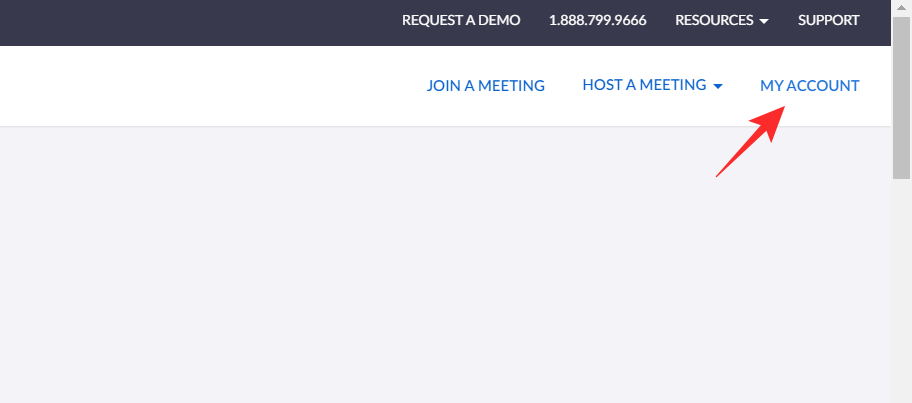
In the left side panel, select ‘Meetings’. Now click on ‘Schedule a Meeting’.
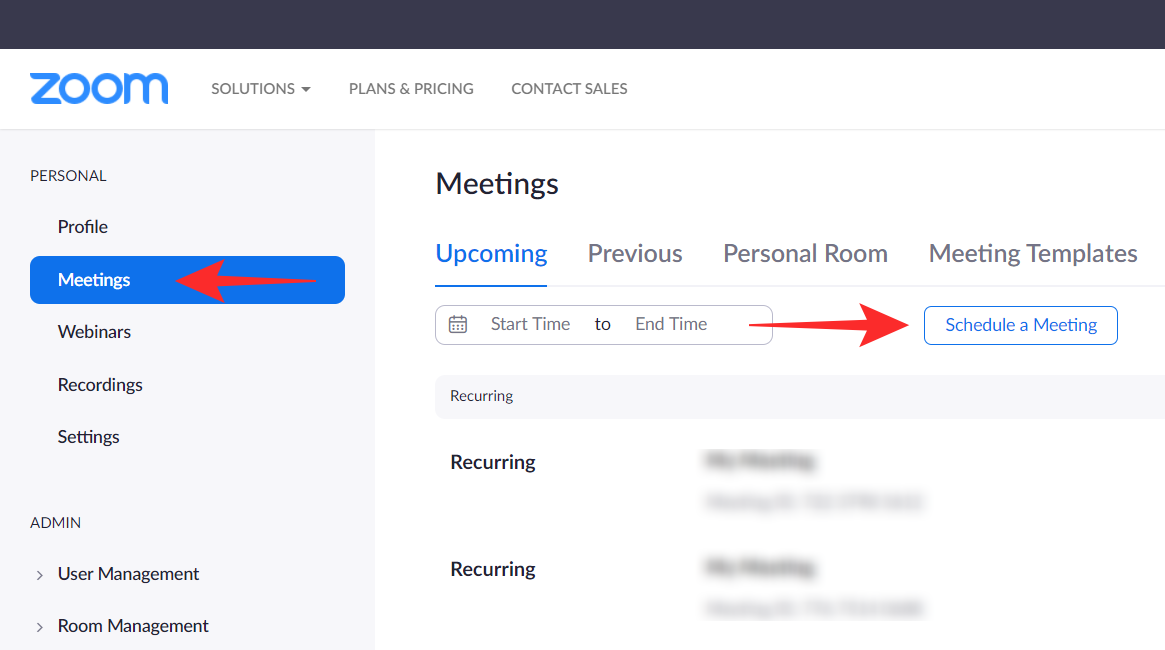
Before you make any changes, select ‘Recurring meeting’ under ‘Time Zone’ then click the drop-down beside ‘Recurrence’ and select ‘No Fixed Time’ (last option).
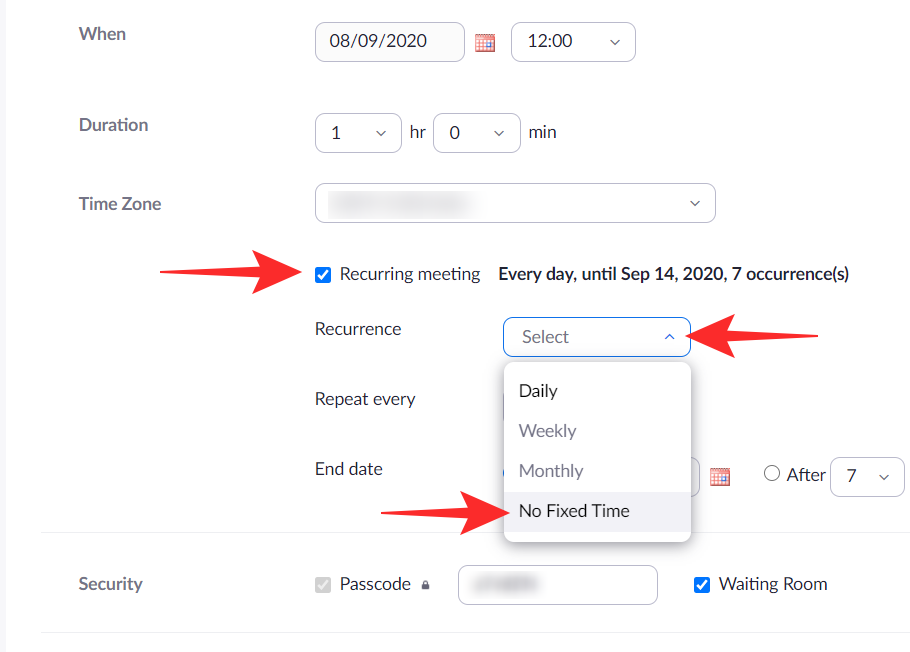
You will notice that the options change once you select ‘No Fixed Time’. Now go ahead and edit the ‘Topic’, ‘Description’, etc. as you normally would. Once you are done, hit ‘Save’ at the bottom of the page.
To launch the recurring meeting, click ‘Start this Meeting’ in the bottom right corner.

Who can join the recurring meeting?
The recurring meeting that you have created can be joined by anyone with the meeting ID and passcode. Alternatively, you can send them the invite link, which will redirect them to the meeting immediately.
You can copy the invite link by clicking the ‘Copy invitation’ beside the link. Now go ahead and paste this link in any app to send it to the person who would like to join the meeting.
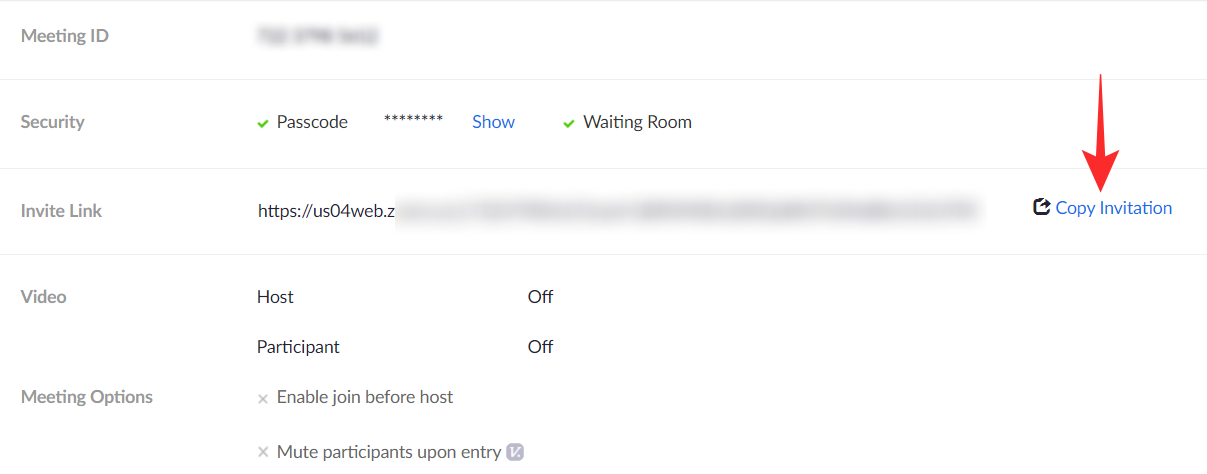
Do you have to create a new meeting when the meeting expires?
While normally your meeting ID would expire after 7 occurrences, if you selected ‘No Fixed Time’ your meeting ID will not expire. This ID can be used for recurring meetings indefinitely. That means, once you set up the recurring meeting, you do not need to worry about the ID expiring or having to create a new ID and passcode.
We hope this article helped. If you have any queries, feel free to reach out to us in the comments below.
Related:

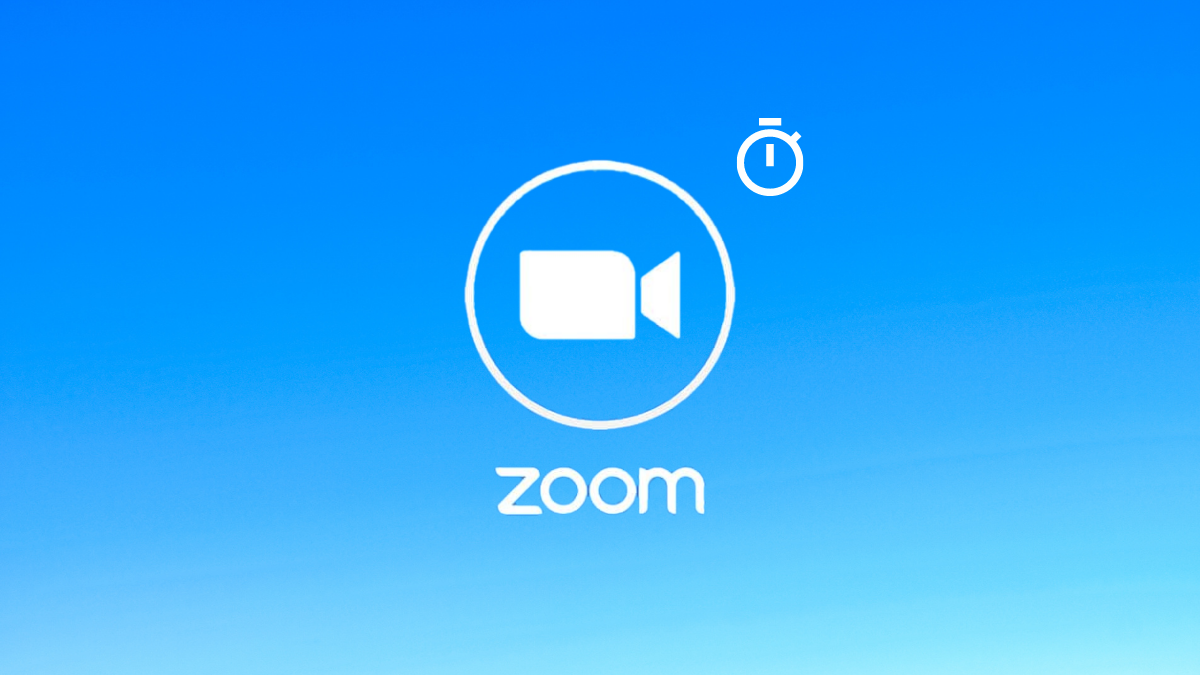

![Solution For Quiz - Where Did the Dragon Hall Deal a Major Blow to the Khitan Navy [Where Winds Meet]](/content/images/2026/01/1-15.png)









Discussion