In this age of digital consumption, YouTube is the one platform that’s used by everyone, irrespective of their interests. While you’d want to listen to a music video without interruption, videos like tutorials and guides might want you to skip ahead to the part you want to watch.
YouTube’s product team is currently testing a new ‘Chapters’ feature to help you navigate videos more easily. With Chapters, you can jump forward to a specific section of the video or rewatch a certain part again without scrolling through the bottom slider that you might usually do.
What are Chapters on a YouTube Video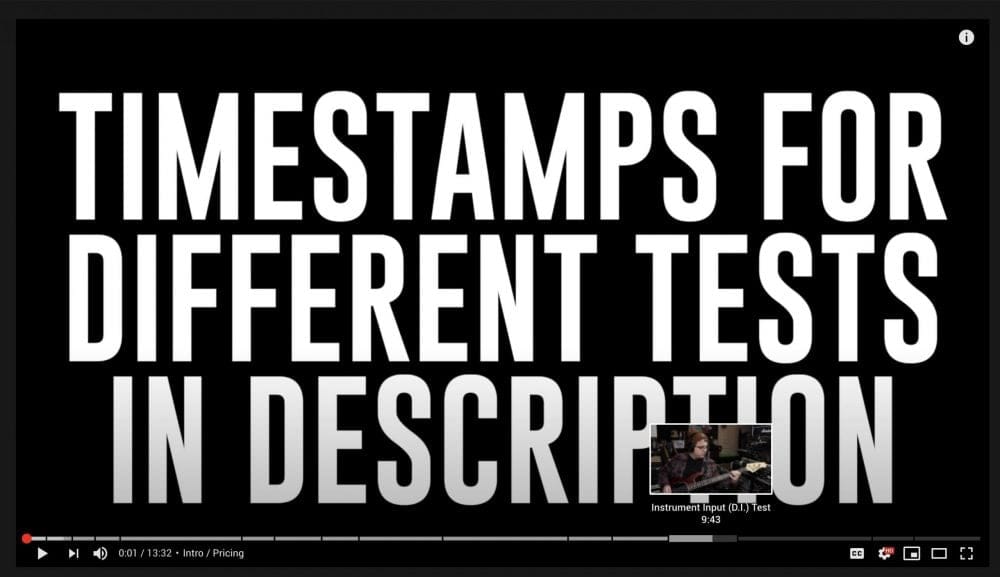
Chapters will allow users to jump straight to a section of a video at any time. Users can also use them to rewatch a portion of the video without seeking manually. In addition to meeting users skip sections of content, Chapters could be a good way to offer viewers more information about a video.
The feature is currently under testing and during its initial release, creators will need to include timestamps in their video’s description to create Chapters. For descriptions without the timestamps, YouTube won’t insert chapters in the video. Chapters on a YouTube Video will be available on both web and mobile apps.
What are Chapters Markers on YouTube Video
When a creator assigns timestamps, Youtube divides the seek bar into different sections that you can access by clicking on them. If you hover over a chapter, you will be able to see the chapter title to get an idea of what that particular section of the video is all about. Two chapters are separated slightly so that you know when a chapter begins and when it ends.
YouTube Chapters on Google Search
Google seems to be slowly porting the YouTube Chapters feature to its Google Search service. We have spotted (April 29) that searching for different queries on Google yields you with chapters on select YouTube videos.
In addition to opening the video on your YouTube app, you can start watch at the start of a particular chapter by tapping on the Chapter heading from within the search page. You can scroll through a video’s entire chapter list by sliding to the right from within the Chapters box.
Note: YouTube Chapters requires channels to accurately specify timestamps on their videos and there’s a likelihood that the feature won’t show up for the topics you search.
How are they useful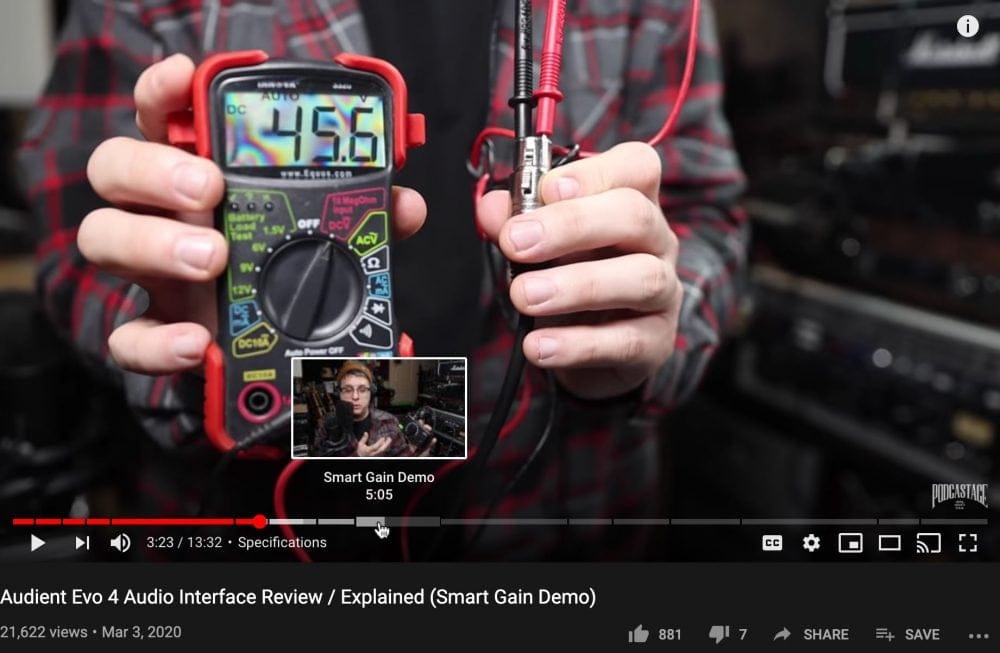
Chapters in YouTube are basically designed to help you navigate videos with ease. They will not only help you skip ahead to a certain section but will also let you rewatch an already played portion of the video. The best use-case of YouTube Chapters can be inside guides and tutorial videos where a user might only be interested in watching a part(s) of a video.
You can move between different sections of the guide without manually seeking through the slider at the bottom. Besides that, you can also hover over a section at the bottom to learn a chapter title and get a brief idea of what a selected chapter is all about. Longer format videos will benefit the most from Chapters as users will be able to skip to the part they want to watch and these videos could include live concerts, podcasts, tutorials, and reviews.
Are Chapters created automatically
To answer it simply, NO! As of now, YouTube uses the timestamps in the video description to create Chapters on the seek bar. Creators will need to include timestamps in their video’s description to enable Chapters on their YouTube videos. Chapters
How to add Chapters to your YouTube video
To create chapters on your YouTube video, you will need to type a timestamp inside its video description. Follow these instructions to add chapters to your YouTube video.
Note: Chapters in YouTube is currently under testing phase and are only available for a short period of time for a small group of people. If it isn’t available for you, you will not be able to create videos with Chapters or view them on an already created video with timestamps.
Step 1: Note the timeline of your music video, especially the start time for each of your chapters. For example, your video intro will start from 0:00, Chapter 1 will commence from 3:14, Chapter 2 will start at 5:45 and so on.
Step 2: Inside the video description box, type your video’s timestamp in the following format:
For videos over an hour - [hour:minute:seconds] <space> [Chapter title] For videos less than an hour - [minute:seconds] <space> [Chapter title]
For example, you can add the following details as timestamps:
0:00 Intro 3:14 Chapter 1 5:45 Chapter 2 8:05 Chapter 3 12:20 Final words
If your video doesn’t have a timestamp for the very start of the video which is 0:00, Chapters won’t show up. You can name it as ‘Intro’ or a title of your choice but only doing so will enable Chapters for your YouTube video.
Step 3: Save your changes to the video description.
How to stop YouTube from adding chapters on your YouTube video
YouTube’s team is still testing Chapters at the moment. They are available to a small number of creators and if you’re one of those who are in the experiment, you can opt-out of it. If you wish to disable YouTube Chapters on your video, you can do so by adjusting the first timestamp in your video description.
YouTube Chapters will only be enabled if timestamps in your video description start at 0:00. If you do want timestamps in your description but want to remove Chapters from the video, you can modify your ‘Intro’ or first timestamp to start at 0:01 instead of 0:00. This will disable chapters on your YouTube video.
Image Source: Podcastage
What do you think about the new Chapters feature inside YouTube? Let us know in the comments below.

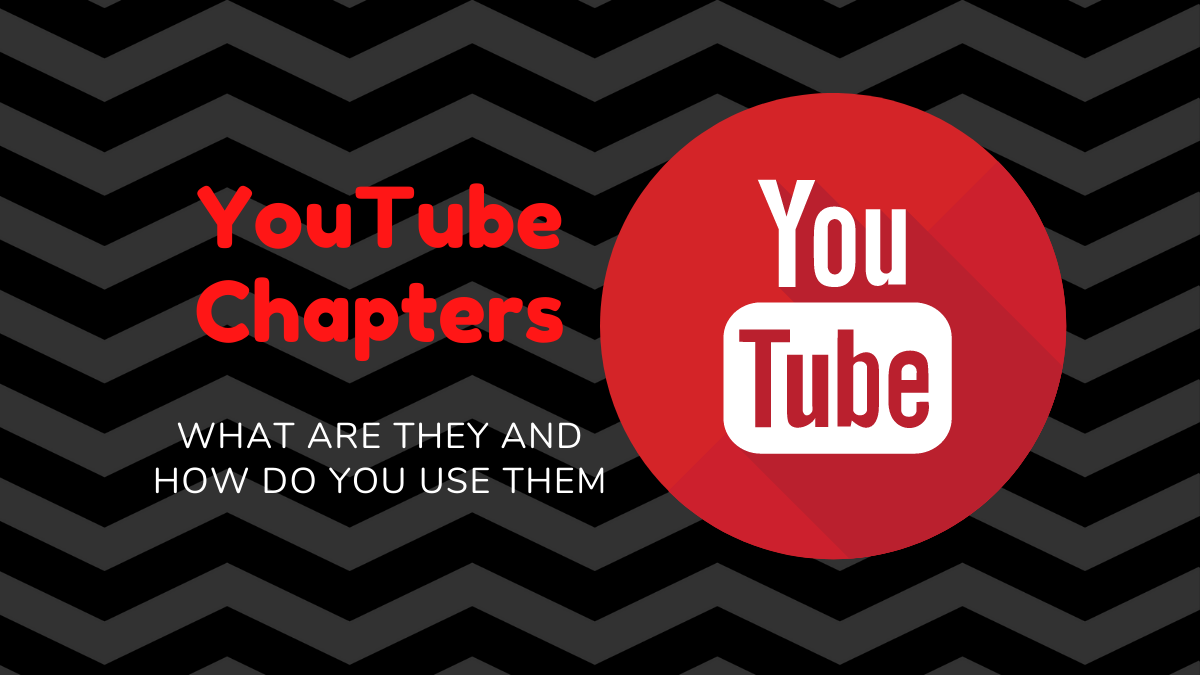
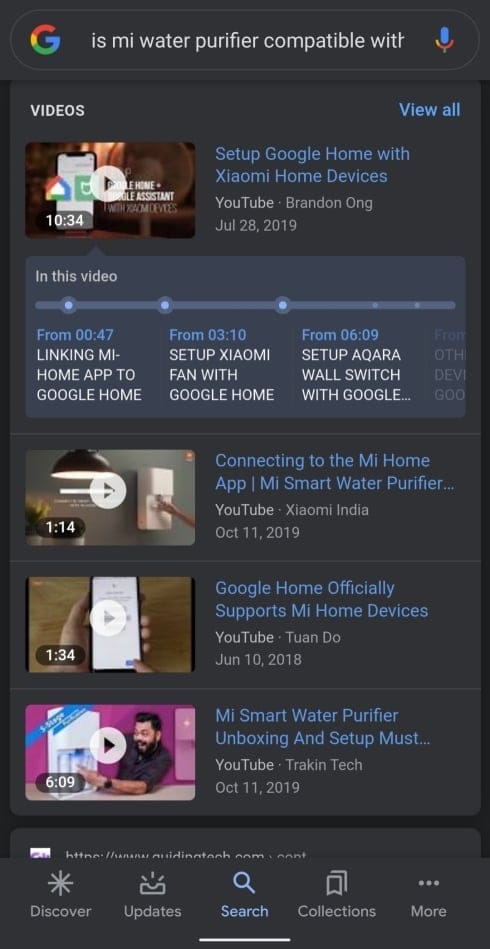
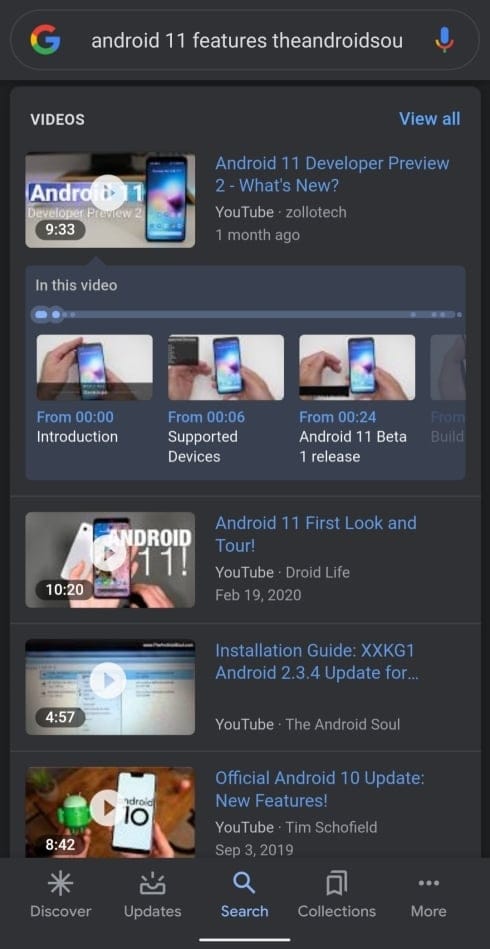










Discussion