What to know
- You can access the App Switcher in watchOS 10 which you can access by double-pressing the Digital Crown on your Apple Watch.
- When the App Switcher opens, you can navigate through the list of apps by turning the Digital Crown or by swiping up or down on the screen.
- Apple has removed the App Switcher from the Side button in watchOS 10. Pressing the Side button now activates the Control Center on the Apple Watch.
- Follow the guide below with screenshots to learn more.
How to access App Switcher in watchOS 10
With watchOS 10, Apple has changed the way you can access the recently opened apps on your Apple Watch. To access the App Switcher, double-press the Digital Crown on your Apple Watch.

This will open the App Switcher on the screen where you’ll see all the apps you opened recently on your watch. To navigate through this list of apps, you can either turn the Digital Crown to your desired app or swipe up or down on the watch screen.
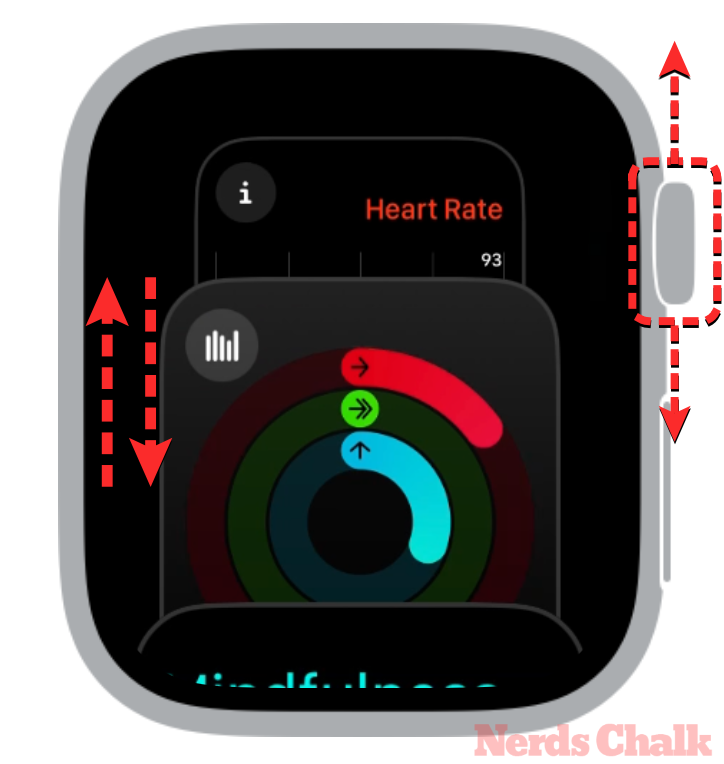
Once you land on the desired app, you can tap on the app’s preview to open it on your screen.

When you do that, the selected app will now load in fullscreen view.
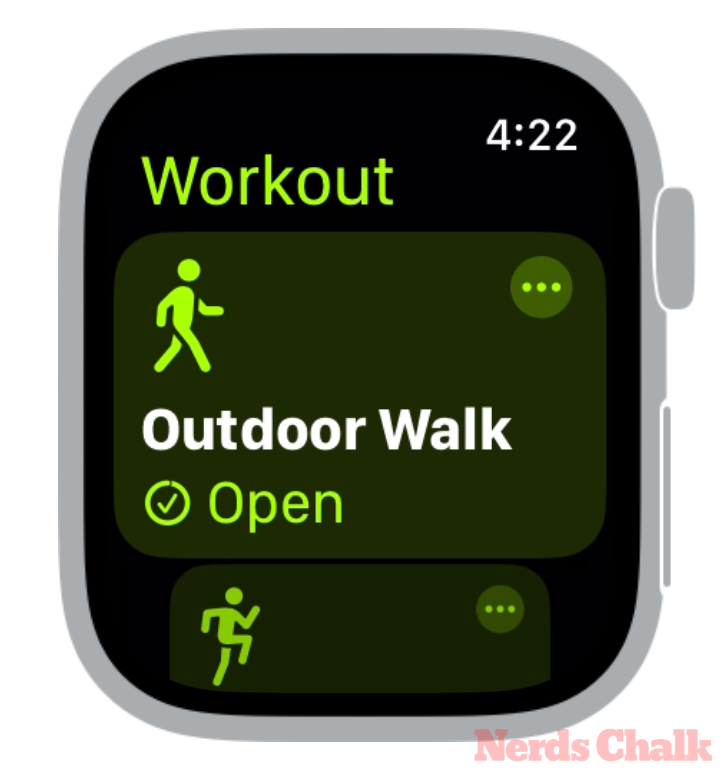
At any time you wish to return to the home screen / watch face, you can press the Digital Crown.
Related: How to Close Apps in watchOS 10
Why can’t I access App Switcher using the Side button?
Before watchOS 10, all your recently opened apps would appear in the App Switcher which was easily accessible by pressing the Side button on your Apple Watch. The function of the Side button has since changed in watchOS 10 which when pressed opens the Control Center on your watch’s screen.
Although you can still use the Digital Crown to navigate through the App Switcher, the App Switcher itself will no longer be triggered using the Side button. The only way to access your recent apps is by double-pressing the Digital Crown on your Apple Watch.
That’s all you need to know about accessing recent apps on an Apple Watch in watchOS 10.





![Solution For Quiz - Where Did the Dragon Hall Deal a Major Blow to the Khitan Navy [Where Winds Meet]](/content/images/2026/01/1-15.png)







Discussion