What to know
- The ‘Vocal Shortcuts’ feature on iOS 18 lets you perform specific actions with custom words and phrases.
- Access and set up ‘Vocal Shortcuts’ from Settings > Accessibility.
- Vocal Shortcuts can be triggered even if the iPhone is locked, so make sure not to use commonly used words and phrases.
“Hey Siri” has been the traditional pre-defined phrase that invokes the iPhone’s digital assistant so you can request it to perform an action. But there’s an even more powerful feature that lets you set up custom phrases and tie them to an action of your choice. This is what the ‘Vocal Shortcuts’ feature on iOS 18 has to offer, and it’s the fastest way to trigger a predefined set of actions.
iOS 18 Vocal Shortcuts: Step-by-step guide
Apple Intelligence has taken Siri to new heights. But unless you have an iPhone 15 Pro, iPhone 15 Pro Max, or any of the iPhone 16s models, chances are that your Siri experience isn't much different from what it is now.
Fortunately, the Vocal Shortcuts feature that comes with the iOS 18 update makes it much simpler to use your voice to choose from the many actions that Siri already does, and using a custom phrase (as set by you) to trigger it.
The option is available from the Settings app > Accessibility > Vocal Shortcuts. Simply choose an action, type a custom phrase, and speak it aloud thrice to confirm.
Once your iPhone learns the custom phrase, you only need to speak it aloud once to trigger the action. The action is triggered even if your iPhone is locked so you can use vocal shortcuts to complete complex tasks without even touching or unlocking the device.
While the Vocal Shortcuts feature lets you set any custom phrase, you wouldn’t want to set commonly used phrases or words. Otherwise, you might end up triggering the action unintentionally.
Vocal Shortcuts is among the three new accessibility features (the other two being Music Haptics and Eye Tracking) introduced on the iOS 18. Collectively, they make using iPhone much more convenient and fun.

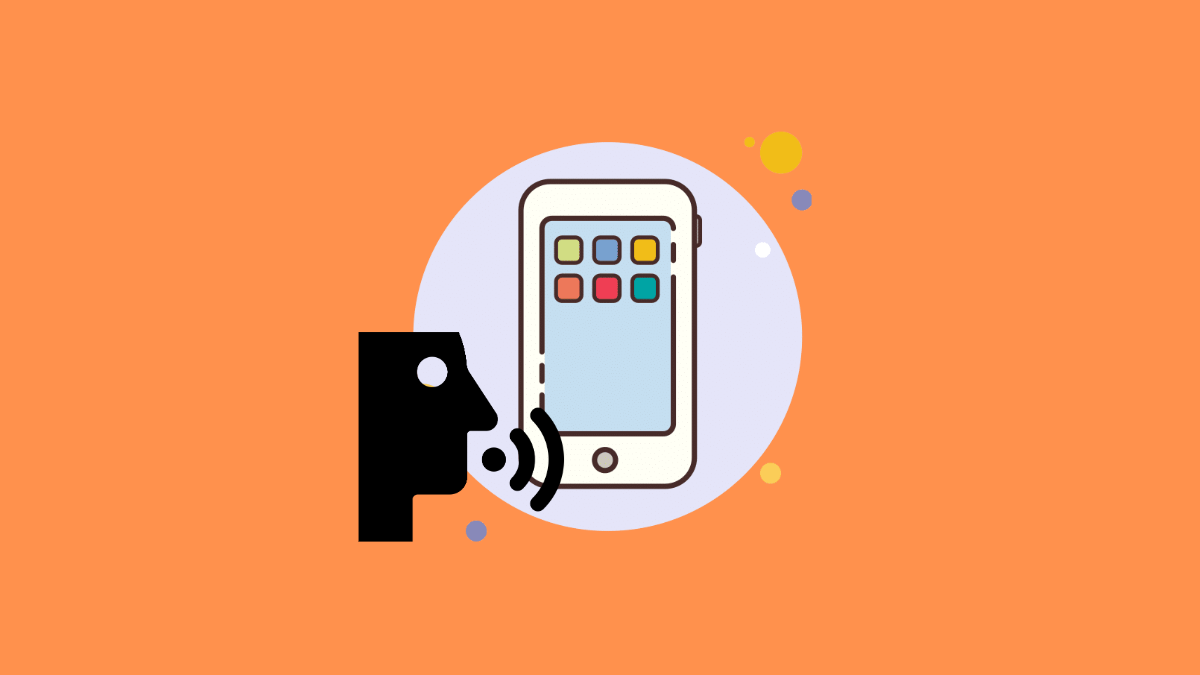
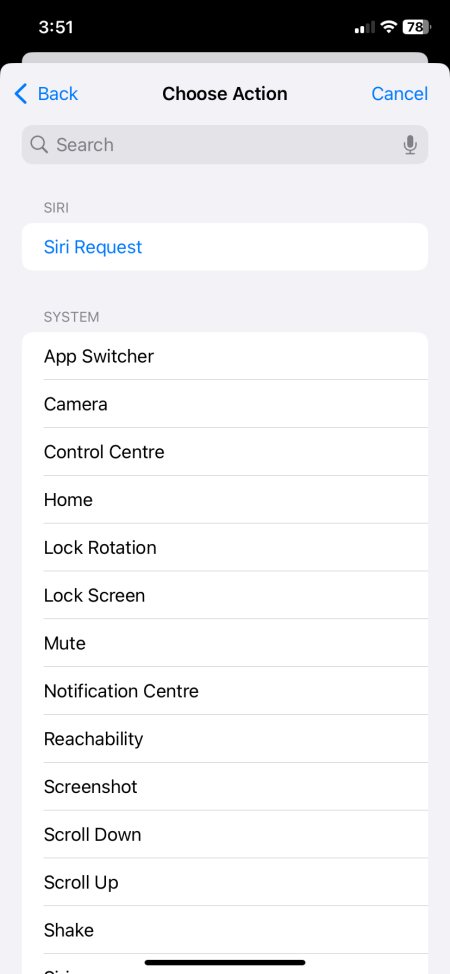
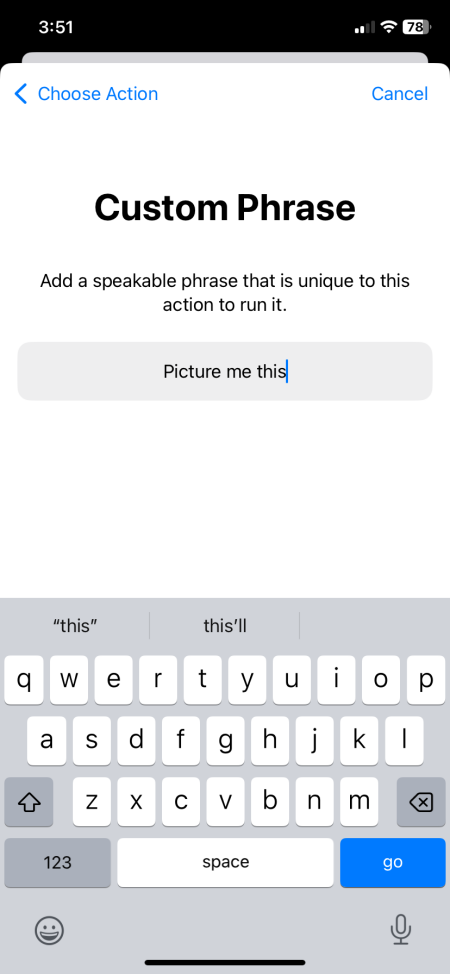
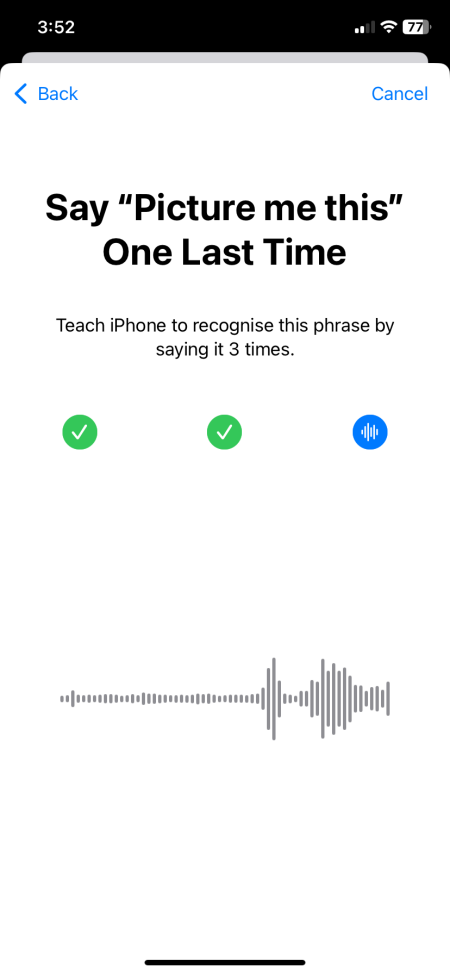
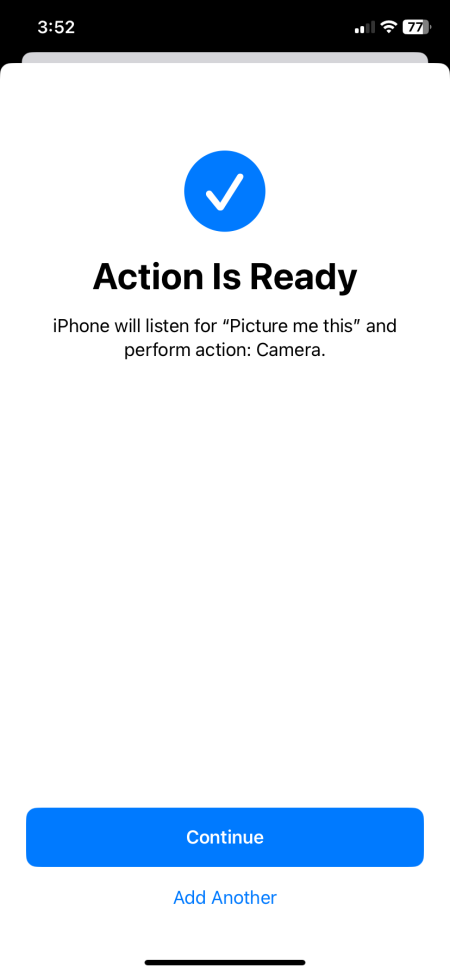











Discussion