Ever wanted to view your Android device’ screen on your PC? You might doubt the purpose for this, but if you knew you could fully operate your Android device from the comfort of your PC, we guess you’d be interested.
With the Vysor app for Chrome and Android devices, you can mirror your Android screen to PC and also fully operate the device using your PCs mouse and keyboard.
The viewing quality may not be as great. It depends on the content showing you are viewing, but rest assured, it’s very much fun and comfortable to view/operate your device from the PC.
About Vysor, it’s an app built specifically for viewing Android screen on PC, and if you ask us, it’s hands-down the best app out there for the purpose. Setting up Vysor is easy, probably easier than anything else you do today.
Let’s get started..
How to View Android Screen on PC
- On your Android device, enable Developer options and USB Debugging:
- Go to Settings » About phone » and tap Build number 7 times to enable Developer options.
- Go back to Settings » select Developer options » enable USB debugging.
- Once USB debugging is enabled, connect it to your PC.
- Now on your PC, open Chrome » and install the Vysor app from Chrome Web Store.
- Open the Vysor app on Chrome, and follow the on-screen instructions.
└ Your Android phone might ask for permission to “Allow USB Debugging” in the process. Be sure to ALLOW it.
Enjoy operating/viewing your Android device on your PC.
Happy Androiding!

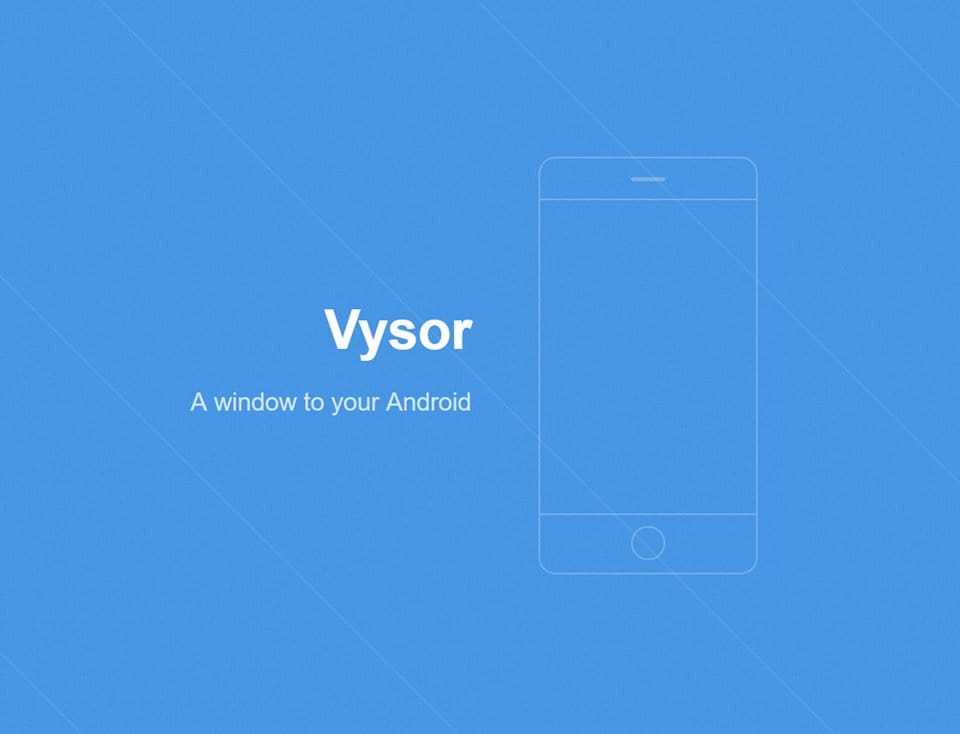











Discussion