VERIZON GALAXY NOTE 3 ROOT GUIDE
The tricks and tweaks used for one variant of a Samsung device often proves helpful for other variants of the same device. Although in case of Verizon it’d be logical to think otherwise, but not in the case of Samsung Galaxy Note 3. XDA member designgears, who previously rooted AT&T Galaxy Note 3 SM-N900A has now successfully rooted the Verizon variant of the device — SM-N900V.
You are going to need a PC, and a stable internet connection to download this massive but totally worthy 1.2GB root package for rooting your Verizon Galaxy Note 3.
WARNING!
Warranty may be void of your device after rooting!
If anything given on this page damages your device and its components — you only will be held liable for it. theAndroidSoul.com takes no guarantee for the safety of your device.
CHECK DEVICE MODEL NO.
- You must check your device’s model no. in ‘About device’ option under Settings. OR, you can also check the model no. on the packaging box of your device.
- This page is meant only for the Verizon Samsung Galaxy Note 3, model no. SM-N900V. Do NOT follow the procedures provided on this page for any other device than SM-N900V, as this could damage that device.
BEFORE YOU BEGIN..
You must do this pre-installation stuff before attempting to root your Galaxy Note 3 in order to avoid any complications later, and have a smooth and successful process.
BACK UP YOUR DEVICE
Back up important data and stuff before you start playing around here as there are chances you might lose your apps and app-data (app settings, game progress, etc.), and in rare case, files on sd card, too.
For help on Backup and Restore, check out our exclusive page on that linked right below.
► ANDROID BACK UP AND RESTORE GUIDE: APPS AND TIPS
INSTALL GALAXY NOTE 3 DRIVER
You must have proper and working driver installed on your windows computer to be able to successfully root your Samsung Galaxy Note 3. In case you’re not sure, follow the link below for a definitive guide for installing driver for your Galaxy Note 3 on your computer.
► SAMSUNG GALAXY NOTE 3 DRIVER INSTALLATION GUIDE
CHARGE YOUR DEVICES
If either phone or your PC powers off due to lack of battery, it could damage the phone. So, make sure both your android device and PC are charged, 50% is what we would recommend.
OTHER THINGS TO TAKE CARE OF:
└ Use original USB cable to connect your phone to PC.
└ Do not use the procedures given below on Mac (using VMWare) as it works best on proper Windows PC only.
ROOT VERIZON GALAXY NOTE 3 SM-N900V
It’s a bit trickier than usual to root the Verizon Samsung Galaxy Note 3. You can blame Verizon’s extra-cautious approach for this, but as long as we’ve got cool developer dudes getting us a nice and timely workaround it’s more fun than problem. Right?
Go ahead and download the big 1.2GB root package below, and then follow the 3 part guide carefully to achieve Root on your Verizon Galaxy Note 3.
DOWNLOADS
Download the file given below and save them in a separate folder on your computer (just to keep things tidy!).
- Verizon Galaxy Note 3 Root package: Download link (Mirror – AndroidFileHost, Torrent)
File name: Root_de_la_Vega-SM-N900V.7z
File size: 1.24 GB
Download the Root Package and then follow the guide below. It’s gonna be a long ride.
STEP-BY-STEP GUIDE
Follow each of the steps below very carefully as even a slight negligence could lead to a dead device in your hand!
PART 1: Remove External SD Card and Extract the downloaded file
- Remove the external SD Card of your Verizon Note 3 if you got it. It’s a MUST-DO! (Tip: Go to Settings and Unmount the SD Card first for safe removal.)
- Now, extract the root package, Root_de_la_Vega-SM-N900V.7z, to any folder to get the files listed below. (Tip: You can use free 7-zip software on PC for this!)
- Root_de_la_Vega.zip
- Root_de_la_Vega.tar.md5
- Odin3 v3.09.exe
- Odin3.ini (it’s okay if you don’t get/see this file.)
PART 2: Flash the Root_de_la_Vega.tar.md5 file
- Boot your Verizon Galaxy Note 3 into Download Mode:
- Start/Run the ‘Odin3 v3.09.exe‘ file that we extracted in Step 2 of Part 1
Odin window:
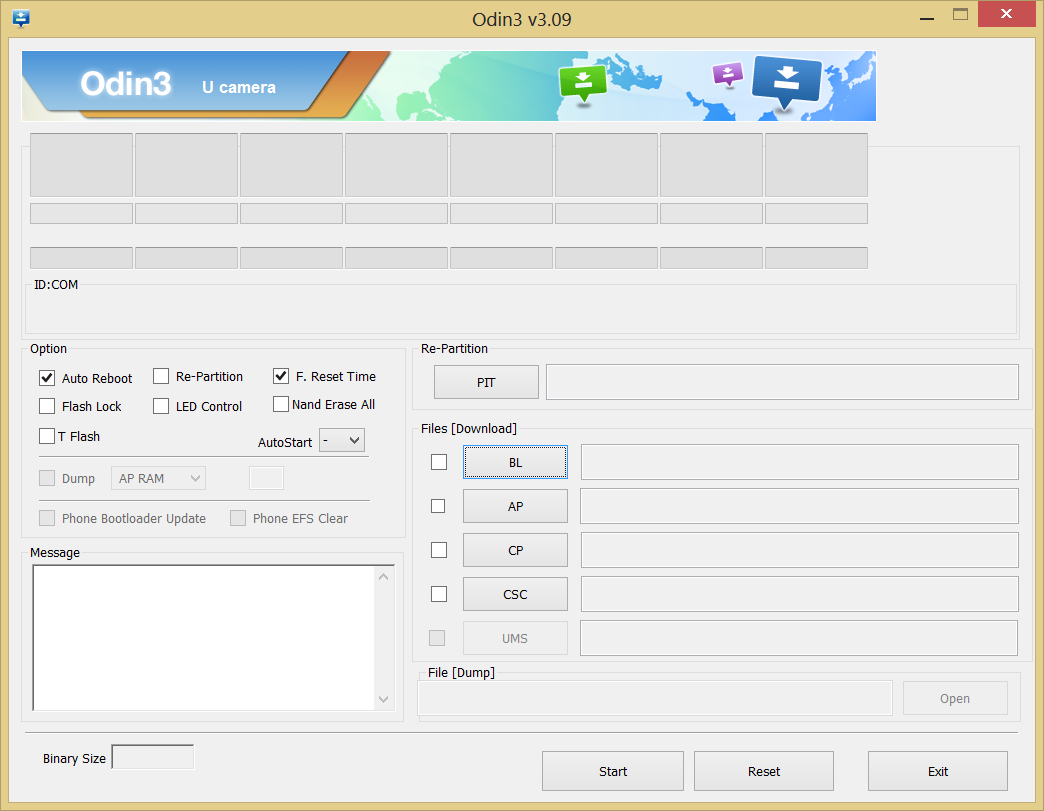
- Connect your Galaxy Note 3 to PC. Odin window will show an Added!! message in bottom left box.
Odin’s screen would look like this:
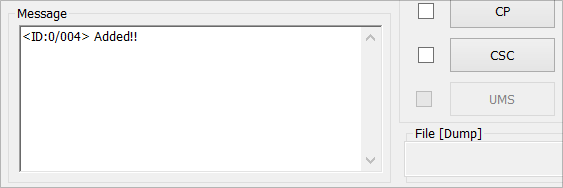
If you don’t get the Added! message, here are some troubleshooting tips:- Make sure you have installed driver for Note 3 as said above in ‘Before you begin..‘ section.
- If you have already installed driver, try uninstalling it and then reinstalling it.
- Try a different USB cable. The original cable that came with your phone should work best, if not, try any other cable that’s new and of good quality.
- Connect using a different USB port on your PC.
- Reboot phone and PC and then try again
- Click the AP tab in ‘Files [Download]’ section on Odin, and select this file → root_de_la_Vega.tar.md5
- In the “Option” section of Odin, keep only the “Auto Reboot” and “F. Reset Time” boxes checked. All other boxes in the “Option” section should be kept unchecked
- Double check the above two steps carefully. You must not make any mistake with the steps above or else you may brick your device. Your Odin’s screen should look like the screenshot below:

- Click the ‘Start‘ button on Odin to start flashing the file, and wait until you see ‘PASS!’ message on Odin’s top left box
- When you get PASS! message, your phone will restart automatically. You can then disconnect your phone from PC.
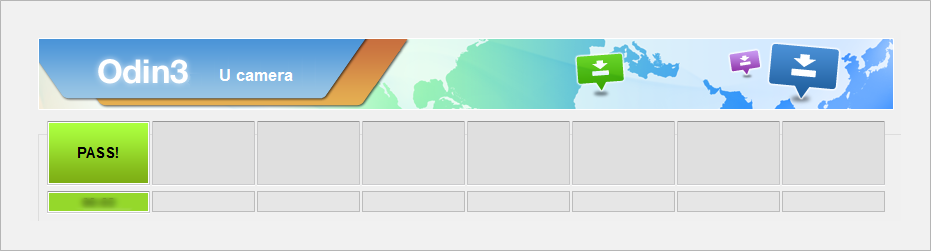
└ If you see FAIL instead of PASS in Odin’s top left box, disconnect Galaxy Note 3 from PC, close Odin, remove phone’s battery and put it back in 3-4 seconds, open Odin and then repeat PART 2 and PART 3 of this guide again
PART 3: Root the Verizon Galaxy Note 3
Once your Note 3 has restarted successfully, head on to the guide to root your Verizon Galaxy Note 3 SM-N900V.
- On PC, extract the Root_de_la_vaga.zip to get these (one file and one folder):
- root_de_la_vega.sh (file)
- root_files (folder)
- Connect your phone to PC and Copy the file (root_de_la_vega.sh) and folder (root_files) to the root of internal SD card on your Galaxy Note 3
└ It’s very important that you transfer the file and folder to the root on your phone’s internal SD card. - Now, restart your Galaxy Note 3. It’s one simple but very important step and everything you did above was for this step only.
- Once Note 3 has restarted, delete file and folder you copied to SD Card in step 2 above. Yes, delete the file (root_de_la_vega.sh) and folder (root_files), both of them.
- Important! Now, after you’ve deleted the files, restart your Note 3 again.
- Once your Note 3 has rebooted, Root Access should be there. You can now insert your external SD Card back if you want to
└ Put the external SD card back only after rebooting the device (as instructed in step 5)
CONFIRM ROOT ACCESS
You must have a new app installed now: SuperSU. Check it in app drawer. Also, to check whether you got root access or not, use this simple made-for-this-purpose app, Root Checker.
FEEDBACK US!
So, how the whole process went for you? Hard, very hard, or easy? Also let us know what you plan to do now, with root access gained.
Suggestions are most welcomed!
If you need help regarding rooting the Galaxy Note 3, feel free to ask us in comments below.
via XDA


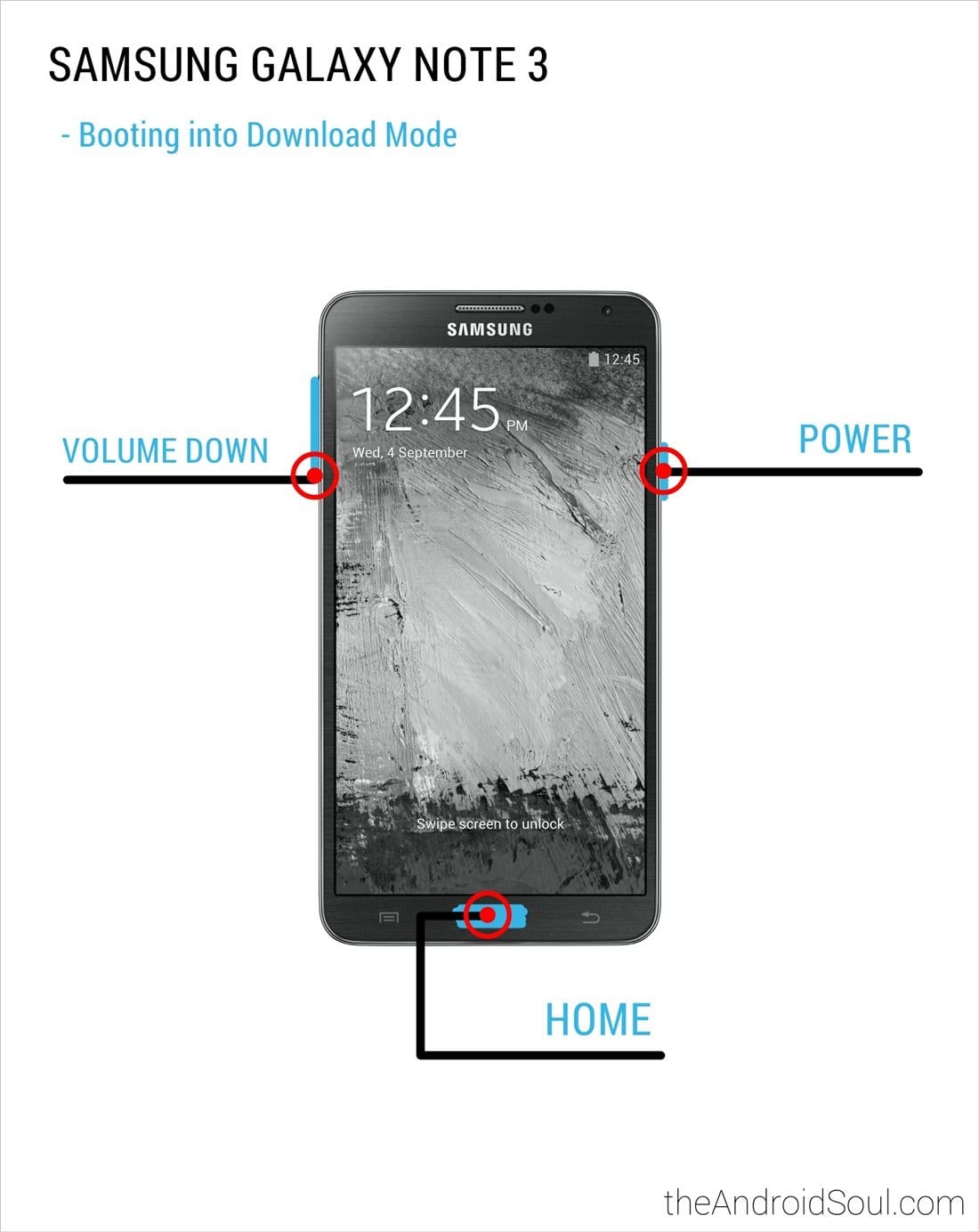











Discussion