There are plenty of reasons to root an Android device (e.g., custom ROMs, skinning, getting rid of bloatware, etc.). But it can be a scary road to travel if you have no clue what you’re doing. Especially if you want to return your phone back to the way it was when you bought it or it can be irritating when you can’t get updates on your phone because it is rooted.
I’m sure, like most of us, you must have tried to install an over-the-air (OTA) update using the system update option under settings on your US Cellular Galaxy S4 but were disappointed to see the ‘Update Failed” error. This error occur because you have a custom recovery or insecure boot image installed on your device or simply because your device is rooted.
There are two possible fixes to the software update failed error on your US Cellular Galaxy S4, let’s take a look:
- Install stock recovery/kernel: If you’ve a custom recovery/kernel installed on your device then that’s easily one of the first reason you’re not able to update your US Cellular Galaxy S4. However, finding the stock recovery or kernel compatible to your current firmware can be tricky, so we recommend flashing the full stock firmware on your device (the guide is for that below)
- Unroot your device: Although chances are slim, but removing root might solve the “update failed” issue on your US Cellular Galaxy S4. While there are many ways to unroot your phone, doing it using SuperSU app is the easiest. If you’re not already using the SuperSU app as your root manager app, then download it from Play store (link →).
The best fix for update failed error on US Cellular Galaxy S4?
Installing the stock recovery/kernel and un-rooting your device will solve the update failed issue, but it’s not that simple, it can be tricky to get both these things done, given the fact that there are quite many Samsung firmwares out there for the US Cellular Galaxy S4, finding stuff compatible for your firmware will be, well, “not simple”.
So we recommend you to flash the full stock firmware back on your US Cellular Galaxy S4. And that’s easier too, follow the guide below:
WARNING!
Warranty may be void of your device if you follow the procedures given on this page.
You only are responsible for your device. We won’t be liable if any damage occurs to your device and/or its components.
US Cellular Galaxy S4 SCH-R970 STOCK FIRMWARE KITKAT 4.4.2
Before you begin with guide instructions below, make sure your android device is adequately charged — at least 50% battery of the device.
STEP 0: CHECK DEVICE MODEL NO.
To make sure your device is eligible with this, you must first confirm its model no. in ‘About device’ option under Settings. Another way to confirm model no. is by looking for it on the packaging box of your device. It must be SCH-R970!
Do not use the procedures discussed here on any other Galaxy S4 (including the Galaxy S4 variant at Verizon, Sprint, AT&T and other International LTE variants) or any other device of Samsung or any other company. You have been warned!
STEP 1: BACKUP YOUR DEVICE
Back up important data and stuff before you start playing around here as there are chances you might lose your apps and app-data (app settings, game progress, etc.), and in rare case, files on the internal memory, too.
For help on Backup and Restore, check out our exclusive page on that linked right below.
► ANDROID BACK UP AND RESTORE GUIDE: APPS AND TIPS
STEP 2: INSTALL LATEST DRIVER
You must have proper and working driver installed on your windows computer to be able to successfully flash stock firmware on your US Cellular Galaxy S4. In case you’re not sure, follow the link below for a definitive guide for installing driver for your Galaxy S4 on your computer.
► SAMSUNG Galaxy S4 DRIVERS INSTALLATION GUIDE
STEP 3: INSTALLATION INSTRUCTIONS
DOWNLOADS
Download the Odin zip file and firmware file given below. Transfer both Odin and firmware file to a separate folder on your computer just to keep things tidy.
ODIN ZIP FILE
DOWNLOAD LINK | File name: Latest Odin3 v3.09.zip (951 KB)
FIRMWARE ZIP FILE
DOWNLOAD LINK | File name: USC-R970TYUFNF6-20140716154811.zip (1.52 GB)
STEP-BY-STEP GUIDE
Example video: If you haven’t used Odin before to install a stock firmware or anything else, then we suggest you first watch a video of that to get familiar with the process. The video demonstrates flashing of CWM Recovery on Galaxy S3, but since the procedure is same for flashing stock firmware also, the video will help: Click here to watch the video
Important Note: Backup important files stored on internal SD card of your device, so that in case a situation arises requiring you to do a factory reset after flashing stock firmware, which might format internal sd card too, your files will remain safe on PC.
- Extract/Unzip the Odin zip file, Latest Odin3 v3.09.zip on your computer (using 7-zip free software, preferably) to get this file: Odin3 v3.09.exe
- Extract/Unzip the Firmware zip file, USC-R970TYUFNF6-20140716154811.zip on your computer (using 7-zip free software, preferably) to get this file: R970TYUFNF6_R970USCFNF6_R970TYUFNF6_HOME.tar.md5
- Move the firmware file, R970TYUFNF6_R970USCFNF6_R970TYUFNF6_HOME.tar.md5, in the same folder in which you extracted Latest Odin3 v3.09.zip (Just for your convenience, that is). So, now you’ll have the following files in that folder:
- Odin3 v3.09.exe
- R970TYUFNF6_R970USCFNF6_R970TYUFNF6_HOME.tar.md5
- Disconnect the US Cellular Galaxy S4 from PC if it is connected.
- Double-click the Odin3 v3.09.exe file to open Odin.
- Boot your US Cellular Galaxy S4 into Download Mode:
- Connect your US Cellular Galaxy S4 to PC. Odin window will show an Added!! message in bottom left box. Odin’s screen would look like this:

If you don’t get the Added! message, here are some troubleshooting tips:- Make sure you have installed driver for Galaxy S4 as said above.
- If you have already installed driver, then uninstall them and re-install back.
- Connect using a different USB port on your PC.
- Try a different USB cable. The original cable that came with your phone should work best, if not, try any other cable that’s new and of good quality.
- Reboot phone and PC and then try again.
- Load the firmware file (extracted in Step 2) into Odin as instructed below:
- Now in the Option section of Odin, make sure that Re-Partition box is unchecked. (Auto Reboot and F. Reset Time boxes remain checked, while all other boxes remain unchecked.)
- Double check the above two steps.
- Click the Start button to begin flashing stock firmware on your US Cellular Galaxy S4SM-N900P, and wait until you see a PASS! message in Odin’s top left box.
- When you get PASS! message, your phone will restart automatically. You can then disconnect your phone from PC.

If you see FAIL message instead of the PASS in Odin’s top left box, that’s a problem. Try this now: disconnect your Galaxy S4 from PC, close Odin, remove phone’s battery and put it back inside in 3-4 seconds, open Odin and then repeat from Step 6 of this guide again.
Also, If device is Stuck at setup connection or on any other process, then too, try this: disconnect your S4 from PC, close Odin, remove phone’s battery and put it back inside in 3-4 seconds, open Odin and then repeat from Step 6 of this guide again.
FEEDBACK US!
It was easy to flash stock KitKat 4.4.2 firmware on your US Cellular Galaxy S4, right? Now, go to “Settings » About phone » Software update” to check/download the latest OTA update available for your device, it should install fine without any errors now.
Your suggestions and queries, if any, are most welcomed!

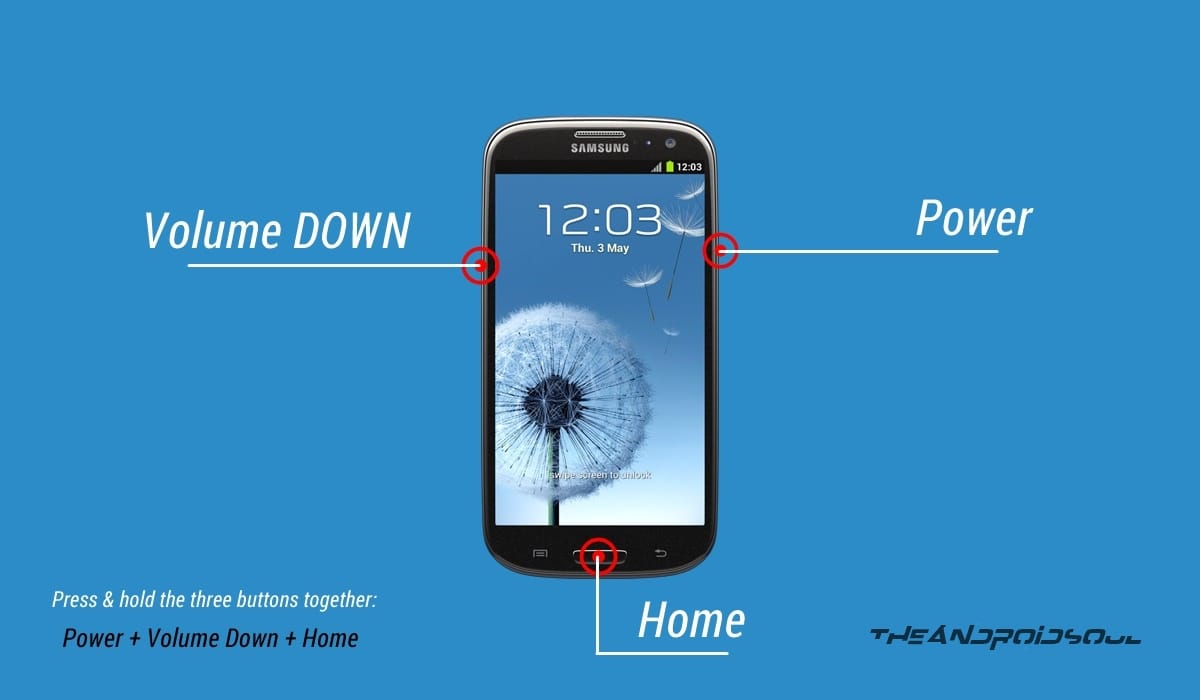
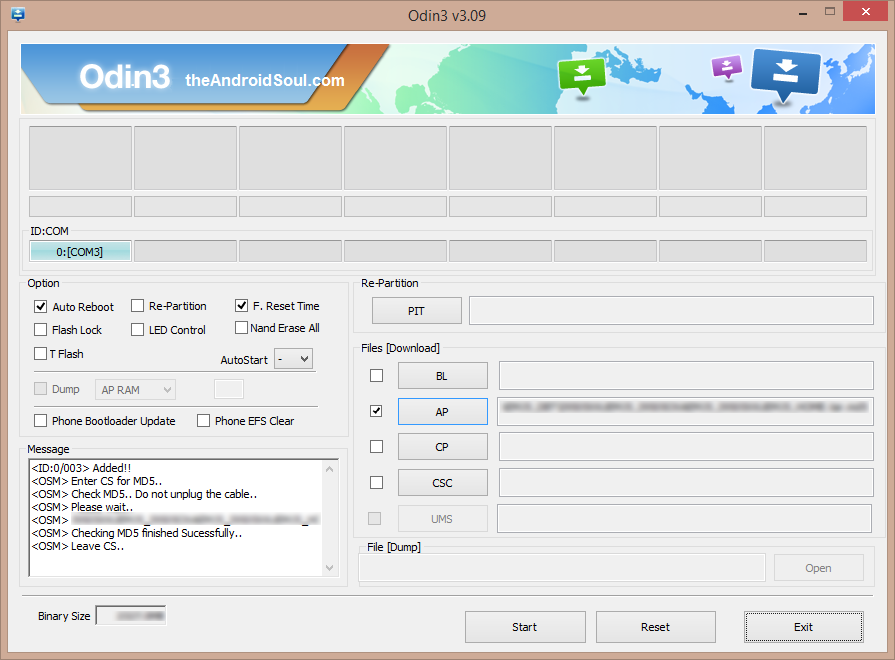










Discussion