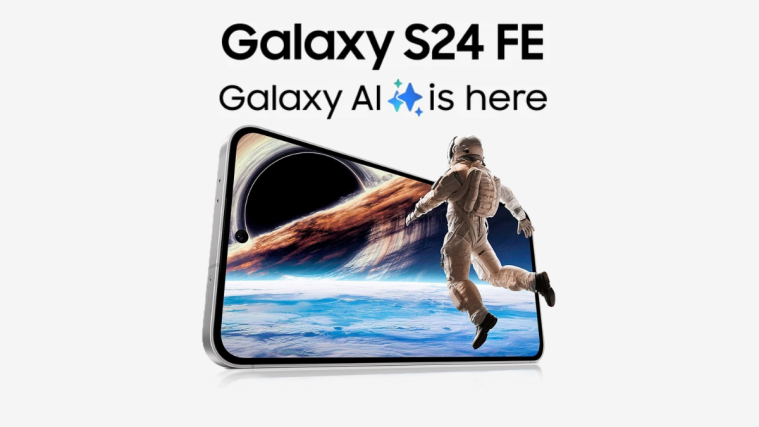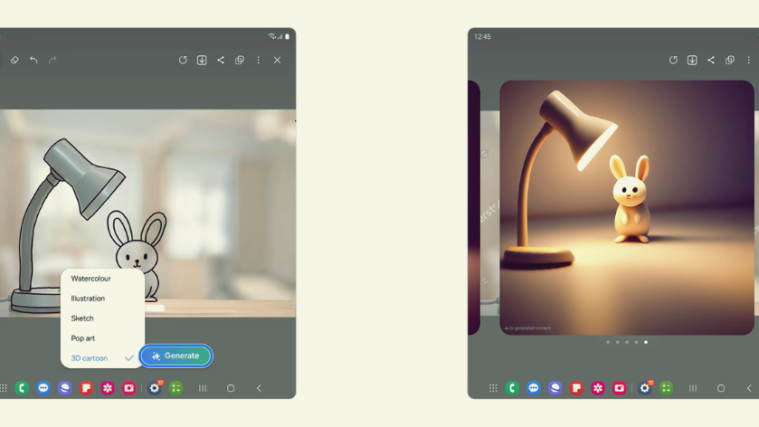The official Android 4.1 Jelly Bean update for the Verizon Galaxy S3 will no likely take a long time to come, but those adventurous enough have probably tried Jelly Bean out through custom ROMs, and now another Jelly Bean ROM has come out – ToUcHmYbEaNs ROM.
“Owners of other variants of the Galaxy S3 can find links to Android 4.1 custom ROMs at the bottom of the article.”
Ported over from the leak of the official Android 4.1 update for the T-Mobile Galaxy S3, ToUcHmYbEaNs ROM includes a lot of custom tweaks, features and optimizations while also getting you a taste of the official Android 4.1 by Samsung.
Here are some of the features of ToUcHmYbEaNs ROM:
- Scrolling wallpaper
- Awesome Beats
- Camera from Galaxy Note 2
- Gallery from Galaxy Note 2
- HTC One X SMS bubbles
- Sony Bravia Engine
- xLoud
- Battery tweaks
However, since the ROM is based on a leaked Android 4.1 firmware, there are a couple of issues in the ROM, as noted below:
BUGS
GPS is not showing directions
Setting wallpaper by holding homescreen fc’s gallery, it does work if you go into the gallery and set it
Now let’s take a look at how ToUcHmYbEaNs ROM can be installed on the Verizon Galaxy S3.
Compatibility
This guide below is compatible only and only with the Verizon Galaxy S3, model number SCH-i535. It’s not compatible with other US variants or other devices. Check your device’s model number in: Settings » About phone.
Warning!
The methods and procedures discussed here are considered risky and you should not attempt anything if you don’t know completely what it is. If any damage occurs to your device, we won’t be held liable.
How to Install ToUcHmYbEaNs ROM on Verizon Galaxy S3
- This procedure will wipe all your apps, data and settings (but it will NOT touch your SD cards, so don’t worry about those). Backup your Apps and important data — bookmarks, contacts, SMS, APNs (internet settings), etc. This Android backup guide would help you.
NOTE: Don’t forget to at least note down your network’s APN settings, which are required to make mobile data work. Go into Settings » More » Mobile Networks, click on the APN that is in use, then note down the setting for each field. While APN settings should be automatically restored from network, you can enter them manually if needed to make mobile data work. You can also find your APN details → here. - [Important!] Unlock the bootloader on your phone by following this guide. This is necessary and will void your phone’s warranty, however it can be relocked when needed to get warranty back.
- Install ClockworkMod recovery on your phone by following the guide → here. Skip this step if you already have ClockworkMod recovery installed on the phone.
- Download the latest version of the ROM from the source page.
- Copy the ROM file to the internal SD card. Do not extract it.
- Now, boot into ClockworkMod recovery. To do that, turn off your phone. Then, hold down Volume Up, Home and then the Power buttons together for about 5 seconds, then let them go. The phone will boot into ClockworkMod recovery in a few seconds.
- Perform a Nandroid Backup of your existing ROM, so that you can always restore it from recovery if something does not work out with this ROM. To perform a backup, select Backup and Restore –> On the next screen, select Backup again. Go back to main recovery menu after backup is complete.
- Select wipe data/factory reset, then select Yes on next screen to confirm. Wait a while till the data wipe is complete.
- Select install zip from sdcard, then select choose zip from sdcard. Scroll to the ROM file on the SD card and select it. Confirm installation by selecting Yes on the next screen. The ROM will start installing.
- After the ROM finishes installing, select go back then select reboot system now to reboot the phone into ToUcHmYbEaNs ROM.
NOTE: If you want to go back to your previous ROM, boot into recovery (the same way you did in step 6), select backup and restore then restore your previous ROM by selecting it from the list.
ToUcHmYbEaNs ROM, based on Android 4.1 Jelly Bean is now installed and running on your Verizon Galaxy S3. Visit the source page for more info and to get the latest updates on the ROM. Share your thoughts on the ROM in the comments.
Android 4.1 ROMs for other Galaxy S3 variants:
- International Galaxy S3 (GT-i9300):
- AT&T Galaxy S3 (SGH-i747)
- Sprint Galaxy S3 (SPH-L710):
- T-Mobile Galaxy S3 (SGH-T999):