It has been sweet of Sony to promise Android 5.0 update for the Xperia Z even when the device is now older than the 18 months update policy. However, Android 5.0 update from Sony is going to take time, our guess would be end Q1 2015. So are we not going to use Android 5.0 Lollipop on Xperia Z until then? Hell no!
Thanks to thomas1991_12 over at XDA, we already have a working Android 5.0 Lollipop ROM for the Xperia Z. The ROM is based on AOSP source code for Android 5.0 that Google released a couple of days back.
Xperia Z Lollipop ROM is currently in experimental stage so expect some bugs if you’re planning on installing the ROM. The developer has stated that Camera and Call functionality aren’t working at this moment. So we wouldn’t recommend to install it if you use your Xperia Z as a daily driver.
NOT WORKING (as of November 6, 2014):
- Camera
- RIL (Calls + data)
Android 5.0 Lollipop update brings a major user interface overhaul to Android, and it has been named Material Design. You’ll also see beautiful and smooth animations throughout the system along with a ton of new features like Guest User Mode, Screen pinning and many more cool features.
So without further ado let’s hit the downloads section and installation instructions for the Android 5.0 ROM for your Xperia Z.
DOWNLOADS
Download Xperia Z Android 5.0 ROM [AOSP] (201 MB)
File name: lollipop_yuga.tar.bz2
└ All credits for the ROM file goes to thomas1991_12 over at XDA. For updates to the ROM, check his original post here.
Fastboot and ADB files (919 KB)
File name: adb_and_fastboot_files.zip
INSTALLATION INSTRUCTIONS
WARNING: Warranty may be void of your device if you follow the procedures given on this page. You only are responsible for your device. We won’t be liable if any damage occurs to your device and/or its components.
Important Note: Backup important files (music, photos, documents, videos, etc.) stored on your Xperia Z before proceeding with the steps below. Your device internal storage will be completely wiped so make sure you backup any/all of your important files on a PC.
- Make sure your device is a Sony Xperia Z (codename, Yuga). Do NOT install the ROM on any other device.
- Unlock the Bootloader on your Xperia Z.
- Extract the lollipop_yuga.tar.bz2 file on your PC (using 7-zip, preferably). You’ll get the following three files:
- boot.img
- system.img
- userdata.img
- Extract/Unzip the adb_and_fastboot_files.zip in a separate folder on your PC. You’ll get the following files:
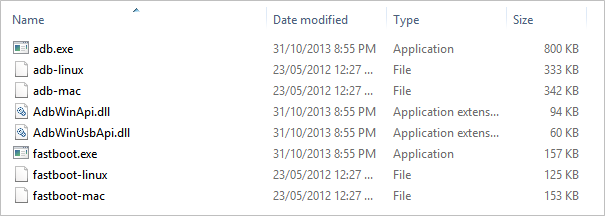
- Now Copy/Paste the three files you extracted in Step 3 to the folder where extracted files in Step 4. All your extracted files should be in one folder.
- Boot your Xperia Z into Fastboot mode:
- Switch off your Xperia Z first
- Press and hold the Volume Up button
- Connect the device to your PC using a USB Cable while holding down the Volume Up button on your Xperia Z
└ Before plugging in the USB cable on your Xperia Z make sure that the other end of USB cable is already connected to the PC. - Your Xperia Z should be in Fastboot Mode now and the device’s LED light should turn into Blue
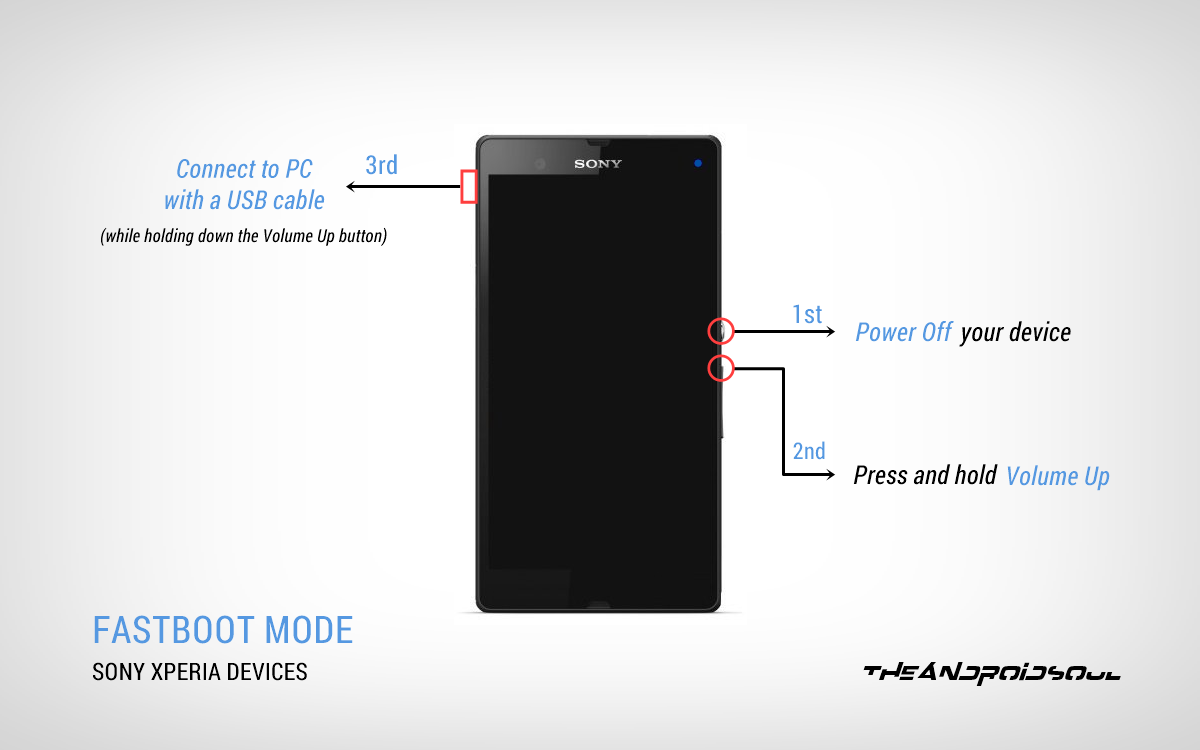
- Open the folder where all your extracted files are saved (refer Step 5) and then open a command window inside that folder. Press “Shift + Right click” inside the folder on any empty white space and select “Open command window here” from the context menu
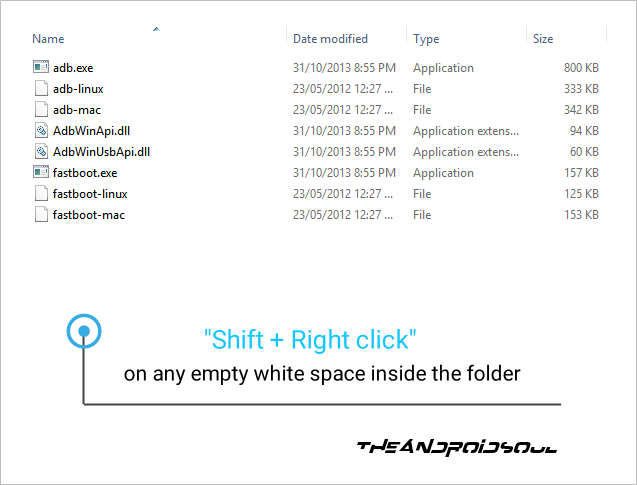
- Now issue the following commands one by one to Install Android 5.0 Lollipop on your Xperia Z. This might take time, so have patience.
fastboot flash boot boot.img
fastboot flash system system.img
fastboot flash userdata userdata.img
- Once you’ve successfully flashed boot.img and system.img and also wiped the userdata. Then reboot your Xperia Z using the following command:
fastboot reboot
- Your Xperia Z will now reboot with Android 5.0 Lollipop installed. Be extremely excited for this!
That’s it. You should now have Android 5.0 Lollipop rocking your Xperia Z. However, since this is a AOSP based ROM, you will not have Google services like Play store and Play services framework. For this you’ve to install Android 5.0 Gapps on your Xperia Z. Get it from the link below:












Discussion