Google set the things in motion regarding the OTA updates of the latest Android 4.4.3 KitKat. Starting yesterday, the Nexus 7 2013 WiFi model received the first OTA update from Google servers and now Google is providing OTA updates to various Google Play Edition devices, HTC One M8 has already received the OTA update this morning and we’ve already provided the download link for manual installation and now it is time for the Samsung Galaxy S4 GPE to get the OTA update.
Google is providing these OTA update pretty fast, as some of the Nexus devices has not got the OTA updates yet but many users of Samsung Galaxy S4 GPE are already seeing the OTA updates on their devices, so turn on your WiFi and check for any available OTA update to upgrade for the latest Android 4.4.3 KitKat. The OTA update for the Galaxy S4 GPE comes with the build number – KTU84L, UCNE3. So if you see this update on your device, then you can directly update your device via OTA.
In case you have not yet received the OTA update from Google Servers, you can Update your device by manually installing the update with few short steps. So download the OTA update from the below link and install it manually by following the step by step guide.
Downloads
Galaxy S4 GPE 4.4.3 OTA Update → download link.
Kindly ensure the device model and build number before flashing the update in order to avoid any risks from bricking your device. Make Sure you’re on 4.4.2 with build number KOT49H, UCML4 before starting the Update process.
The OTA update can be flashed directly using a custom recovery or else you can use the ADB sideload method to flash the update. Both the methods are explained below for a safe flash.
Method 1: Update Via Custom Recovery:
Prerequisite: Install the latest custom recovery for your Samsung Galaxy S4 GPE Smartphone. If you’re not sure on how to install Custom recovery, follow our pages on the same from the links below.
Philz Advance CWM recovery for Galaxy S4 GPE → view page.
TWRP recovery for Galaxy S4 GPE → view page.
Once you’ve got the custom recovery installed and working, follow the instructions below.
- Download the update provided above and place it in the root of your device’s internal storage.
- Reboot into CWM/TWRP recovery.
- Flash the update file just like you flash other zip files, using the Install option.
Tip: If you need further help with ‘flashing the zip through CWM/TWRP recovery’, follow our step-to-step procedure for flashing zip files from here.
Method 2: Update Via ADB Sideload:
If you have a stock recovery instead, follow the simple steps below for flashing the update through ADB sideload.
- Switch off your Samsung Galaxy S4 GPE device and wait until it is completely turned off.
- Hold the Volume Dowm button while rebooting the device, you’ll see the fastboot menu and the word start.
- Press Volume Up a few times until you see the Recovery menu and then press the Power button to enter recovery. You will see an Android logo with a red exclamation mark.
- Now press Volume Up+Power buttons together, and you should see the recovery menu.
- Select the 2nd option from the menu called apply update from adb.
- Now connect the device to the computer with proper drivers on your PC and with the latest ADB installed on it.
- Now place the downloaded file, 7c24931a5ecc3103f99de456cda73250f3b3a1b9.USER_I9505G_XAR_UCML4_to_UCNE3_Update_FWD.zip in the same directory where you have the adb files and hold SHIFT key on your keyboard and RIGHT CLICK and select “Open command window here” (as shown in the below image).
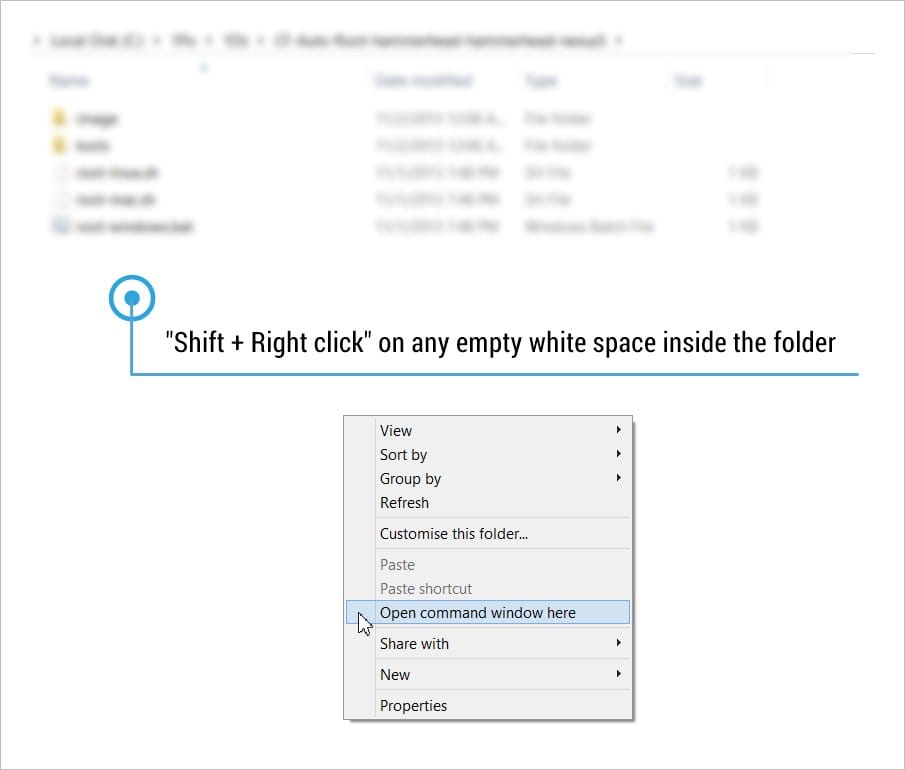
- Now type or copy/paste the following command in the command prompt to install the Update on your device.
adb sideload 7c24931a5ecc3103f99de456cda73250f3b3a1b9.USER_I9505G_XAR_UCML4_to_UCNE3_Update_FWD.zip
- Now you should see the Update installing on your device after the progress bar in the command prompt reaches 100%.
- Once installed, reboot your device from the menu.
That’s all, wait until the device boots and it usually takes some time build cache as the device booting for the first time after the update. Be extremely excited on your new Android 4.4.3 update on your Samsung Galaxy S4 GPE.
via Android Police












Discussion