There’s a new ROM in town for the Galaxy Note, bringing Android 4.1 Jelly Bean to it to give an experience as found on the Galaxy Nexus i.e. pure stock Jelly Bean with no changes and no bloatware, as intended by Google – no frills, just a fast and smooth experience. Called SuperNexus, it has been developed by XDA Recognized Developer Faryaab, and includes additional under the hood tweaks for the best performance.
However, keep in mind that this is not an official ROM by Samsung. It is a custom ROM under development and may have a few issues in it. Also, it is based on stock Android, so any Samsung-specific features will not be available and a few apps will be different from their original versions (such as the camera or gallery).
Let’s take a look at how SuperNexus ROM can be installed on the Galaxy Note.
Compatibility
This ROM and the guide below are compatible only and only with Galaxy Note, model number N7000. It’s not compatible with any other device. Check your device’s model number in: Settings » About phone.
Warning!
The methods and procedures discussed here are considered risky and you should not attempt anything if you don’t know completely what it is. If any damage occurs to your device, we won’t be held liable.
How to Install SuperNexus ROM on Galaxy Note
- [Important] First, flash the CM9 ROM → here on your Galaxy Note. If you are already on CM9, skip this step. Do not flash SuperNexus ROM from a stock Samsung based Ice Cream Sandwich ROM as that can brick your phone.
- [Skip if you already made a backup while installing CM9 in step 1] This procedure will wipe all your apps, data and settings (but it will NOT touch your SD cards, so don’t worry about those). Backup your Apps and important data — bookmarks, contacts, SMS, APNs (internet settings), etc. This Android backup guide would help you.
NOTE: Don’t forget to at least note down your network’s APN settings, which are required to make mobile data work. Go into Settings » More » Mobile Networks, click on the APN that is in use, then note down the setting for each field. While APN settings should be automatically restored from network, you can enter them manually if needed to make mobile data work. You can also find your APN details → here. - Download the ROM.
Download Link - Download the Google Apps package. This will install apps like Play Store, Gmail, etc. which are not present in the ROM by default.
Download Gapps | Filename: gapps-jb-20120726-signed.zip - Copy the two zip files downloaded in step 3 and 4 to the internal SD card on the phone (do not extract the files).
- Boot into ClockworkMod recovery. To do so, make sure the phone is off, then press and hold the Volume Up + Home + Power keys together until the screen turns on, then let them go. The phone will boot into ClockworkMod recovery in a few seconds.
In recovery, use the Volume buttons to scroll up/down and the power button to select items. - Select wipe data/factory reset, then select Yes on next screen to confirm. Wait a while till the data wipe is complete.
- Select install zip from sdcard, then select choose zip from sdcard. Scroll to the ROM file on the SD card and select it. Confirm installation by selecting Yes on the next screen.
- After ROM installation completes, select choose zip from sdcard again, then select the gapps-jb-20120726-signed.zip file to install the Google apps package.
- After the Gapps package finishes installing, select go back then select reboot system now to reboot the phone into SuperNexus ROM. First boot will take up to 5-7 minutes.
NOTE: If you want to go back to a stock Samsung ROM, flash the XXLC1 firmware by following the guide → here.
SuperNexus ROM, based on Android 4.1 Jelly Bean is now installed and running on your Samsung Galaxy Note. Visit the source page to get the latest updates on the ROM. Share your thoughts on the ROM in the comments.

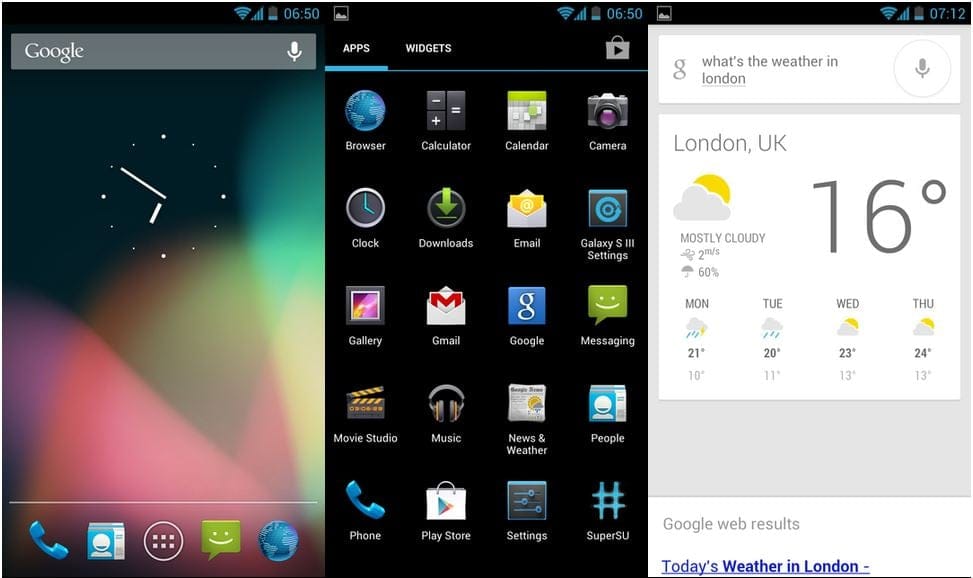










Discussion