Our new post on this page lets you know about updating Samsung Galaxy E5 to Android 5.1.1 Lollipop, using the E500HXXU1BOG6 stock firmware. If you were unable of get 5.1.1 OTA update, then this guide will help you to install the on your Galaxy E5 manually.
This is very cheerful for Galaxy E5 users as they have been given some special treatment here, as even the last year’s flagship device in Galaxy S5 is yet to receive the Android 5.1.1 update — bar the T-Mobile S5.
Being the latest Android OS released, you would want 5.1.1 for sure. There is no reason right now why you should skip it, but if you wanna play cautious, don’t update your Galaxy E5 to 5.1.1 just yet and wait for feedback to appear on online forums and blogs.
Btw, installing the 5.1.1 update using the procedure below will remove TWRP recovery and custom ROM, if installed on your device.
How to Update Samsung Galaxy E5 to Android 5.1.1
Downloads
- OG6 firmware — Direct Link | File: E500HXXU1BOG6_E500HODD1BOG3_INS.zip (1.15 GB)
- Odin PC software | File: Odin3_v3.10.6.zip (1.6 MB)
Supported device
- SAMSUNG GALAXY E5 model no. SM-E500H
- Don’t try this on any other Samsung Galaxy E5 device than the model no. SM- E500H
- Don’t try on any other device whatsoever!
Instructions
Disclaimer: Installing an official firmware through Odin doesn’t void your device’s warranty, but it remains an unofficial process and thus you need to be cautious of it. In any case, you only are responsible for your device. We won’t be liable if any damage occurs to your device and/or its components.
Backup important files stored on your device before proceeding with the steps below, so that in case something goes wrong you’ll have backup of all your important files. Sometimes, Odin installation may delete everything on your device!
Step 1. Download the Odin software and firmware file from above.
Step 2. Install Samsung Galaxy E5 (use method 1 there!) first of all. Double click the .exe file of drivers to begin installation. (Not required if you have already done this.)
Step 3. Extract the firmware file ( E500HXXU1BOG6_E500HODD1BOG3_INS.zip) now. You can use a free software like 7-zip for this. Install 7-zip, then right click on firmware file and under 7-zip, select ‘Extract here’. You should get the a file in .tar.md5 format now. We will be loading this file into Odin, to be installed on your E5 (in step 10 below)
Step 4. Extract the Odin file. You should get this file, Odin3 v3.10.6.exe (other files could be hidden, hence not visible).
Step 5. Disconnect your Galaxy E5 from PC if it is connected.
Step 6. Boot Galaxy E5 into download mode:
- Power off your Galaxy E5, Wait 6-7 seconds after screen goes off.
- Press and hold the three buttons Volume down + Power + Home together until you see warning screen
- Press Volume Up to continue to download mode.
Step 7. Double click on extracted file of Odin, Odin3 v3.10.6.exe, to open the Odin window as shown below. Be careful with Odin, and do just as said to prevent problems.

Step 8. Connect your Samsung Galaxy E5 now using USB cable. Odin should recognize your device. It’s a must. When it recognizes, you will see Added!! message appearing in the Log box in bottom left, and the first box under ID:COM will also show a no. and turn its background blue. Look at the pic below.
- You cannot proceed until you get the Added!! message, which confirms that Odin has recognized your device.
- If you don’t get Added!! message, you need to install/re-install drivers again, and use the original cable that came with device. Mostly, drivers are the problem (look at step 2 above).
- You can try different USB ports on your PC too.

Step 9. Load the firmware file into Odin.Click the AP button on Odin and the select the .tar.md5 file from Step 3 above.
- Info: When you load files, Odin checks the md5 of firmware file, which takes time. So, simply wait until that’s done and the firmware file is loaded. Don’t worry if Odin gets unresponsive for a while, it’s normal. Binary size will also show up in Odin.

Step 10. Make sure Re-partition check box is NOT selected, under the Options tab. Don’t use PIT tab either. Go back to Log tab btw, it will show the progress when you hit start button in next step.

Step 11. Click the Start button on Odin now to start flashing the firmware on your Samsung Galaxy E5.Wait till installation is finished, after which your device will reboot automatically. You’ll get PASS message as shown below upon successful installation from Odin.
- If Odin gets stuck at set up connection,then you need to do steps 6 to 11 again. For this, close Odin, disconnect your Galaxy E5 then start from step 6 again.
- Or, if you get FAIL in the top left box, you need to try flashing again, as stated just above.

Step 12. First start of the device may take time, so wait patiently again. Check the Settings > About phone to confirm new firmware.
That’s it. Enjoy your Samsung Galaxy E5 on the latest OG6 firmware!

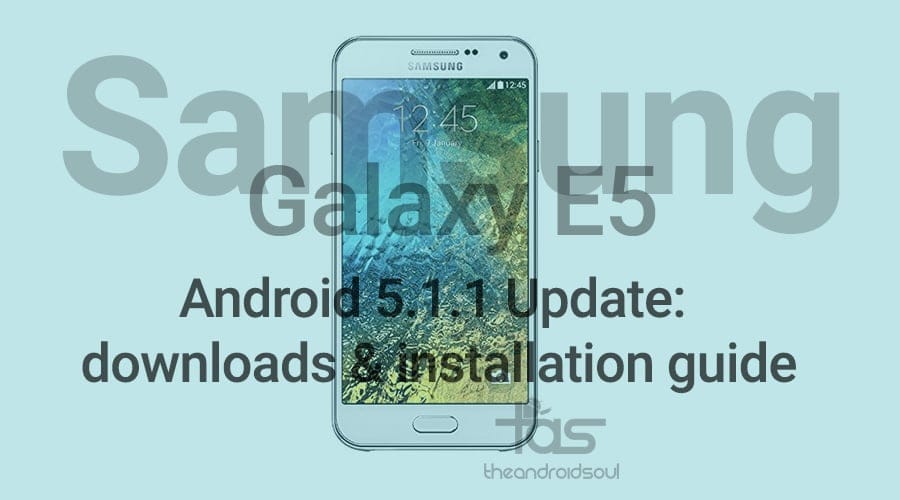











Discussion