HTC may never update the myTouch 4G to Jelly Bean Android 4.1 – the latest (and greatest) Android version) – but for the brave ones, there’s always a way through custom ROMs thanks to the awesome developer community. A Jelly Bean custom ROM has been released for the myTouch 4G by XDA Senior Member cnote74, bringing Jelly Bean features such as a buttery smooth interface, Google’s voice recognition system and advanced search functionality, a smarter keyboard, and lots of other improvements and changes.
NOTE: The ROM is a work in progress and in development so expect to run across some bugs and issues in it. Some things may not work properly or at all, and only time will tell if everything gets fixed in the ROM. So consider it to be a preview of Jelly Bean for your myTouch 4G.
Here’s a list of things working/not working quoted from the development page (where you can get the most updated list of issues):
Working:
- Mic
- accelerometer
- audio
- bluetooth
- wifi
- egl
- the interface
- buttons
- lights – switch from auto brightness
- gps
- gsm
- lots more
Issues:
- auto brightness causes the button backlight to be disabled always
- button backlight is disabled after going to sleep change brightness again to bring it back
- camera mostly set up but we really need the ics blobs (anytime you’re ready htc)
- backlight sometimes remains on when you lock the device – with a black screen just lit.
Read on for the instructions on how to flash the Jelly Bean ROM on your myTouch 4G.
Compatibility
This ROM and the guide below are compatible only and only with the T-Mobile myTouch 4G/HTC Glacier. It’s not compatible with any other device. Check your device model in Settings » About.
Warning!
The methods and procedures discussed here are considered risky and you should not attempt anything if you don’t know completely what it is. If any damage occurs to your device, we won’t be held liable.
How to Install Jelly Bean Android 4.1 on myTouch 4G
- This procedure will wipe all your apps, data and settings (but it will NOT touch your SD cards, so don’t worry about those). Backup your Apps and important data — bookmarks, contacts, SMS, APNs (internet settings), etc. This Android backup guide would help you.
NOTE: Don’t forget to at least make a backup of your APN settings, which you can restore later if your data connection does not work after installing the ROM. Use the backup guide to find out how. - Make sure you have ClockworkMod recovery installed on your phone and that its bootloader is unlocked.
- Download the latest version of the ROM from the official development page.
- Download the Google Apps package. This will install apps like Market/Play Store, Gmail, etc. which are not present in the ROM.
Download Gapps | Filename: gapps-jb-20120717-signed.zip - Copy the two zip files downloaded in step 3 and 4 to the SD card on the phone (do not extract the files).
- Boot into ClockworkMod recovery. To do so, turn off the phone. Then, press and hold the Volume Down and the Power buttons together to boot into the bootloader/HBOOT mode. Here, highlight the RECOVERY option by navigating to it using the volume buttons, then select it using the Power button to boot into recovery.
In recovery, use the volume buttons to scroll up/down and the power button to select an option. - Perform a Nandroid Backup of your existing ROM, so that you can always restore it from recovery if something does not work out with this ROM. To perform a backup, select Backup and Restore –> On the next screen, select Backup again. Go back to main recovery menu after backup is complete.
- Select wipe data/factory reset, then select Yes on next screen to confirm. Wait a while till the data wipe is complete.
- Select install zip from sdcard, then select choose zip from sdcard. Scroll to the ROM file on the SD card and select it. Confirm installation by selecting Yes – Install _____.zip on the next screen. The ROM will start installing.
- After ROM installation completes, select choose zip from sdcard again, then select the gapps-jb-20120717-signed.zip file to install the Google apps package.
- After the installation is complete, go back to the main recovery menu and select reboot system now to reboot the phone and boot up into CM10. The first boot will take some time, up to 5 minutes.
- Returning to Previous ROM: To go back to your previous ROM, boot into recovery, select backup and restore then restore your previous ROM by selecting it from the list.
Jelly Bean Android 4.1 is now installed and running on your myTouch 4G, which you can show off to your friends with pride. Visit the development page for updates and more info. Share your thoughts on the ROM in the comments below.

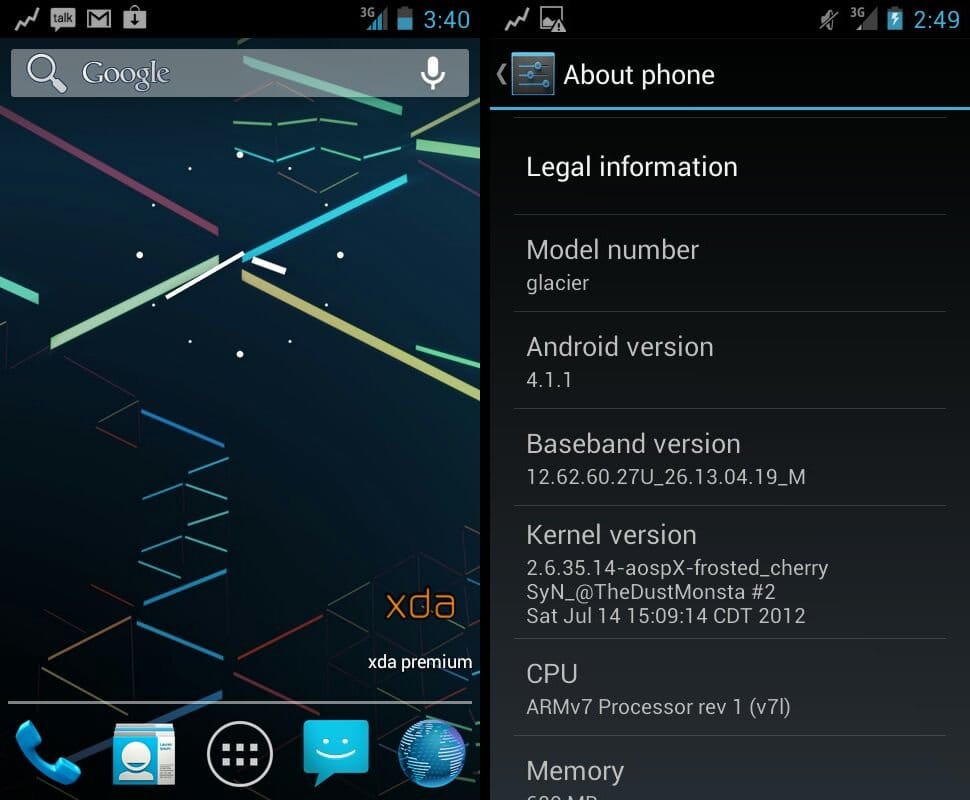

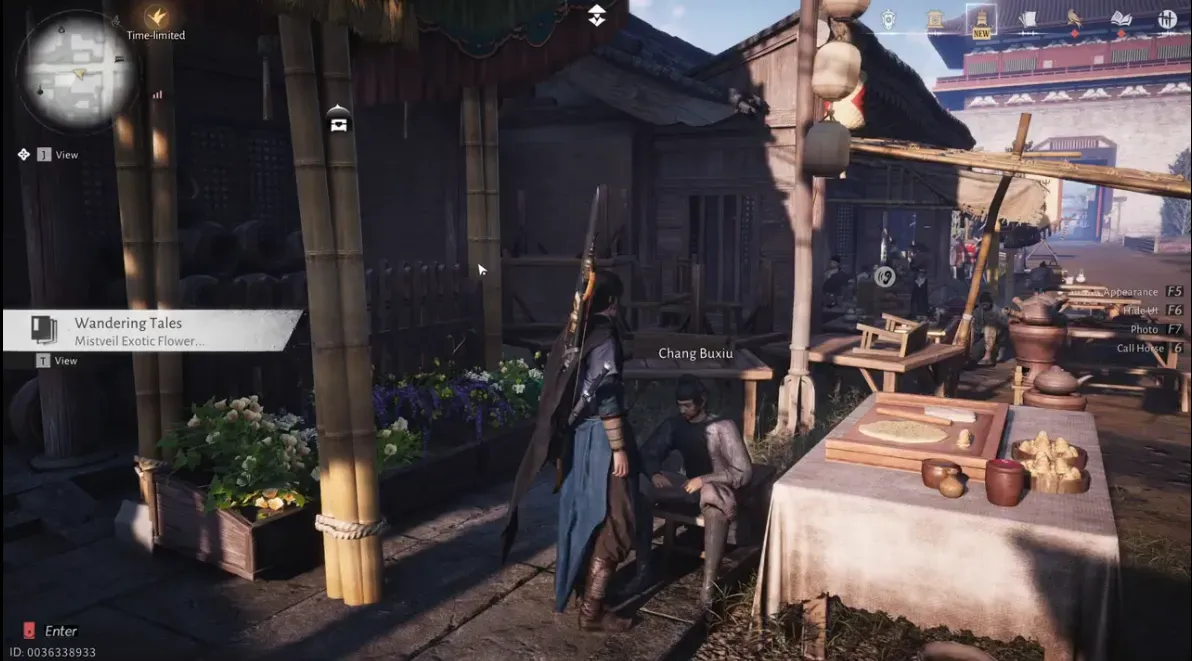

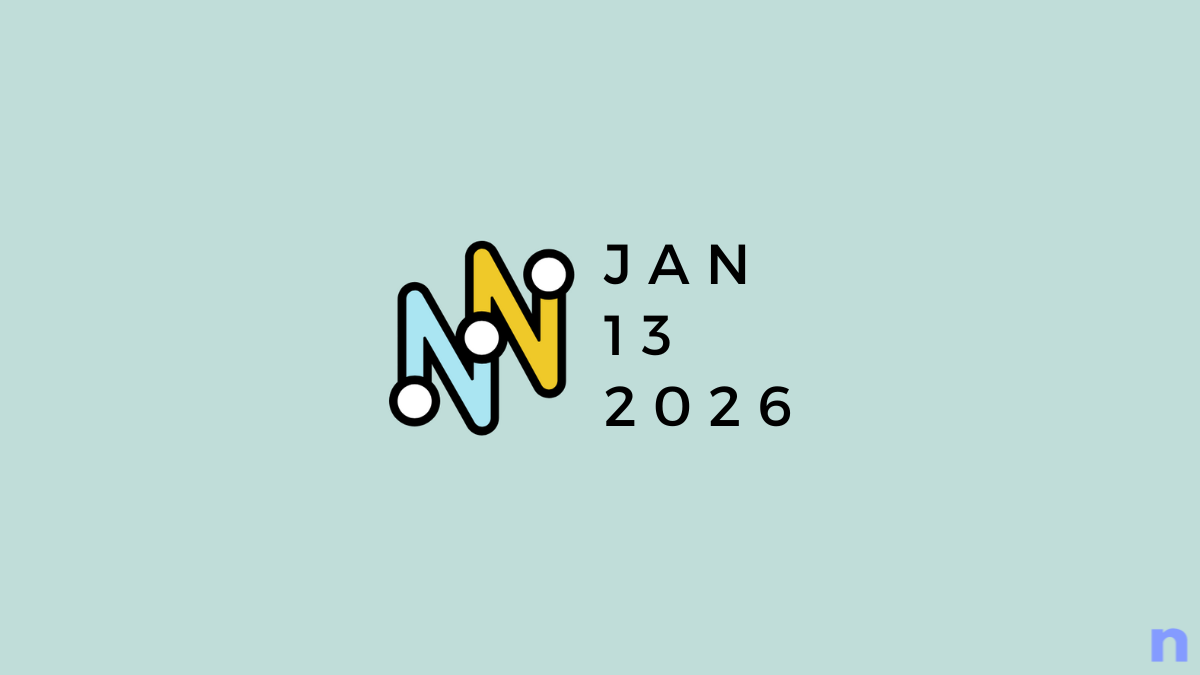
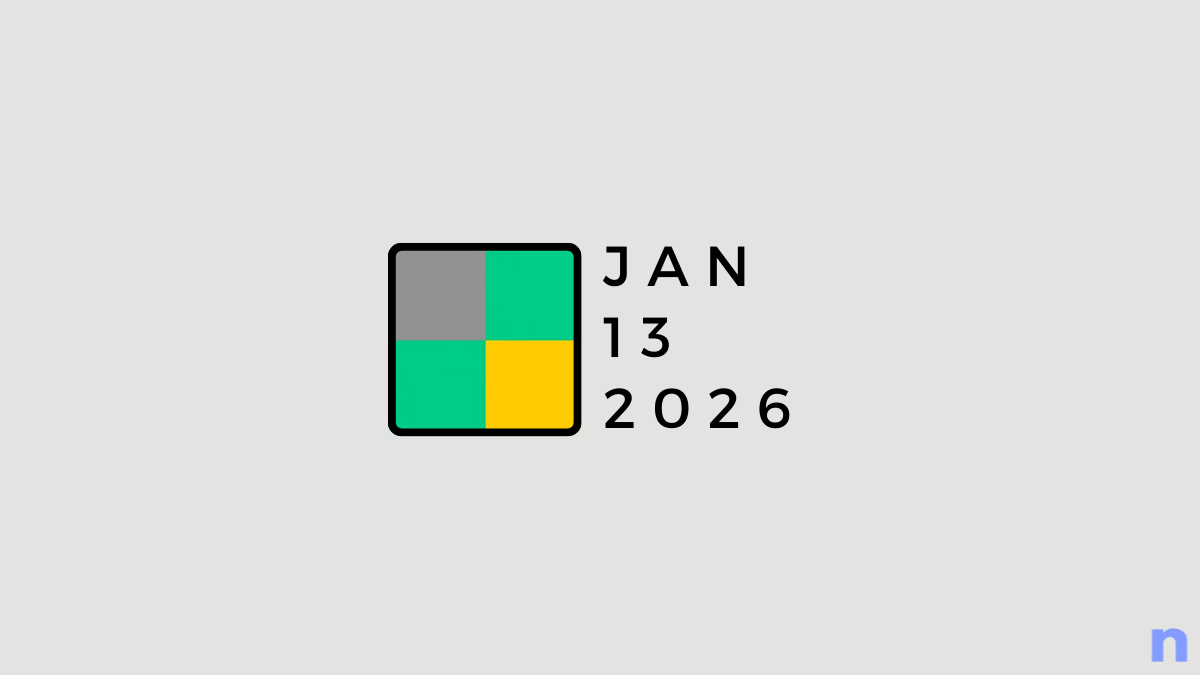
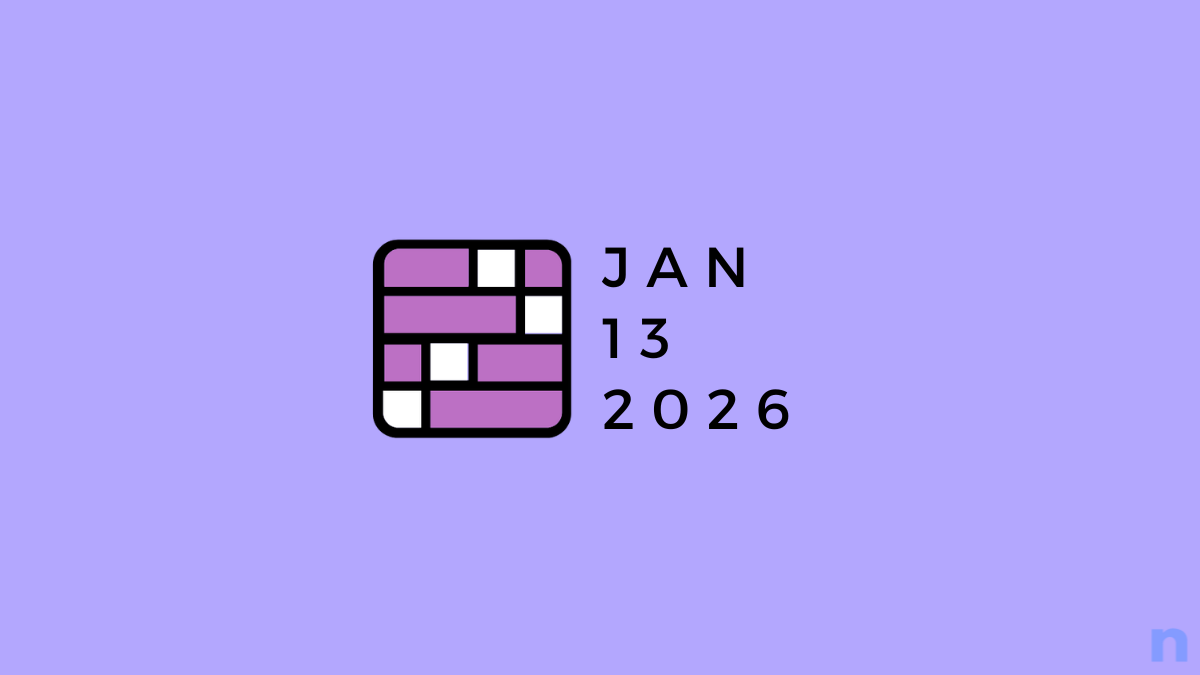
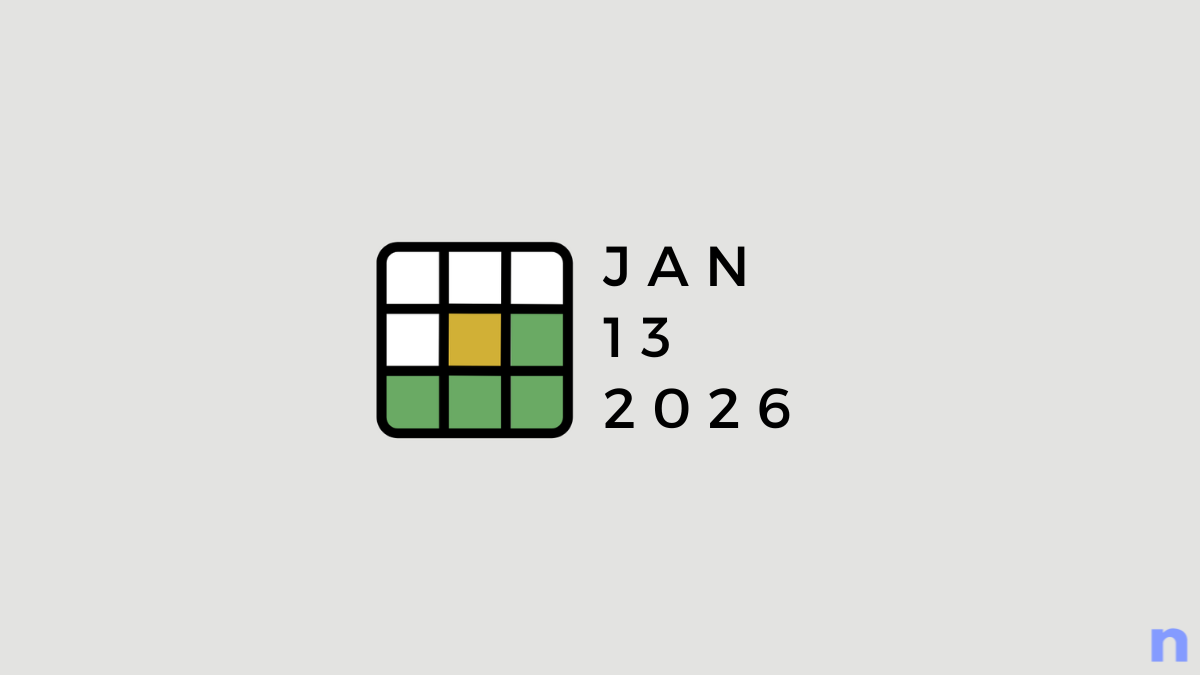

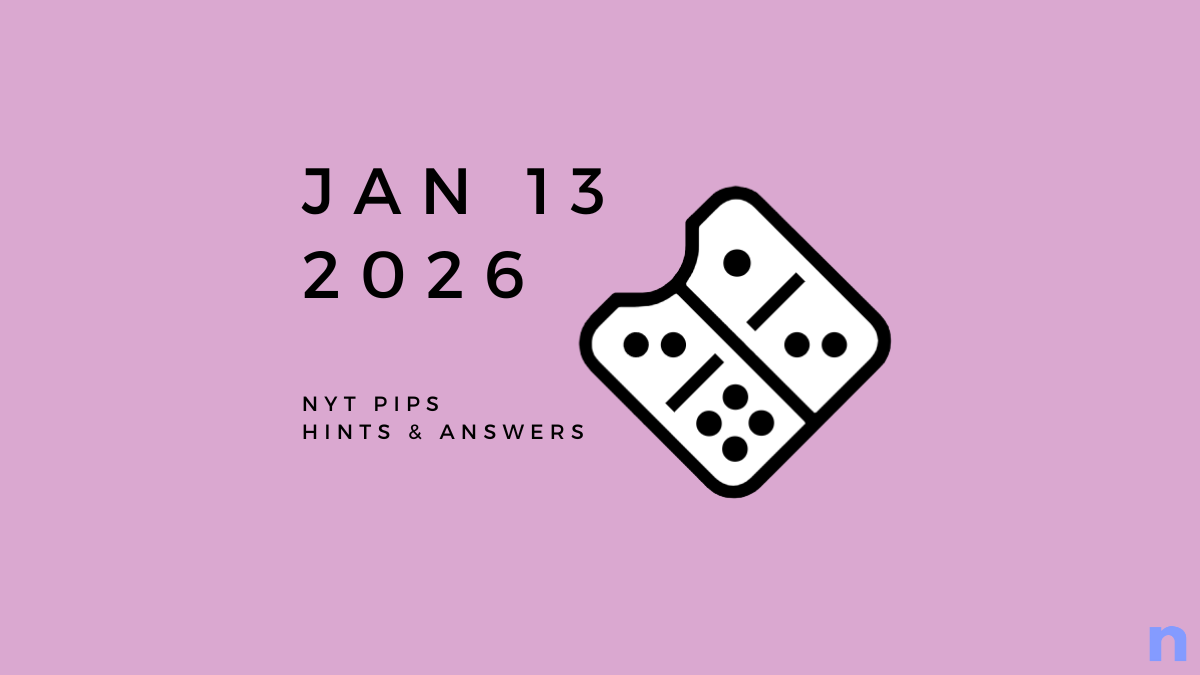


Discussion