While the Incredible S is on the list of HTC devices that are supposed to get the official Android 4.0 update, 10 months after the release of Ice Cream Sandwich we’re yet to see it appear on the Incredible S. But then again, who needs that when you can update to an even newer version of Android unofficially via a custom ROM?
XDA Recognized Developer nikhil007mmus has released a port of Codename Android ROM, which is based on Android 4.1 Jelly Bean and offers fast performance and a multitude of customization features that allow you to tweak the interface. Jelly Bean itself brings a lot of new features, such as a smooth as butter and fluid interface, actionable and expandable notifications, the personalized search application Google Now with voice recognition, offline voice typing, smart keyboard and lots more, all of which Codename Android gives you a taste of.
Keep in mind that this is not an official HTC ROM. It is a custom ROM and is currently under development, and hence may have a few bugs and issues, while some stock HTC features will not be available/will be different.
As of 01-09-2012, the ROM has the following issues/bugs (quoted from the source page, where the most updated list of issues can be found). Since the ROM is in an early stage, these should be fixed as development goes on, but right now you should only consider this a preview of Jelly Bean.
Known Issues
- Camera is buggy, front camera force closes
- LED (Only Charging)
- Wifi Hotspot
- Call volume is very low or non-existent (workaround is to use headphones or loudspeaker)
- Wrong colour for notifications (orange not green)
- MMS does not work (for some carriers)
- Wi-Fi is buggy for some
- Data sometimes won’t activate when enabled (Re-enter your APN settings manually may fix issue)
- Radio Strength in general is lower and slower
- YouTube/Video playback reboots phone
- Gallery is buggy
Let’s see how Codename Android ROM can be installed on the HTC Incredible S.
Compatibility
This guide is applicable only for HTC Incredible S. DO NOT try this on any other device.
Warning!
The methods and procedures discussed here are considered risky and you should not attempt anything if you don’t know completely what it is. If any damage occurs to your device, we won’t be held liable.
How to Install Codename Android ROM on HTC Incredible S
- This procedure will wipe all your apps, data and settings (but it will NOT touch your SD cards, so don’t worry about those). Backup your Apps and important data — bookmarks, contacts, SMS, APNs (internet settings), etc. This Android backup guide would help you.
NOTE: Don’t forget to at least note down your network’s APN settings, which are required to make mobile data work. Go into Settings » More » Mobile Networks, click on the APN that is in use, then note down the setting for each field. While APN settings should be automatically restored from network, you can enter them manually if needed to make mobile data work. You can also find your APN details → here.
- Make sure your phone has ClockworkMod recovery installed and it is also S-Off.
- Download the latest version of the ROM from the source page.
- Download the Google Apps package. This will install apps like Play Store, Gmail, etc. which are not present in the ROM by default.
Download Gapps | Alternate Link | Filename: gapps-jb-20120726-signed.zip - Copy the ROM and Gapps zip files to the SD card (don’t extract the files).
- Turn off the phone, then boot into ClockworkMod (CWM) recovery. To do so, hold Volume Down & the Power button until the device boots to the bootloader/HBOOT mode. Then, use the volume keys to highlight the RECOVERY option, then select it using the power button to boot into CWM recovery.
In recovery, use the Volume buttons to scroll up and down and the Power button to select options. - Perform a Nandroid Backup of your existing ROM, so that you can always restore it from recovery if something does not work out with this ROM. To perform a backup, select Backup and Restore –> On the next screen, select Backup again. Go back to main recovery menu after backup is complete.
- Select wipe data/factory reset, then select Yes on next screen to confirm. Wait a while till the data wipe is complete.
- Select install zip from sdcard, then select choose zip from sdcard. Scroll to the ROM file on the SD card and select it. Confirm installation by selecting Yes on the next screen. The ROM will start installing.
- After ROM installation completes, select choose zip from sdcard again, then select the gapps-jb-20120726-signed.zip file to install the Google apps package.
- After the installation is complete, select go back then select reboot system now to reboot the phone and boot up into Codename Android ROM. The first boot can take up to 5 minutes.
NOTE: If you want to go back to your previous ROM, boot into recovery, select backup and restore then restore your previous ROM by selecting it from the list.
Codename Android ROM, based on Android 4.1 Jelly Bean is now installed and running on your Incredible S. Visit the source page for more info and to get the latest updates on the ROM. Share your thoughts on the ROM in the comments.


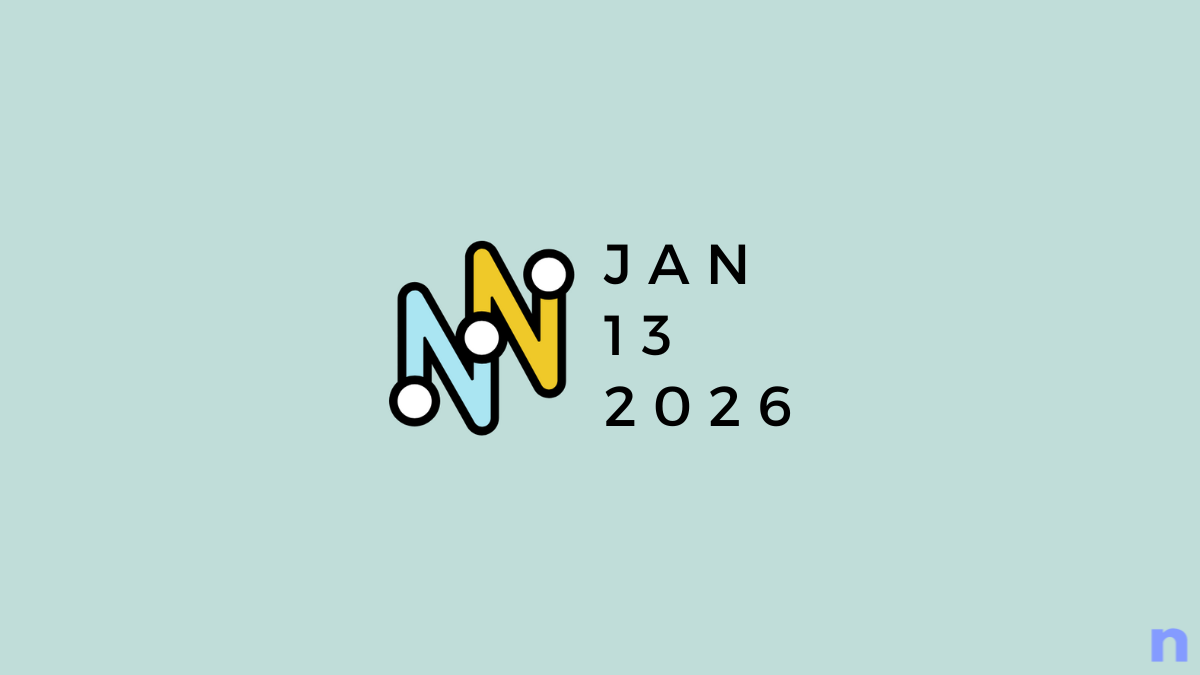
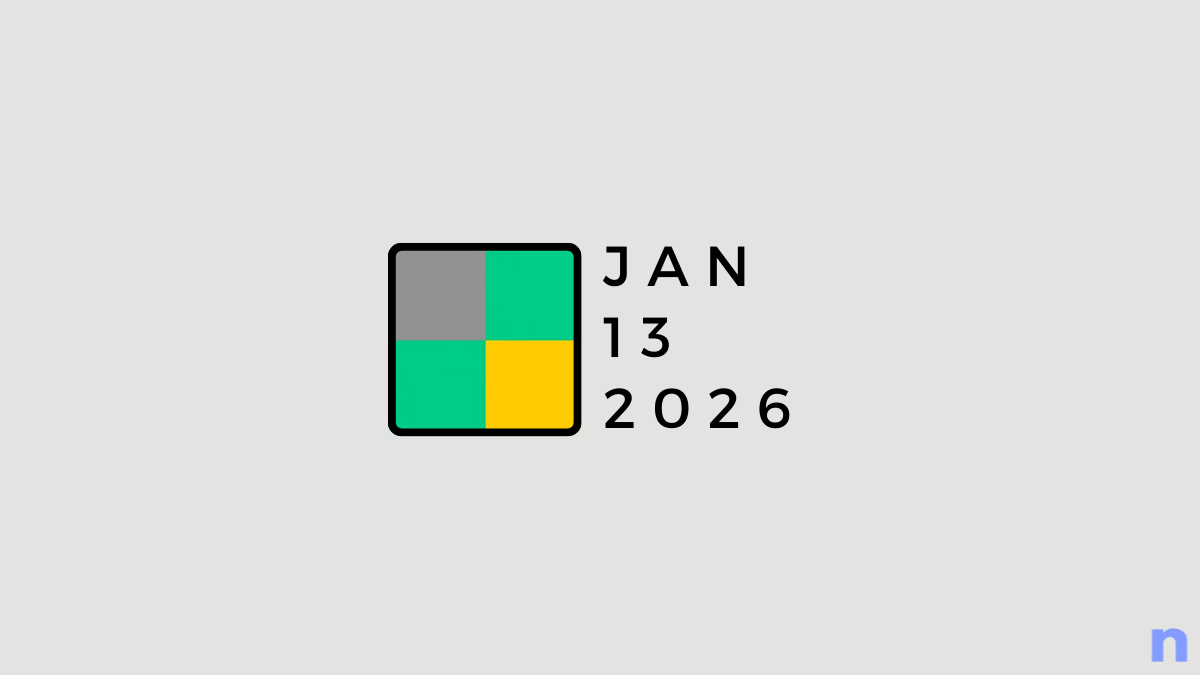
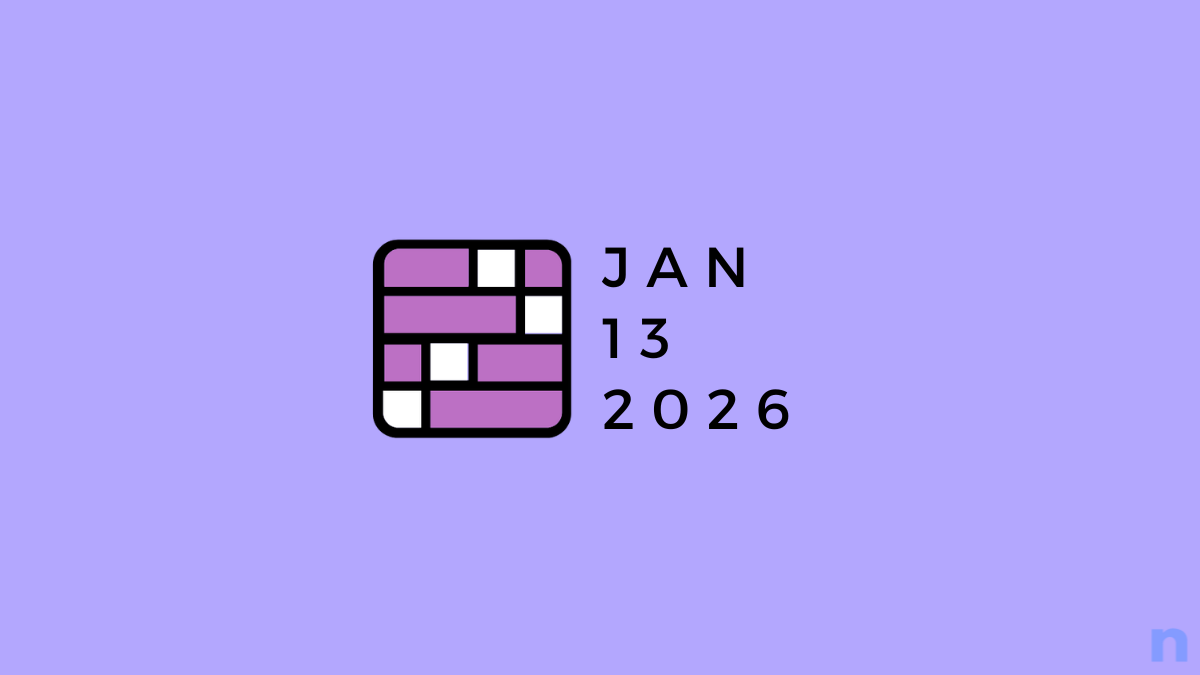
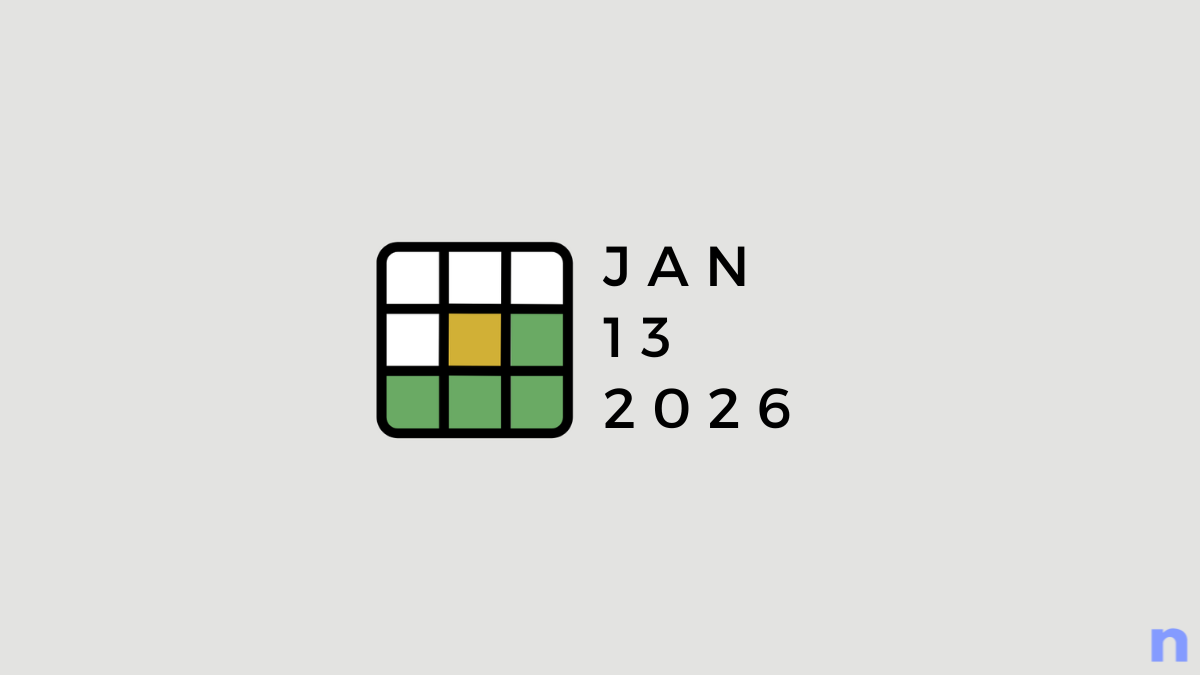

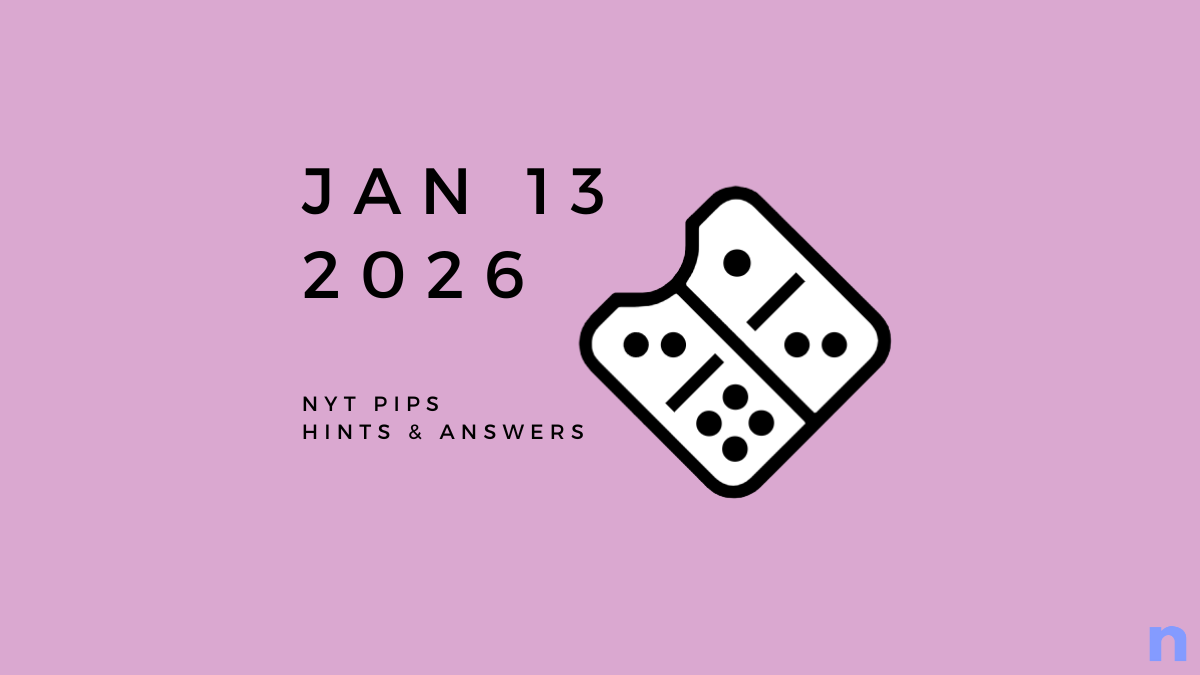




Discussion