Only recently LG began to let its flagship device users to unlock the bootloader on their devices. However, until today, only the LG G4 and G5 were supported to be officially bootloader unlockable. But thanks to LG’s continued interest in letting users experience freedom on their devices, the company has today added support for LG V10 as well for bootloader unlockability.
As of now, the H960A variant of LG v10 running Android Marshmallow in the entire European market (except France) is supported. We hope more variants of the device will soon be added, but we’re extremely happy with the entire european market as well.
Procedure for unlocking the bootloader officially through LG’s developer website is same for all (G4, G5, and V10). So we’ll be following the same guide we wrote a while back for unlocking bootloader on LG V10. Let’s get started..
How to Unlock LG V10 Bootloader
- Setup ADB and Fastboot on your PC.
- Sign up on LG Developer website. Go to this link and register for LG Developer Member.
- Login with your newly activated Developer account on LG website, and go to this link to fill in your Device information that is required to get the bootloader unlock.bin file from LG.
- On the device information page, fill in your Name, Email, select your Phone model (H960A for LG V10), fill in your IMEI number and at last fill in the Device ID that we will discover in the steps into the Device ID field on the form.
└ Tip: You can get your device IMEI number by dialing *#06# from your V10. - Enable USB debugging and OEM Unlock on your LG V10:
- Go to Settings » About tablet » and tap Build number 7 times to enable Developer options.
- Go back to Settings » select Developer options » enable USB debugging and OEM Unlocking.
- Open a command window on your PC, connect your device to the PC using a USB cable and issue the following command to boot your V10 into bootloader mode:
adb reboot bootloader
└ You may get a request to authorize USB debugging on the phone, accept it.
- Once your phone is in bootloader mode, issue the following command to get your unique Device ID code:
fastboot oem device-id
You’ll get your unique Device ID as shown in the example below:
Example Device ID (DON'T try to use it for your device) (bootloader)----------------------------------------------------------------- (bootloader) Device-ID (bootloader) CD58B679A38D6B613ED518F37A05E013 (bootloader) F93190BD558261DBBC5584E8EF8789B1 (bootloader)----------------------------------------------------------------- - Combine the two rows of Device ID into one line and paste it into the form we left opened in Step 4 above.
└ As per the example shown in Step 7, the combined Device ID will look like this:Example Device ID (DON'T try to use it for your device) CD58B679A38D6B613ED518F37A05E013F93190BD558261DBBC5584E8EF8789B1 - Hit the confirm button on the form once you’re done filling the details. If your IMEI and Device ID details are correct, you’ll receive an Email from LG Developer website with the unlock.bin file attached.
└ At this point you can close the command window on PC. - Download the unlock.bin file on your PC and save it a separate folder on your PC.
- Now open a new command window inside the folder where you saved the unlock.bin file in the Step 10 above. For this, press and hold “Ctrl + Shift” and right click on an empty white space inside the folder, and then select “Open command window here” from the context menu.
- Once command window is opened inside the folder, issue the following command to flash the unlock.bin file and unlock the bootloader on your LG V10:
fastboot flash unlock unlock.bin
- To verify if the bootloader has unlocked successfully, issue the following command:
-
fastboot getvar unlocked
└ You should get “unlocked: yes” in return to confirm that bootloader is now unlocked. If not, maybe try after a reboot.
- To boot your device into system, simply issue the following command:
fastboot reboot
- All your device data will probably be erased. So set it up again and have fun with the unlocked bootloader from here on.
That’s all. We hope the guide above help you unlock bootloader on your LG V10.
Happy Androiding!

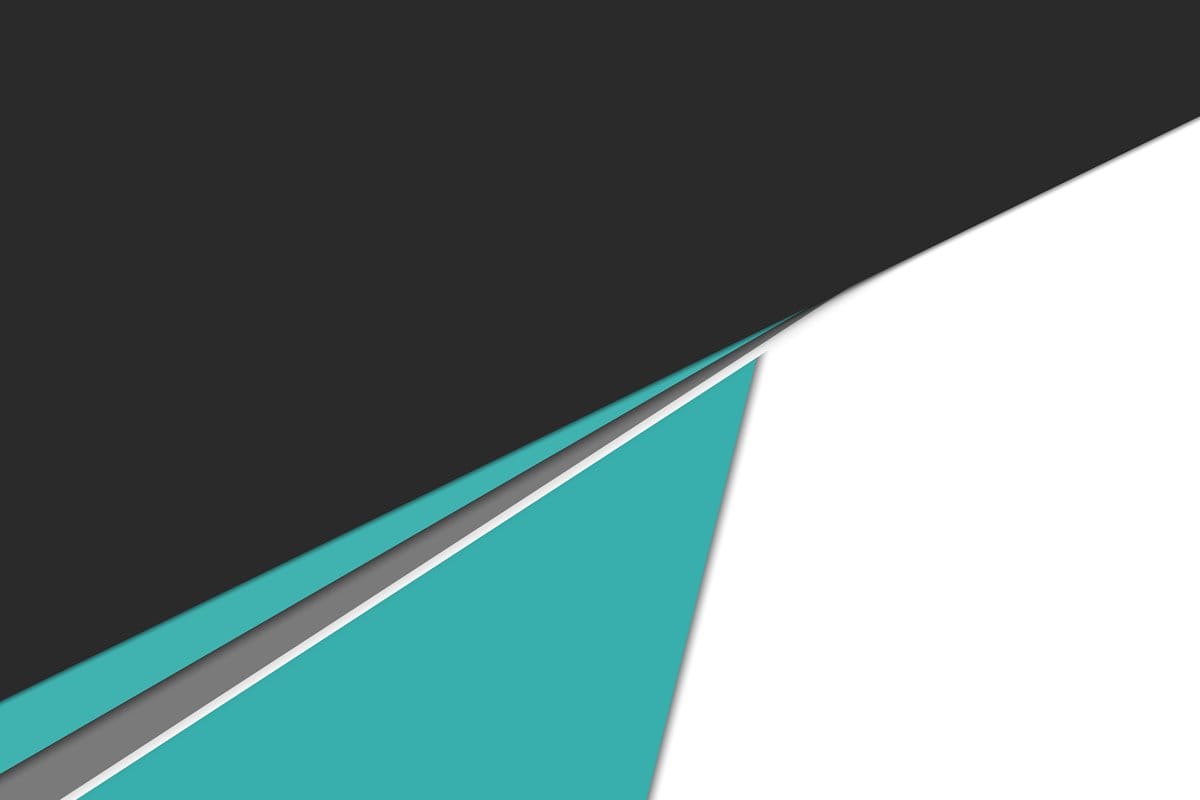











Discussion