Unlocking the bootloader via Fastboot is the easiest thing to do. But not all Android devices support straightforward bootloader unlocking. Many manufacturers put up a setup on their devices to let users unlock bootloader only when they request a bootloader unlock token. This way the manufacturer gets to know that bootloader has been unlocked on the device and thus disables warranty on it.
This guide has bootloader unlocking steps for the devices that support direct bootloader unlocking without the interference of a manufacturer. For your information, most Motorola’s, Sony, LG (flagships only) doesn’t support direct bootloader unlock. It’s okay if you’re not sure about your device though, you can still give with the Fastboot bootloader unlock process shared below. If it passes, good. If it fails, no harm will be done.
To unlock bootloader via Fastboot you’ll need a PC and ADB with Fastboot setup, which can be tricky for some, but we’ll guide you through. Also, make sure your device is at-least 20% charged before you attempt to unlock bootloader.
Note: Unlocking the bootloader will completely wipe/delete all data on your device. Including photos, videos, movies, documents, apps, games, basically everything. So make you backup the important files before unlocking the bootloader.
How to Unlock Bootloader via Fastboot
- Setup ADB and Fastboot on your PC.
- Enable USB debugging and OEM Unlock on your Android device.
- Connect your device to the PC with a USB cable.
- Open a command window on your PC.
- Boot your device into bootloader mode using the following command:
adb reboot bootloader
└ You may get a request to authorize USB debugging on the device, accept it.
- Once your device is in bootloader mode, issue the following command to unlock bootloader:
fastboot flashing unlock
If the above command doesn’t work, run this command (older devices need this): fastboot oem unlock
- (Not applicable for all) If you get a confirmation screen on your device. Press Volume Up button to highlight Yes and press Power button to select it. This will begin the bootloader unlocking process, which shouldn’t last more than a couple of minutes.
- Once the bootloader is unlocked, your device will reboot into bootloader mode. You need to boot it into the system now using the command below:
fastboot reboot
- During reboot, your device will go through a factory reset and then finally boot into system.
That’s all. Your Android device’s bootloader is now unlocked.
Happy Androiding!

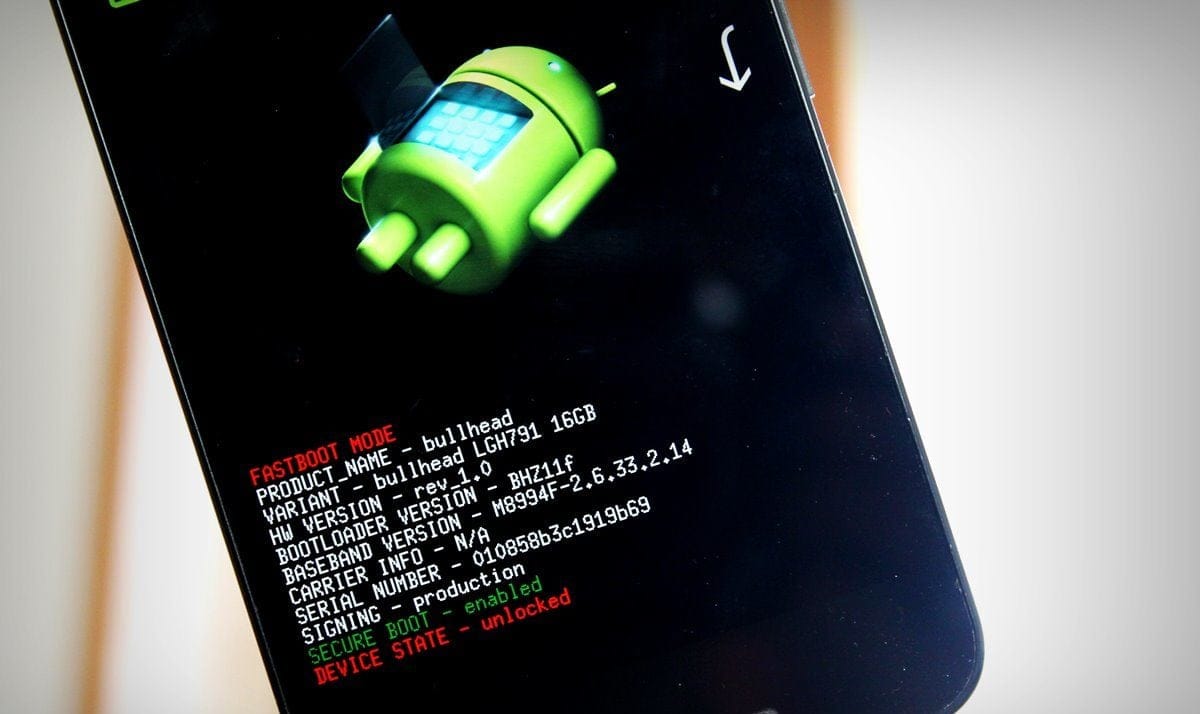










Discussion