Unlocking the bootloader on your Android device allows you to install modified system, boot, kernel, etc. images OR a custom recovery like TWRP on your device.
For the Huawei users, thankfully, the company allows you to unlock the bootloader on most of its devices. This is a privilege since not all Android manufacturers allow you to do so.
Huawei’s bootloader unlocking procedure is similar to that of Motorola, Sony and other manufacturers who officially allow bootloader unlocking on their devices. You have to first go to the company’s official website and submit your device’s little secrets like IMEI and Serial number to get a unlock password, which you have to later use in a Fastboot command to unlock bootloader.
Follow the detailed instructions below to unlock bootloader on your Huawei device.
Note: Unlocking bootloader will completely wipe your device’s data. All your photos, music, videos and other user files on the device will be completely deleted. So make sure you backup the important stuff on your device before unlocking the bootloader.
How to Unlock Bootloader on Huawei Devices
- Setup ADB and Fastboot on your PC.
- Open [icon name=”link” class=”” unprefixed_class=””] Huawei Bootloader Unlock request page on your PC and register/login to your account.
- Carefully read and accept the unlocking agreement (if you agree) by checking the “I have read and accept all terms above” checkbox and click the Next button.
- You’ll be asked information about your Huawei device, provide the required information and hit Submit button.
- If you filled in the details correctly, you’ll get the unique 16-digit bootloader unlock password for your device. Note it down somewhere you can remember.
- Enable USB debugging on your Huawei Android device:
- Go to Settings » About tablet » and tap Build number 7 times to enable Developer options.
- Go back to Settings » select Developer options » enable USB debugging.
- Once you’ve USB debugging enabled, connect your Huawei device to the PC with a USB cable.
└ If a prompt appears on your device, asking for your permission to allow USB debugging, select “Ok”. - Boot your Huawei device into bootloader mode using the following command:
adb reboot bootloader
└ If this doesn’t boot your device into bootloader mode. Then disable Fastboot function from your device’s Settings.
- Once your tablet is in bootloader mode, issue the following command to unlock bootloader:
fastboot oem unlock your-unlock-password└ Replace text in red with your 16-digit unique unlock password that we obtained in Step 5 above.
- Wait for the bootloader unlocking process to complete. Once finished, your device will reboot to system and will be restored to factory settings.
That’s all. Enjoy the benefits of bootloader unlocking on your Huawei device now.
Happy Androiding!

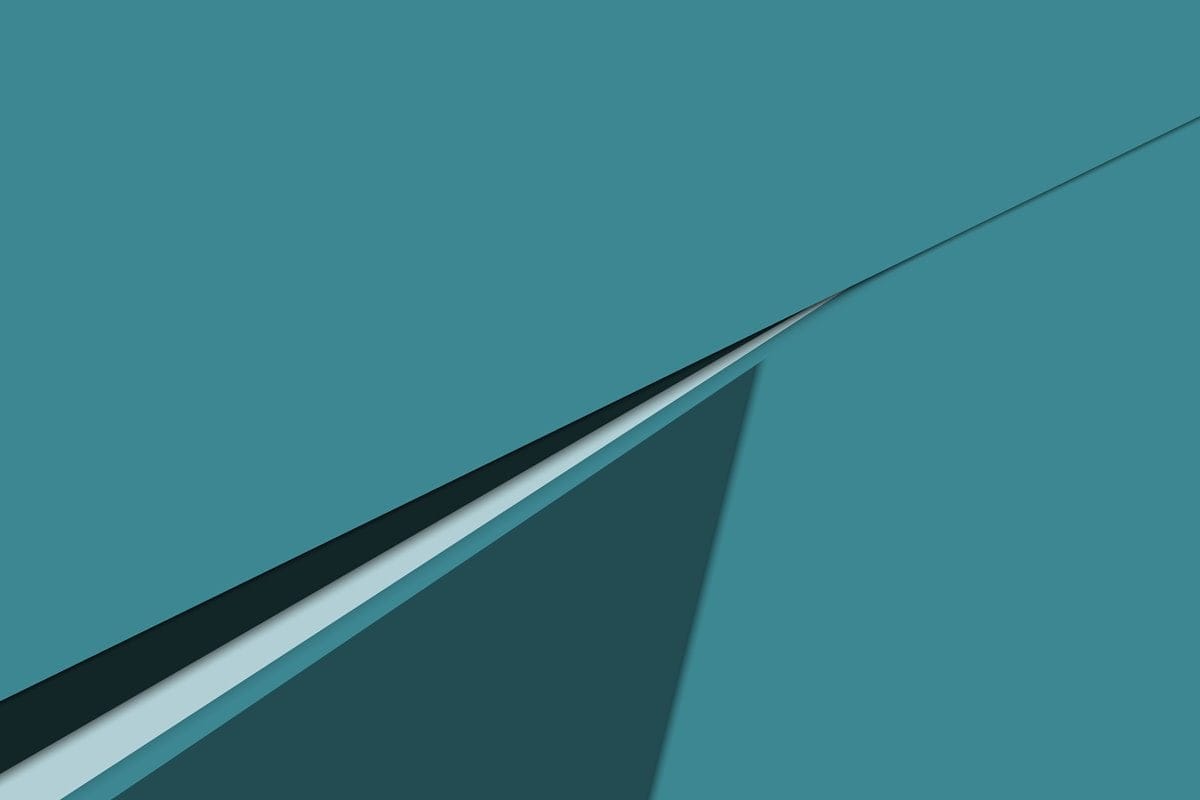










Discussion